Philips SmartPro Active User manual
Other Philips Vacuum Cleaner manuals

Philips
Philips FC6148 User manual

Philips
Philips FC8952 User manual

Philips
Philips AquaTrio FC7070 User manual

Philips
Philips FC8326 User manual

Philips
Philips FC9728/01 User manual

Philips
Philips FC8586 Quick start guide

Philips
Philips FC8776/01 User manual
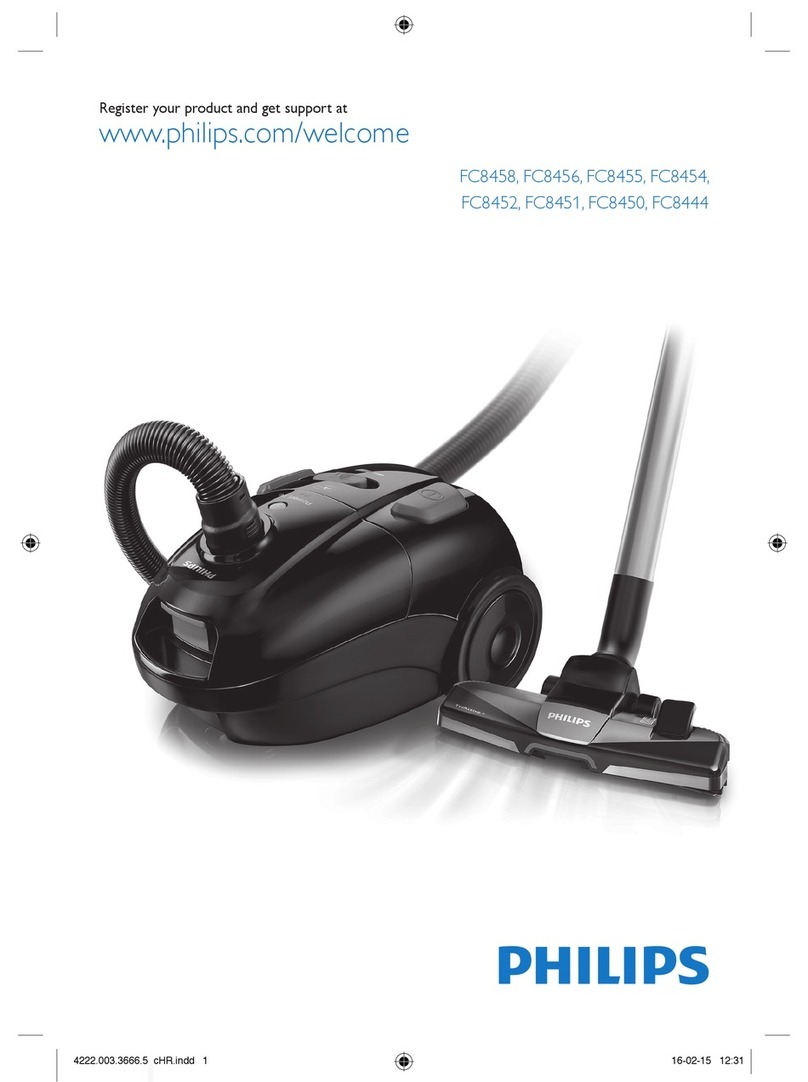
Philips
Philips FC8458 User manual

Philips
Philips Jewel FC9067/01 User manual
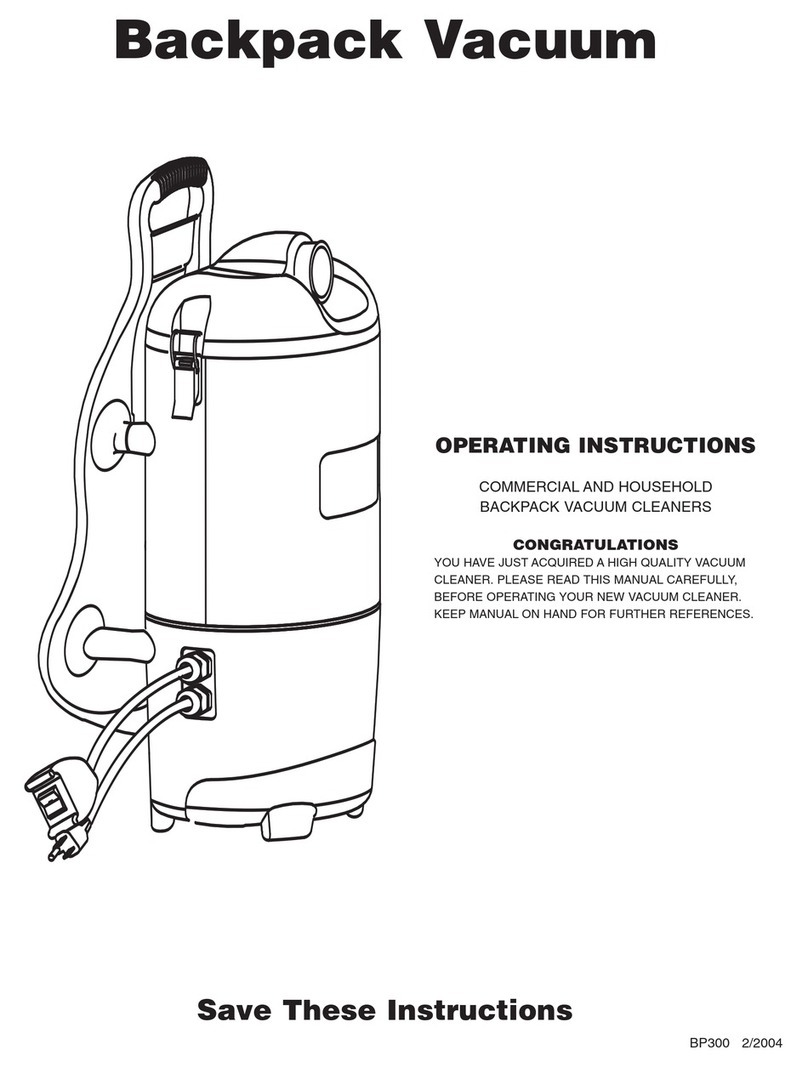
Philips
Philips BP300 User manual

Philips
Philips Bruce FC6095 User manual

Philips
Philips FC9266/01 User manual

Philips
Philips Cucina FC6052 User manual

Philips
Philips FC8631/01 User manual

Philips
Philips FC6094 User manual

Philips
Philips FC8148 User manual

Philips
Philips FC8230/51 User manual

Philips
Philips AquaTrio User manual
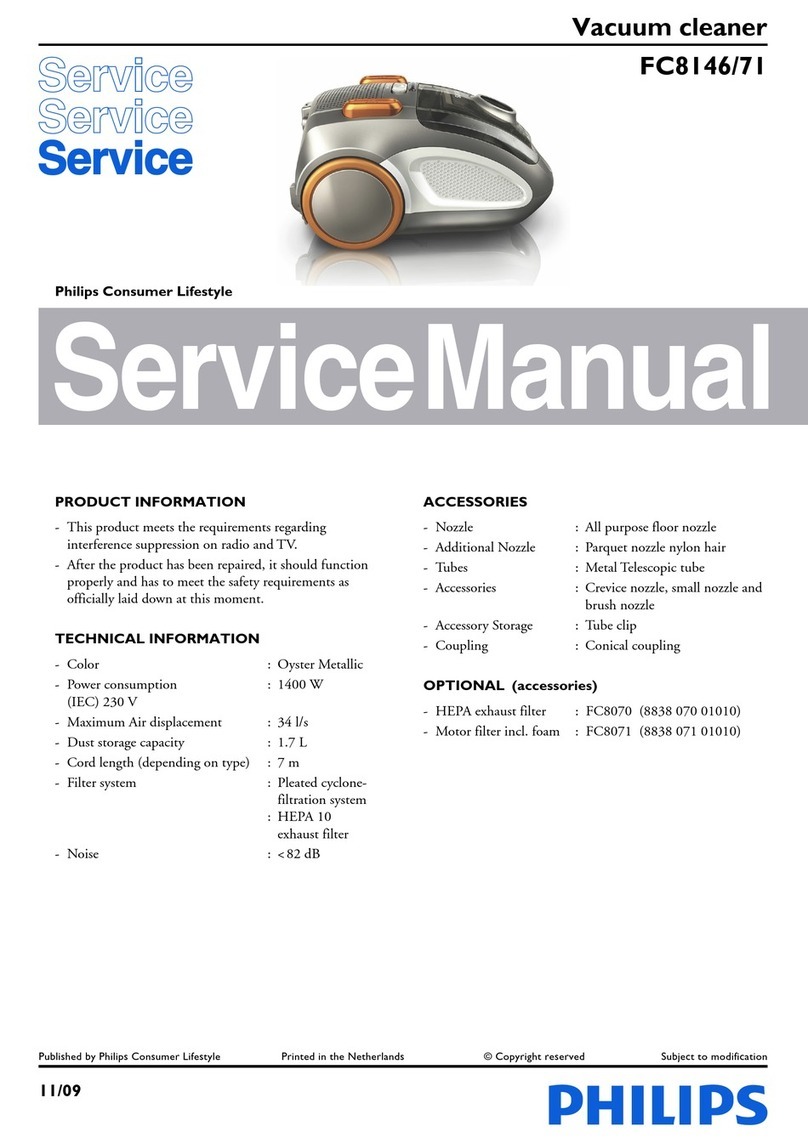
Philips
Philips FC8146/71 User manual

Philips
Philips FC5228 User manual































