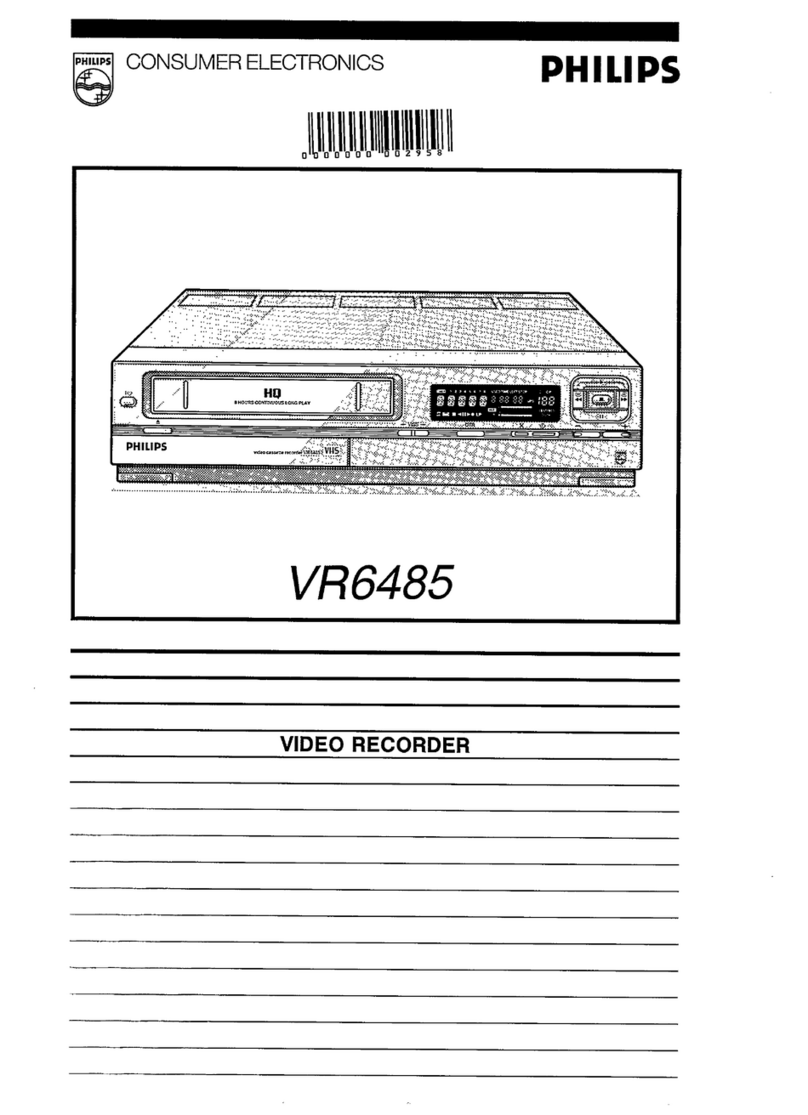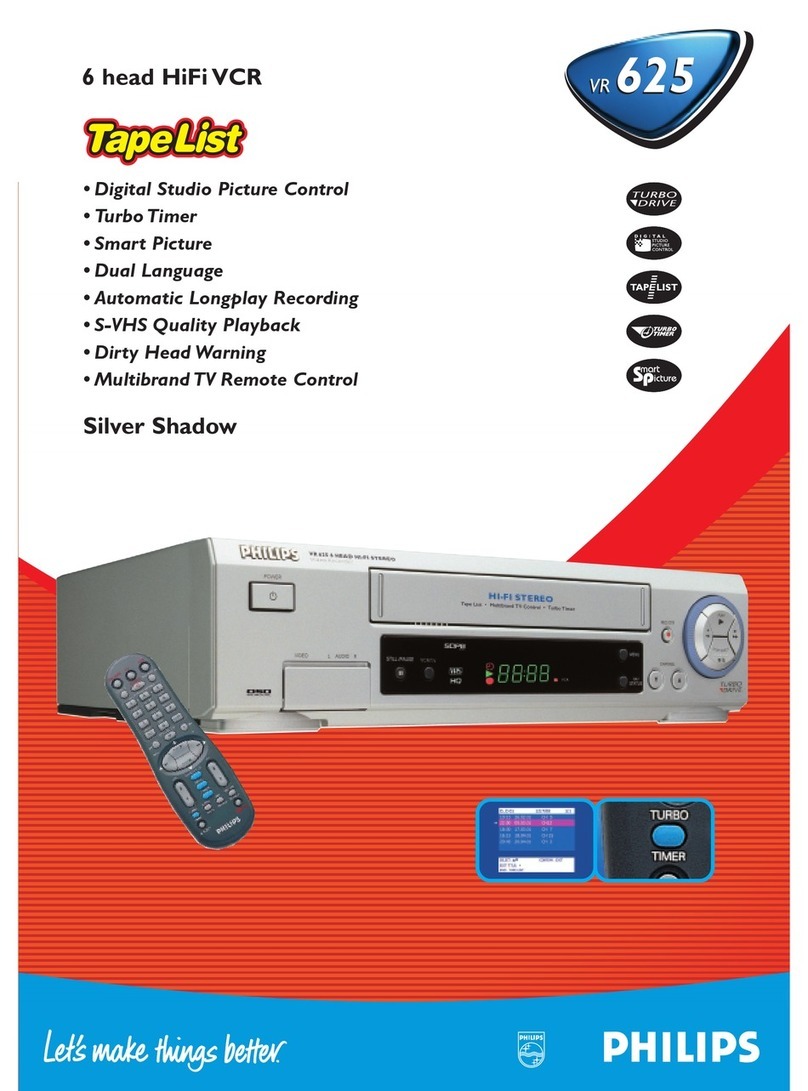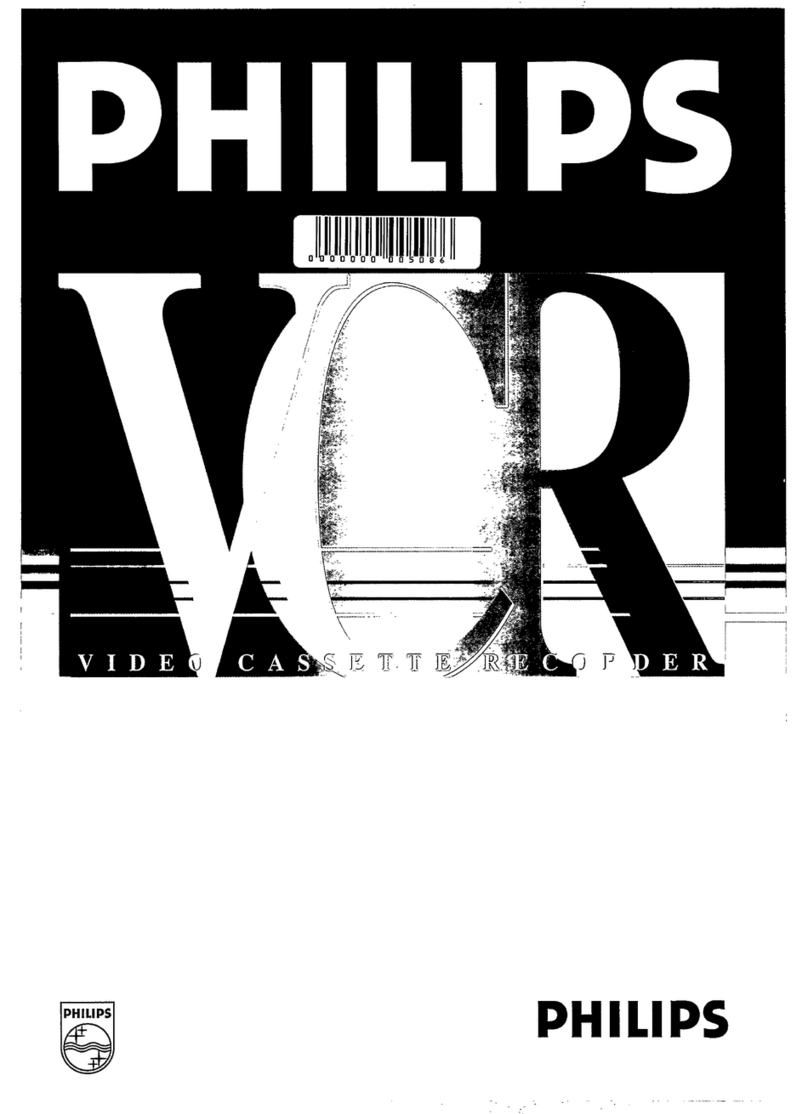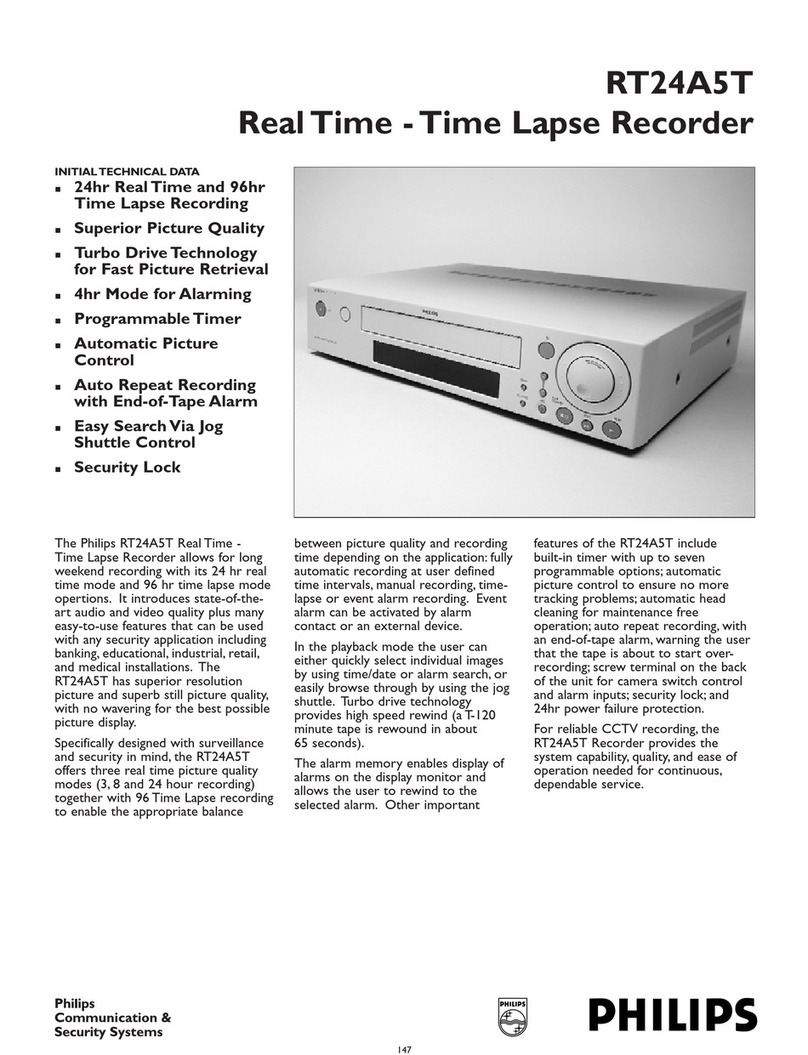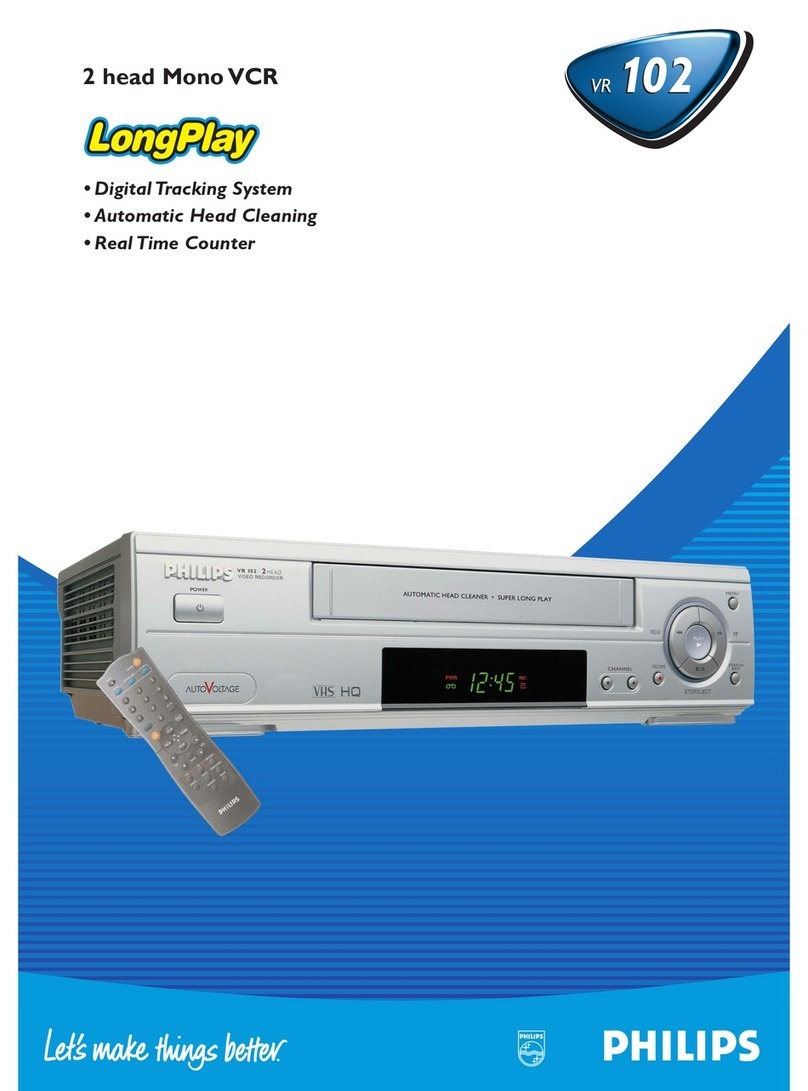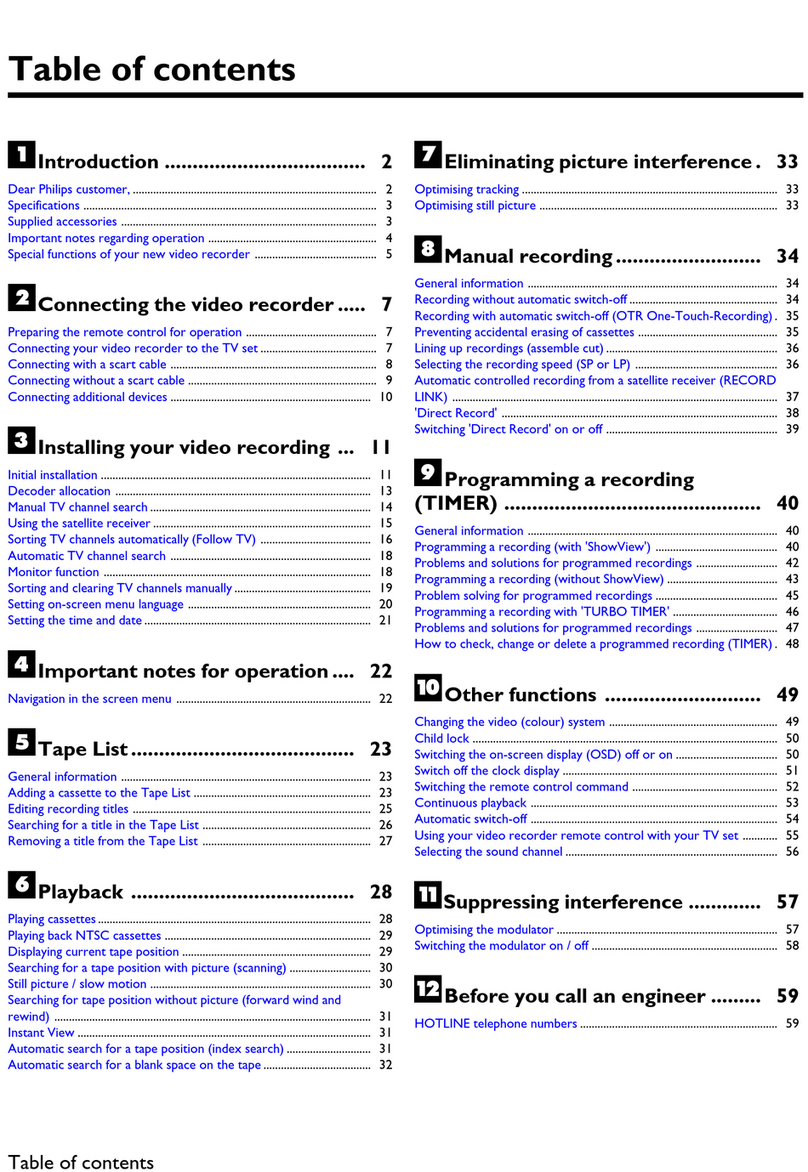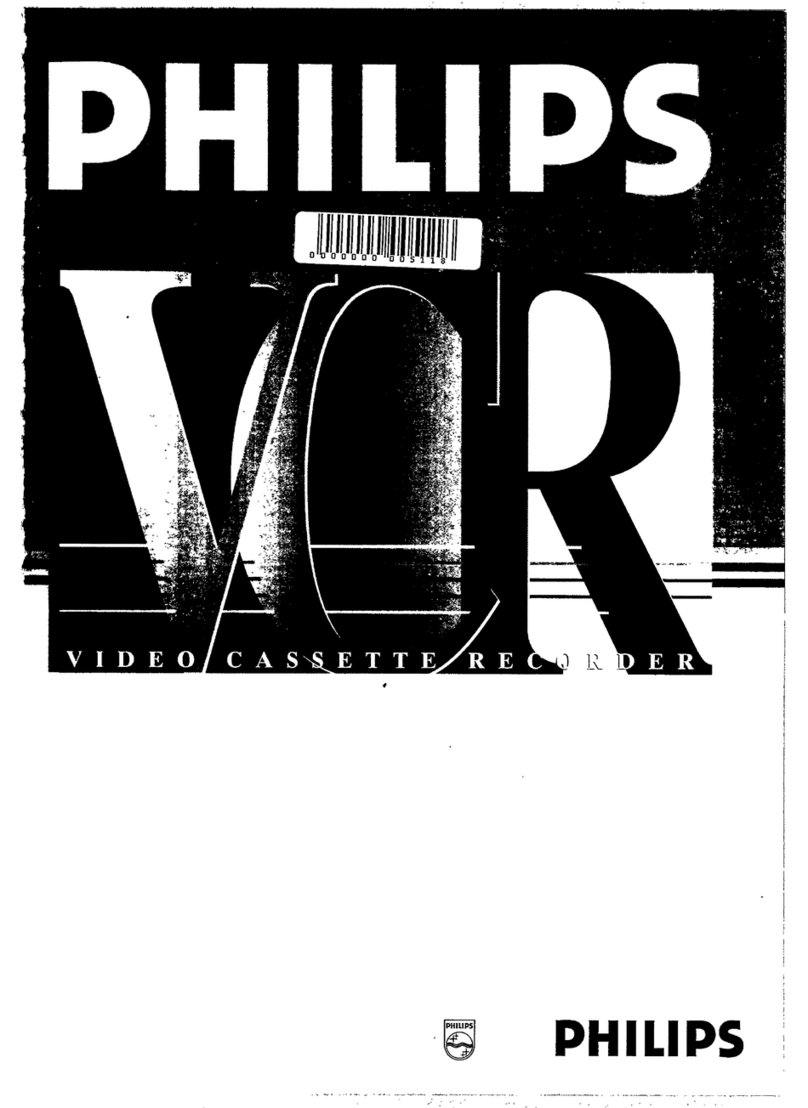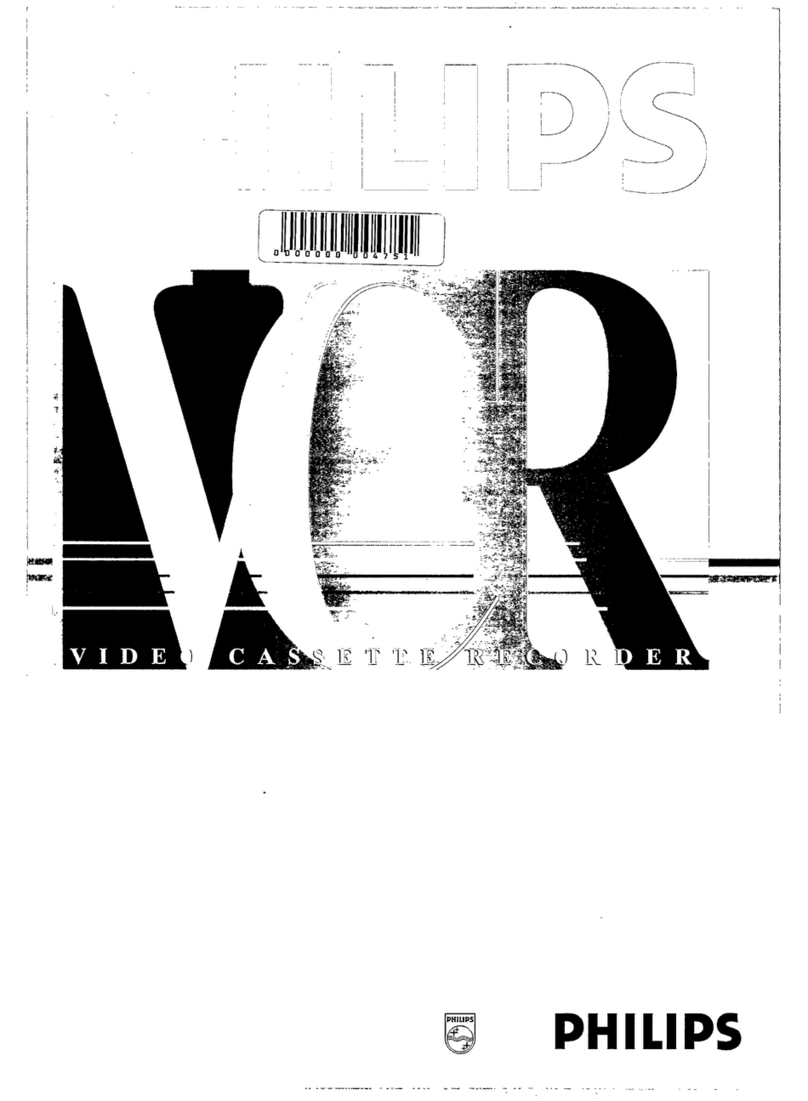—9 —
S
NEDERLANDS
ITALIANO
DEUTSCH
FRANÇAIS
ENGLISH
NEDERLANDS
NEDERLANDS
NEDERLANDS
NEDERLANDS
NEDERLANDS
NEDERLANDS
NEDERLANDS
NEDERLANDS
NEDERLANDS
NEDERLANDS
S
ETTING
ETTINGETTING
U
P
PP
Display window
On-screen display
• If you’re using a SCART connection and the
on-screen display has no colour, perform
“Selecting AV1 and AV2 Output/Input signal”
after Auto Set Up or Follow TV. (✈P.37)
44
44
4• If you are referring to the display window,
press 5/∞on the remote control to select
your international telephone country code
of your country.
• If you are referring to the on-screen display,
press 5/∞on the remote control to select
your country name.
In this example, DANMARK is selected .
• If you have selected BELGIUM (32) or
SUISSE (41), go to step 5.
• If you have selected MAGYARORSZÁG
(36), CESKÁ REPUBLIKA (42), POLSKA
(48), HJCCBZ (07) or OTHER EASTERN
EUROPE (EE), go to step 6.
• If you have selected any other country
name (code), press OK/ STATUS on the
remote control and then go to step 7.
International Telephone Country Code
BELGIUM : 32 NORGE : 47
C
ˇ
ESKÁ REPUBLIKA : 42 ÖSTERREICH : 43
DANMARK : 45
HJCCBZ
:07
DEUTSCHLAND : 49 POLSKA : 48
ESPAÑA : 34 PORTUGAL : 351
GREECE : 30 SUISSE : 41
ITALIA : 39 SUOMI : 358
MAGYARORSZÁG : 36 SVERIGE : 46
NEDERLAND : 31 OTHER WESTERN EUROPE : - -
OTHER EASTERN EUROPE : EE
ˇ
Auto Set Up/Follow TV
For the first time you press the STANDBY/ON
button on the front panel (or POWER button on
the remote control) to turn on the VCR after you
plug the AC power cords, the country set display
will appear on the TV screen and the VCR’s
display window.
By simply selecting the country* and type of
tuner setting (Auto Set Up or Follow TV), the
tuner channels are set automatically.
*If you live in Belgium (BELGIUM) or Switzer-
land (SUISSE), you also need to select your
language.
If you use Auto Set Up function, clock** and
guide channel numbers** (✈P.20) are also set
automatically.
If you use Follow TV function, the tuner channels
are set by downloading preset data from TV.
Also, the clock** and guide channel numbers**
(✈P.20) are set automatically. However, you can
use this function only when you connect between
VCR and TV equipped with T-V Link, EasyLink,
Megalogic, SMARTLINK, Q-Link, DATA
LOGIC or NEXTVIEWLINK function via fully-
wired 21-pin SCART cable.
**If you live in Hungary (MAGYARORSZ
Á
G),
Czech Republic (
ˇ
C
ESK
Á
REPUBLIKA), Poland
(POLSKA), RUSSIA (HJCCBZ) or other
countries in Eastern Europe (OTHER EASTERN
EUROPE), you have to set them manually.
PPreparation
11
11
1Make sure the TV antenna cable is connected
correctly and the VCR’s AC power cord is
connected to the AC outlet.
22
22
2If you want to use the on-screen display, set
the TV to AV mode (with SCART or
S-VIDEO CONNECTION ✈P.8).
If you live in Hungary (MAGYARORSZ
Á
G),
Czech Republic (
ˇ
C
ESK
Á
REPUBLIKA),
Poland (POLSKA), RUSSIA (HJCCBZ) or
other countries in Eastern Europe (OTHER
EASTERN EUROPE), be sure to use the on-
screen display.
33
33
3Turn on the VCR by pressing the STANDBY/
ON button on the front panel, or press VCR
on the remote control and press POWER.
The Country Set display appears on the TV
screen and/or display window.
To be continued on the next page
\BELGIUM
ˇ
CESKÁ REPUBLICA
DANMARK
DEUTSCHLAND
ESPAÑA
GREECE
ITALIA
MAGYARORSZÁG
NEXT PAGE
SELECT : 5∞ CONFIRM : OK
END : MENU
BELGIUM
ˇ
CESKÁ REPUBLICA
\DANMARK
DEUTSCHLAND
ESPAÑA
GREECE
ITALIA
MAGYARORSZÁG
NEXT PAGE
SELECT : 5∞ CONFIRM : OK
END : MENU