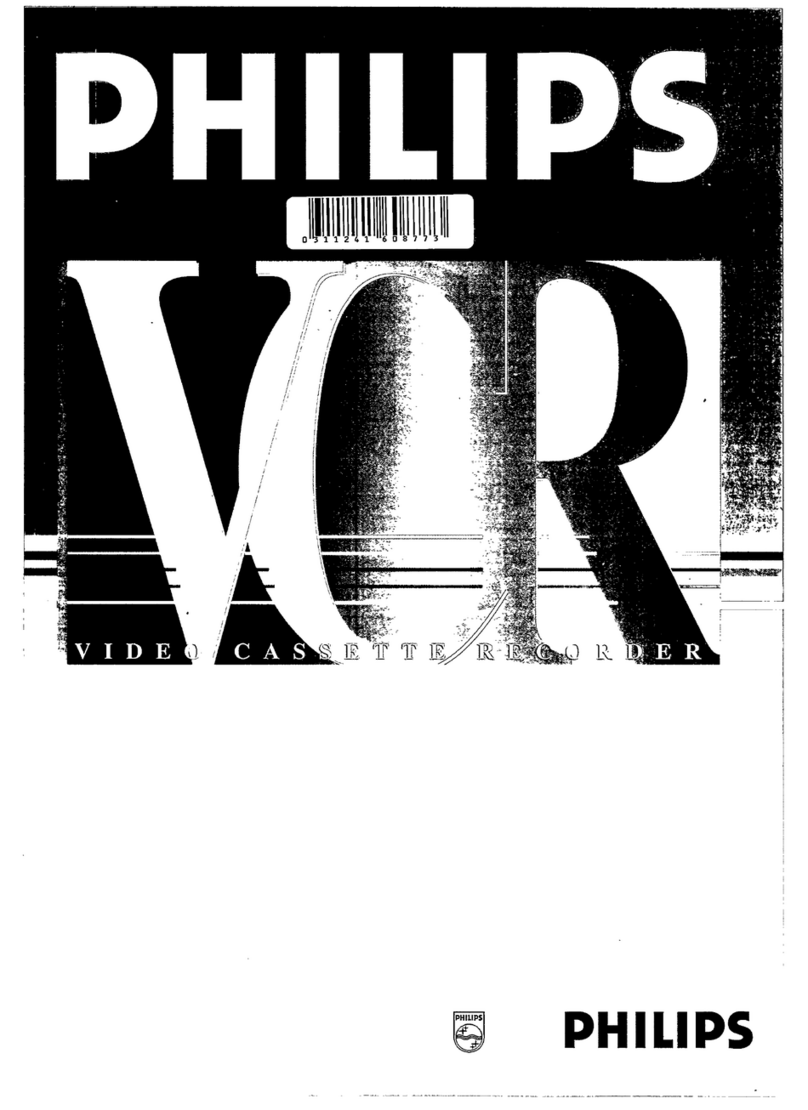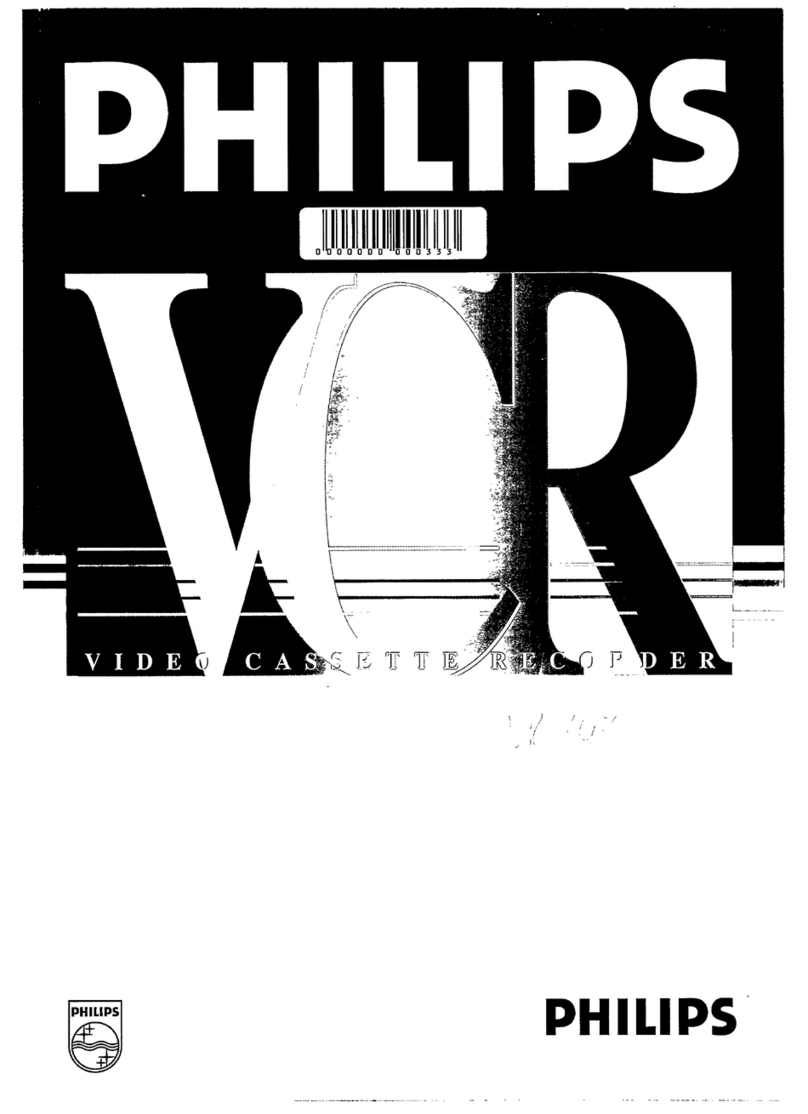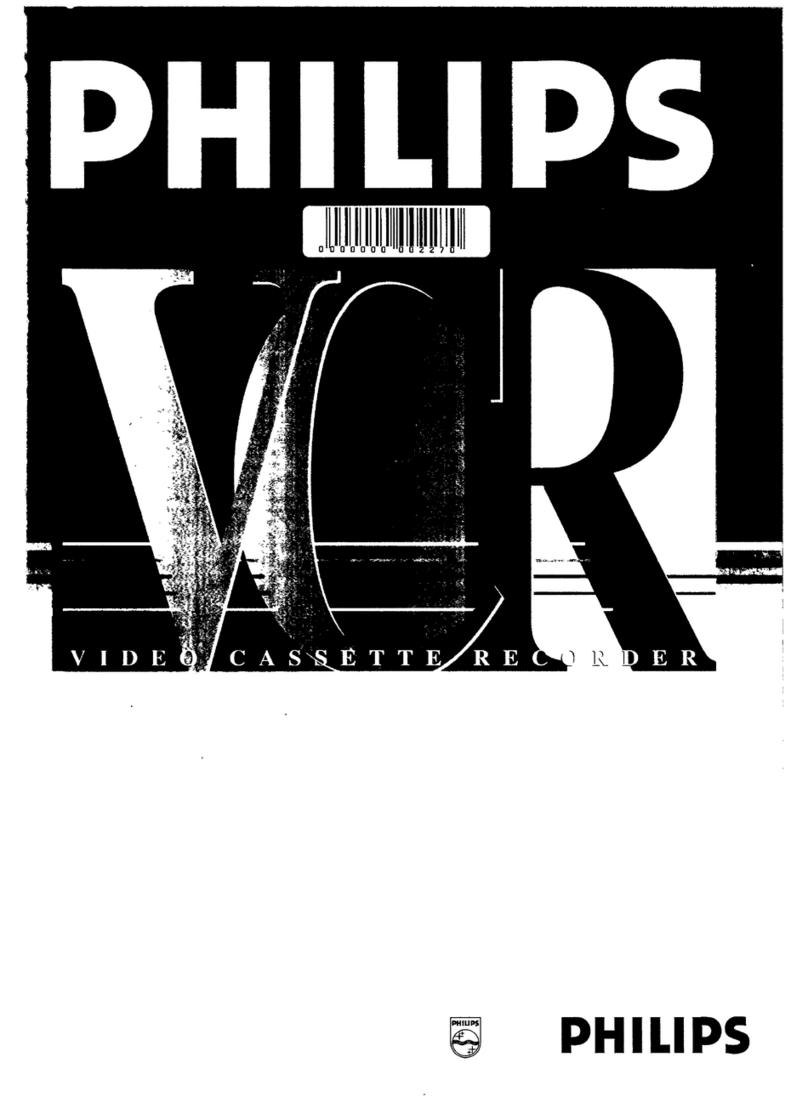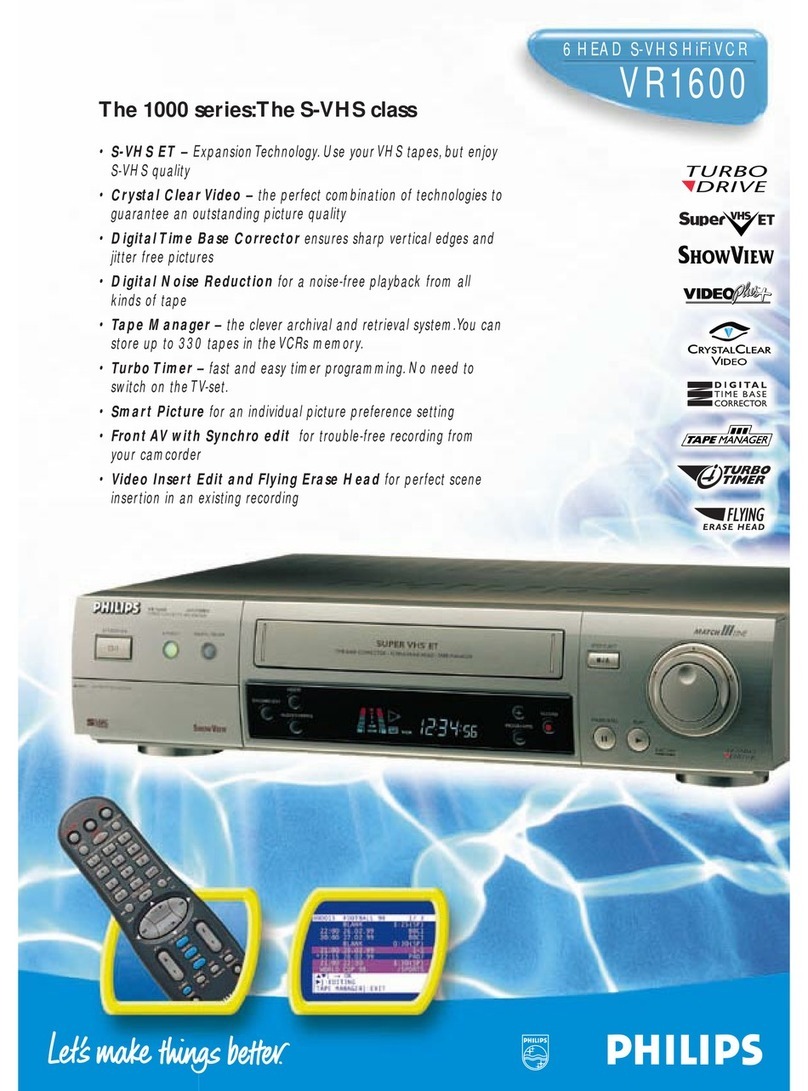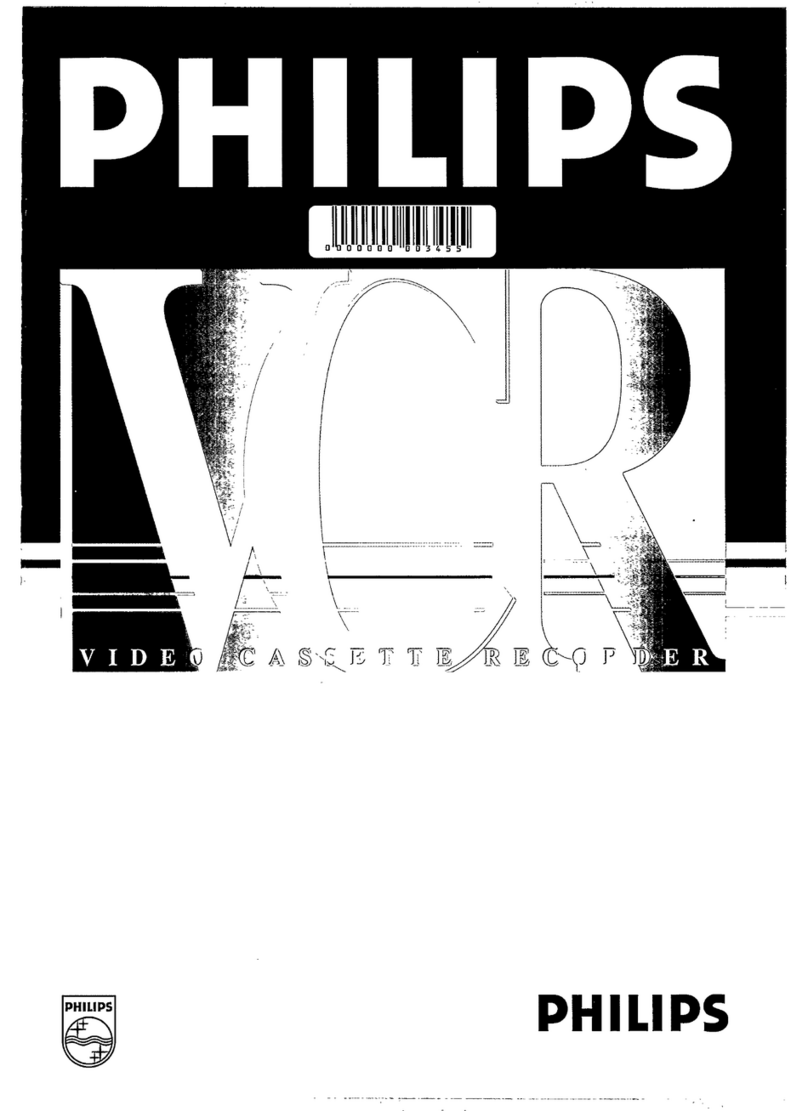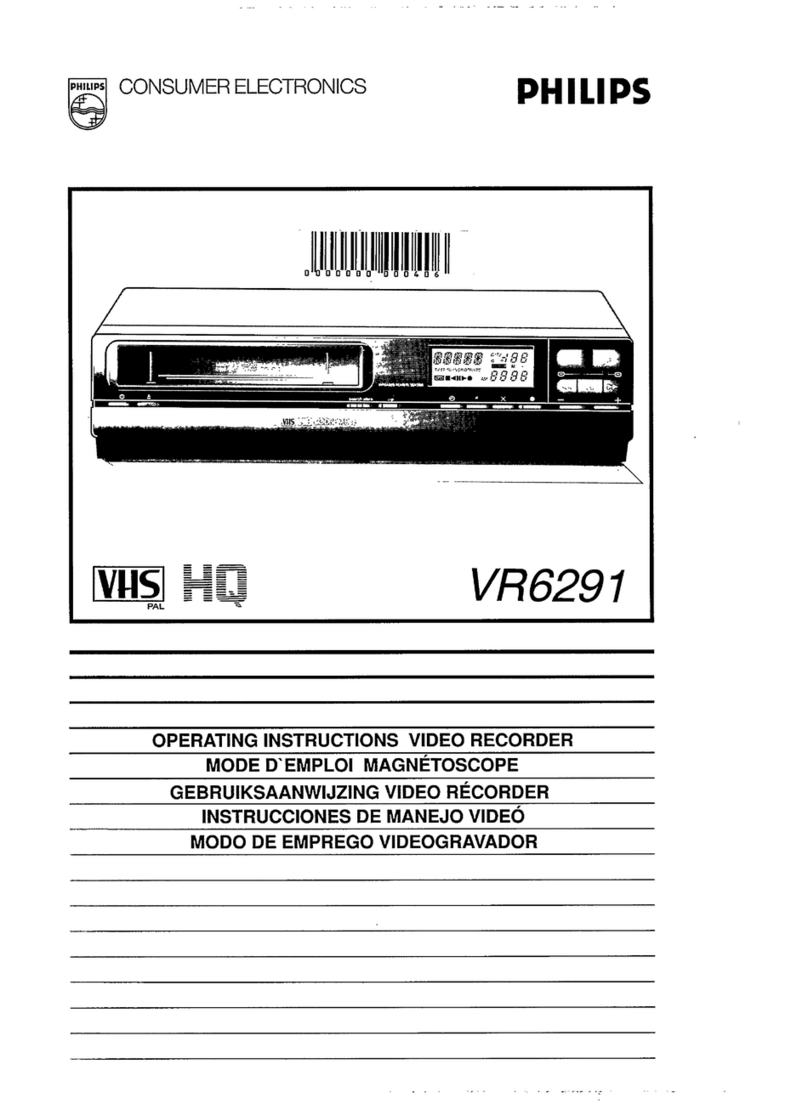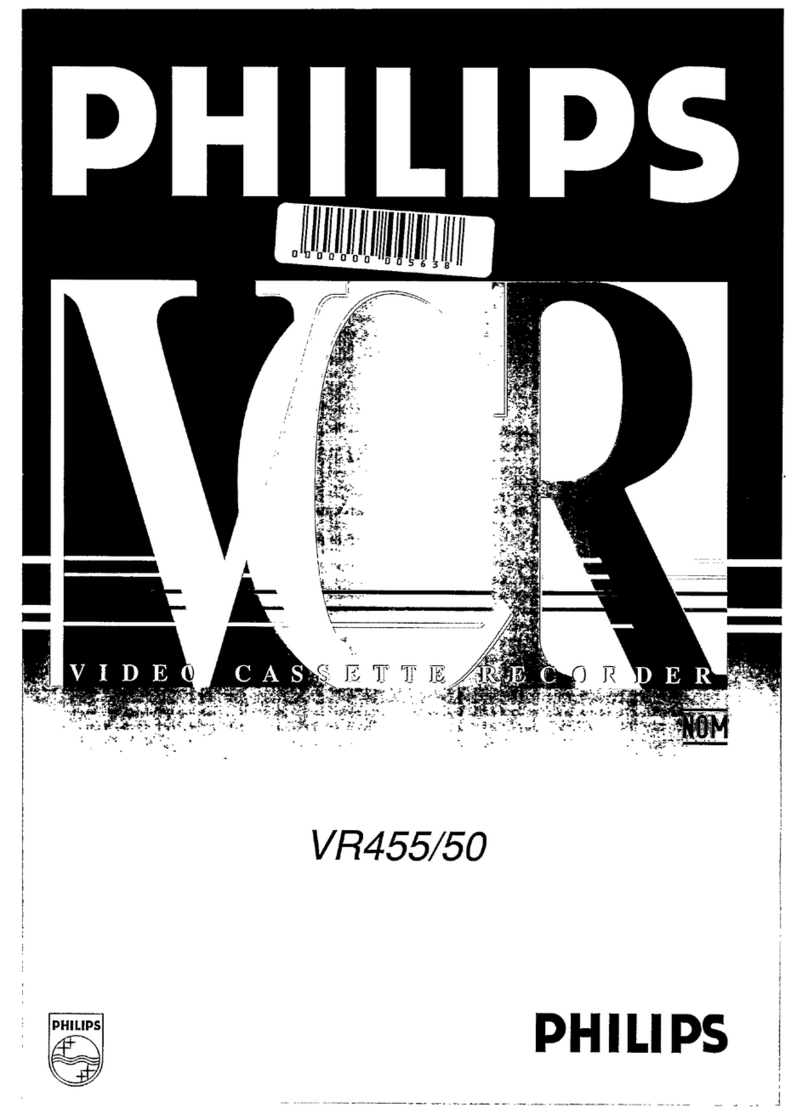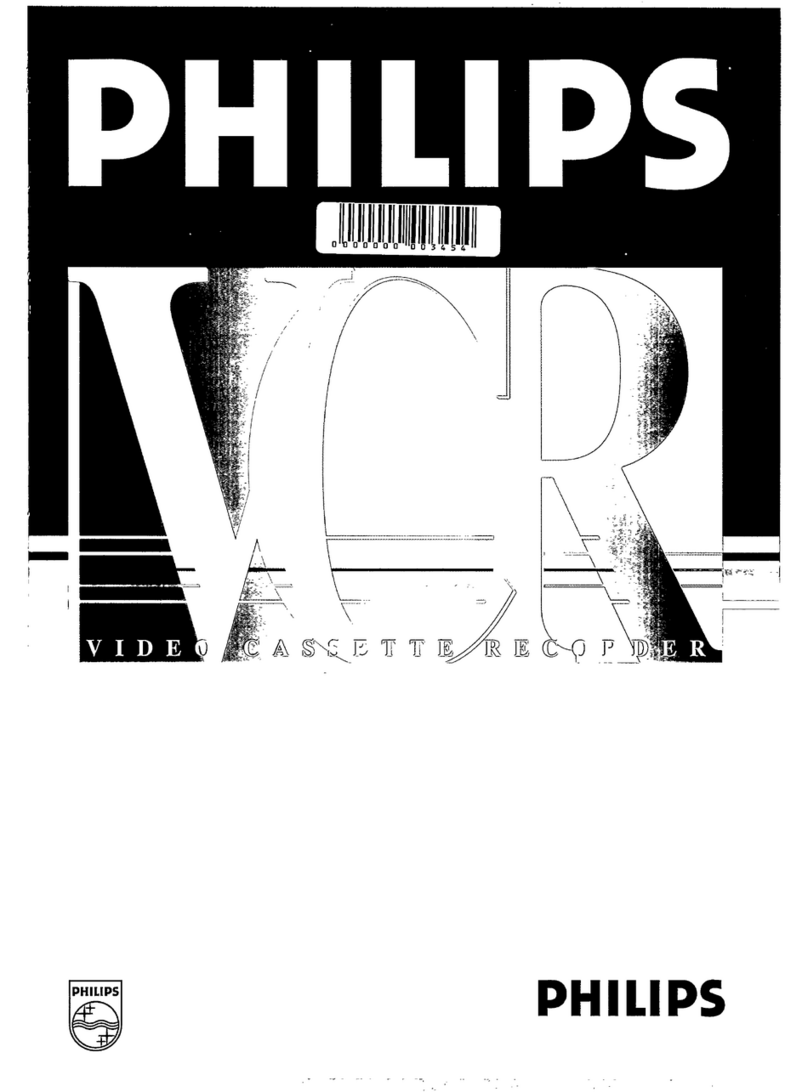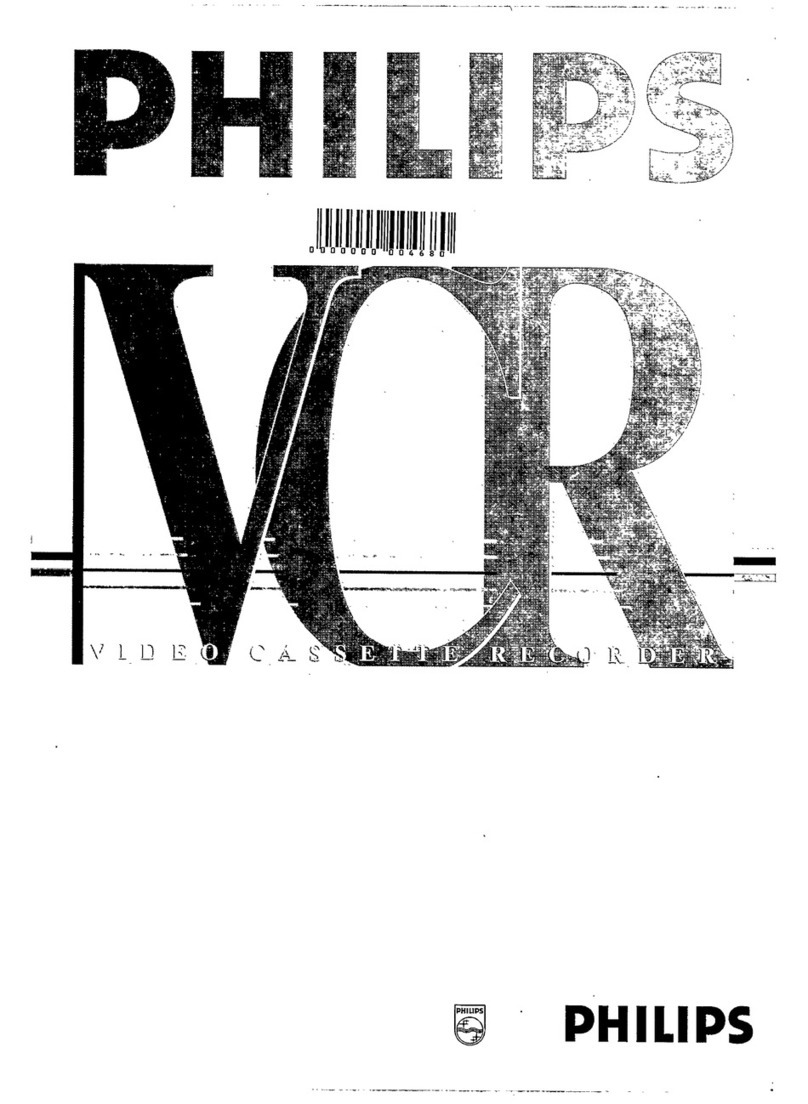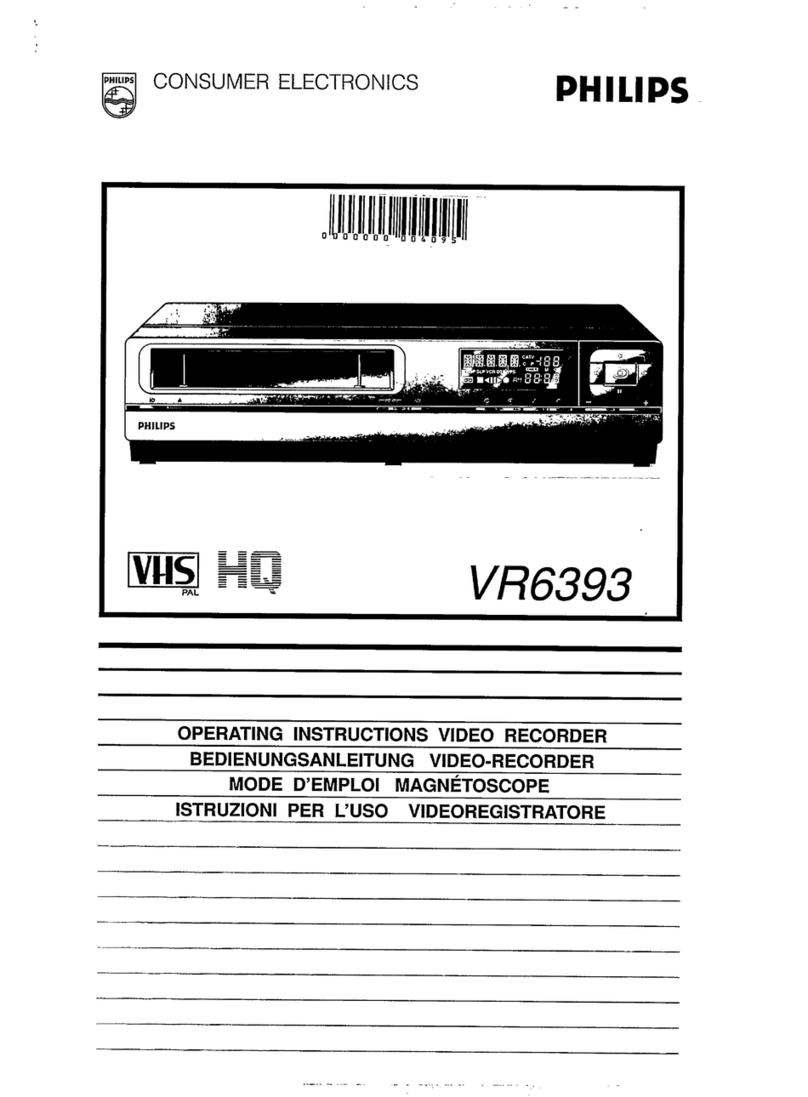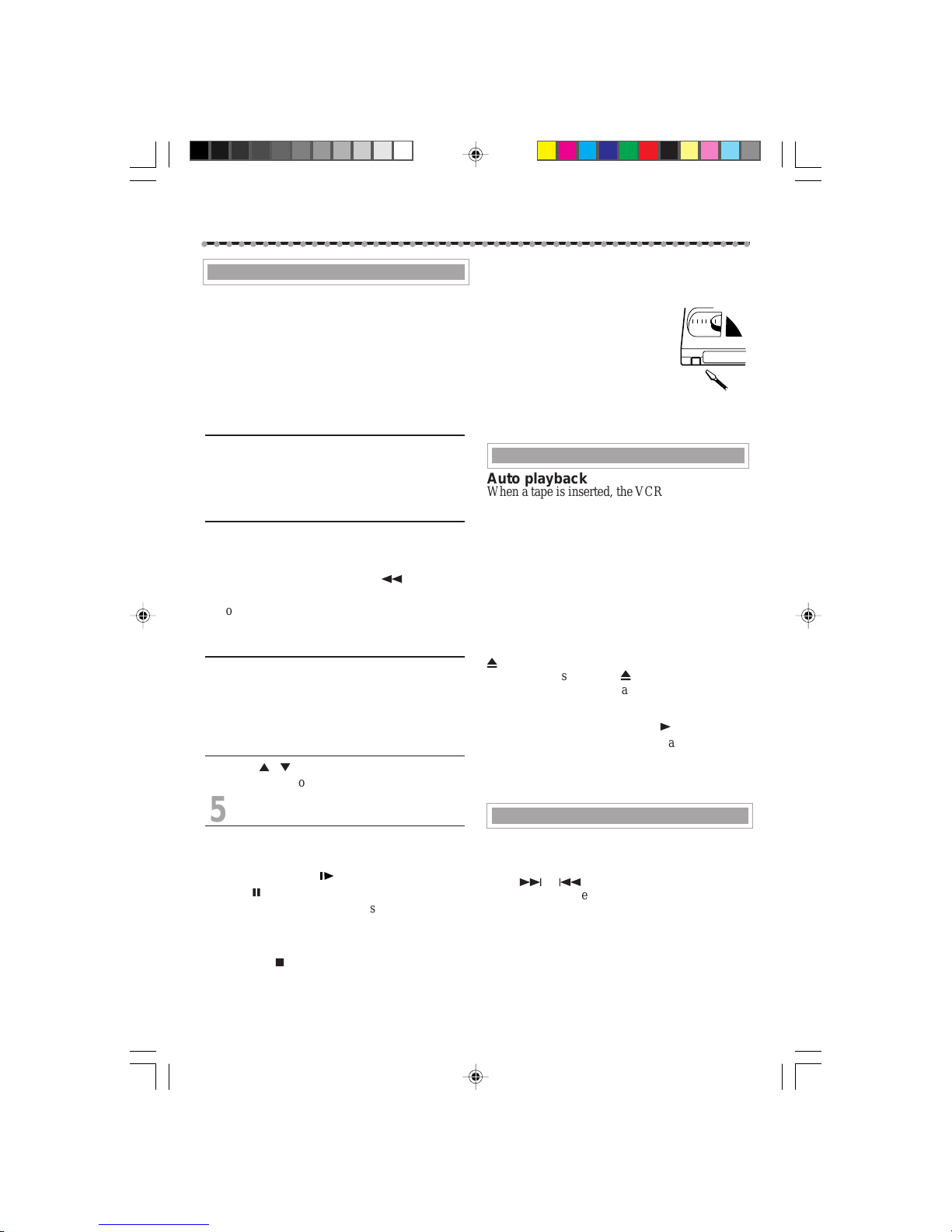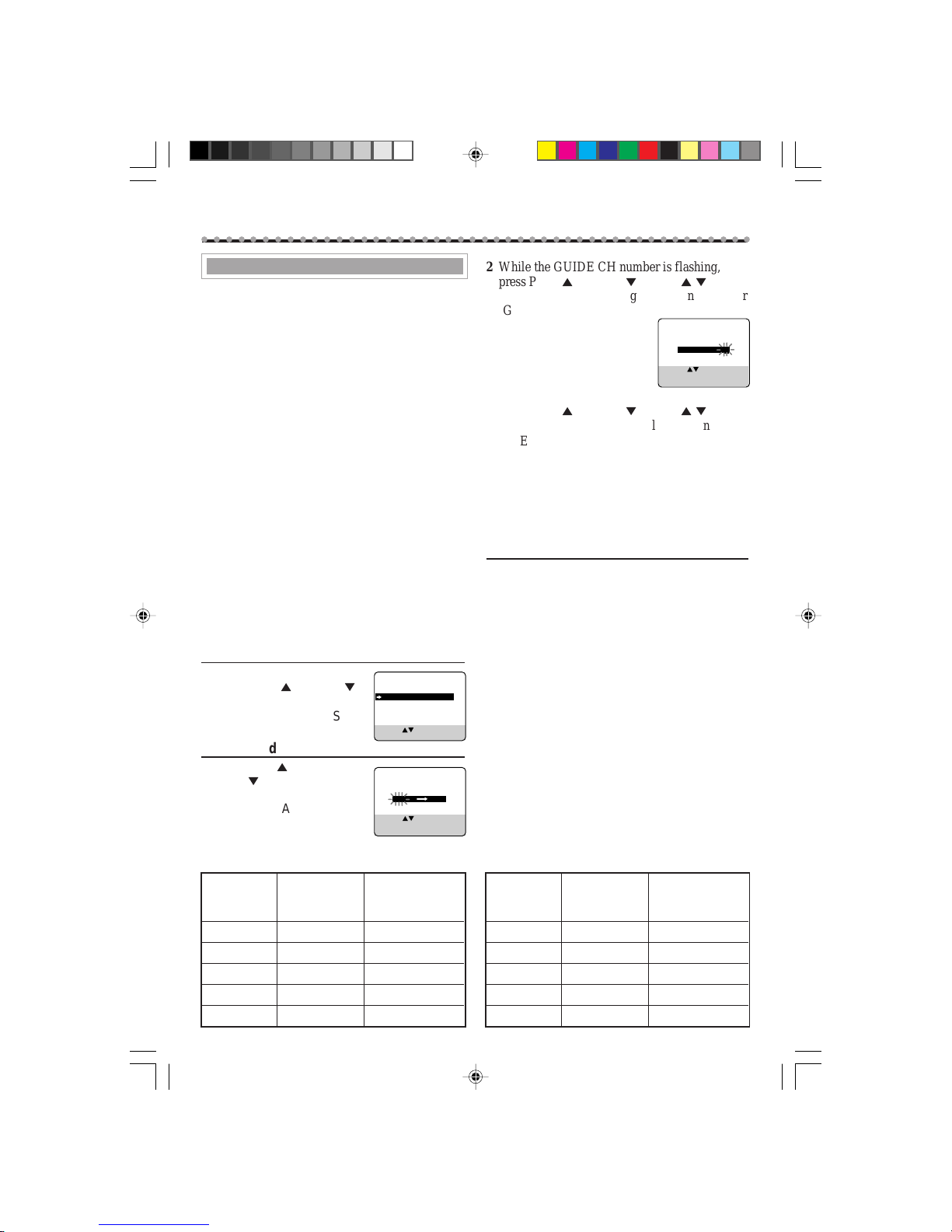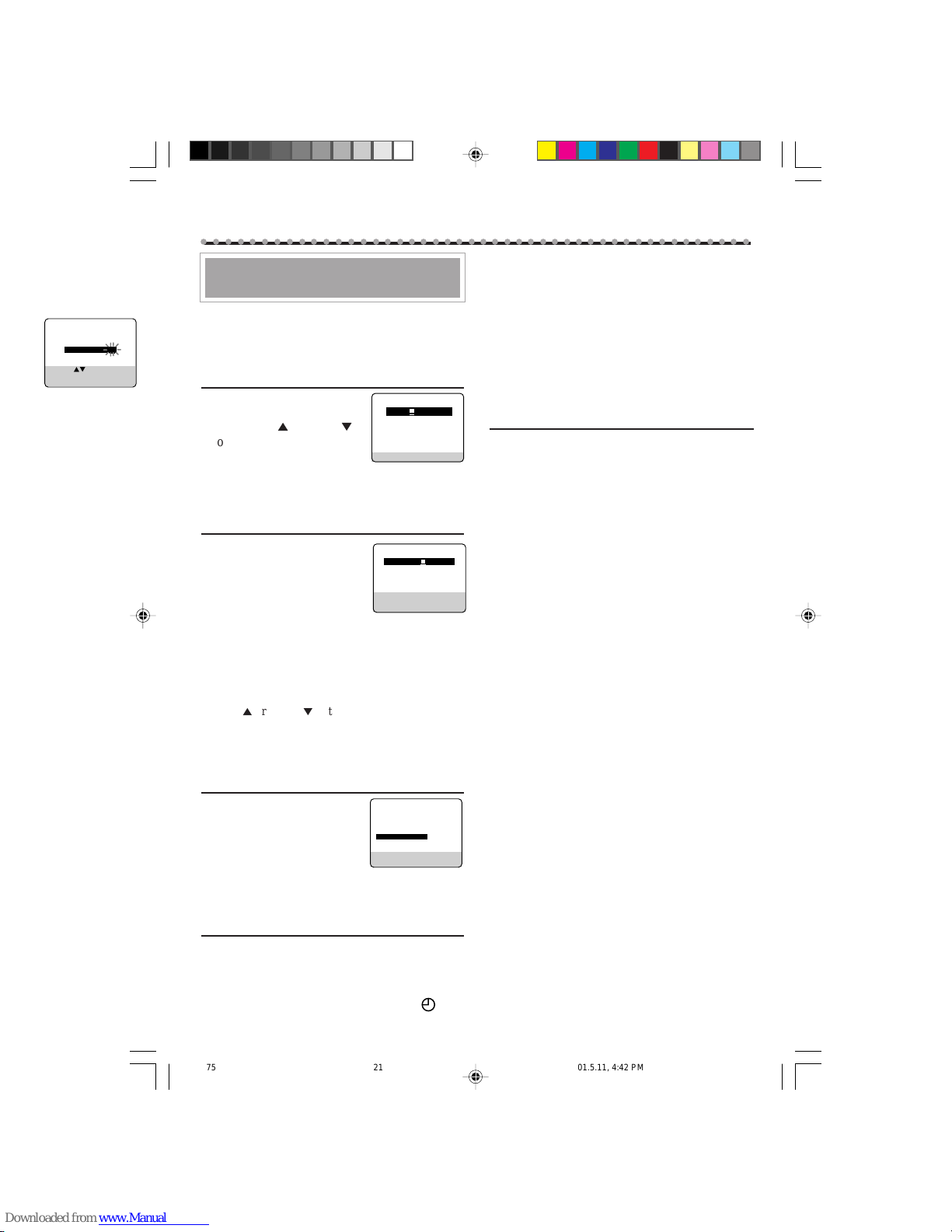-21-
Timer Recording Using the
G-CODE System
By entering the
G-
CODE
number for a particular
TV programme, you can easily programme a
timer recording.
1Select G-CODE Mode
1Press VCR.
2Press TIMER.
3Press PLAY
5
or STOP
∞
to select“G-CODE” then
press OK/STATUS.
The
G-
CODE
entry menu appears on the TV
screen.
2Enter G-CODE Number
1Press Number
buttons to enter the
G-
CODE
number assigned to
the TV programme you
want to record.
2Press OK/STATUS.
• If “ERROR-RE-ENTER CODE” appears on the TV,
you have entered an incorrect
G-
CODE
number. If
this happens, press CLEAR to erase the number, then
enter the correct number.
• If you have not yet set the user channel, the “GUIDE
CHANNEL SET UP ” screen will appear. Press
PLAY
5
or STOP
∞
buttons repeatedly or number
buttons to enter the USER CH number which the
broadcast for the
G-
CODE
number is received on the
VCR, then press OK/STATUS.
3Select Tape Speed
Press ALT/SPEED.
• Each time you press the button,
the tape speed alternates bet-
ween “SP”, “LP”, or “SLP”.
SP, LP : For PAL signal
SP, SLP : For NTSC signal
• To change the stop time, press STOP +/– (number 2
or 5 button).
4Confirm Programme
Press OK/STATUS or TIMER.
“PROGRAM WAS COMPLETED” appears on
the TV screen.
After 5 seconds, the above message disappears,
and the normal TV picture resumes. The
(timer) indicator lights up on the display.
• If “PROGRAM NOT COMPLETED” appears, try
again from step 1.
• If “PROGRAM OVERLAPPED” appears, the timer
recording you just programmed overlaps another
timer recording. The Program Review screen will
appear with a magenta line blinking. To change any
item on the overlapping programs, see page 23.
If you want to store other programmes, repeat
steps 1 to 4.
5Finish the Settings
Press POWER to turn off the VCR.
The VCR must be turned off for a timer recording
to take place. If you forget to turn off the VCR,
“PLEASE TURN OFF VCR FOR TIMER
RECORDING” flashes on your TV screen two
minutes before a timer recording starts. To
remove the message, press the CLEAR button.
If you want to record the same programme
daily, press DAILY (Number button 8) at step 3
(Press the button again to cancel).
The VCR will record a TV programme every day
(Monday through Friday) at the same time and
length. (Daily Recording)
If you want to record the same programme
weekly, press WEEKLY (Number button 9) at
step 3 (Press the button again to cancel).
The VCR will record a TV programme once a
week at the same day, time, and length. (Weekly
Recording)
If you want to cancel the currently set pro-
gramme, press CLEAR button.
Note:
• Even if a power failure occurs, the VCR keeps your
timer programs. However, the clock time and other
menu settings are lost if it lasts for more than 3
minutes. As a result, when the power is supplied
again to this VCR after the power failure, set the
clock time and turn off the VCR.
Each timer program you have made will start unless
its start time already passes.
ONE TIME PROGRAM
PROGRAM 1
CHANNEL+/–
START +/– 08 : 00 PM
STOP +/– 10 : 00 PM
REC SPEED LP
DATE +/– – –/– –/– –
DAILY: 8 WEEKLY: 9
CONFIRM: OK END: TIMER
12
G-CODE PROG.
NO.
END: TIMER
G-CODE PROG.
NO. 123
CONFIRM: OK
CORRECT: CLEAR
END: TIMER
GUIDE CHANNEL SET UP
GUIDE CH USER CH
254 --
255 --
01 05
02 02
03 03
SELECT: OR 0-9
CONFIRM: OK
END: TIMER
S
○○○○○○○○○○○○○○○○○○○○○○○○○○○○○○○○○○○○○○○○○○○○○○
620/75 01.5.11, 4:42 PM21