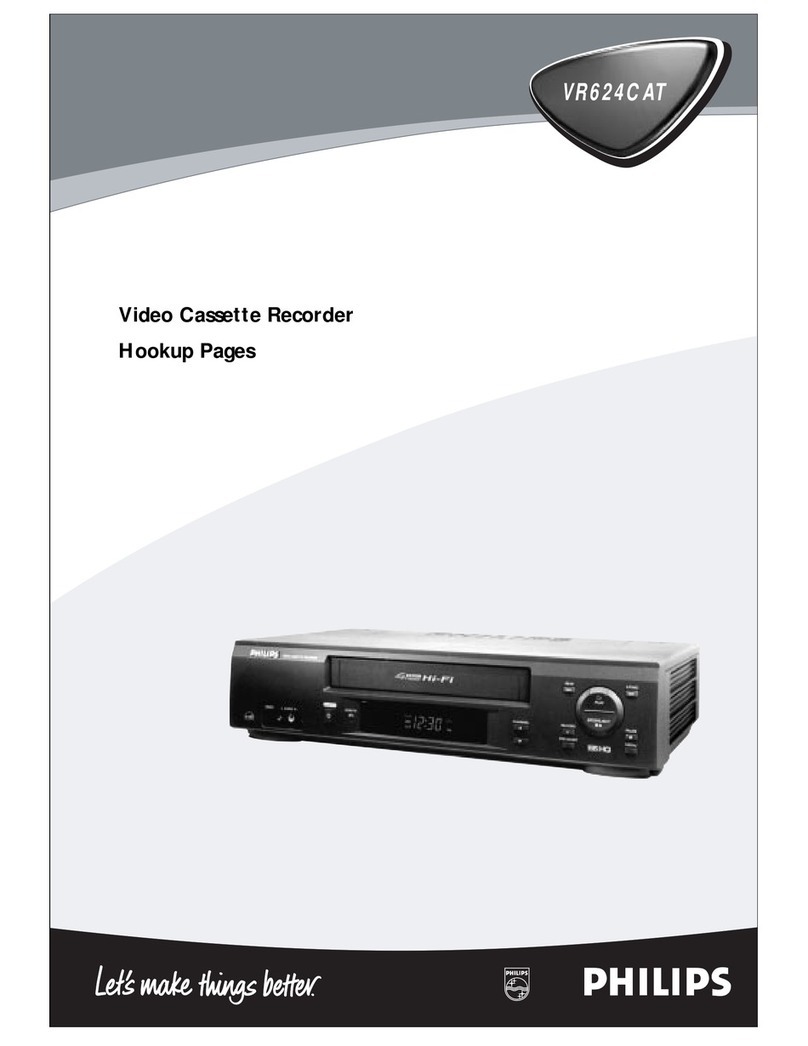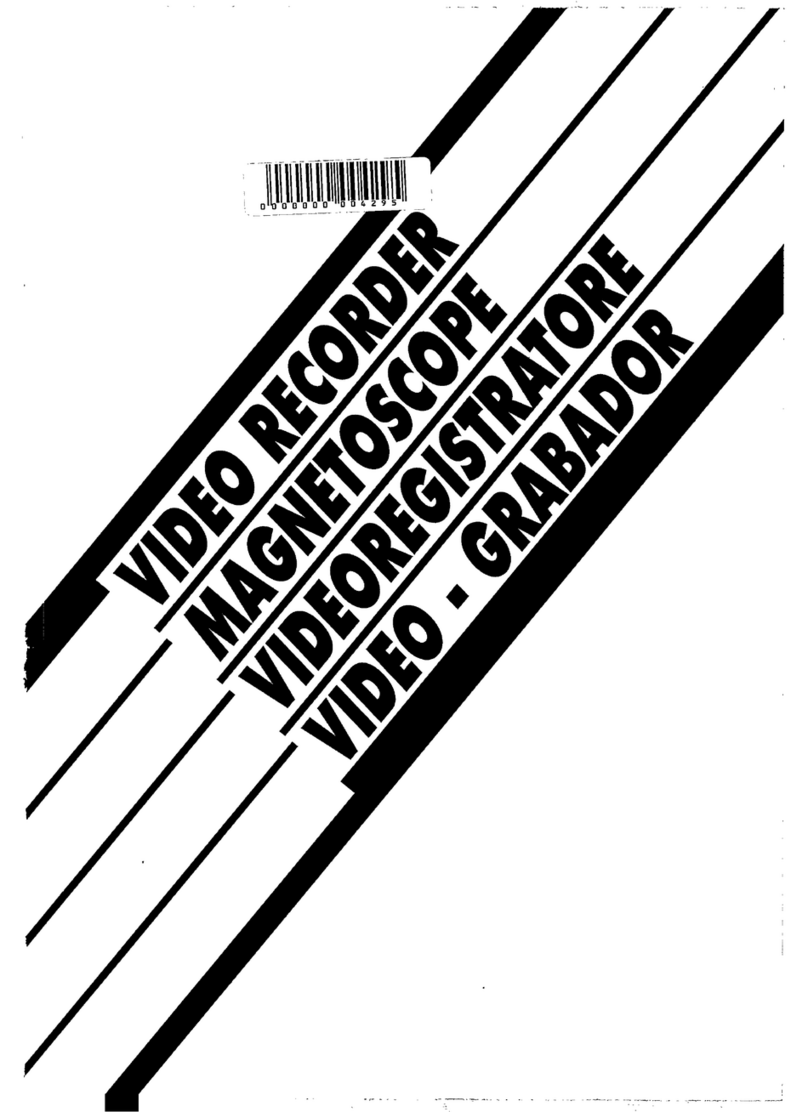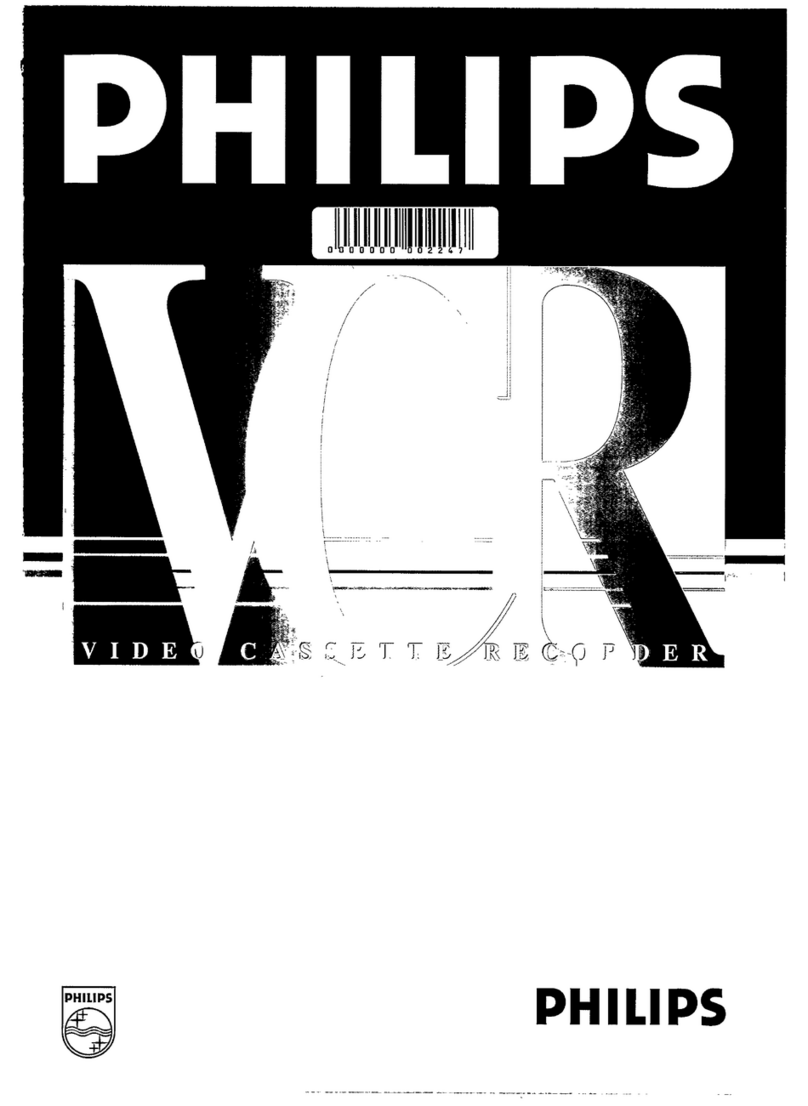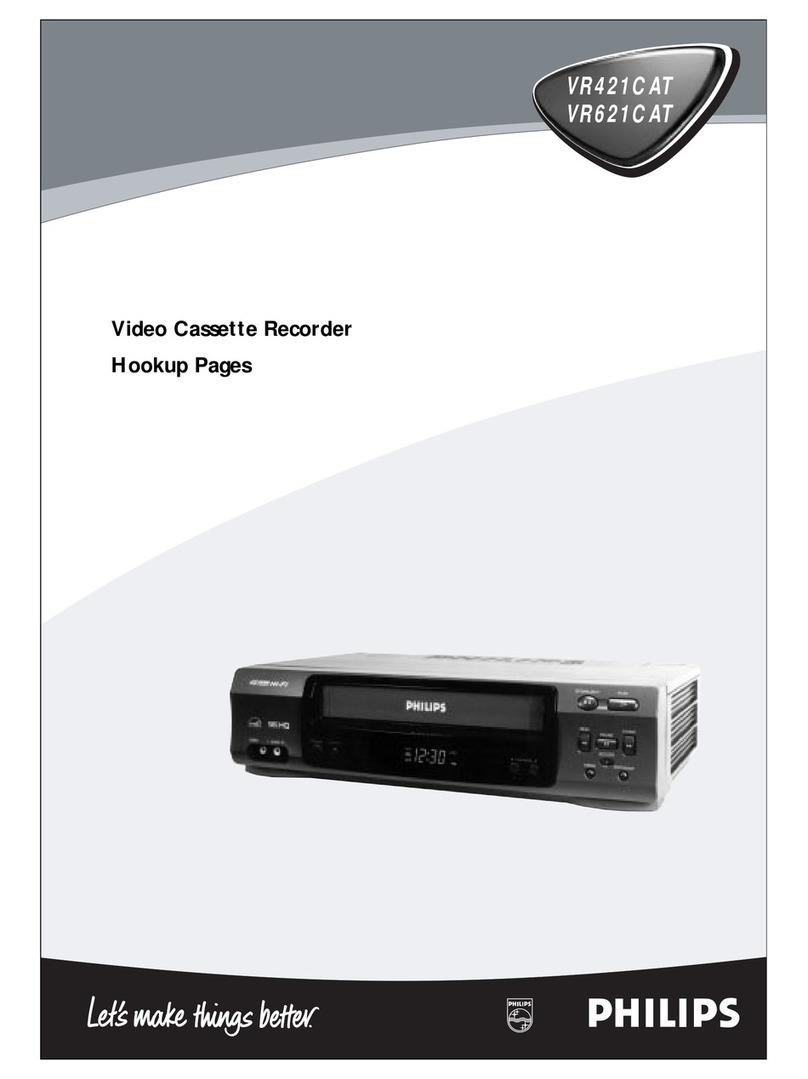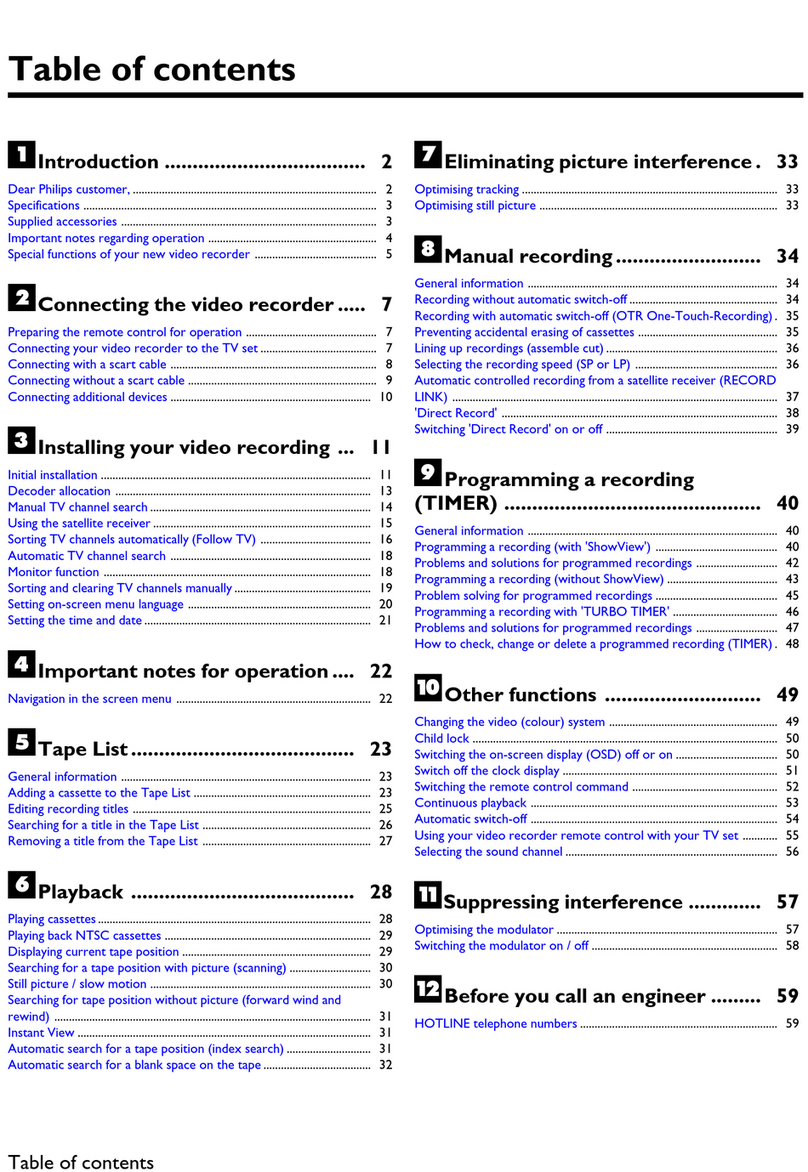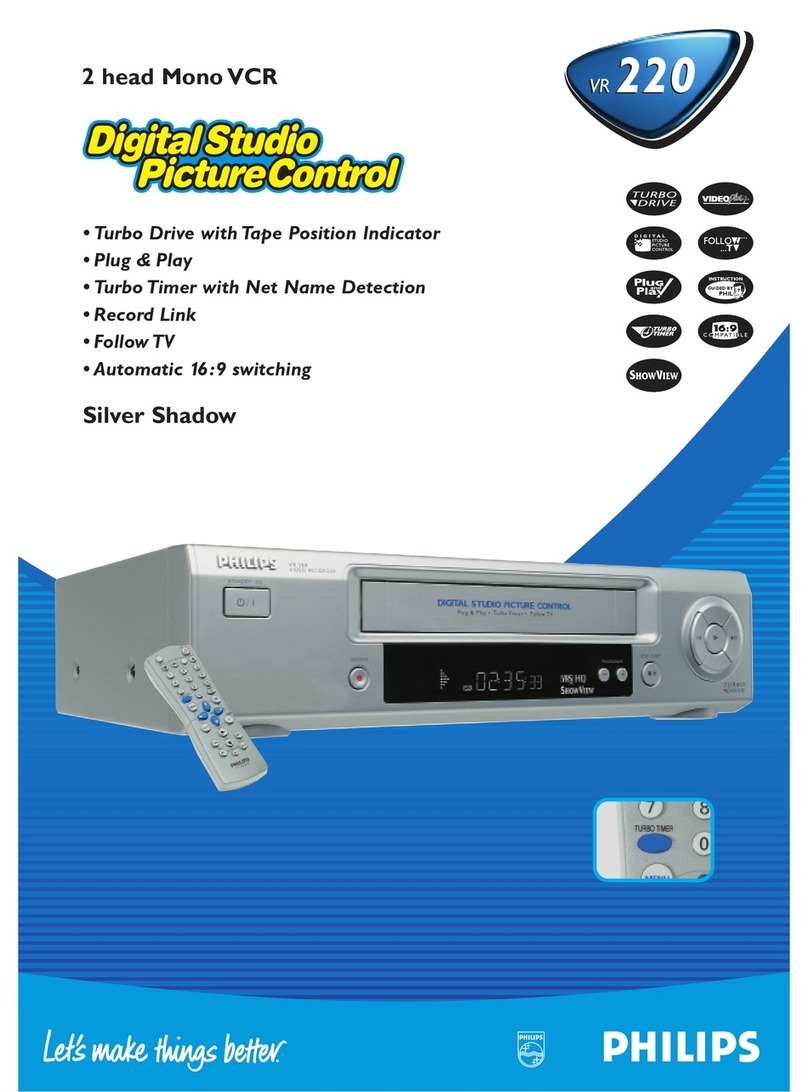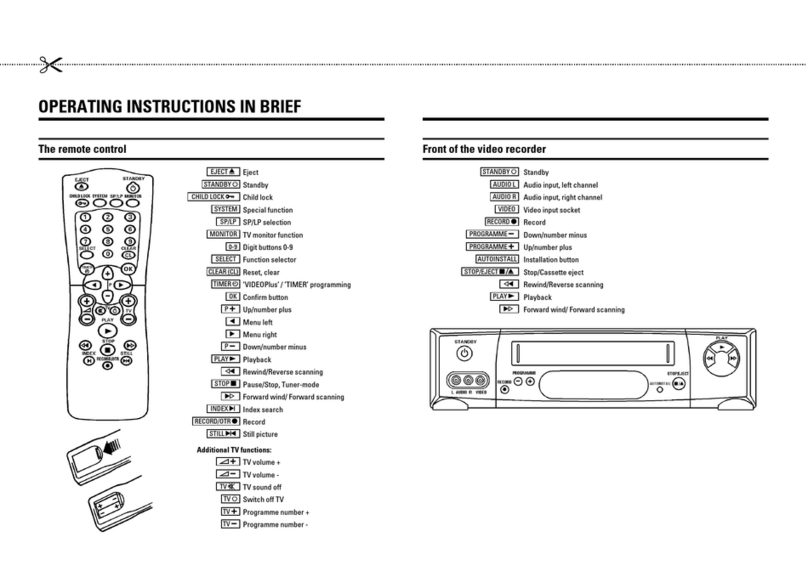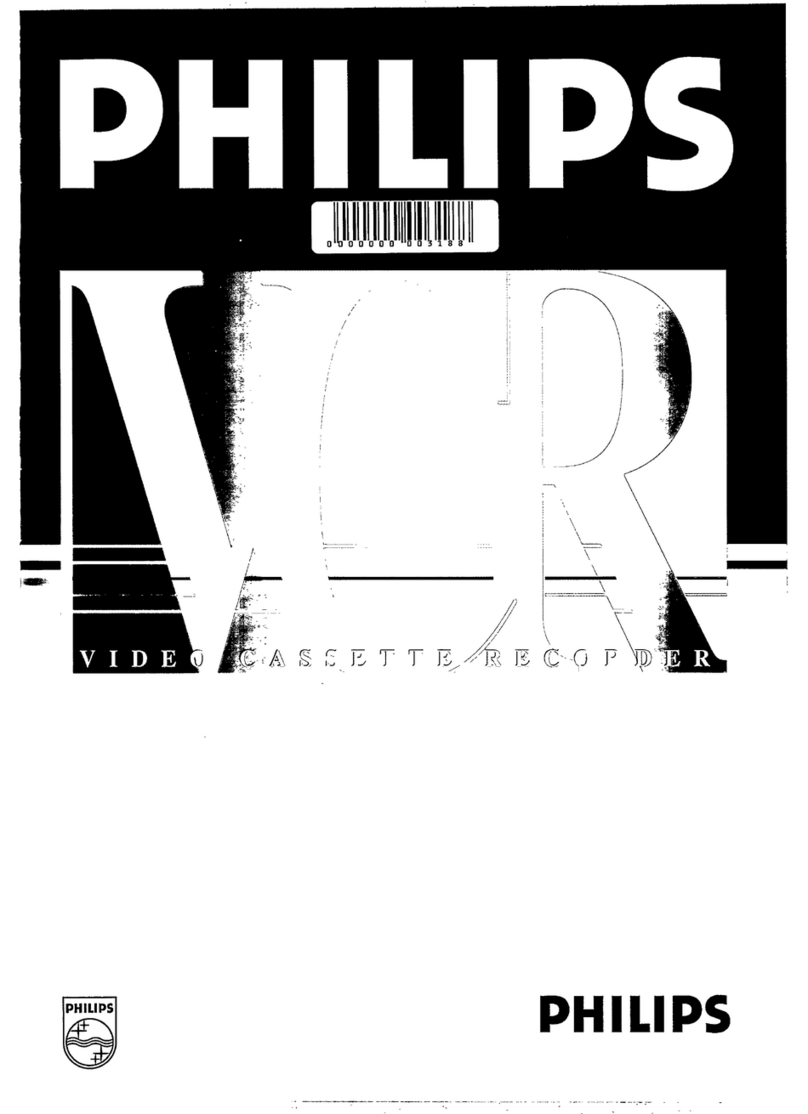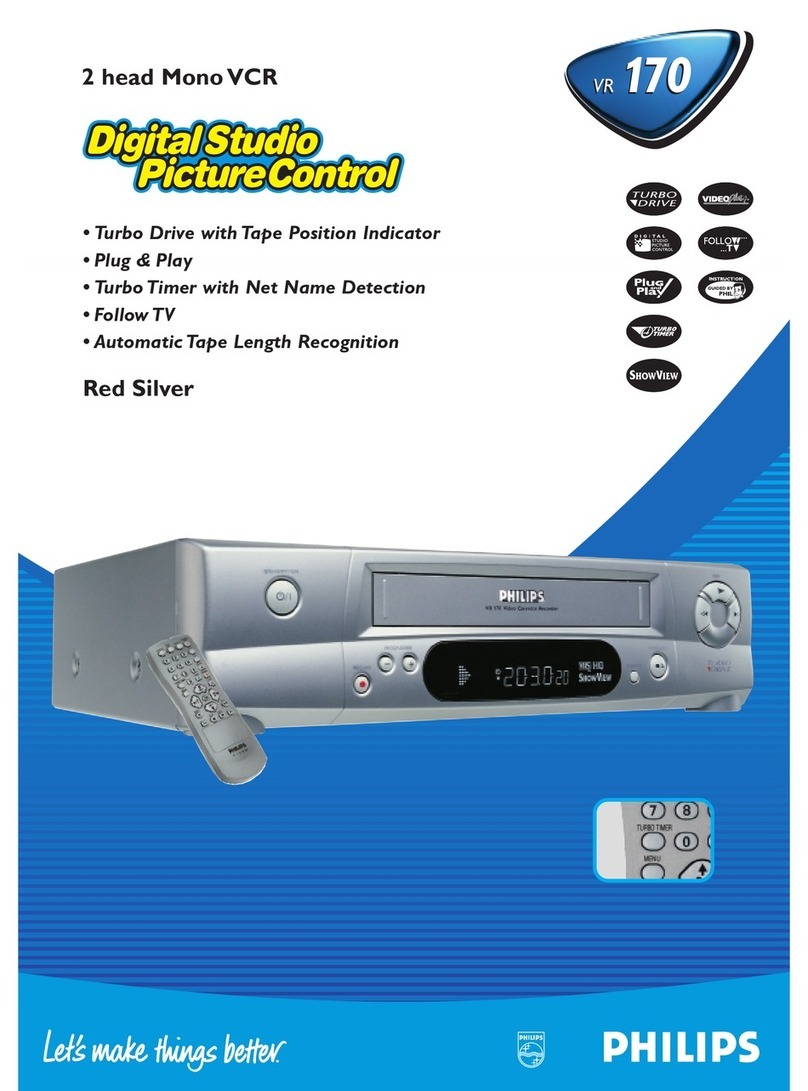TTaabblleeooffccoonntteennttss
1
1
2
2
3
3
4
4
5
5
7
7
8
8
9
9
11
11
12
12
13
13
Introduction
Connecting the
video recorder
Initial
installation
Settings
Operating
instructions
Playback
Removing picture
interference
Manual
recording
Programmed
recordings
Other
functions
Suppressing
interference
Before you
call an engineer
Important notes for operation . . . . . . . . . . . . . . . . . . . . . . . . . . . . . . . . . . . Page 4
The most important functions of your new video recorder . . . . . . . . . . . . . .Page 5
Important information for customers in Great Britain . . . . . . . . . . . . . . . . . Page 6
Preparing the remote control for operation . . . . . . . . . . . . . . . . . . . . . . . . . Page 7
Connecting to a TV set with a scart socket . . . . . . . . . . . . . . . . . . . . . . . . . . Page 7
Connecting to a TV set without a scart socket . . . . . . . . . . . . . . . . . . . . . . . Page 8
Connecting additional devices . . . . . . . . . . . . . . . . . . . . . . . . . . . . . . . . . . . . Page 9
Setting TV channels, date and time for the first time . . . . . . . . . . . . . . . . . . Page 10
Searching for a TV channel manually . . . . . . . . . . . . . . . . . . . . . . . . . . . . . . Page 11
Allocating decoder . . . . . . . . . . . . . . . . . . . . . . . . . . . . . . . . . . . . . . . . . . . . .Page 12
Using a satellite receiver . . . . . . . . . . . . . . . . . . . . . . . . . . . . . . . . . . . . . . . Page 13
Searching for a TV channel automatically . . . . . . . . . . . . . . . . . . . . . . . . . . . Page 14
Sorting and clearing of TV channels manually . . . . . . . . . . . . . . . . . . . . . . . . Page 15
Sorting TV channels automatically (Follow TV) . . . . . . . . . . . . . . . . . . . . . . . .Page 16
Changing the time and date . . . . . . . . . . . . . . . . . . . . . . . . . . . . . . . . . . . . Page 17
General information . . . . . . . . . . . . . . . . . . . . . . . . . . . . . . . . . . . . . . . . . . Page 18
Navigation in the main menu . . . . . . . . . . . . . . . . . . . . . . . . . . . . . . . . . . . . Page 18
Adding a cassette to the Tape Manager . . . . . . . . . . . . . . . . . . . . . . . . . . . . .Page 19
Processing title of recording . . . . . . . . . . . . . . . . . . . . . . . . . . . . . . . . . . . . .Page 20
Searching for recording title . . . . . . . . . . . . . . . . . . . . . . . . . . . . . . . . . . . . .Page 21
Displaying contents of cassette . . . . . . . . . . . . . . . . . . . . . . . . . . . . . . . . . . .Page 22
Searching for blank space on tape . . . . . . . . . . . . . . . . . . . . . . . . . . . . . . . . .Page 22
Removing cassette from Tape Manager . . . . . . . . . . . . . . . . . . . . . . . . . . . . .Page 23
Copying Tape Manager memory . . . . . . . . . . . . . . . . . . . . . . . . . . . . . . . . . . .Page 24
Playing cassettes . . . . . . . . . . . . . . . . . . . . . . . . . . . . . . . . . . . . . . . . . . . . . Page 25
Playing back NTSC cassettes . . . . . . . . . . . . . . . . . . . . . . . . . . . . . . . . . . . . .Page 25
Displaying tape position . . . . . . . . . . . . . . . . . . . . . . . . . . . . . . . . . . . . . . . . Page 26
Display / reset tape position . . . . . . . . . . . . . . . . . . . . . . . . . . . . . . . . . . . . .Page 27
Searching for tape position with picture (picture search) . . . . . . . . . . . . . . Page 27
Searching for tape position without picture (forward wind and rewind) . . . Page 27
Searching automatically for tape position (index search) . . . . . . . . . . . . . . . Page 28
Still picture / slow motion . . . . . . . . . . . . . . . . . . . . . . . . . . . . . . . . . . . . . Page 28
Skipping commercials . . . . . . . . . . . . . . . . . . . . . . . . . . . . . . . . . . . . . . . . . . .Page 29
Selecting picture setting . . . . . . . . . . . . . . . . . . . . . . . . . . . . . . . . . . . . . . . . .Page 30
Optimizing tracking . . . . . . . . . . . . . . . . . . . . . . . . . . . . . . . . . . . . . . . . . . . Page 31
Optimizing still picture . . . . . . . . . . . . . . . . . . . . . . . . . . . . . . . . . . . . . . . . Page 31
Cleaning video heads . . . . . . . . . . . . . . . . . . . . . . . . . . . . . . . . . . . . . . . . . . .Page 32
Starting and stopping of recording manually . . . . . . . . . . . . . . . . . . . . . . . . Page 33
Starting recording manually and stopping automatically . . . . . . . . . . . . . . . . Page 34
Lining up manual recordings . . . . . . . . . . . . . . . . . . . . . . . . . . . . . . . . . . . . Page 35
Selecting the recording speed . . . . . . . . . . . . . . . . . . . . . . . . . . . . . . . . . . . Page 35
Activate / deactivate direct recording . . . . . . . . . . . . . . . . . . . . . . . . . . . . . .Page 36
Making a direct recording . . . . . . . . . . . . . . . . . . . . . . . . . . . . . . . . . . . . . . .Page 37
Recording automatically from a satellite receiver . . . . . . . . . . . . . . . . . . . . . .Page 38
Programming timer with VIDEO Plus+ . . . . . . . . . . . . . . . . . . . . . . . . . . . . Page 39
Problem solving (VIDEO Plus-Programming) . . . . . . . . . . . . . . . . . . . . . . . . Page 41
Programming timer without VIDEO Plus+ . . . . . . . . . . . . . . . . . . . . . . . . . . Page 42
Problem solving (Timer programming) . . . . . . . . . . . . . . . . . . . . . . . . . . . . Page 44
Turbo Timer-Recording . . . . . . . . . . . . . . . . . . . . . . . . . . . . . . . . . . . . . . .Page 45
Problem solving (Turbo Timer programming) . . . . . . . . . . . . . . . . . . . . . . . . .Page 46
Delete / check / change programmed recordings . . . . . . . . . . . . . . . . . . . . Page 47
Using NexTView Link . . . . . . . . . . . . . . . . . . . . . . . . . . . . . . . . . . . . . . . . . .Page 47
Adjusting automatic switch-off . . . . . . . . . . . . . . . . . . . . . . . . . . . . . . . . . . . Page 48
Adjusting the child lock . . . . . . . . . . . . . . . . . . . . . . . . . . . . . . . . . . . . . . . . Page 48
Replaying cassette continuously . . . . . . . . . . . . . . . . . . . . . . . . . . . . . . . . . . .Page 49
Changing the TV system . . . . . . . . . . . . . . . . . . . . . . . . . . . . . . . . . . . . . . . Page 50
Adjusting the OSD information . . . . . . . . . . . . . . . . . . . . . . . . . . . . . . . . . . .Page 51
Audio recording . . . . . . . . . . . . . . . . . . . . . . . . . . . . . . . . . . . . . . . . . . . . . . .Page 51
Audio dubbing . . . . . . . . . . . . . . . . . . . . . . . . . . . . . . . . . . . . . . . . . . . . . . . .Page 52
Selecting the sound channel . . . . . . . . . . . . . . . . . . . . . . . . . . . . . . . . . . . . . .Page 54
Manual mute . . . . . . . . . . . . . . . . . . . . . . . . . . . . . . . . . . . . . . . . . . . . . . . . .Page 54
Demonstration mode . . . . . . . . . . . . . . . . . . . . . . . . . . . . . . . . . . . . . . . . . .Page 55
Energy-saving mode . . . . . . . . . . . . . . . . . . . . . . . . . . . . . . . . . . . . . . . . . . . .Page 55
Adapting remote control . . . . . . . . . . . . . . . . . . . . . . . . . . . . . . . . . . . . . . . .Page 56
Activate / Deactivate Smart Clock . . . . . . . . . . . . . . . . . . . . . . . . . . . . . . .Page 56
Using the TV remote control . . . . . . . . . . . . . . . . . . . . . . . . . . . . . . . . . . . . .Page 57
Optimizing the modulator . . . . . . . . . . . . . . . . . . . . . . . . . . . . . . . . . . . . . . Page 58
Switching the modulator on / off . . . . . . . . . . . . . . . . . . . . . . . . . . . . . . . . . Page 59
Problem solving . . . . . . . . . . . . . . . . . . . . . . . . . . . . . . . . . . . . . . . . . . . . . . Page 60
Technical data . . . . . . . . . . . . . . . . . . . . . . . . . . . . . . . . . . . . . . . . . . . . . . . Page 60
6
6Tape
Manager (TM)
10
10