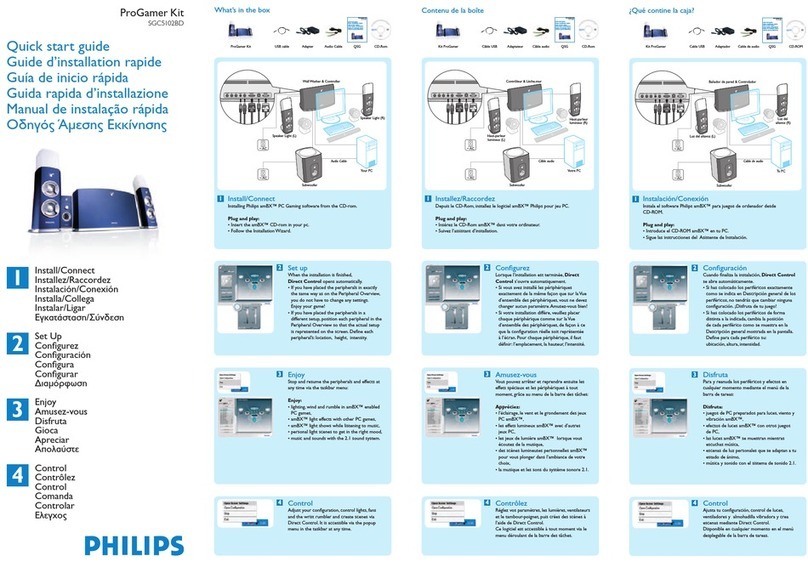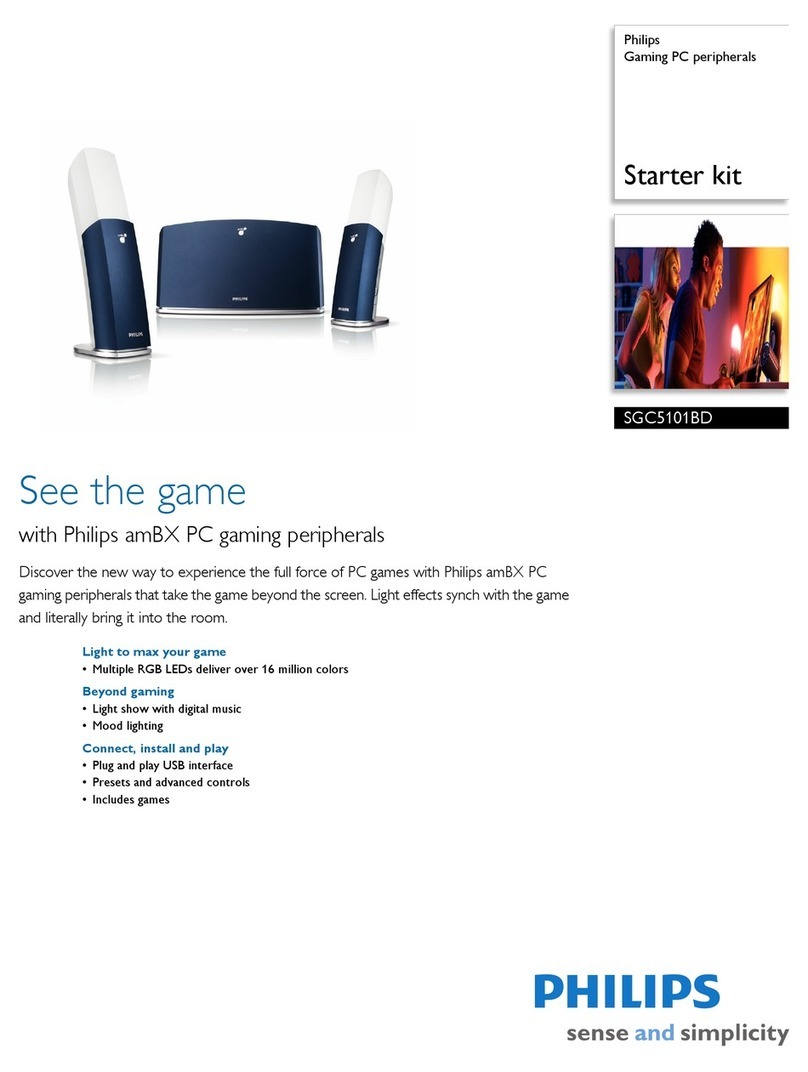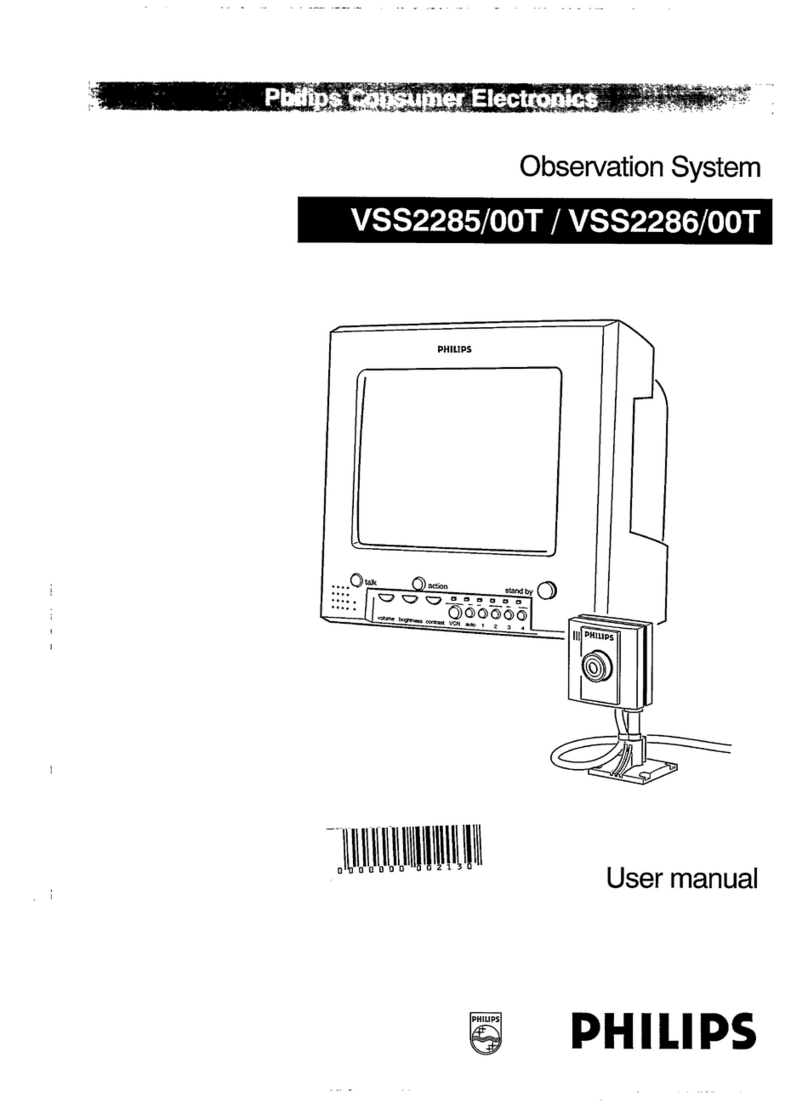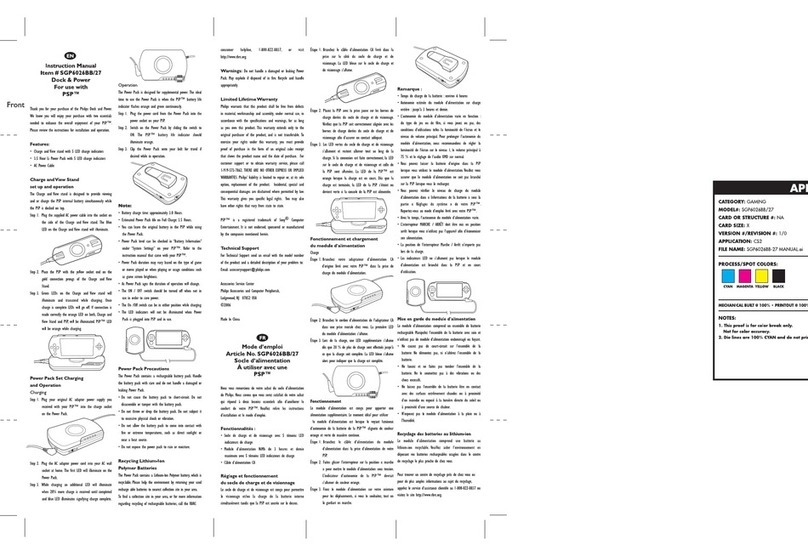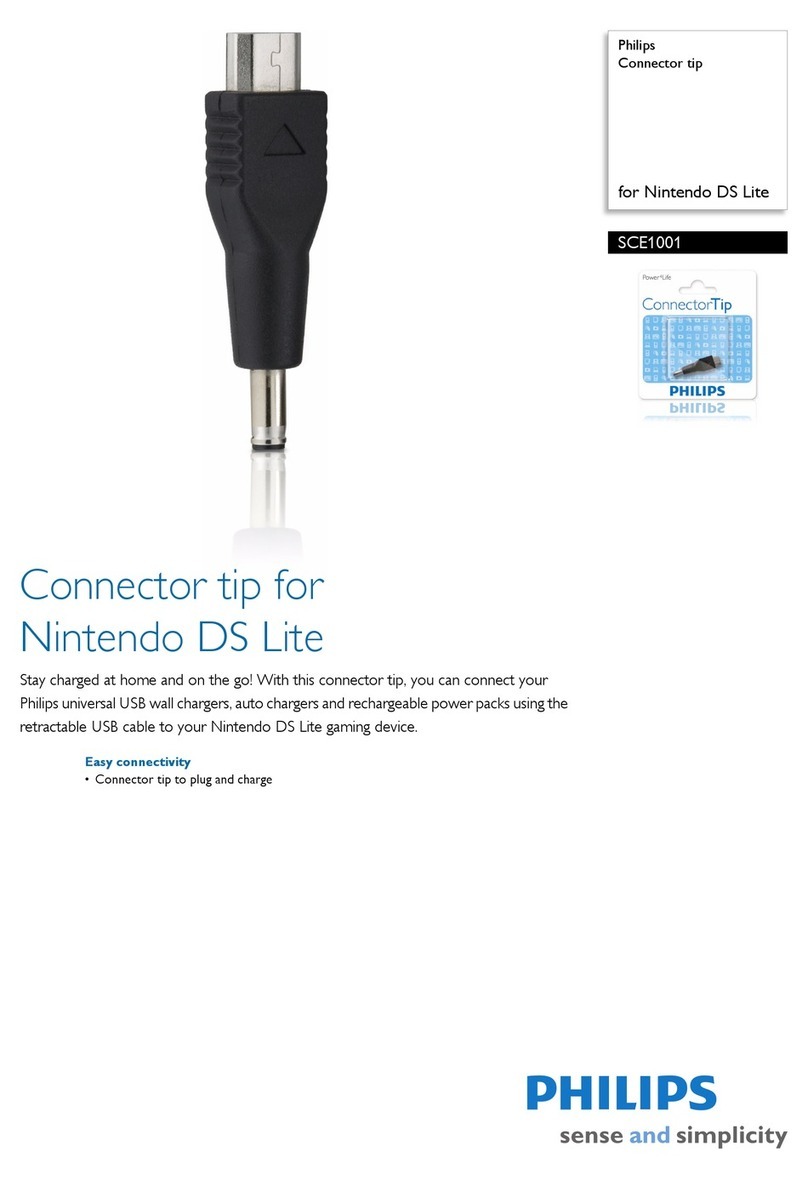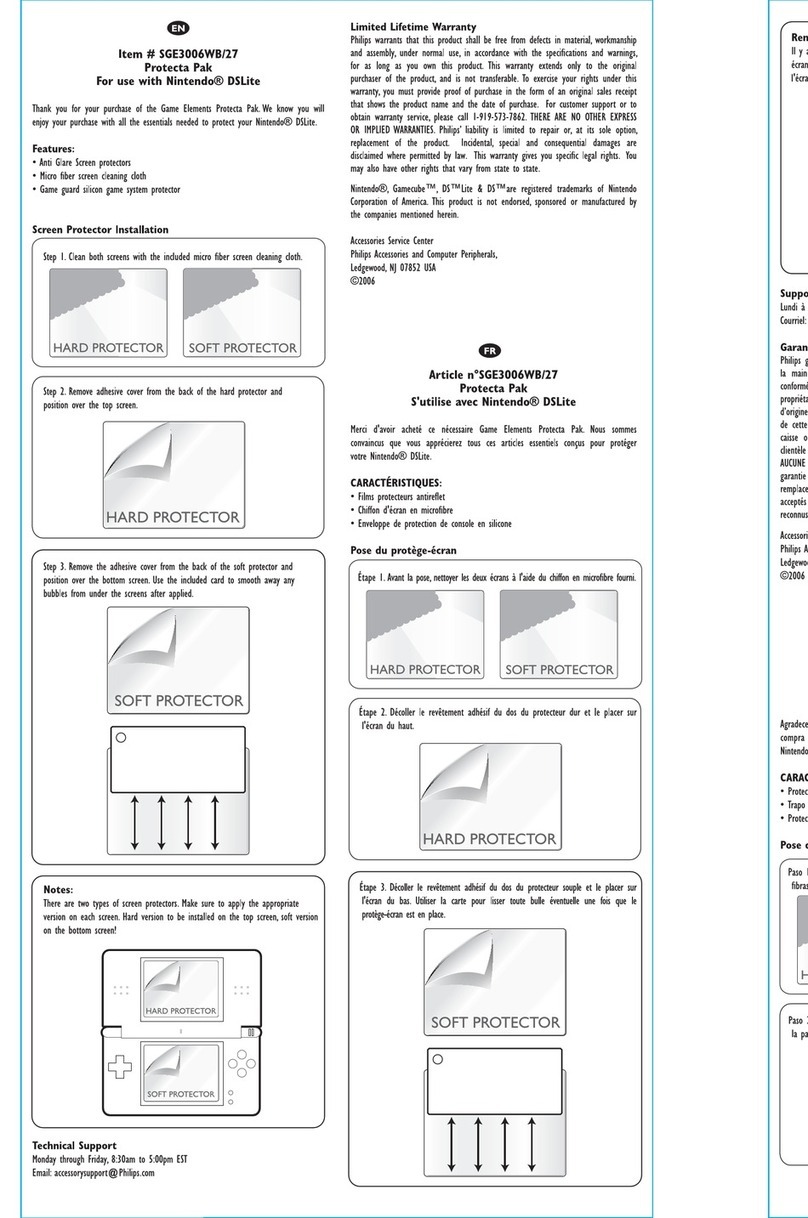See, Hear and Feel More of the Game with Philips
amBX™ PC Gaming Peripherals!
Philips amBX™ PC Gaming Online Help version 1 0
Welcome and congratulations on your purchase of the Philips amBX™ PC Gaming Peripherals The Philips
amBX™ PC Gaming Peripherals take entertainment beyond audio and visual, changing your complete room into
an entertainment system You can use the Philips amBX™ PC Gaming Peripherals to enjoy:
•
lighting, wind and rumble in amBX™ enabled PC games;
•
amBX™ light effects with other PC games;
•
amBX™ light shows while listening to music on your PC;
•
personal light scenes to get in the right mood;
•
music and sounds with the 2 1 sound system
In this Philips amBX™ PC Gaming Help you find information about how to:
•
Connect the different kits with Philips amBX™ PC Gaming Peripherals;
•
Configure the Philips amBX™ PC Gaming Peripherals to enjo the peripherals while pla ing an
amBX™ enabled game;
•
Setup Philips amBX™ PC Gaming Peripherals to create a customized mood lighting;
•
Configure the Philips amBX™ PC Gaming Peripherals to be used while pla ing other games or
listening to music
Now Go and Pla !!
Disclaimer
In some cases, external radio frequent appliances, might interfere with the speaker system, causing some
audible sound distortions This will not cause any defects on the system As soon as the radio frequent
appliances are disabled, the sound performance should again be according specification