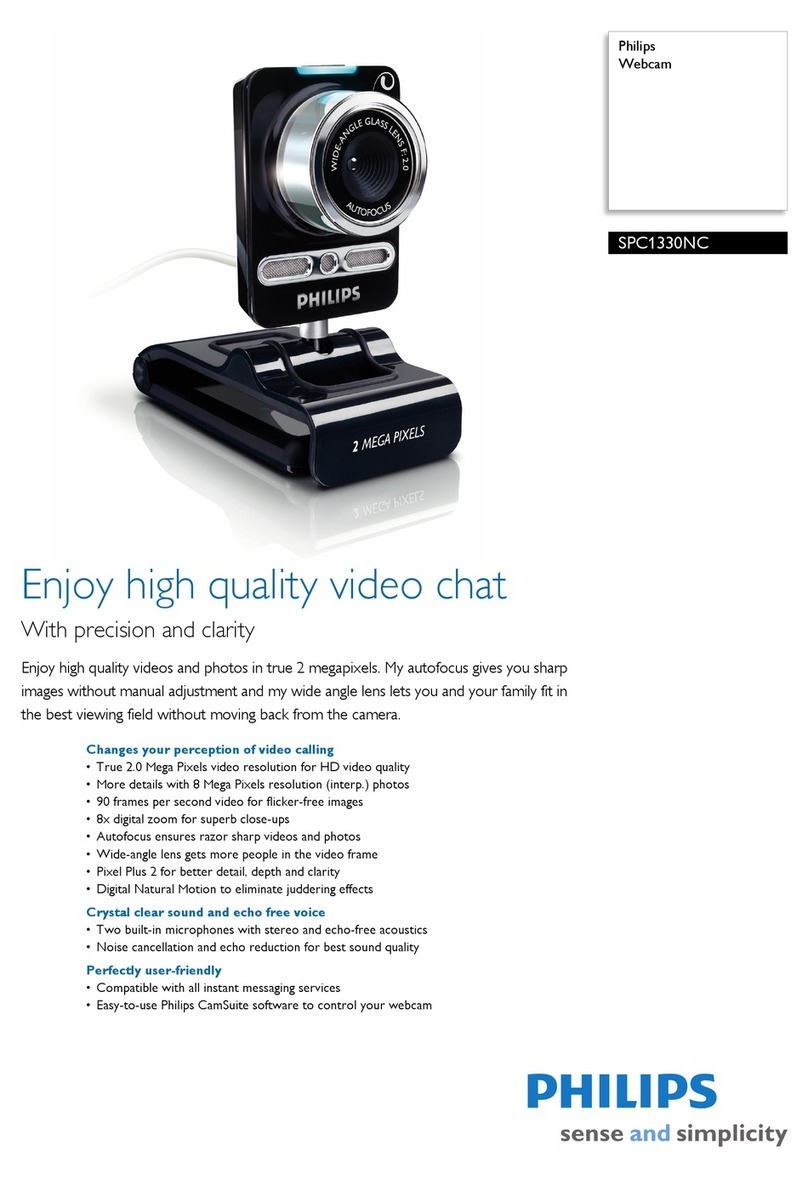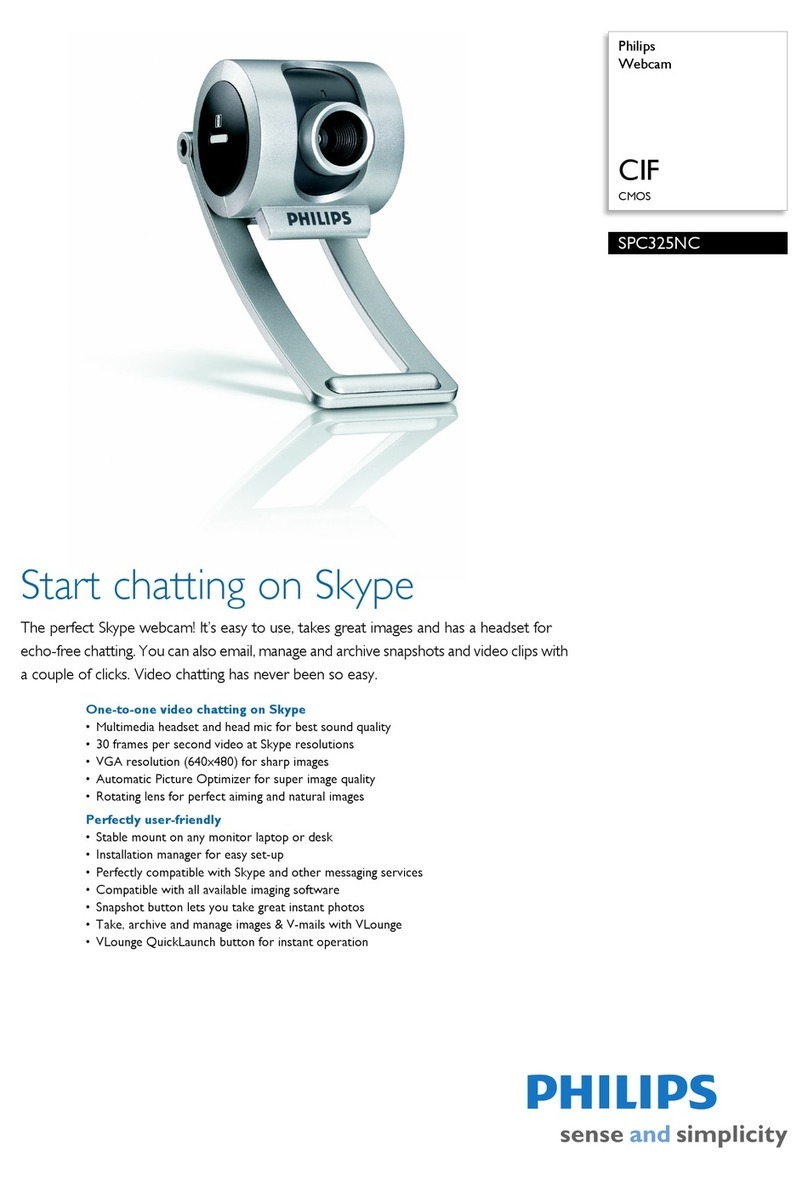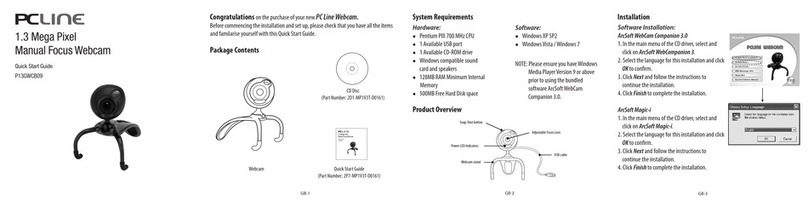Philips SPC110NC Technical manual
Other Philips Webcam manuals

Philips
Philips SPZ2000 User manual
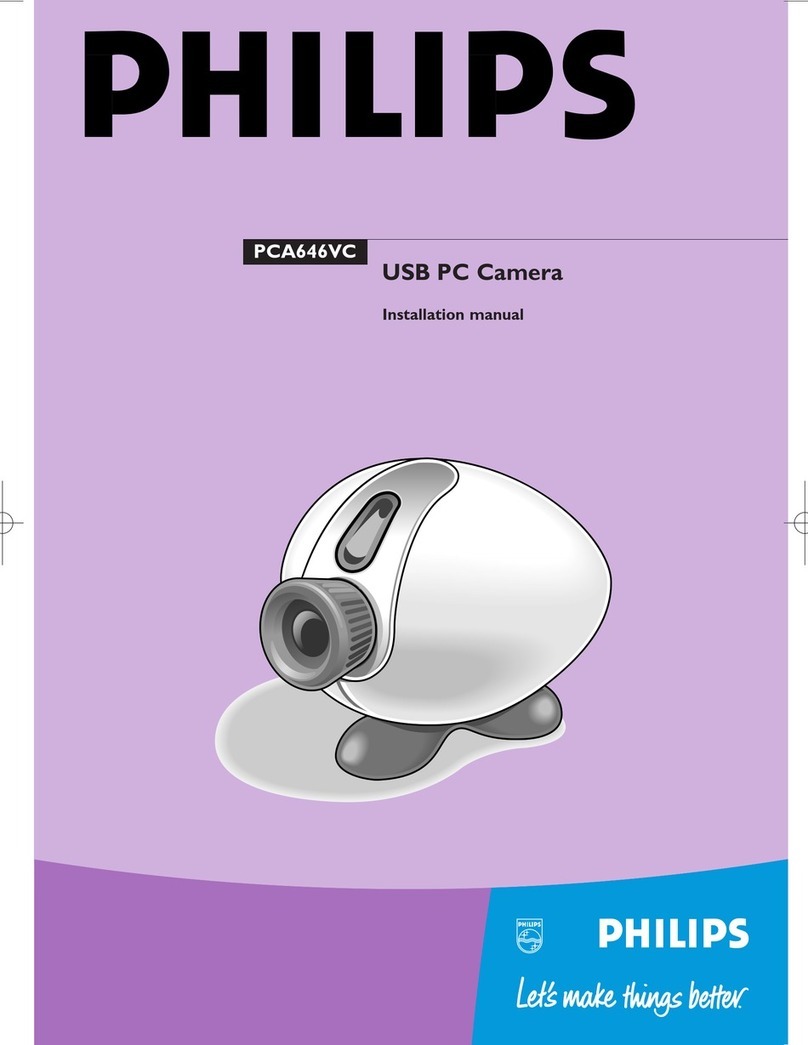
Philips
Philips PCA646VC User manual
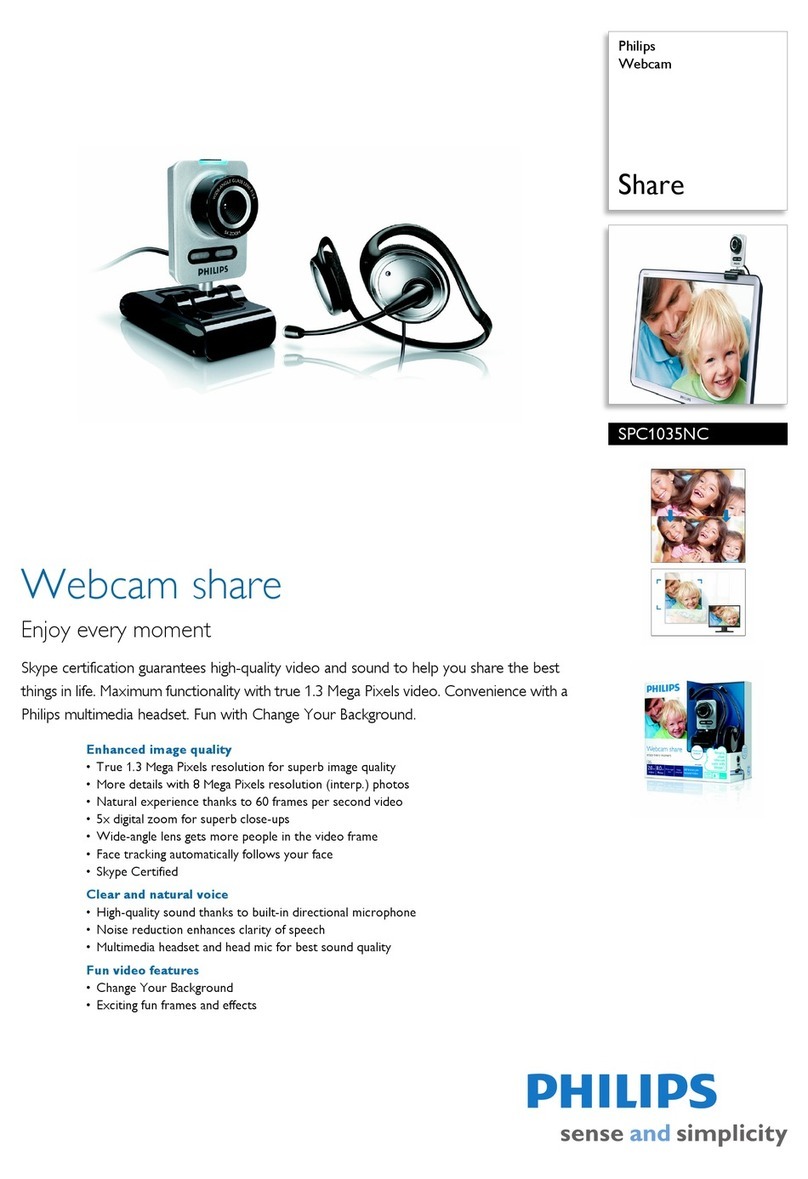
Philips
Philips Share SPC1035NC User manual
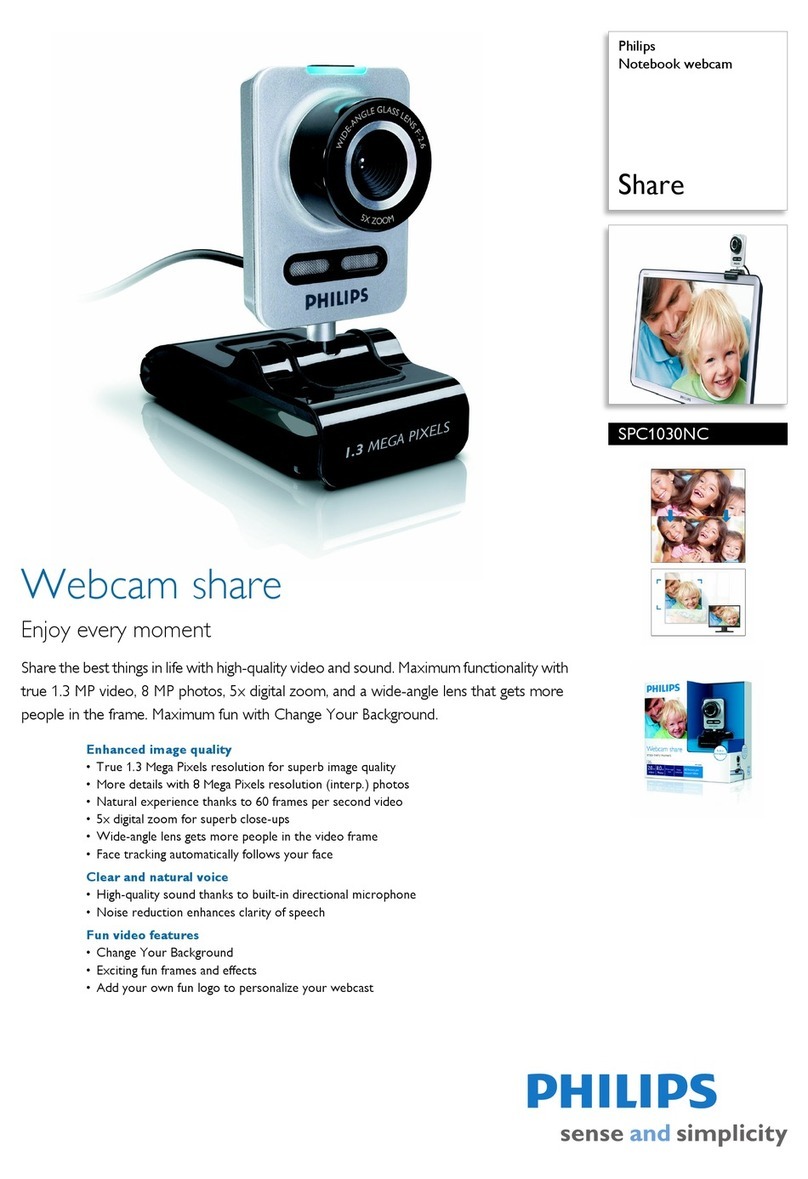
Philips
Philips Share SPC1030NC User manual

Philips
Philips SPC230NC/27 User manual

Philips
Philips SPC710NC User manual

Philips
Philips SPC110NC User manual

Philips
Philips SPC1300NC/00 User manual

Philips
Philips SPC 300NC User manual

Philips
Philips SPC 900NC User manual

Philips
Philips SPC505NC User manual

Philips
Philips PCVC690K Service manual

Philips
Philips SPC640NC/00 User manual
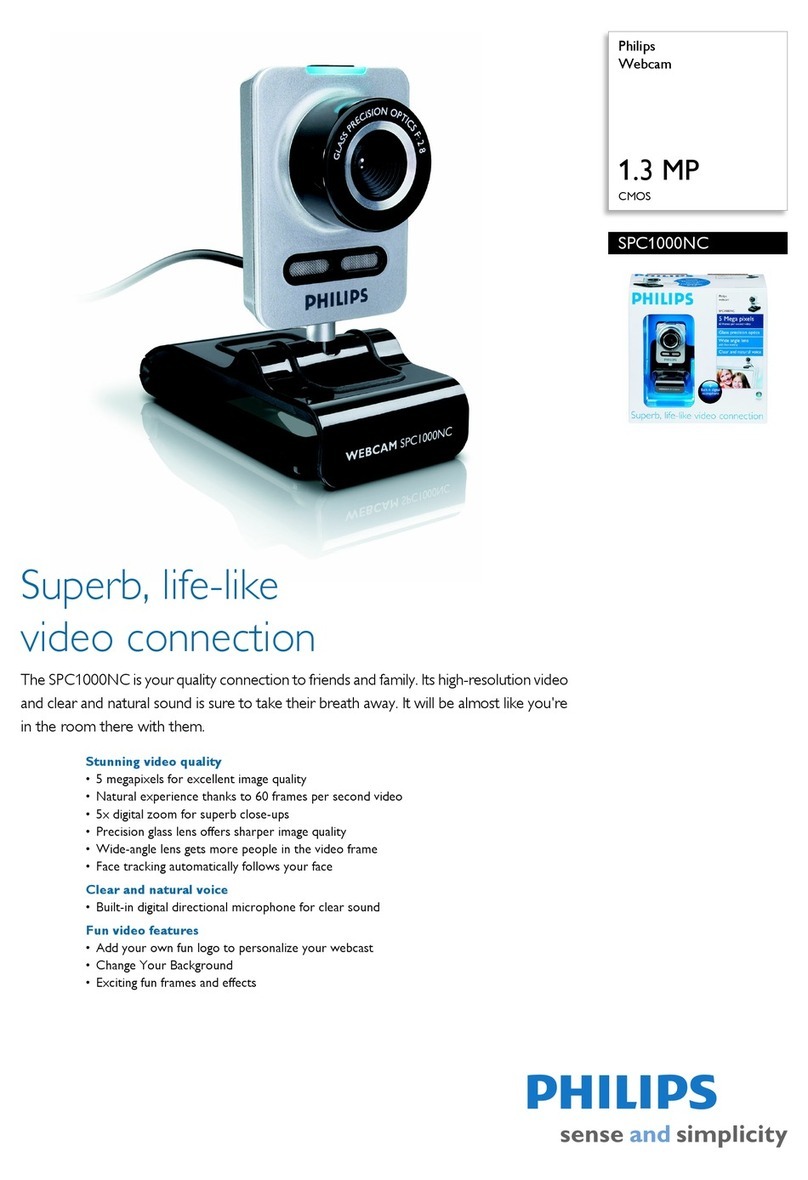
Philips
Philips SPC1000NC User manual

Philips
Philips SIC4750/27 User manual
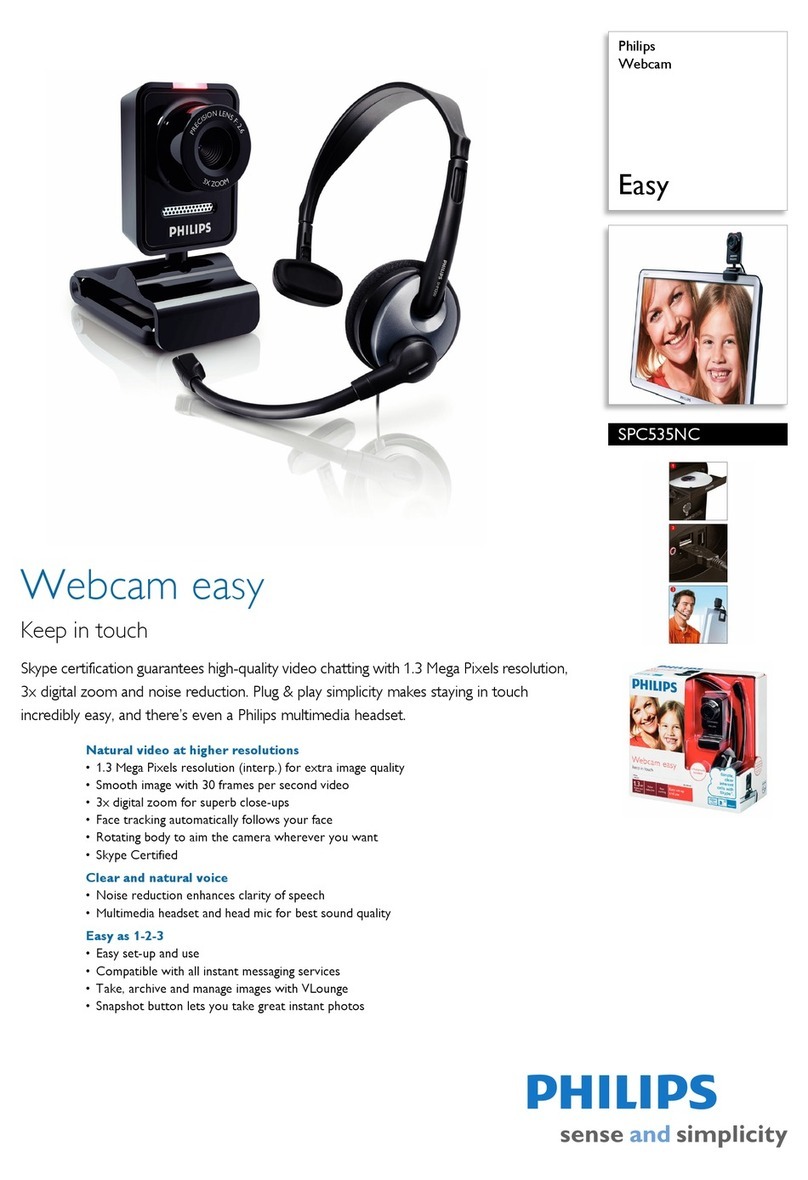
Philips
Philips SPC535NC User manual

Philips
Philips SPC610NC User manual

Philips
Philips SPC320NC/00 User manual

Philips
Philips SPC220NC Instruction sheet

Philips
Philips SPC230NC - SPC Webcam Easy Web Camera User manual