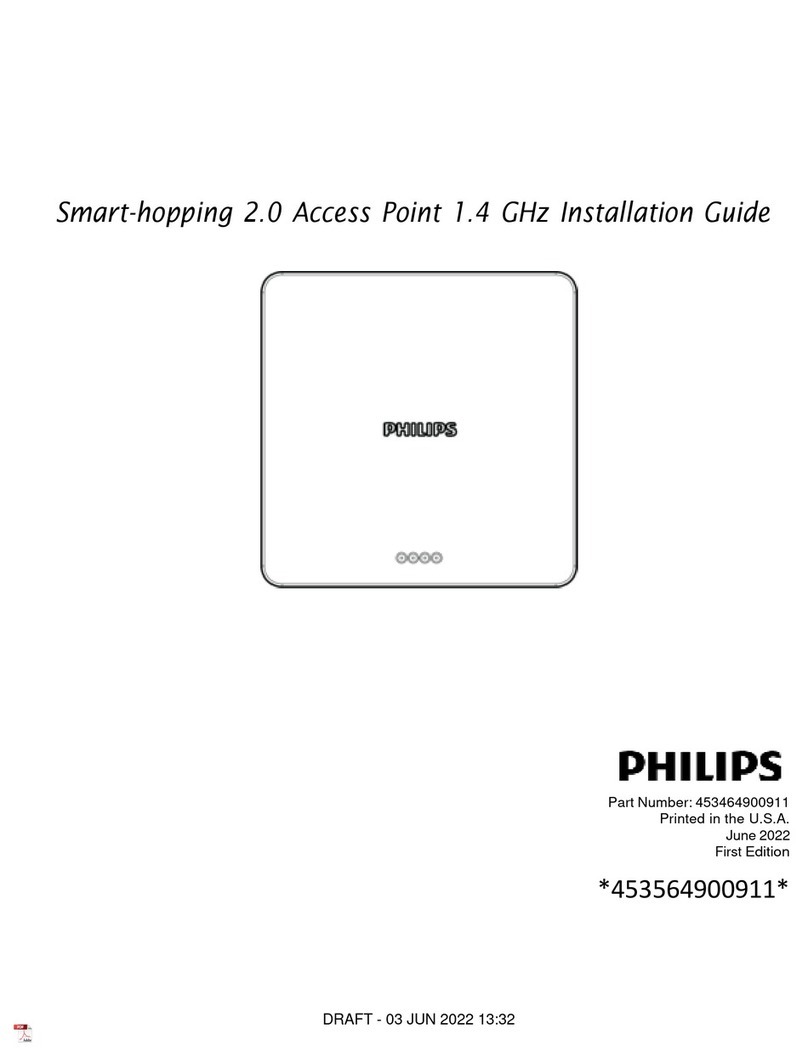viii
About This Guide
Terminology
Please note the following terms, acronyms, and abbreviations used
throughout this document and in related documentation:
•Access Point (AP) - An IntelliVue Smart-hopping component that
provides bi-directional wireless access to the monitoring network for
IntelliVue Patient Monitors.
•Access Point Controller (APC) - An IntelliVue Smart-hopping component
used to manage the operation of the Access Points. One APC is
elected the Master APC. The Master APC supports the web interface to
the system and manages the master configuration.
•Access Point Group/AP Group - A logical grouping of APs. AP members
of the same AP Group will inherit common configuration settings
(defaults). AP groups will often map logically to the clinical units in
which the IntelliVue Smart-hopping Infrastructure is being installed.
•Database Domain (DBSD) - This term is used to describe the
“network” that contains the Standalone IntelliVue Information Center,
or the IntelliVue Database Server and its connected Information
Centers, Clients, bedsides, and infrastructure. This term applies to
both routed and non-routed topologies.
•IntelliVue Network - This term refers to the entire IntelliVue network. In
a routed topology, the IntelliVue Network includes the routers and all
inter-connected Database Domain(s) and the IntelliVue Smart-hopping
Infrastructure wireless subnet.
•IntelliVue Patient Monitor (IPM) - The IntelliVue Patient Monitor relays
real-time physiological waveforms and trends to the Philips IntelliVue
Information Center (PIIC) or Philips IntelliVue Information Center iX
(PIIC iX).
•IntelliVue Smart-hopping infrastructure - Philips proprietary wireless
network designed for continuous monitoring that provides two-way
communications between IntelliVue Patient Monitors, and the
IntelliVue Information Center.
•IntelliVue Smart-hopping Infrastructure Service Tool - The software
used to upgrade IntelliVue Smart-hopping APCs and APs, verify that
APCs on your network are configured correctly, and display warning
and error messages that you may use to troubleshoot any
configuration errors that may exist on your IntelliVue Smart-hopping
network. The IntelliVue Smart-hopping Infrastructure Service Tool is
also referred to as the Upgrade Tool. This tool was previously referred
to as the Upgrade Wizard.
•IntelliVue Telemetry System (ITS) - Deprecated term for the cellular
wireless architecture that provides two-way communications between
IntelliVue Patient Monitors, and the IntelliVue Information Center. See
IntelliVue Smart-hopping infrastructure.
•IntelliVue Wireless Subnet - This term is used to describe the IntelliVue
Smart-hopping Infrastructure “network” that contains the