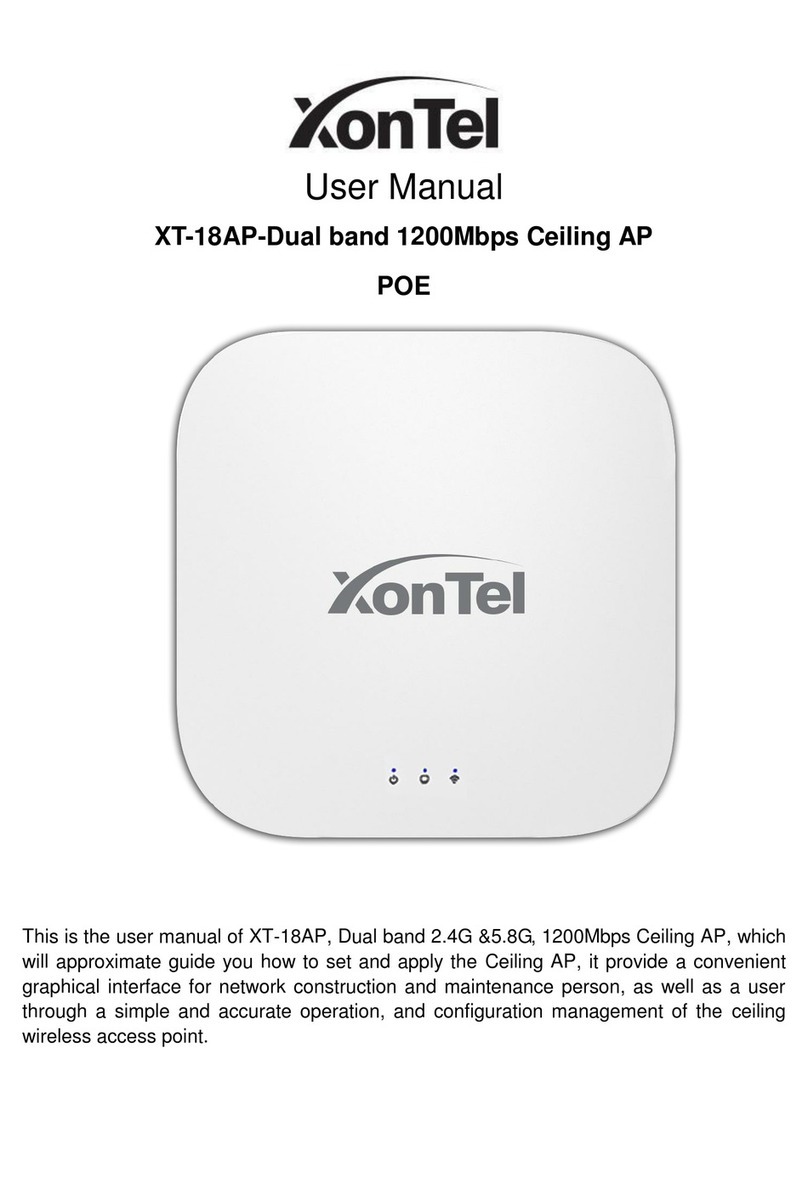Ports & Buttons
LED Indicator
Explanation
Reset Button
WAN Port
LAN Port
LED indicator will bright up when Ethernet cable is connected to WAN/LAN ports
DC Socket Power input port
Reset device to factory default settings ,press it for 10 seconds when powered on, device will reboot
Connect to internet through ADSL modem or FTTH broadband. Under AP and repeater mode, WAN port will be changed
to LAN port
LAN port can connect LAN device
LED indicator denition
Ports Denition
BackFront
* The interface for dierent models of products may be dierent, the above diagram is only for reference ,
pls refer to the actual product !
*The number of LEDs for dierent models of ceiling mount AP will be dierent, please refer to the actual product.
SYSTEM LED
2.4G LED
5.8G LED
Bright
Flashing
Flashing
Flashing
System boots up successfully
2.4G Wireless boots up successfully
System reset default
5.8G Wireless boots up successfully
Three LED Indicator
System boots up successfully
WIFI boots up successfully
Explanation
SYSTEM/WIFI LED Green Light
Blue light
One LED Indicator
Designation Normal Status
Explanation
Designation Normal Status
Operation environment
Only Suitable for safe use in
non-tropical climatic conditions.
Suitable for safe use in areas
below 2000 meters above sea level
2000m≤
DC LAN RST
LAN
LED
WAN
LED
WAN/POE
1/Product introduction