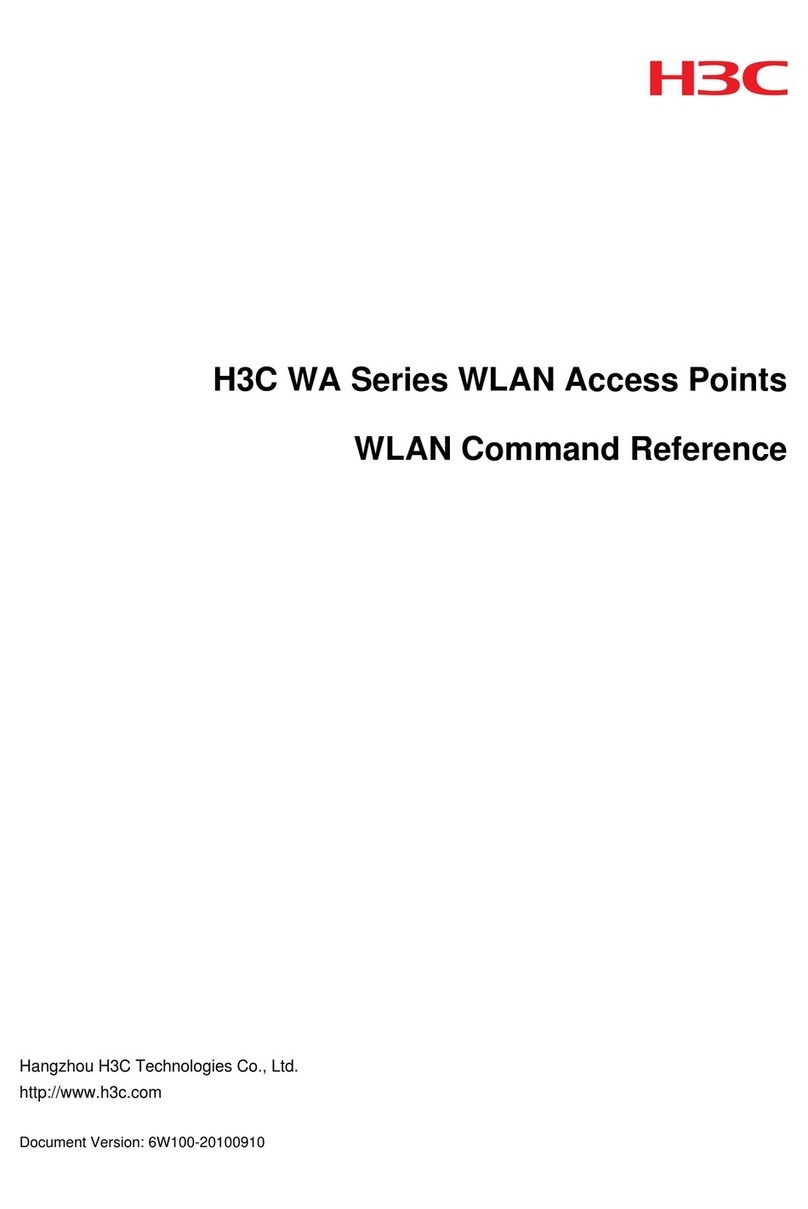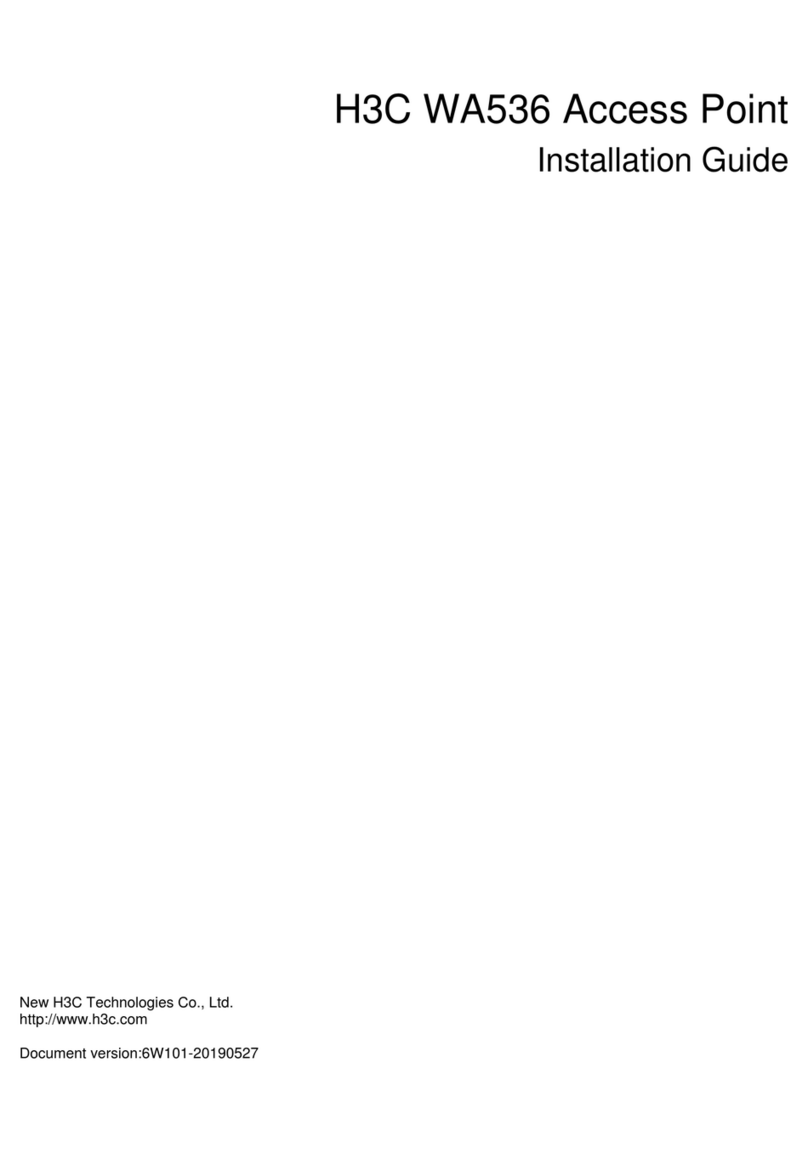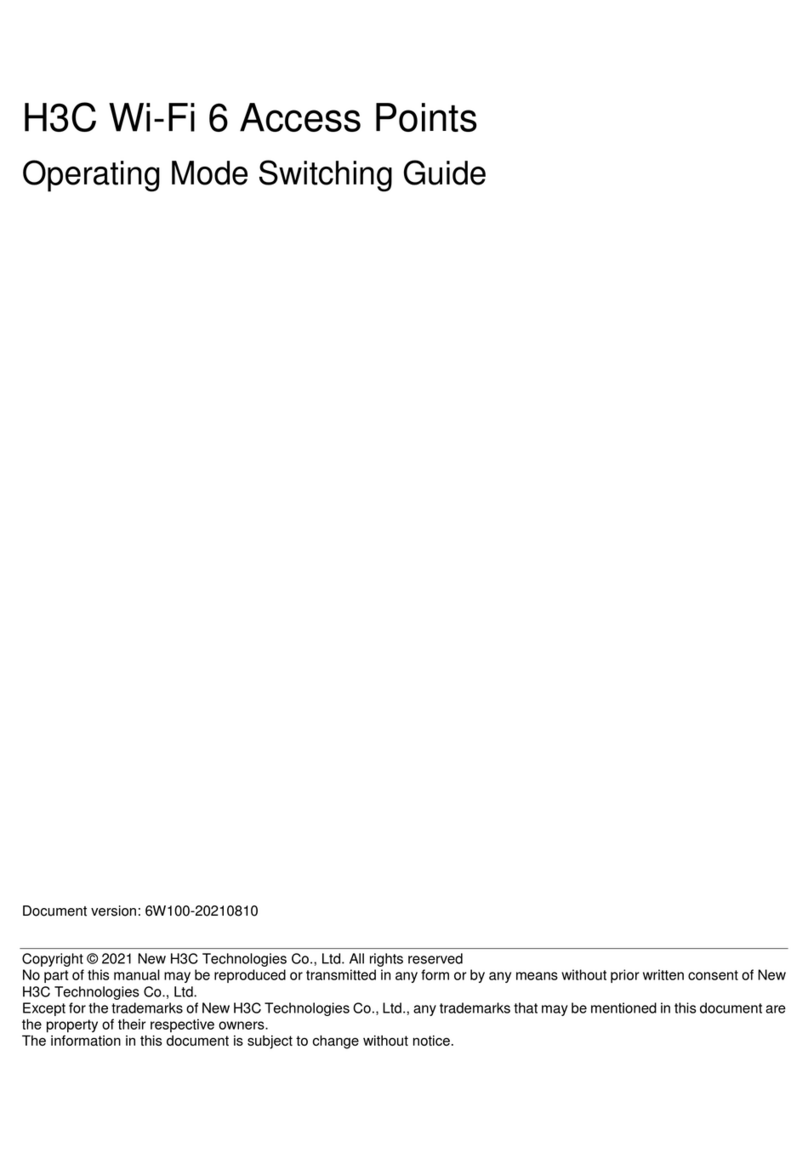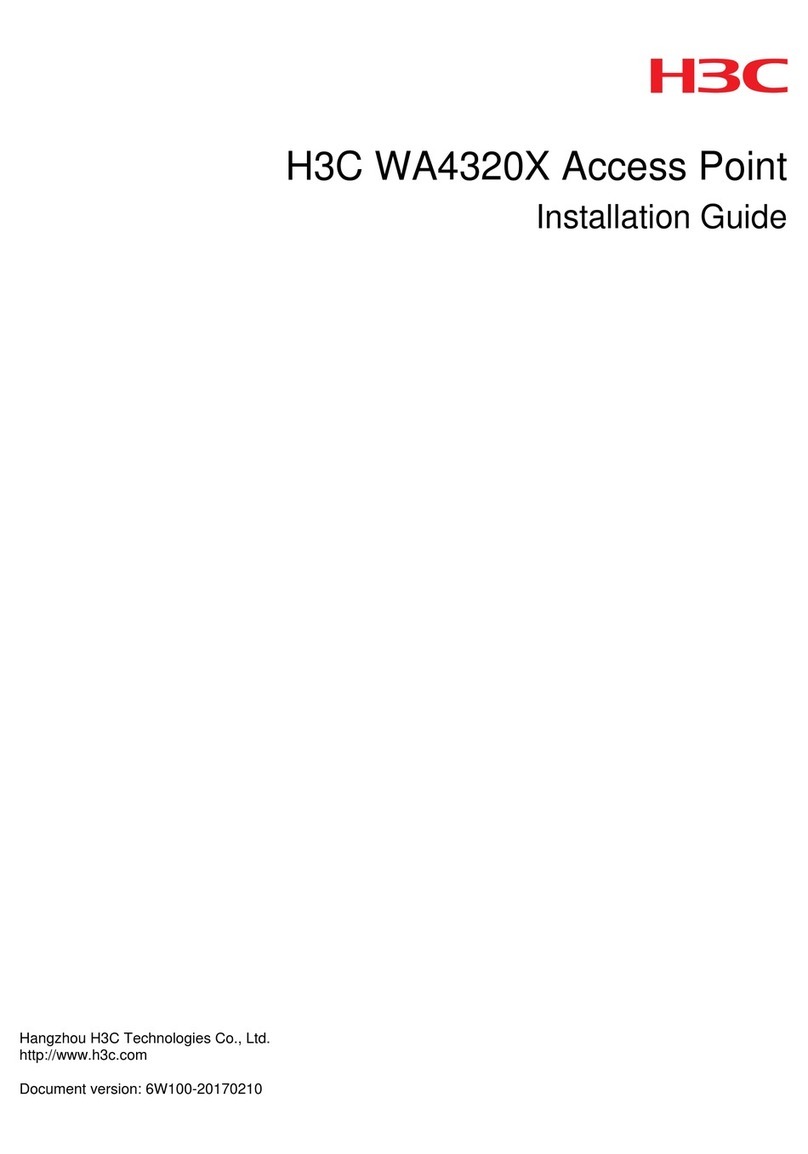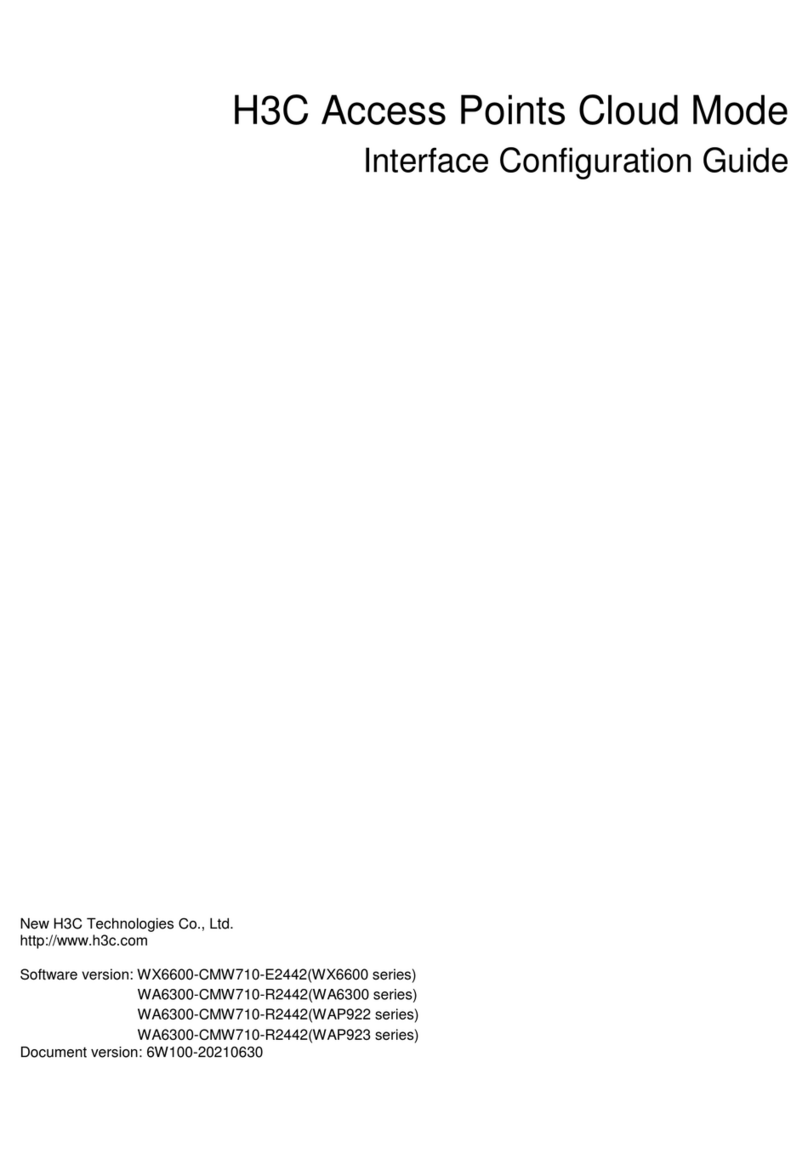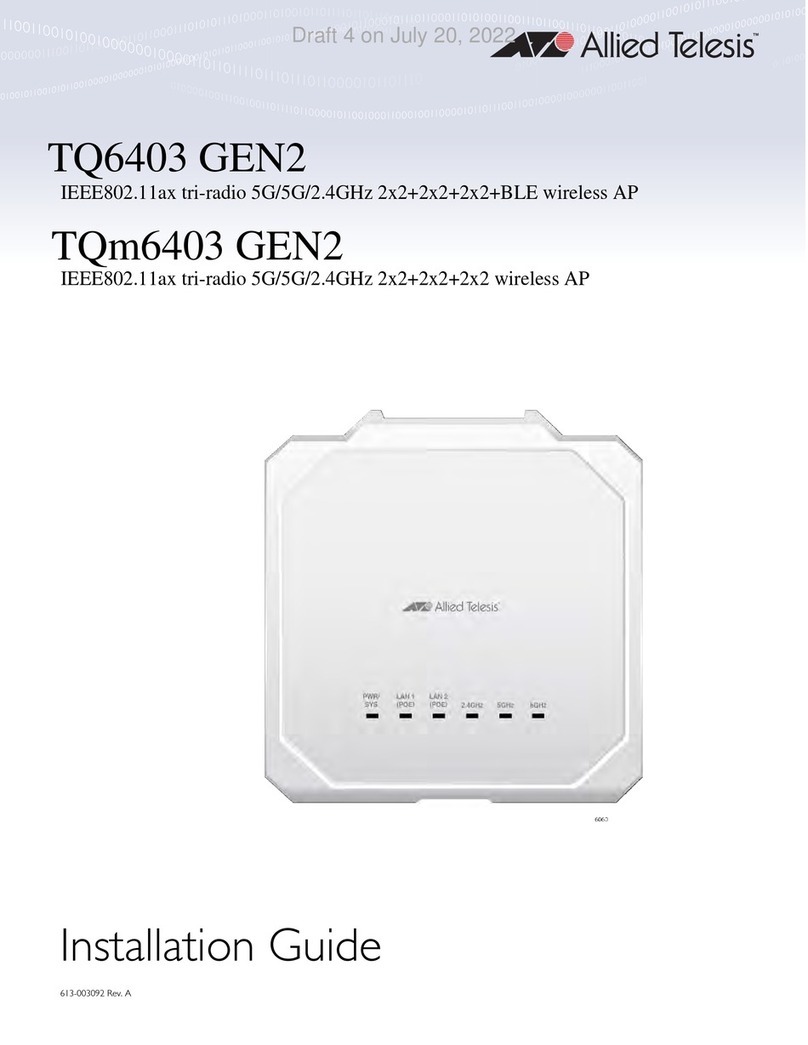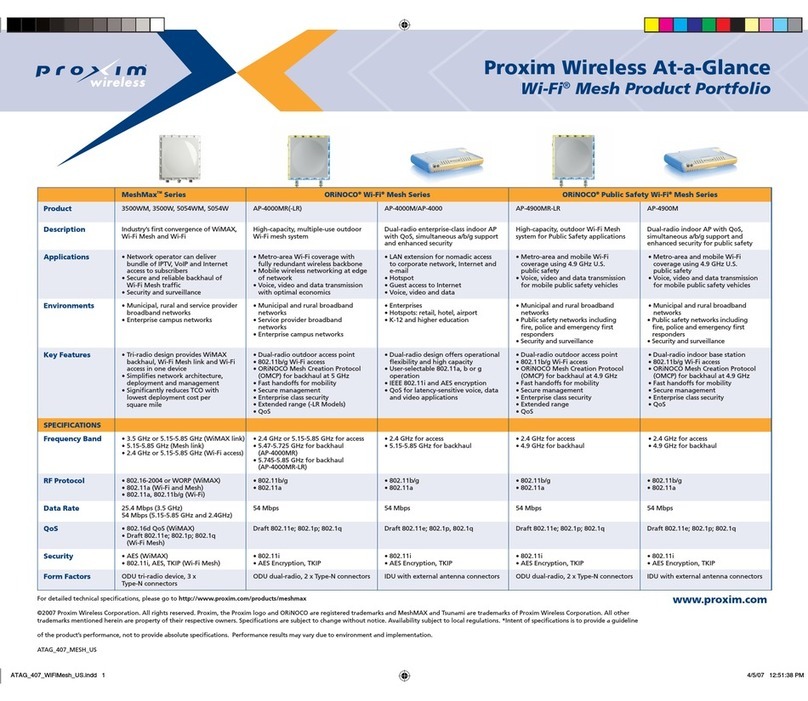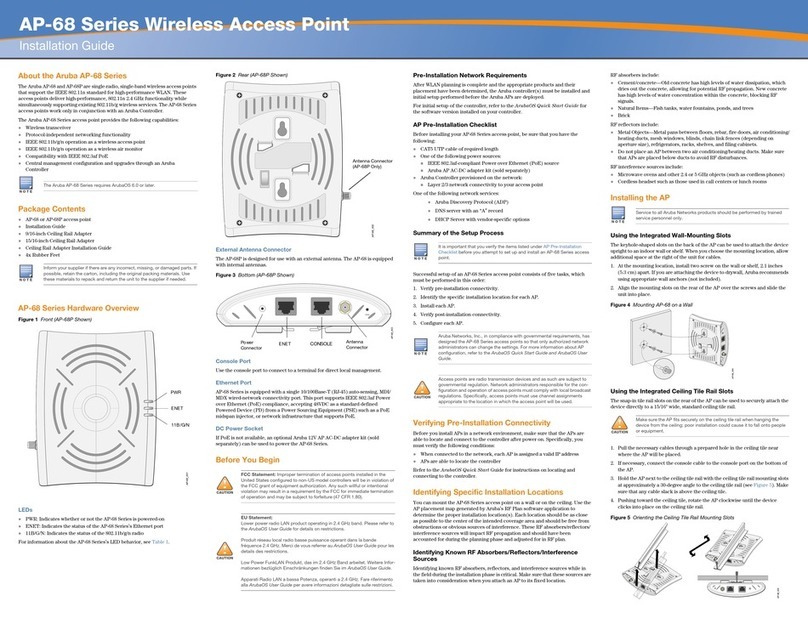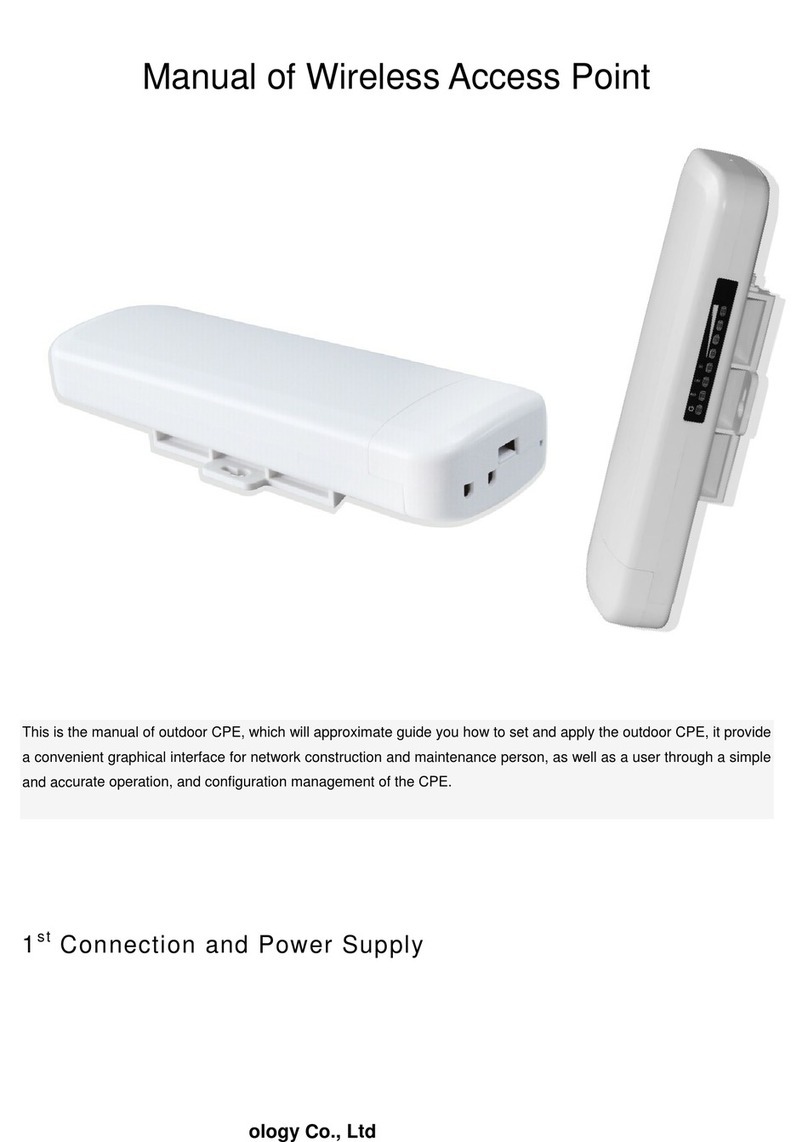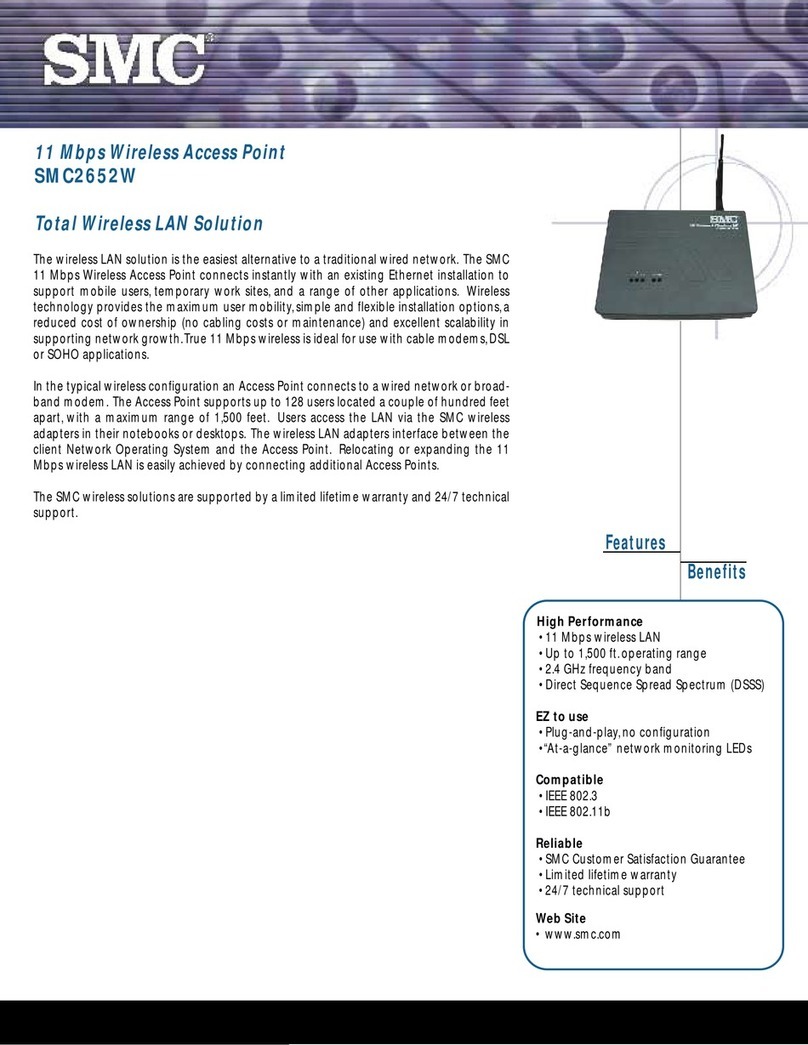H3C WA6120H User manual

H3C WA6120H Access Point
Installation Guide
New H3C Technologies Co., Ltd.
http://www.h3c.com
Document version: 6W100-20221122

Copyright © 2022, New H3C Technologies Co., Ltd. and its licensors
All rights reserved
No part of this manual may be reproduced or transmitted in any form or by any means without prior written
consent of New H3C Technologies Co., Ltd.
Trademarks
Except for the trademarks of New H3C Technologies Co., Ltd., any trademarks that may be mentioned in this
document are the property of their respective owners.
Notice
The information in this document is subject to change without notice. All contents in this document, including
statements, information, and recommendations, are believed to be accurate, but they are presented without
warranty of any kind, express or implied. H3C shall not be liable for technical or editorial errors or omissions
contained herein.
Environmental protection
This product has been designed to comply with the environmental protection requirements. The storage, use,
and disposal of this product must meet the applicable national laws and regulations.

Preface
This installation guide describes the installation procedure for the H3C WA6120H access point.
This preface includes the following topics about the documentation:
•
Audience.
•
Conventions.
•
Documentation feedback.
Audience
This documentation is intended for:
•
Network planners.
•
Field technical support and servicing engineers.
•
Network administrators working with the WA6120H access point.
Conventions
The following information describes the conventions used in the documentation.
Command conventions
Convention
Description
Boldface Bold text represents commands and keywords that you enter literally as shown.
Italic Italic text represents arguments that you replace with actual values.
[ ] Square brackets enclose syntax choices (keywords or arguments) that are optional.
{ x | y | ... }
Braces enclose a set of required syntax choices separated by vertical bars, from which
you select one.
[ x | y | ... ]
Square brackets enclose a set of optional syntax choices separated by vertical bars,
from which you select one or none.
{ x | y | ... } *
Asterisk marked braces enclose a set of required syntax choices separated by vertical
bars, from which you select a minimum of one.
[ x | y | ... ] *
Asterisk marked square brackets enclose optional syntaxchoices separated byvertical
bars, from which you select one choice, multiple choices, or none.
&<1-n> The argument or keyword and argument combination before the ampersand (&) sign
can be entered 1 to n times.
# A line that starts with a pound (#) sign is comments.
GUI conventions
Convention
Description
Boldface Window names, button names, field names, and menu items are in Boldface. For
example, the New User window opens; click OK.
> Multi-level menus are separated by angle brackets. For example, File > Create >
Folder.

Symbols
Convention
Description
WARNING!
An alert that calls attention to important information that if not understood or followed
can result in personal injury.
CAUTION:
An alert that calls attention to important information that if not understood or followed
can result in data loss, data corruption, or damage to hardware or software.
IMPORTANT:
An alert that calls attention to essential information.
NOTE:
An alert that contains additional or supplementary information.
TIP:
An alert that provides helpful information.
Network topology icons
Convention
Description
Represents a generic network device, such as a router, switch, or firewall.
Represents a routing-capable device, such as a router or Layer 3 switch.
Represents a generic switch, such as a Layer 2 or Layer 3 switch, or a router that
supports Layer 2 forwarding and other Layer 2 features.
Represents an access controller, a unified wired-WLAN module, or the access
controller engine on a unified wired-WLAN switch.
Represents an access point.
Represents a wireless terminator unit.
Represents a wireless terminator.
Represents a mesh access point.
Represents omnidirectional signals.
Represents directional signals.
Represents a security product, such as a firewall, UTM, multiservice security
gateway, or load balancing device.
Represents a security module, such as a firewall, load balancing, NetStream, SSL
VPN, IPS, or ACG module.
Examples provided in this document
Examples in this document might use devices that differ from your device in hardware model,
configuration, or software version. It is normal that the port numbers, sample output, screenshots,
and other information in the examples differ from what you have on your device.
T
T
T
T

Documentation feedback
You can e-mail your comments about product documentation to info@h3c.com.
We appreciate your comments.

i
Contents
Preparing for installation················································································1
Safety recommendations ···································································································································1
Site preparation··················································································································································1
Installation accessories······································································································································1
Installation tools ·················································································································································1
Installing the AP·····························································································1
Installation flowchart···········································································································································1
Pre-installation tasks··········································································································································1
Determining the installation position ··················································································································1
Mounting the AP·················································································································································2
Mounting the AP on a wall ·························································································································2
Mounting the AP on a Junction box ···········································································································4
Connecting the AP to a power source ···············································································································6
Connecting a PoE power source················································································································6
Connecting a local power source···············································································································6
Check after power-on·································································································································8
Connecting the AP to the network······················································································································8
Verifying network connectivity when the AP operates in fit mode······························································8
Verifying network connectivity when the AP operates in cloud mode························································9
Accessing the AP···························································································1
Logging in to the AP from the console port········································································································1
Connecting the AP to a configuration terminal from the console port························································1
Setting parameters for the configuration terminal······················································································1
Procedure···················································································································································1
Logging in to the AP through Telnet ··················································································································2
Logging in from the Web interface·····················································································································2
Configuring the AP from the Cloudnet platform··············································3
Downloading and installing Cloudnet App Int ····································································································3
Logging in to the Cloudnet platform···················································································································3

1
Preparing for installation
Safety recommendations
WARNING!
Only
designated authorized technical personnel can install and remove the AP and its
accessories.
You must read all safety instructions carefully before working with the AP.
To avoid possible bodily injury and equipment damage, read the following safety recommendations
before installing the AP. Note that the recommendations do not cover every possible hazardous
condition.
•
To avoid bodily injury and device damage, take adequate safety measures.
•
Place the AP in a dry and flat location and take anti-slip measures.
•
Keep the AP clean and dust-free.
•
Do not place the AP in a moist area and avoid liquid intrusion.
•
Keep the AP and installation tools away from walkways.
Site preparation
To ensure that the AP will operate in a favorable environment, examine the installation site before
installing the AP. Make sure the temperature and humidity at the installation site meet the
requirements in Table 1.
Table 1 Temperature and humidity requirements
Item
Specification
Operating temperature 0°C to 40°C (32°F to 104°F)
Storage temperature –40°C to +70°C (–40°F to +158°F)
Operating humidity 5% RH to 95% RH, noncondensing
Installation accessories
Figure 1 Accessories provided with the AP
Installation tools
When installing the AP, you might need the following tools. Prepare the installation tools yourself as
required.

2
Figure 2 Installation tools

1
Installing the AP
Installation flowchart
Figure 3 Installation flowchart
Pre-installation tasks
Before installing the AP, perform the following tasks:
•
Power on the AP and connect the AP to the network. Examine the LEDs to verify that the AP is
operating correctly. For information about the LEDs, see "03-Appendix B LEDs and ports"
•
Record the MAC address and serial number of the AP for future use.
Determining the installation position
Determine the installation position by observing the following principles:
Start
Complete pre-
installation tasks
Determine the
installation position
Mount the AP
On a wall On an 86 panel
Connect Ethernet fiber
ports
Connect the AP to the
network
Mount the AP
Connect the AP to the
power source
End

2
•
Few obstacles such as wall exist between the AP and clients.
•
Reserve clearance around the AP for heat dissipation. Ensure a minimum distance of 2 m
(6.56 ft) between the AP and other radiant resources, for example, wireless base station
antennas.
•
The AP does not hinder people’s daily work and life.
•
The place is not water seeping, water soaking, or condensing.
Mounting the AP
The AP can be installed only indoors. You can mount the AP on a wall or an Junction box.
Mounting the AP on a wall
1. Place the mounting bracket against the wall and mark the installation holes on the wall.
Figure 4 Marking the installation holes on the wall
2. Drill two holes with a diameter of 6 mm (0.24 in) and a depth of 30 mm (1.18 in) at the marked
locations, as shown in Figure 5.
Figure 5 Drilling holes in the wall

3
3. Use a rubber hammer to tap a screw anchor into each hole until it is all flush with the wall
surface, as shown in Figure 6.
Figure 6 Hammering the screw anchor into the wall
4. Insert the screws through the installation holes in the mounting bracket into the holes in the
wall. Fasten the screws to secure the mounting bracket to the wall, as shown in Figure 7.
Figure 7 Securing the mounting bracket to the wall
5. Connect a cable to the Uplink/PoE port on the AP.

4
Figure 8 Connecting a cable to the Uplink/PoE port
6. Secure the AP to the mounting bracket, as shown in Figure 9.
a. Align the mounting peg on the mounting bracket with the installation slot in the rear of the
AP and insert the peg into the slot.
b. Slide down the AP so that it sits securely on the peg.
c. Fasten the M3×4 screw on the side panel of the AP.
Figure 9 Securing the AP to the mounting bracket
Mounting the AP on a Junction box
1. Use the provided M4 × 30 mm pan-head screws to attach the mounting bracket to the Junction
box.

5
Figure 10 Attaching the mounting bracket to the Junction box
2. Connect a cable to the Uplink/PoE port on the AP.
Figure 11 Connecting a cable to the Uplink/PoE port
3. Attach the AP to the mounting bracket. The procedure is the same as wall mounting and
Junction box mounting. For more information, see "Mounting the AP on a wall."

6
Connecting the AP to a power source
You can supply power to the AP by using a local power source or through 802.3af-compliant PoE as
required. Before powering the AP, make sure the local power source or the power sourcing
equipment (PSE) is reliably grounded.
Connecting a PoE power source
To power the AP through PoE, use an Ethernet cable to connect an Ethernet port on a PoE switch to
the Uplink/PoE port on the AP.
Figure 12 Connecting the AP to a PoE power source
Connecting a local power source
Connecting a local power source by using a power adapter
You can use a power adapter to connect the AP to a local power source. No power adapter is
provided with the AP. Order as required.
To use a power adapter, make sure it is the LPS or PS2 type.
Table 2 describes the power adapter specifications.
Table 2 Power adapter specifications
Item
Specification
Input 100 VAC to 240 VAC
Output +54 V 0.74 A
Output power 40 W

7
Figure 13 Using a power adapter to connect the AP to a local power source
Connecting a DC remote power
No terminal block is provided with the AP. Order as required.
As a best practice, should use 20AWG copper wire.
The output voltage range for the AP is 40 VDC to 55 VDC.
To connect a local DC power source:
1. Insert a flat-head screwdriver straight into a square-shaped hole in the terminal block.
This will open the round-shaped hole above the square-shaped hole.
2. Peel 10 mm (0.39 in) of sheath for one wire. Hold the screwdriver and insert the wire into the
round-shaped hole in the terminal block.
Identify the positive and negative feed positions. The wiring sequence is positive to positive
and negative to negative.
3. Take out the flat-head screwdriver from the square-shaped hole.
The round-shaped hole will close, and the wire will be secured in place.
4. Repeat the procedure to attach the other wire into the terminal block.
Figure 14 Connecting a local DC power source

8
Figure 15 Cross sectional area of the AP power port and electrode connection method
Check after power-on
Examine the LEDs on the AP after you power on it to verify that the AP is operating correctly. For
more information about the LEDs, see "03-Appendix B LEDs and ports."
Connecting the AP to the network
Verifying network connectivity when the AP operates in fit
mode
When the AP operates in fit mode, all AP settings are configured on the AC. To verify network
connectivity of the AP, execute the display wlan ap all command on the AC. If the AP status
is R/M, theAP has been connected to the network.
<AC> display wlan ap all
Total number of APs: 1
Total number of connected APs: 1
Total number of connected manual APs: 1
Total number of connected auto APs: 0
Total number of connected common APs: 1
Total number of connected WTUs: 0
Total number of inside APs: 0
Maximum supported APs: 3072
Remaining APs: 3071
Total AP licenses: 128
Remaining AP licenses: 127
AP information
State : I = Idle, J = Join, JA = JoinAck, IL = ImageLoad
C = Config, DC = DataCheck, R = Run M = Master, B = Backup
AP name AP ID State Model Serial ID
ap1 1 R/M WA6120H 219801A3Q48226E00001

9
Verifying network connectivity when the AP operates in
cloud mode
When the AP operates in cloud mode, use a wireless terminal to search for and access the wireless
service provided by the AP. If you can access external networks, the AP has been connected to the
network.

1
Accessing the AP
When the AP operates in cloud mode, you can access and configure the AP from the console port,
Web interface, or through Telnet. Accessing the AP from the Web interface or through Telnet
requires the IP address of the AP.
Logging in to the AP from the console port
Prepare the following items for accessing the AP from the console port:
•
An 8-core console cable, with a crimped RJ-45 connector at one end, and a DB-9 connector at
the other end.
•
A configuration terminal. It can be a standard character terminal with an RS-232 port, or a PC.
Connecting the AP to a configuration terminal from the
console port
CAUTION:
•
To connect a PC to the AP, first connect the PC end. To disconnect a PC from the AP, first
disconnect the AP end.
•
If the PC does not have an RS-232 port but a USB port, use a USB-to-RS-232 converter to
connect the USB port to the console cable and install the driver on the PC.
To connect the AP to a configuration terminal from the console port:
1. Connect the DB-9 connector of the console cable to the serial port on the configuration
terminal, for example, a PC.
2. Connect the RJ-45 connector of the console cable to the console port on the AP.
Setting parameters for the configuration terminal
To configure and manage the AP from the console port, you must run a terminal emulator program,
such as HyperTerminal or PuTTY, on your configuration terminal. You can use the emulator
program to connect a network device, a Telnet site, or an SSH site. For more information about the
terminal emulator programs, see the user guides for these programs.
Configure the terminal parameters as follows:
•
Bits per second—9600.
•
Data bits—8.
•
Stop bits—1.
•
Parity—None.
•
Flow control—None.
Procedure
Verify that the AP is connected correctly to the configuration terminal and the configuration terminal
parameters are configured correctly. Then, power on the AP. You can see the following information
on the configuration terminal:
System is starting...

2
Booting Normal Extend BootWare.
...
System application is starting...
Startup configuration file does not exist.
User interface con0 is available.
Press ENTER to get started.
Logging in to the AP through Telnet
By default, Telnet is enabled and the following login information is defined for your login:
•
Username—admin.
•
Password—h3capadmin.
Make sure the PC obtains an IP address dynamically.
When the AP operates in cloud mode, it obtains the IP address of VLAN 1 dynamically by default.
Some Intel wireless adapters do not support 802.11ax. For clients to detect Wi-Fi 6 networks,
upgrade the driver for the wireless adapter to the most recent version. For more information, see
the official statement of Intel.
To log in to the AP through a wireless connection:
1. Enable WLAN on the configuration terminal and access WLAN H3C_xxxxxx, where xxxxxx is
the last six bits of the AP's MAC address.
2. Enter telnet wlan.h3c.com from the CLI of the terminal.
3. Enter the default username and password and change the default password as prompted.
Logging in from the Web interface
By default, HTTP and HTTPS are enabled and you can use the following information to log in to the
AP:
•
Username—admin.
•
Password—h3capadmin.
Make sure the PC obtains an IP address dynamically.
When the AP operates in cloud mode, it obtains the IP address of VLAN 1 dynamically by default.
Some Intel wireless adapters do not support 802.11ax. For clients to detect Wi-Fi 6 networks,
upgrade the driver for the wireless adapter to the most recent version. For more information, see
the official statement of Intel.
To log in to the AP through a wireless connection:
1. Enable WLAN on the configuration terminal and access WLAN H3C_xxxxxx, where xxxxxx is
the last six bits of the AP's MAC address.
2. Visit http://wlan.h3c.com from a browser, and then press Enter.
3. Enter the default username and password. For security purposes, change the password as
prompted after you access the Web interface, and then click OK.

3
Configuring the AP from the Cloudnet
platform
You can manage the AP remotely from the Cloudnet platform (Web interface or app) only when the
AP operates in cloud mode.
Downloading and installing Cloudnet App Int
Make sure the smartphone uses Android 4.0, iOS7.0, or a higher-version operating system.
Download and install Cloudnet App Int from Google Play Store.
Logging in to the Cloudnet platform
To manage the AP from the Cloudnet platform, make sure the AP uses an IP address that can reach
the external network.
To log in to the Cloudnet platform:
1. Open Cloudnet App Int or visit https://oasiscloudnet.h3c.com from a browser.
2. Enter the username and password.
After login, you can add the AP to the platform and manage the AP. For more information
about platform login and device management, see H3C Cloudnet Deployment Guide.
Table of contents
Other H3C Wireless Access Point manuals

H3C
H3C WA2210-AG User manual

H3C
H3C WA2620i-AGN User manual

H3C
H3C WA2200 Series User manual
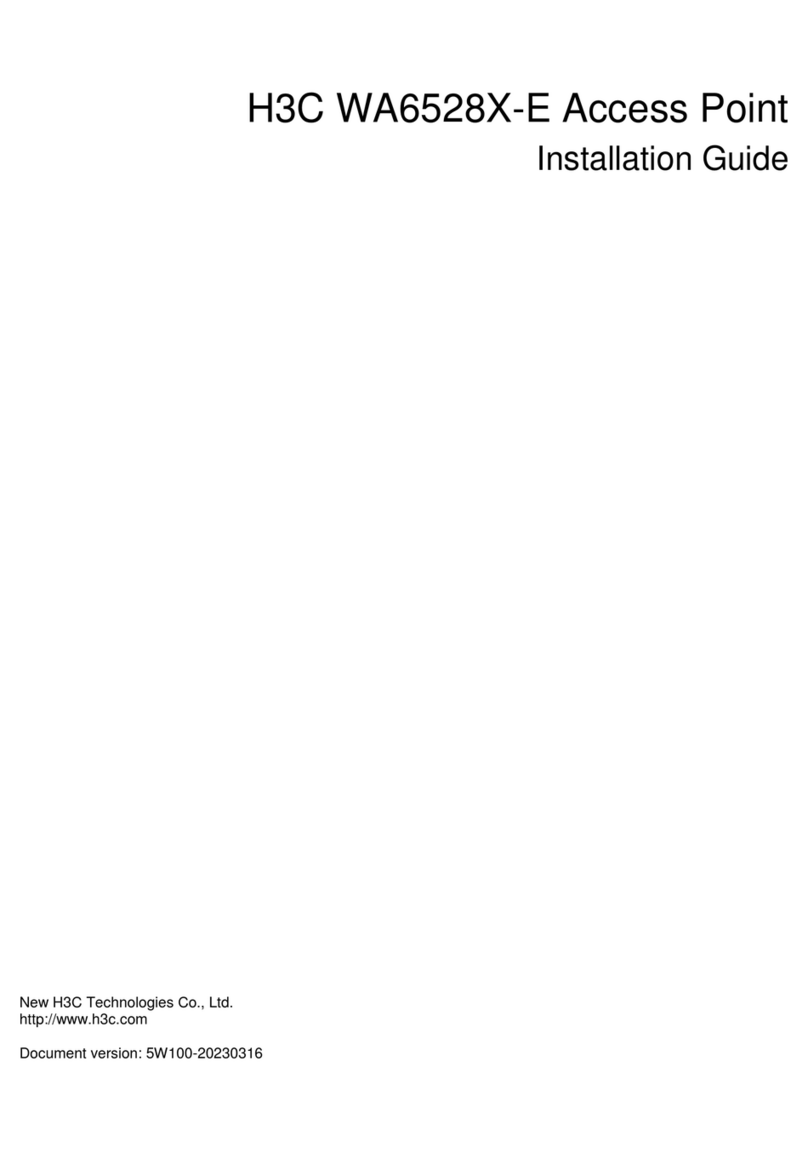
H3C
H3C WA6528X-E User manual
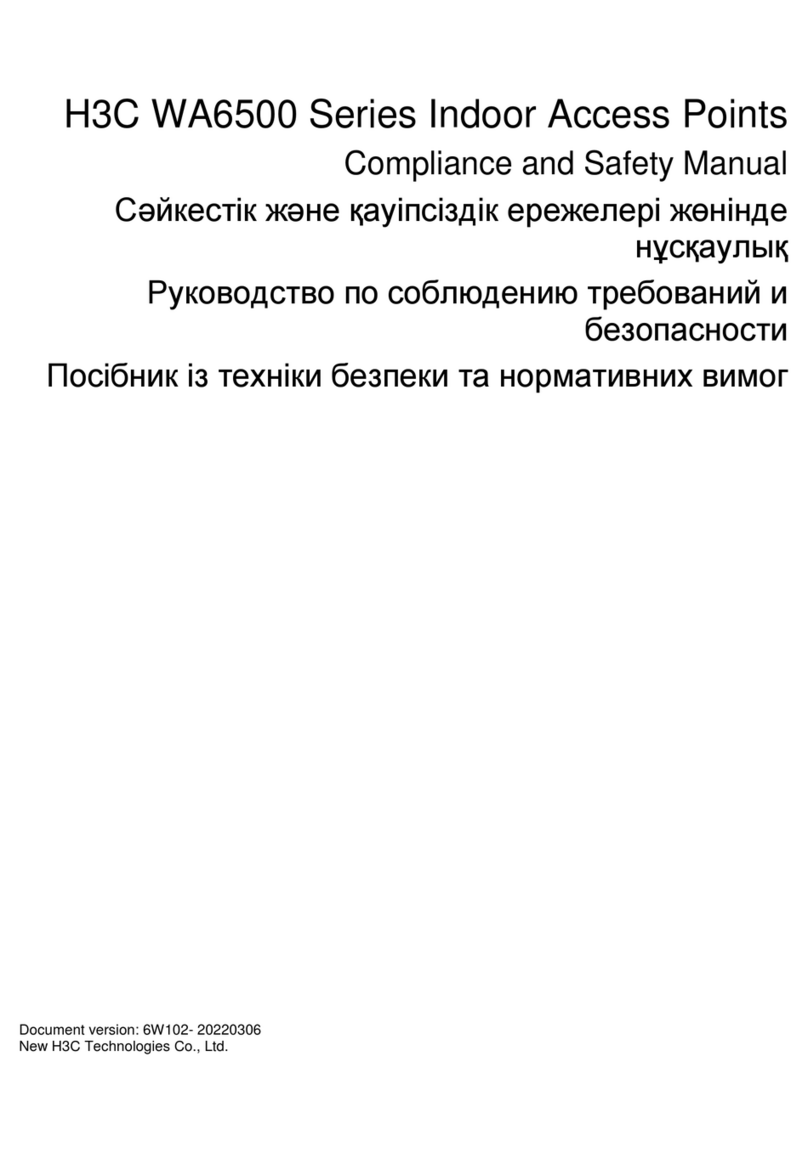
H3C
H3C WA6500 Series User guide
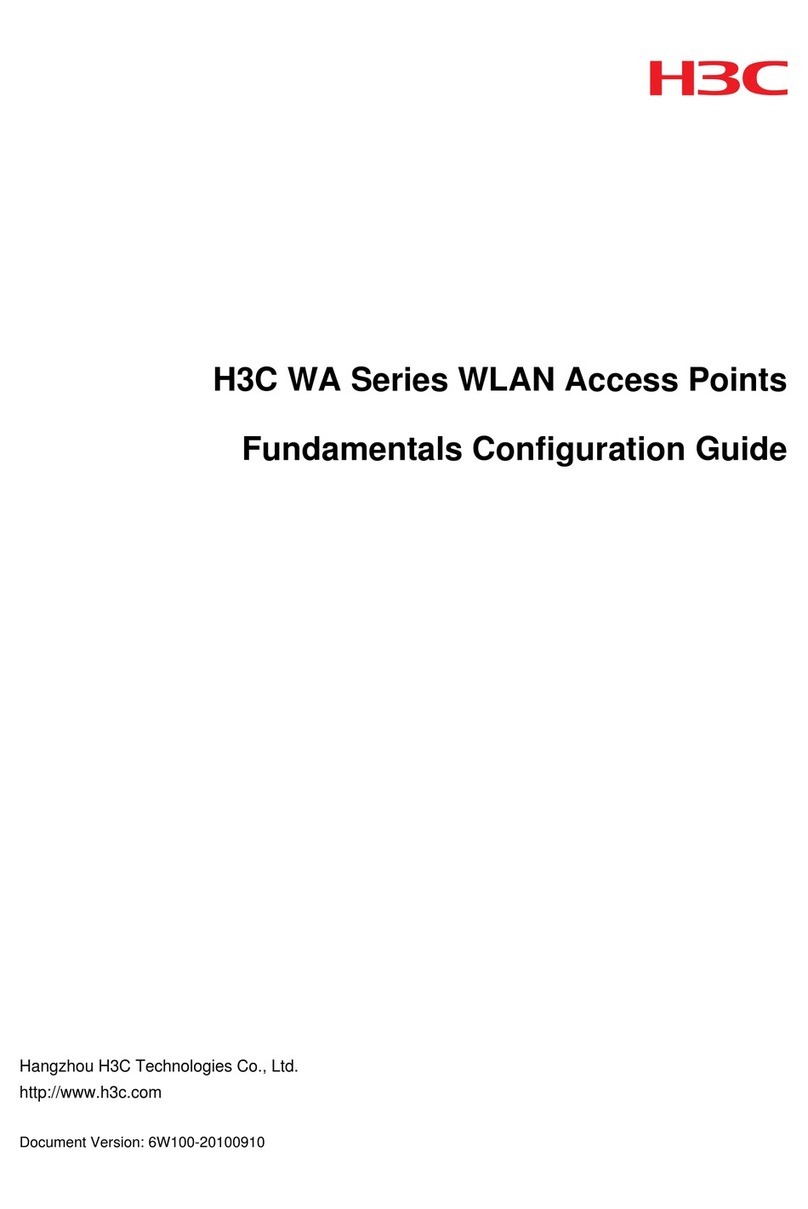
H3C
H3C WA Series User manual

H3C
H3C WA2110-AG User manual

H3C
H3C WA510H User manual
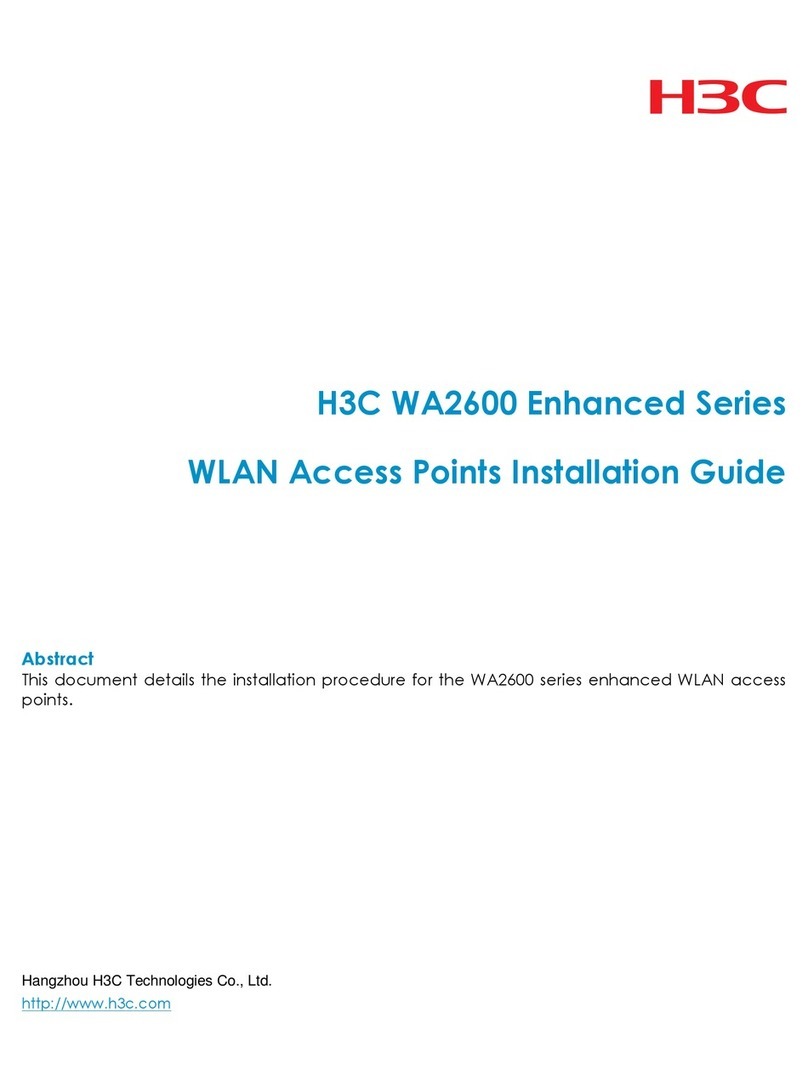
H3C
H3C WA2600 Series User manual
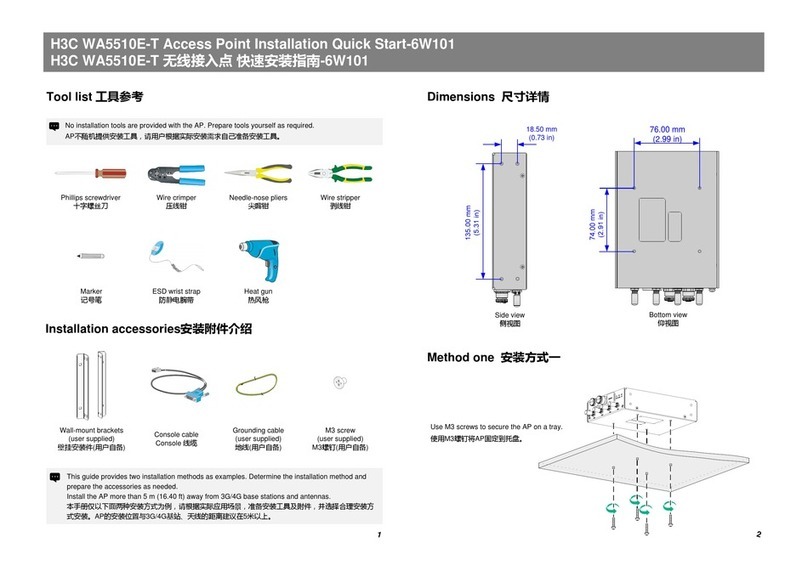
H3C
H3C WA5510E-T Operating and maintenance manual
Popular Wireless Access Point manuals by other brands

Extron electronics
Extron electronics WAP 100AC user guide

D-Link
D-Link DAP-1155 user manual
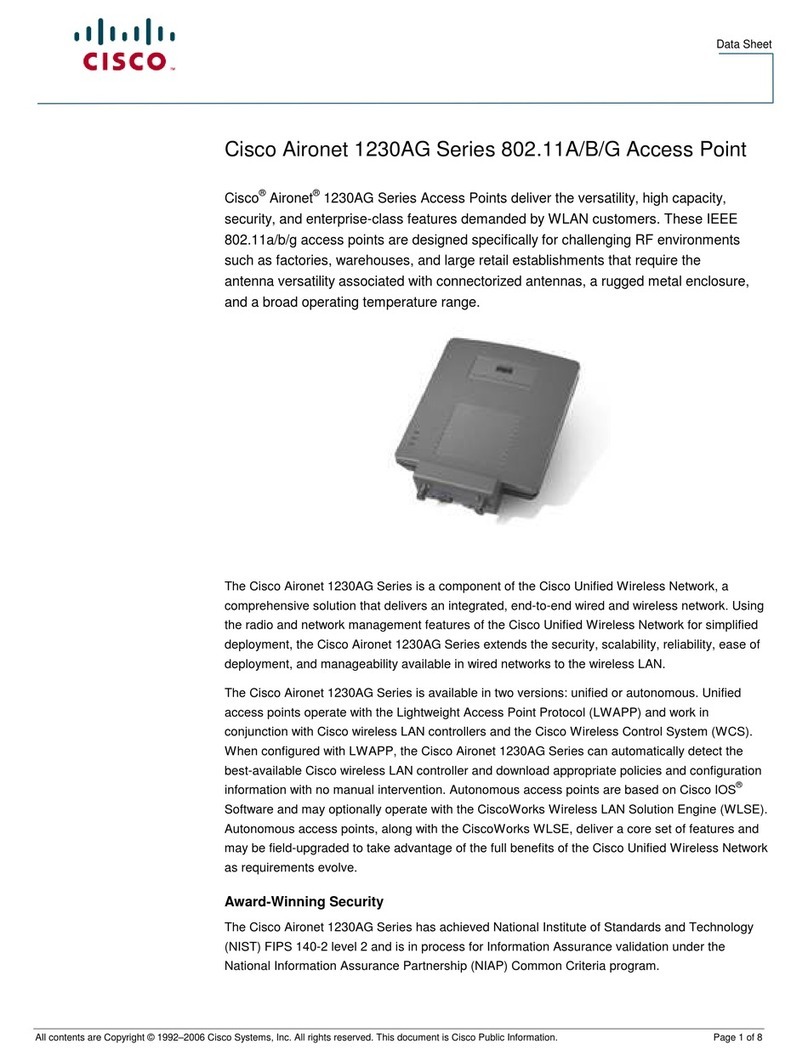
Cisco
Cisco AIR-AP1232AG-A-K9 - Aironet 1230AG - Wireless Access... datasheet

Amped Wireless
Amped Wireless AP20000G user guide

MachPower
MachPower WL-ICDBG24-051 user manual

Allied Telesis
Allied Telesis AT-TQ2403 user guide