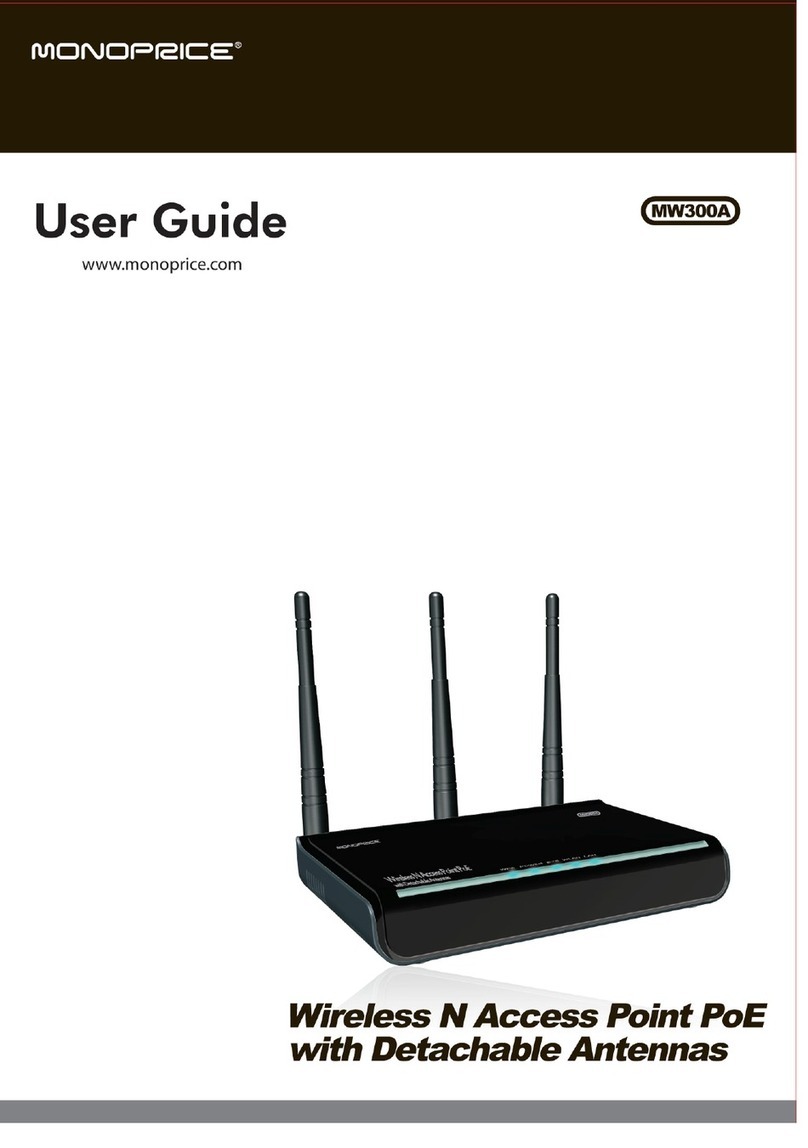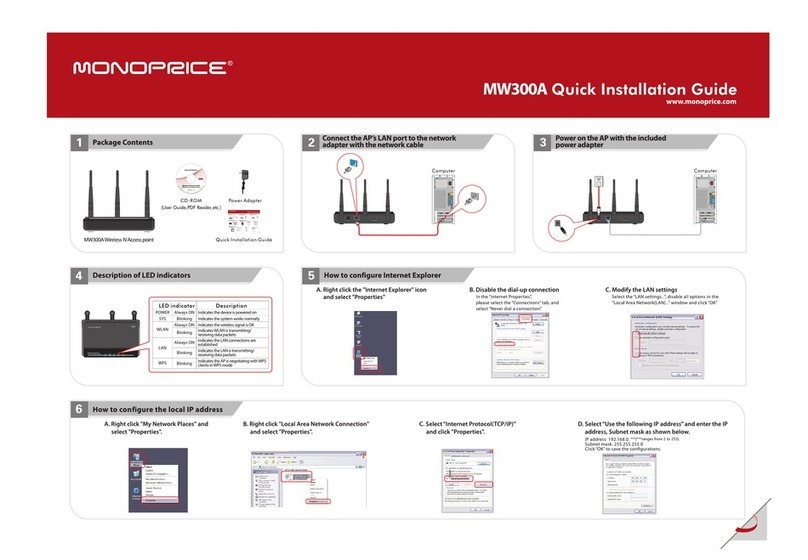Contents
Chapter 1 Product Overview………………………………………………..3
1.1 Product Features………………………………………………………4
1.2 Package Contents……………………………………………………….4
Chapter 2 Product Installation………………………………………………5
Chapter 3 Configuration Guide……………………………………………..6
3.1 Web Login………………………………………………………………6
3.2 Setup Wizard…………………………………………………………..7
3.3 Wireless Access Point (AP) Mode………………………………… ...7
3.4 Bridge (WDS) Mode …………………………………………………8
3.5 Running Status ……………………………………………………….11
3.6 LAN Settings ……………………………………………………….12
Chapter 4 Wireless Settings……………………………………………....13
4.1 Basic Settings…………………………………………………………13
4.1.1 Access Point (AP) Mode…………………………………………….14
4.1.2 Bridge (WDS) Mode …………………………………………………16
4.2 Security Settings……………………………………………………….21
4.2.1 AP Security Setting …………………………………………………21
4.2.2 WDS Security Setting……………………………………………… .29
4.3 Advanced Settings……………………………………………………..29
4.4 Access Control ……………………………………………………….31
4.5 Connection Status……………………………………………………...32
Chapter 5 SNMP Setting…………………………………………………..32
5.1 SNMP Introduction…………………………………………………...32
5.2 SNMP Setting…………………………………………………………33
Chapter 6 System Tools……………………………………………………34
6.1 Password Change……………………………………………………34
6.2 Restore to Factory……………………………………………………..35
6.3 Backup/Restore………………………………………………………35
6.4 Time Settings…………………………………………………………36
6.5 Reboot System ……………………………………………………….36
6.6 Firmware Upgrade……………………………………………………37
6.7 Syslog………………………………………………………………….38
Appendix I: Glossary……………………………………………………….39
Appendix II: TCP/IP Address Setting (Take WinXP for example)……..40
Appendix Ⅲ: WDS Application Instances……………………………….43