Phoebe LED Spectrum 10W RGB User manual








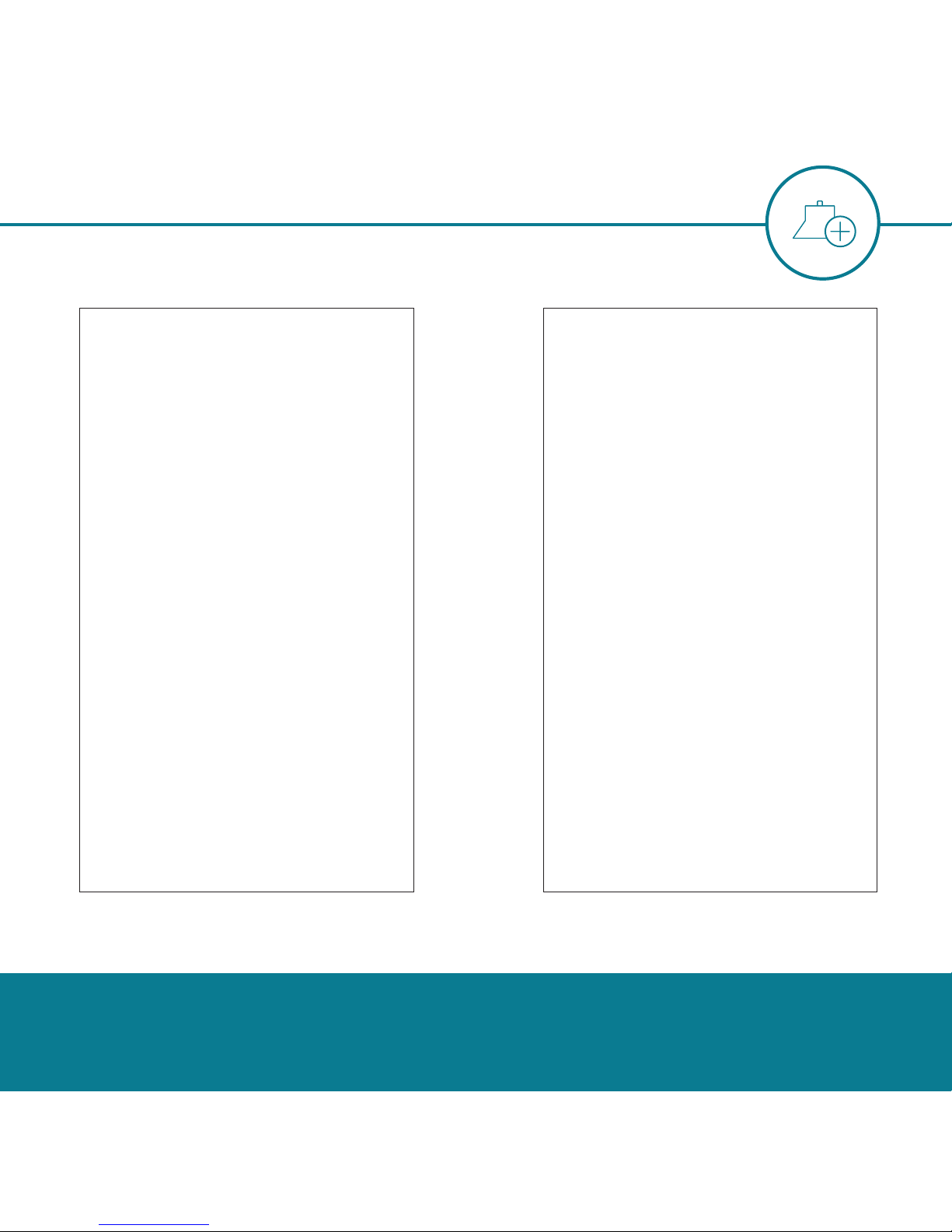











Table of contents
Popular Lighting Equipment manuals by other brands

Larson Electronics
Larson Electronics EPL-HB-150LED-RT-NSF instruction manual
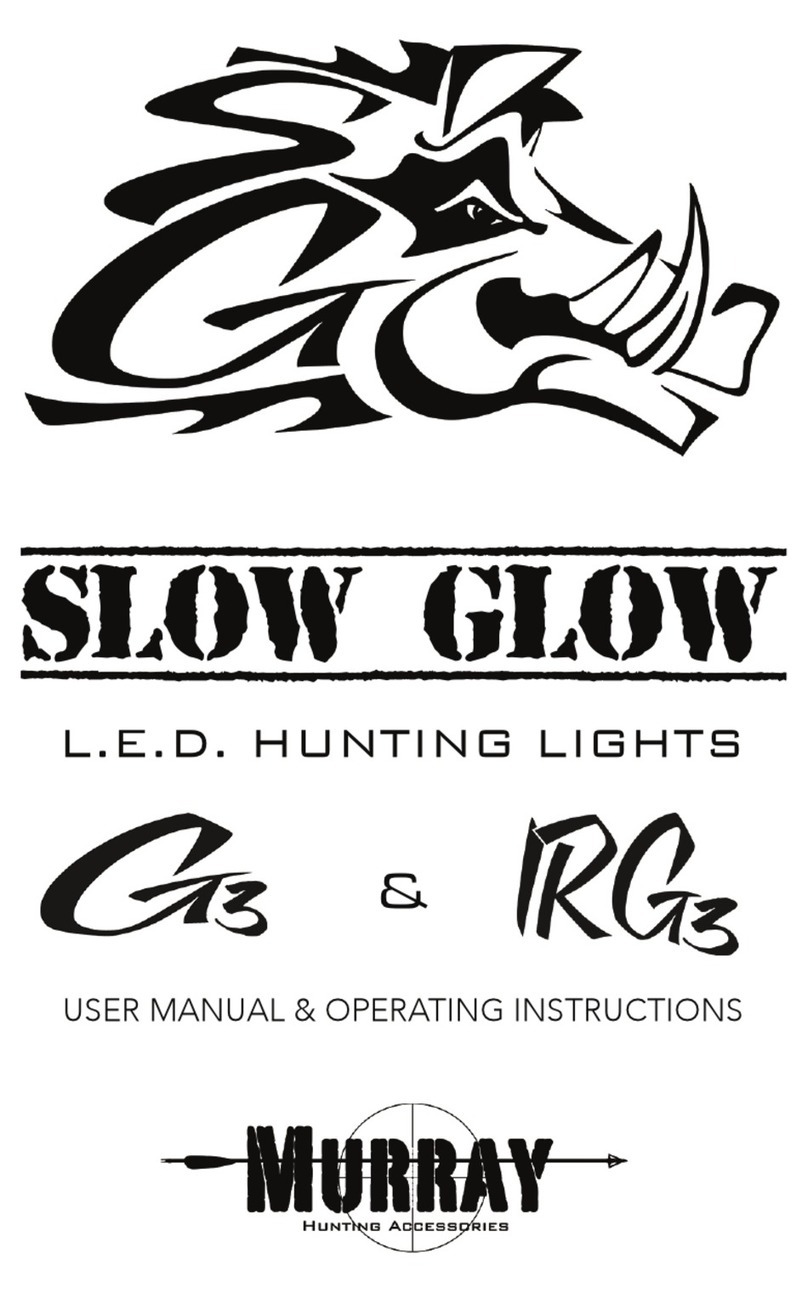
Murray
Murray SLOW GLOW G3 User's manual & operating instructions
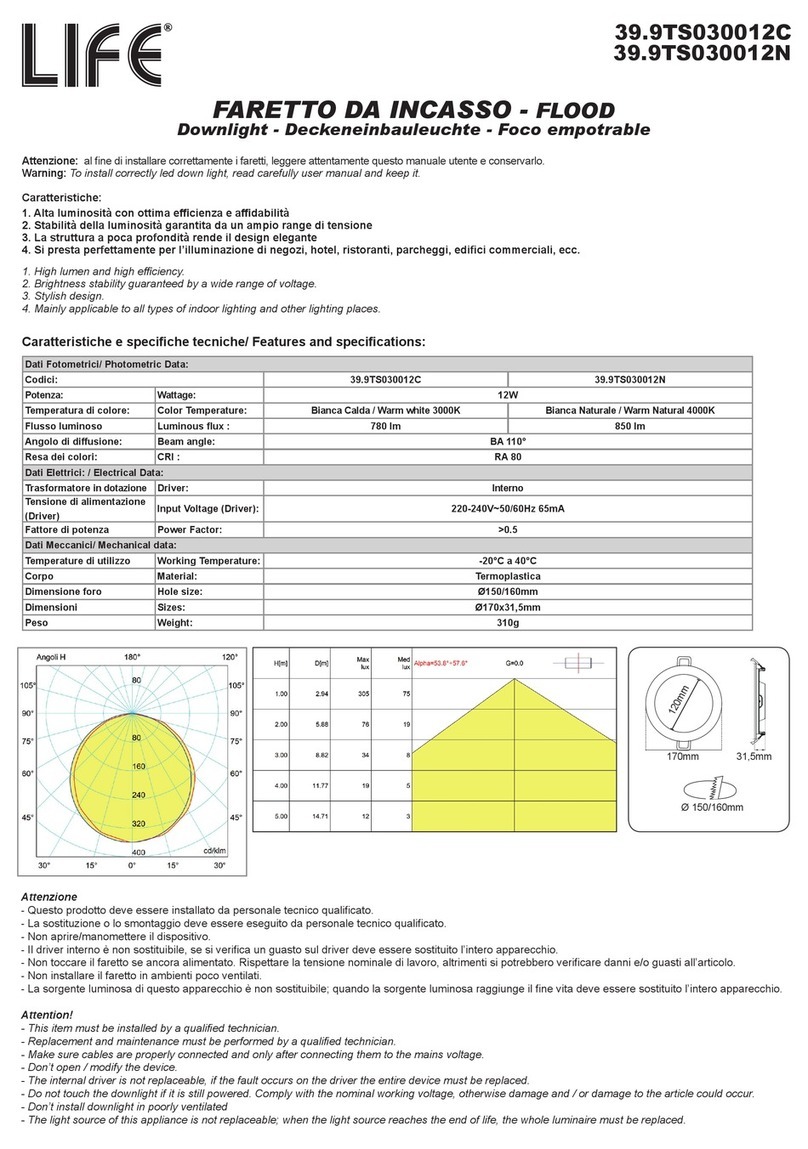
Life
Life 39.9TS030012C quick start guide

honle
honle LED powerline AC/IC 410 operating instructions

Karma
Karma BM 661USB-1 instruction manual
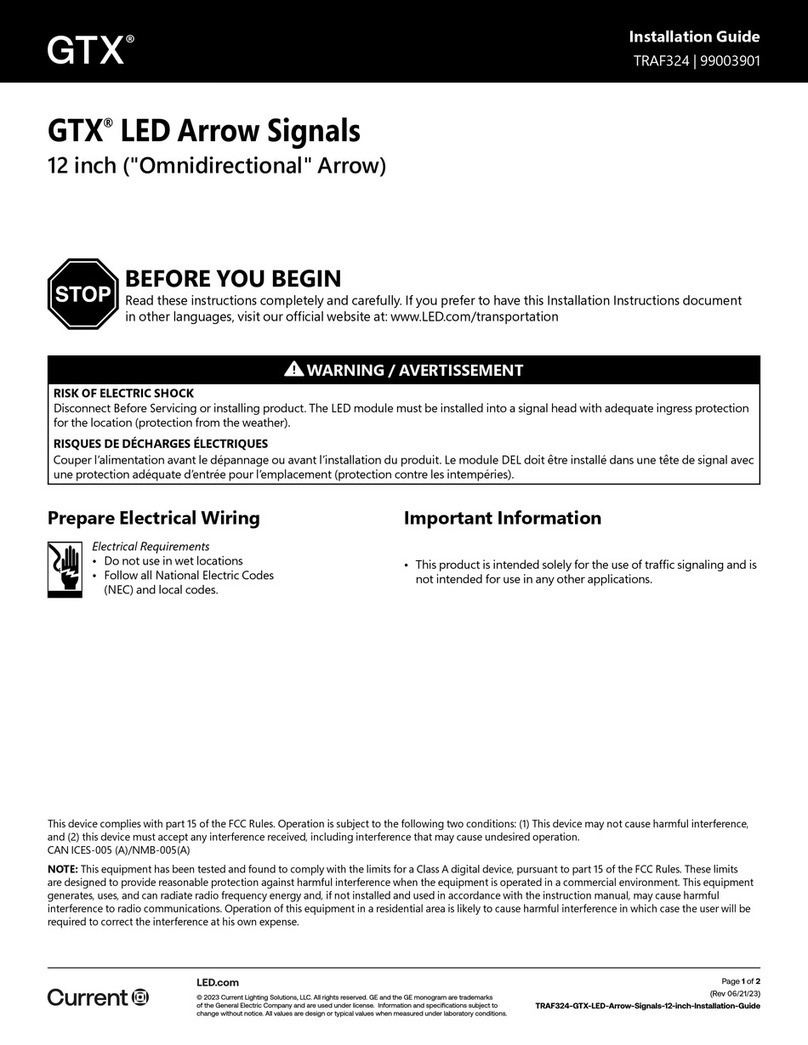
Current
Current GTX TRAF324 installation guide
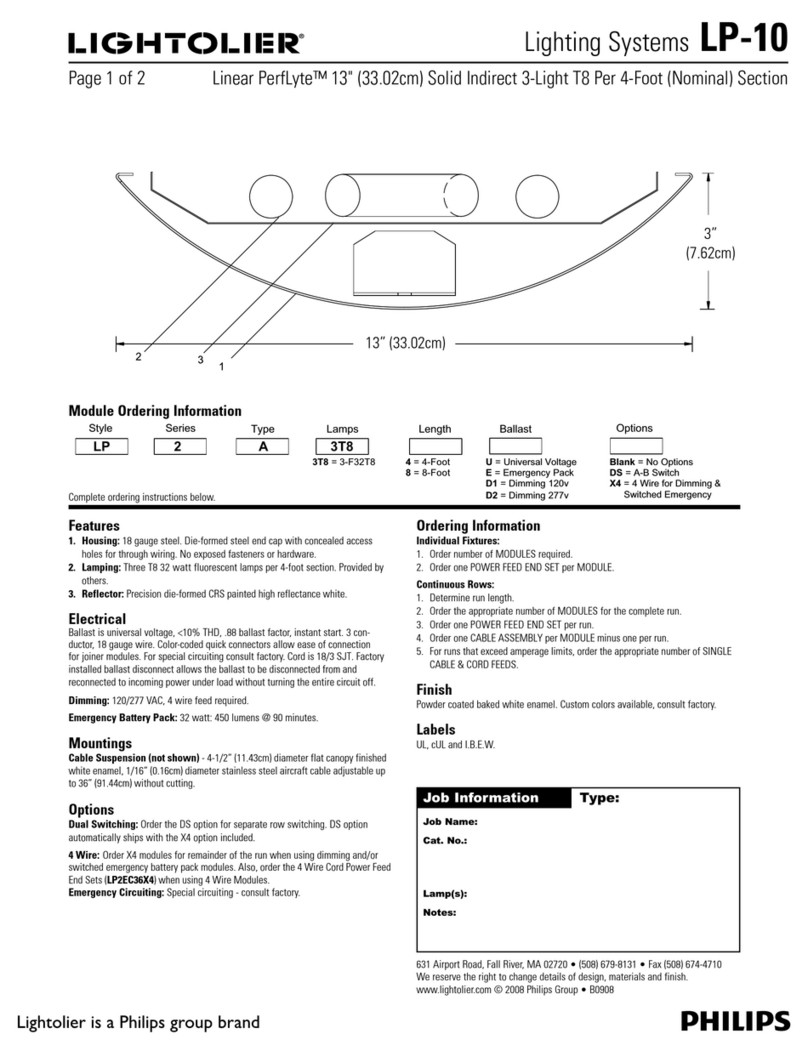
Lightolier
Lightolier Lighting Systems LP-10 Specifications
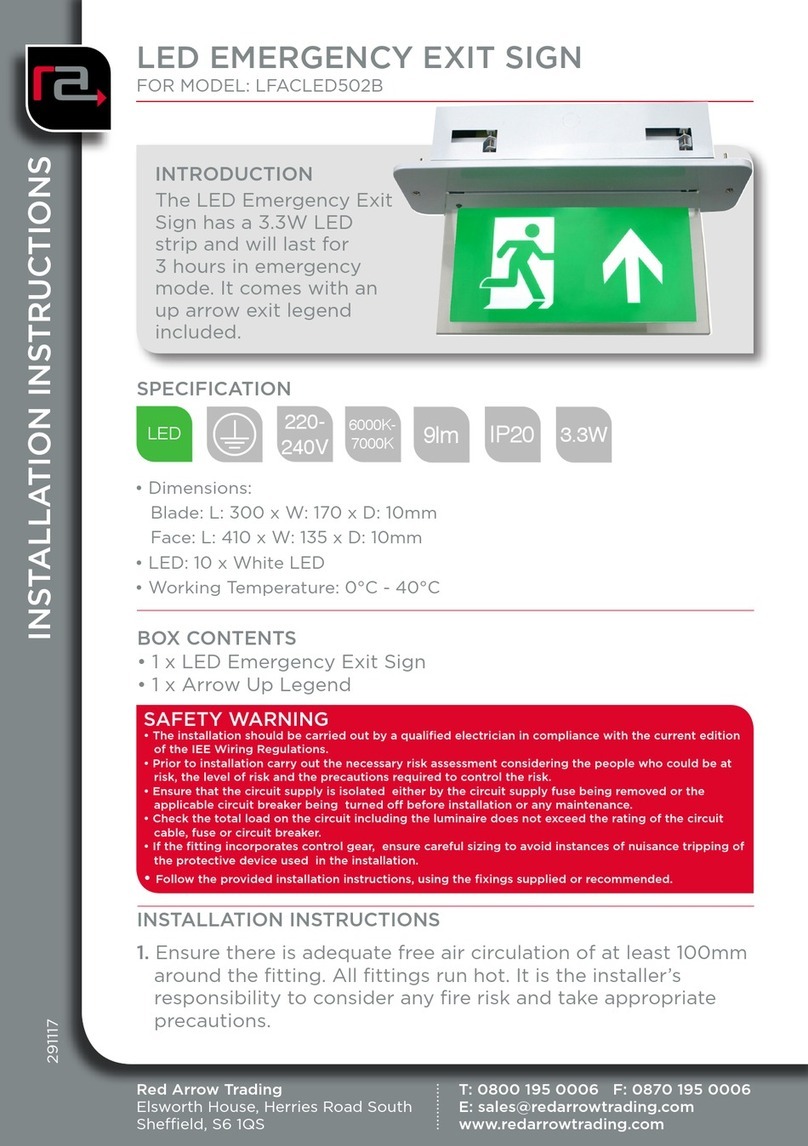
Red Arrow Trading
Red Arrow Trading LFACLED502B installation instructions

Elecro Engineering
Elecro Engineering QUANTUM CLASSIC Q-65 Installation & operating manual

Westcott
Westcott RAPID BOX quick start guide
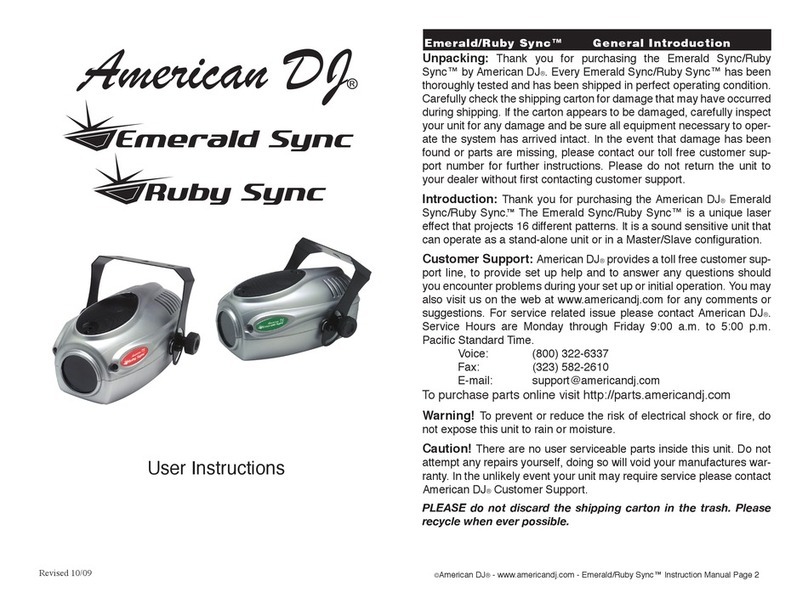
American DJ
American DJ Emerald Sync User instructions
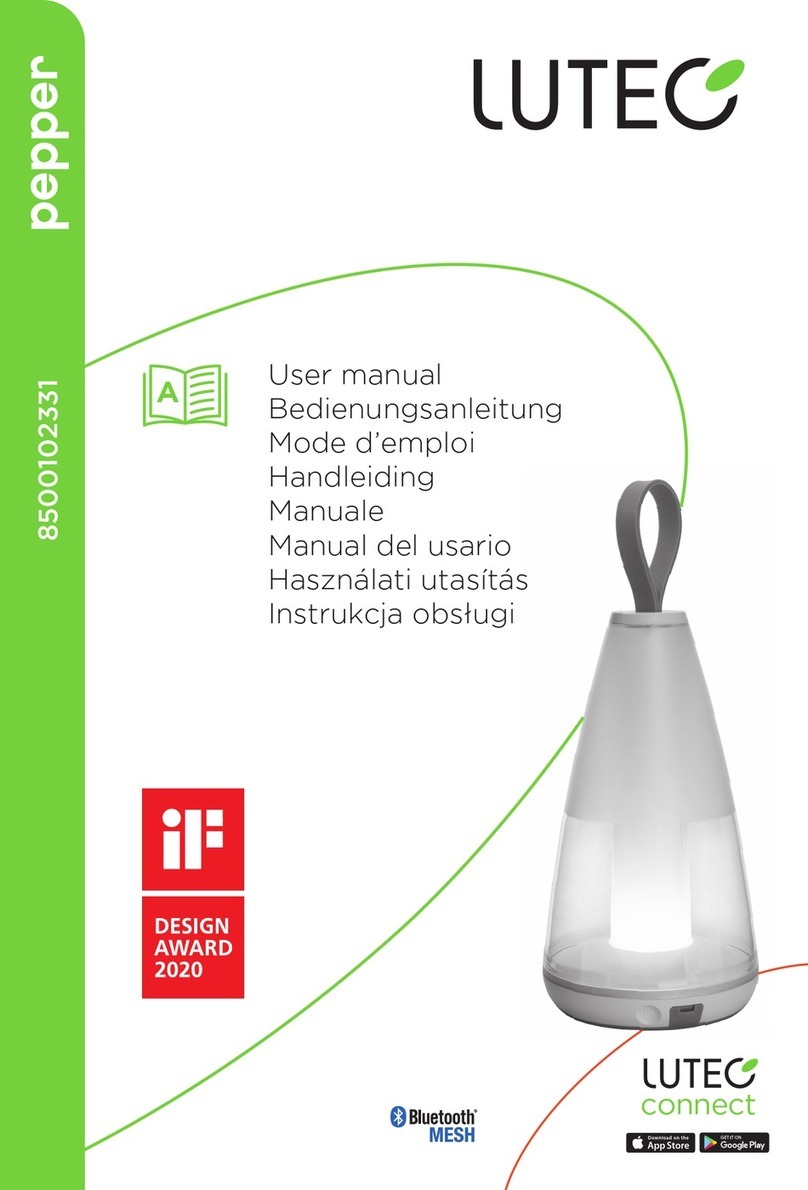
LUTEC
LUTEC 8500102331 user manual

CentoLight
CentoLight Moodliner 1430WP user manual

Armacost Lighting
Armacost Lighting RibbonFlex home 421504 instruction manual

Robert Juliat
Robert Juliat SULLY 1156 quick start guide

Laserworld
Laserworld CS-500 RGY user manual

Home Venus
Home Venus Smart Bulb user manual

Sunblaster
Sunblaster T5HO owner's manual