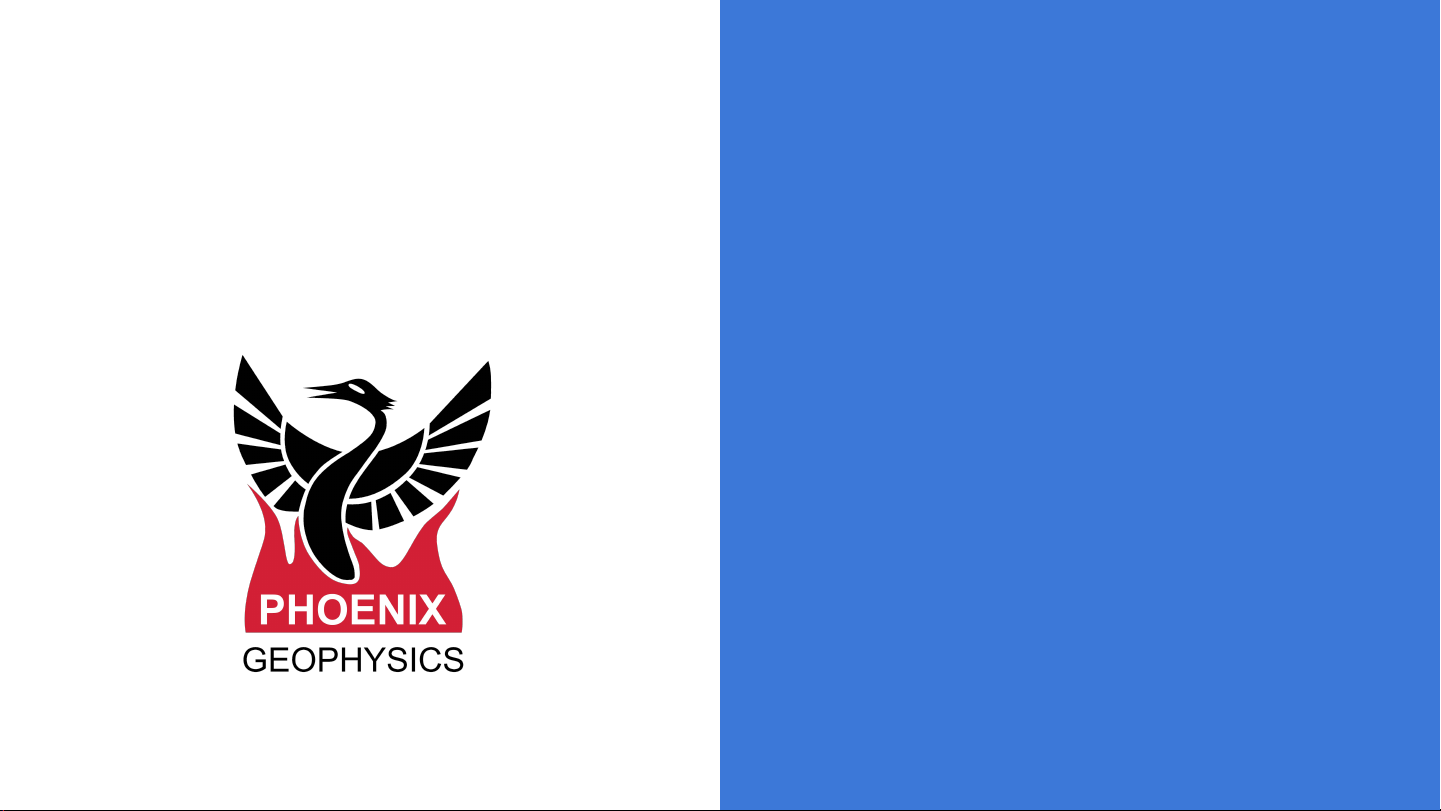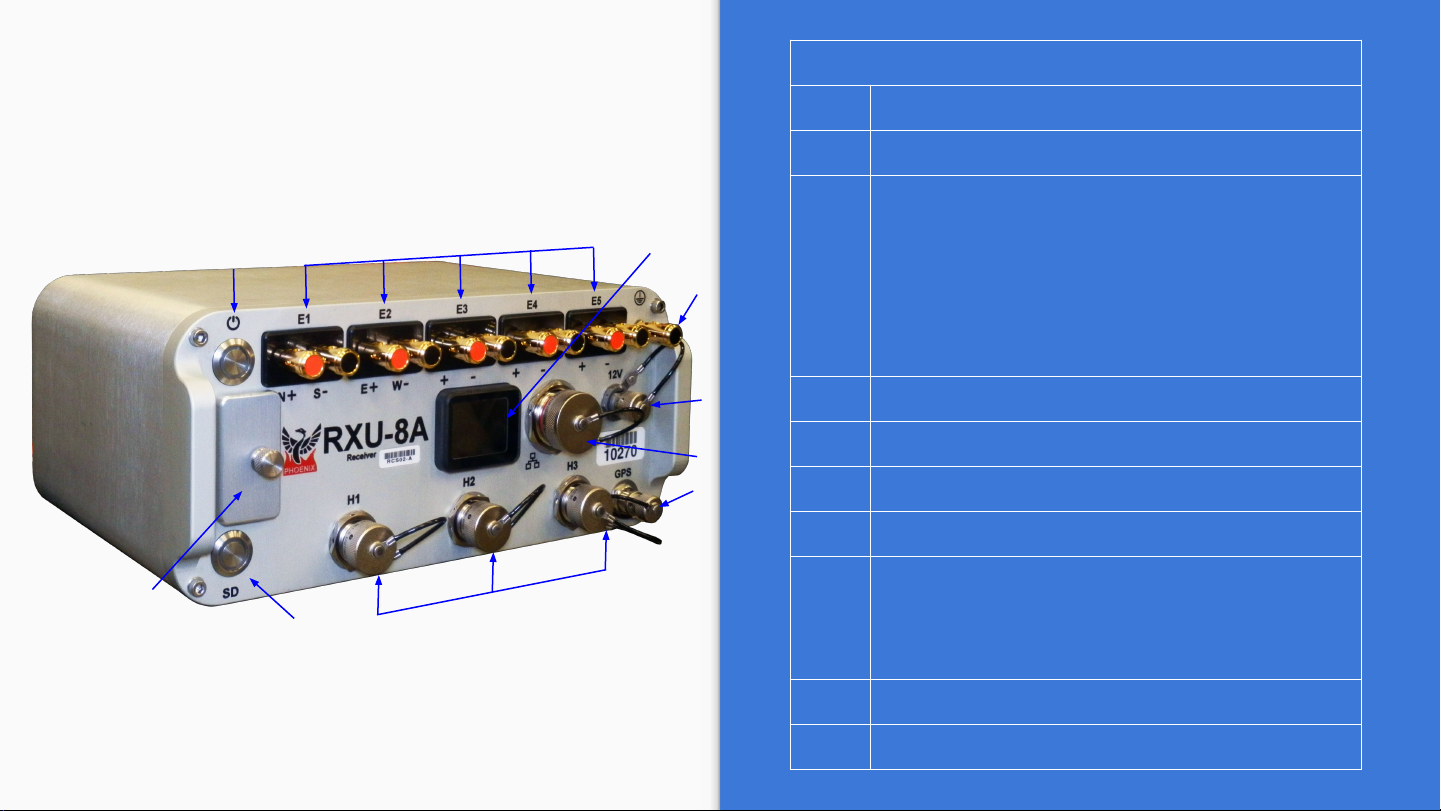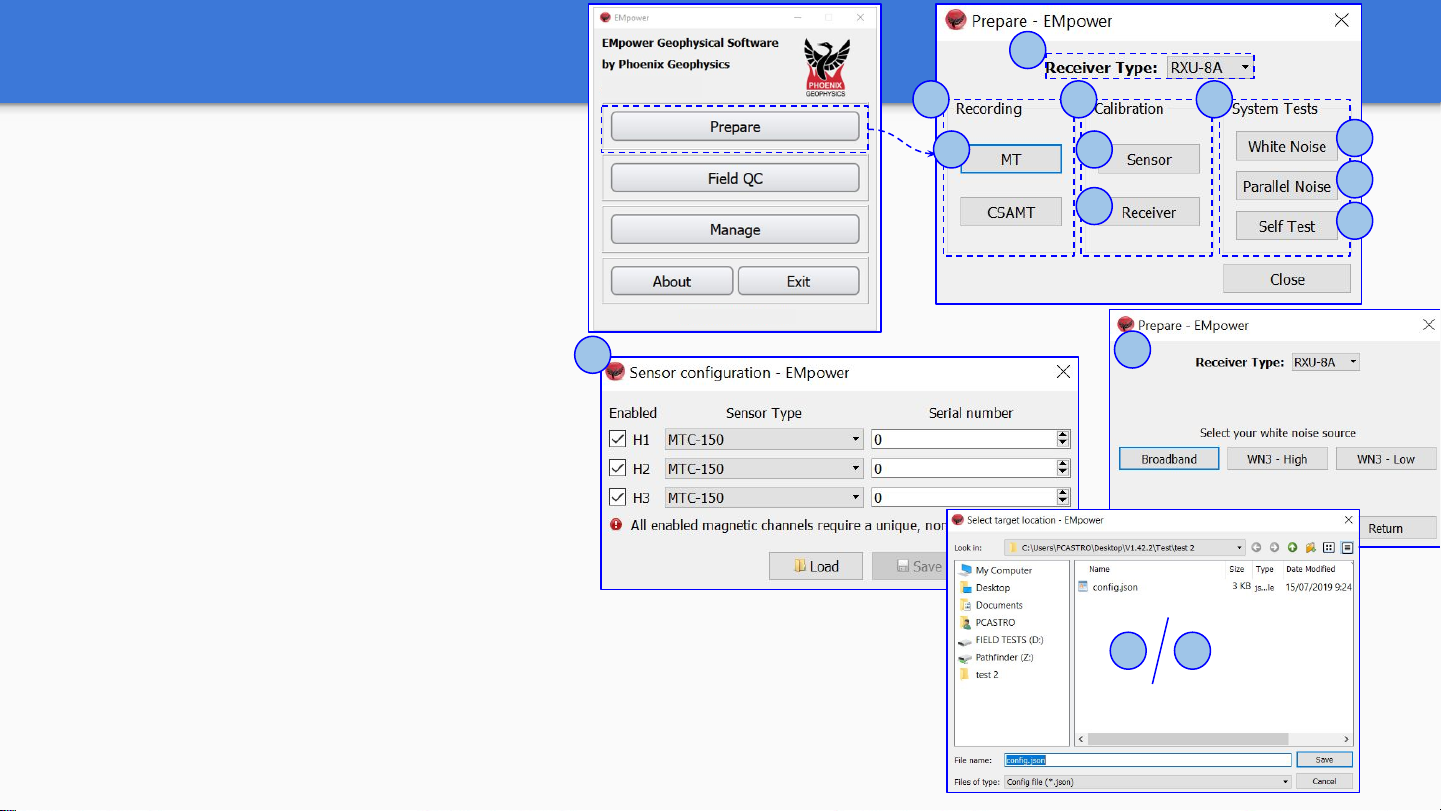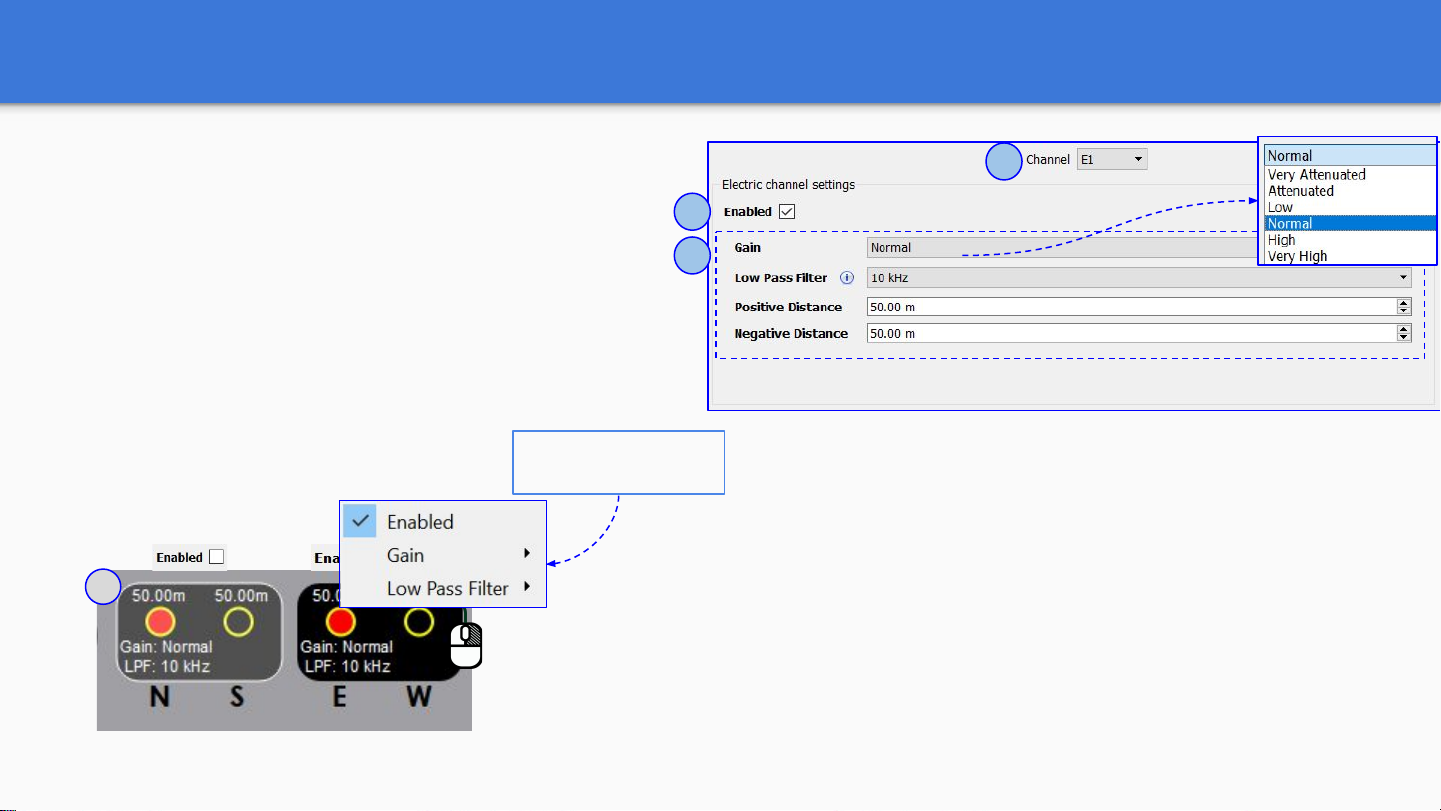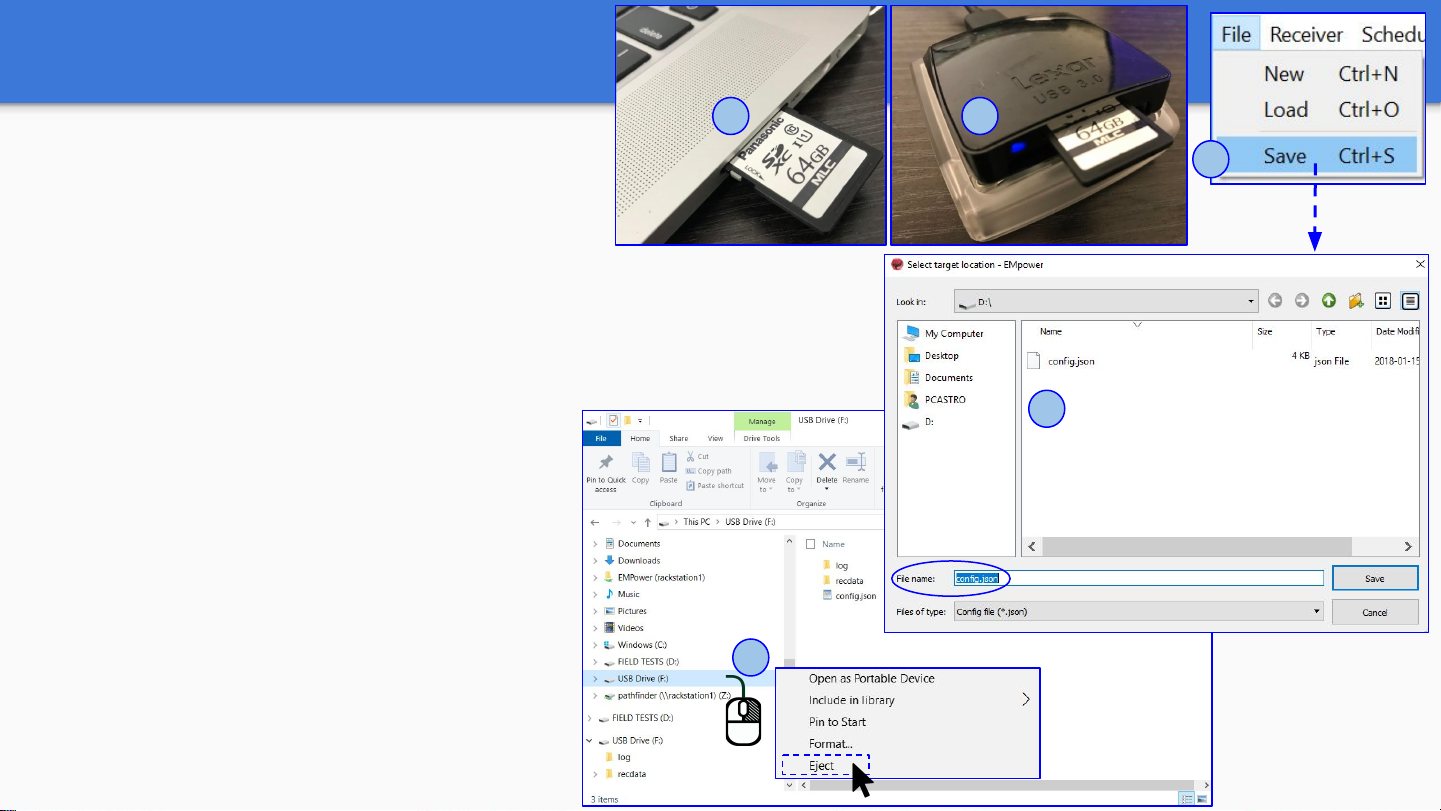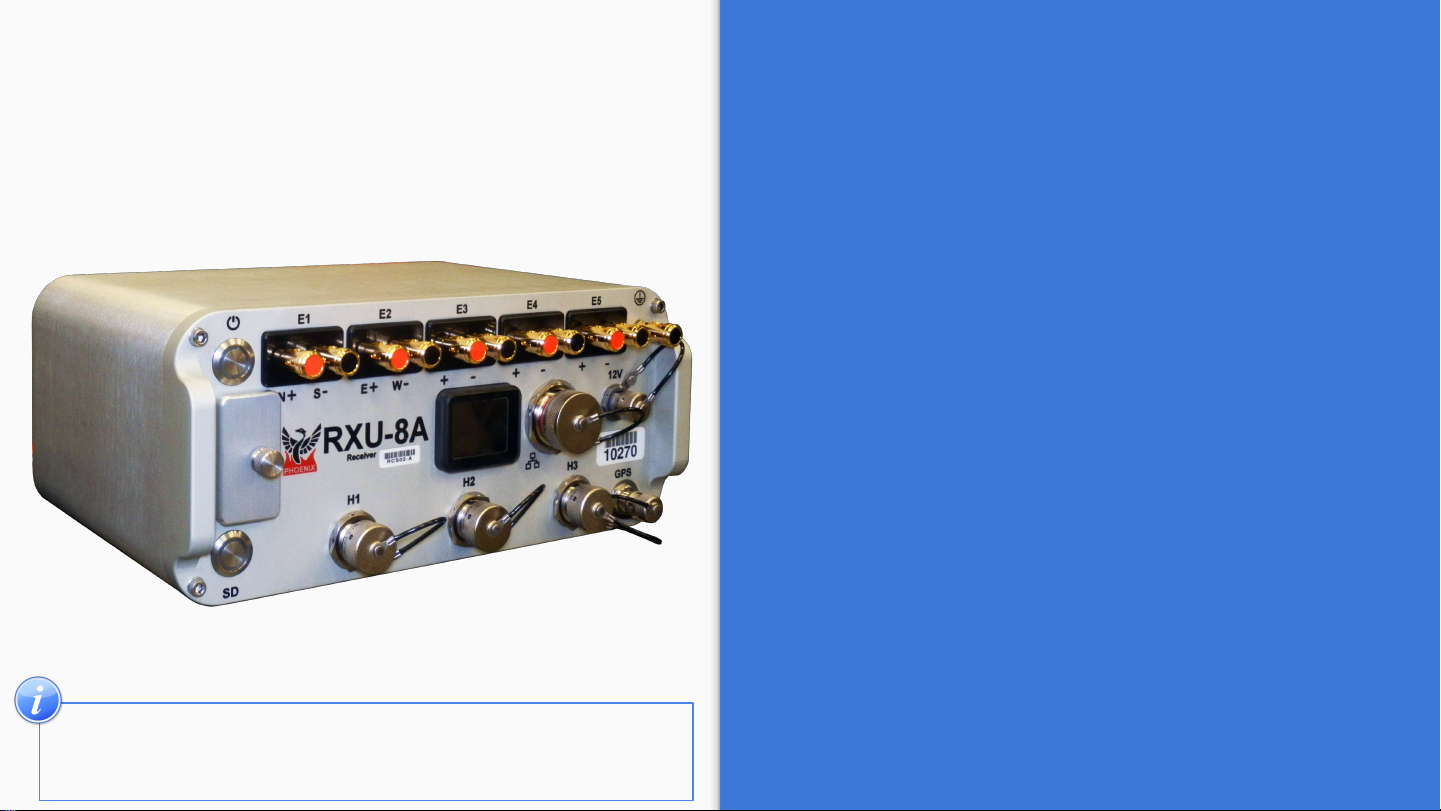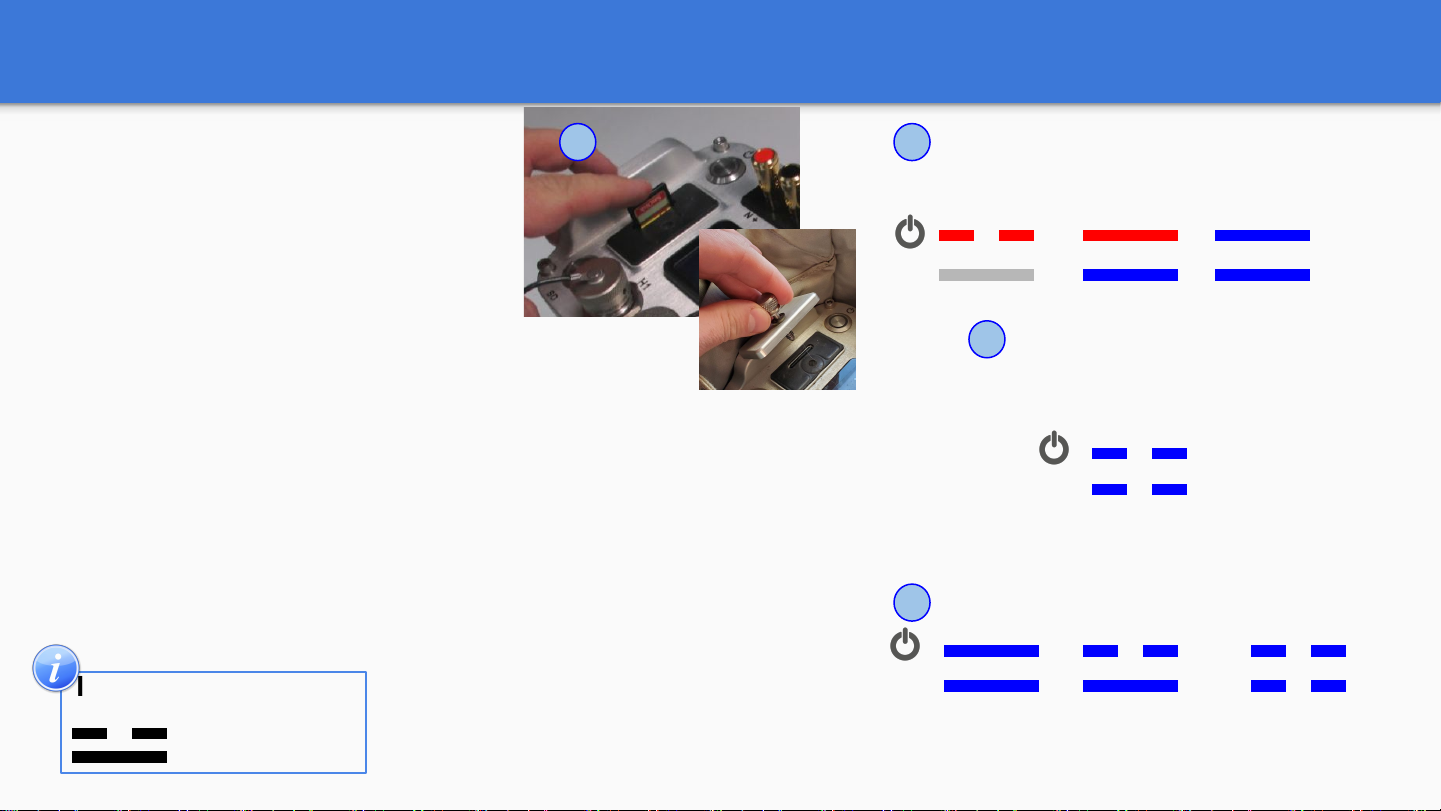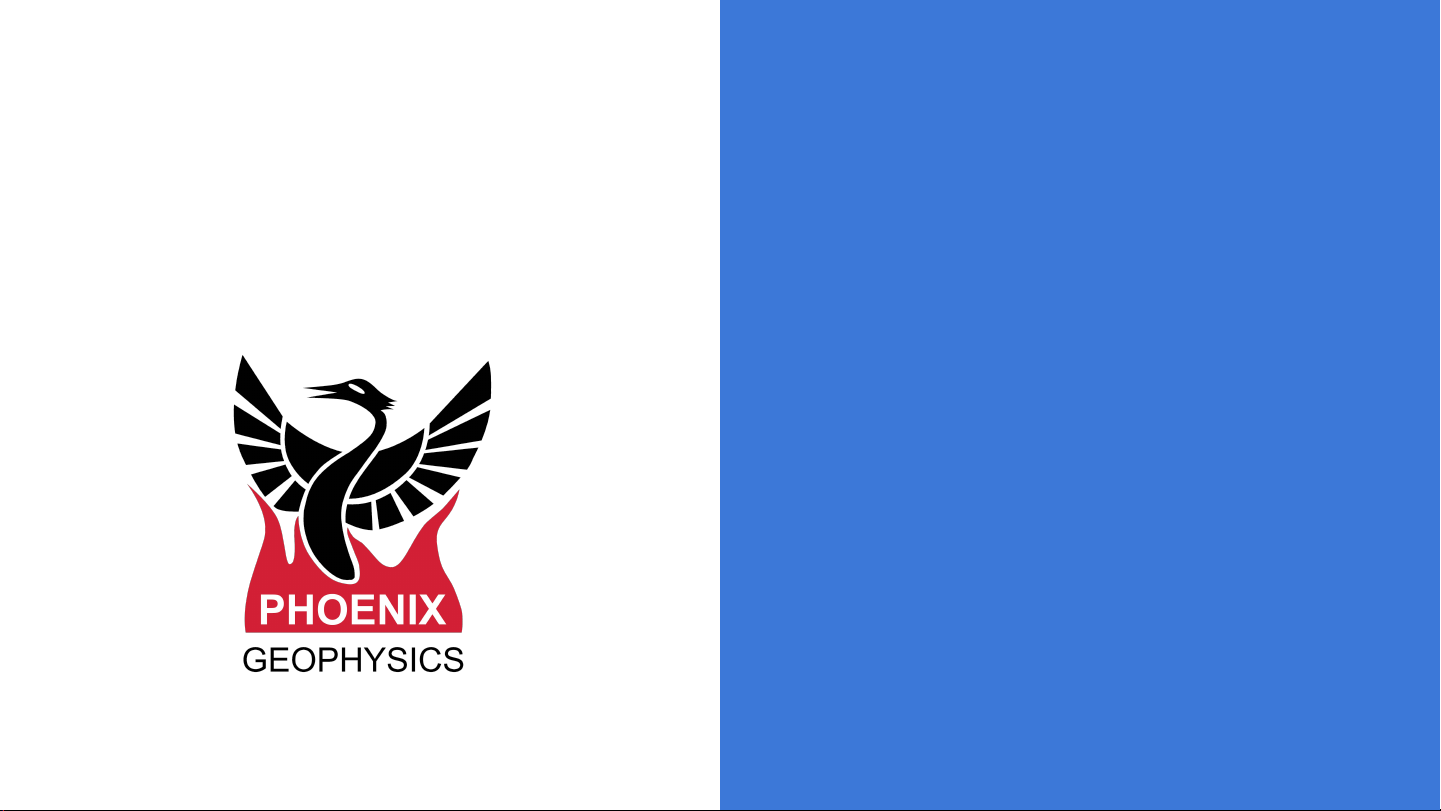
RXU-8A
Quick Start Guide for MT
RXU-8A (components) …………………………... 2
Product description ……………………………..... 3
Creating a Configuration File ………………….... 4
MT acquisition ……….......................................... 5
Electric Channel Settings ……....………………... 6
Magnetic Channel Settings ……...……………….. 7
Saving a Configuration File ……………………... 8
RXU-8A Connections ……………………………. 9
SD Card - Recording Data …………………….... 10
Stopping a recording …………………………….. 11
Importing - Field QC ………….………………….. 12
Field QC ……………………………………….….. 13
Process MT Data ………………………..……........ 14
Viewing Recording Details ………………..……..... 15
Technical Support …………………………….…... 16
1
Version: 220412 ID: DAA21