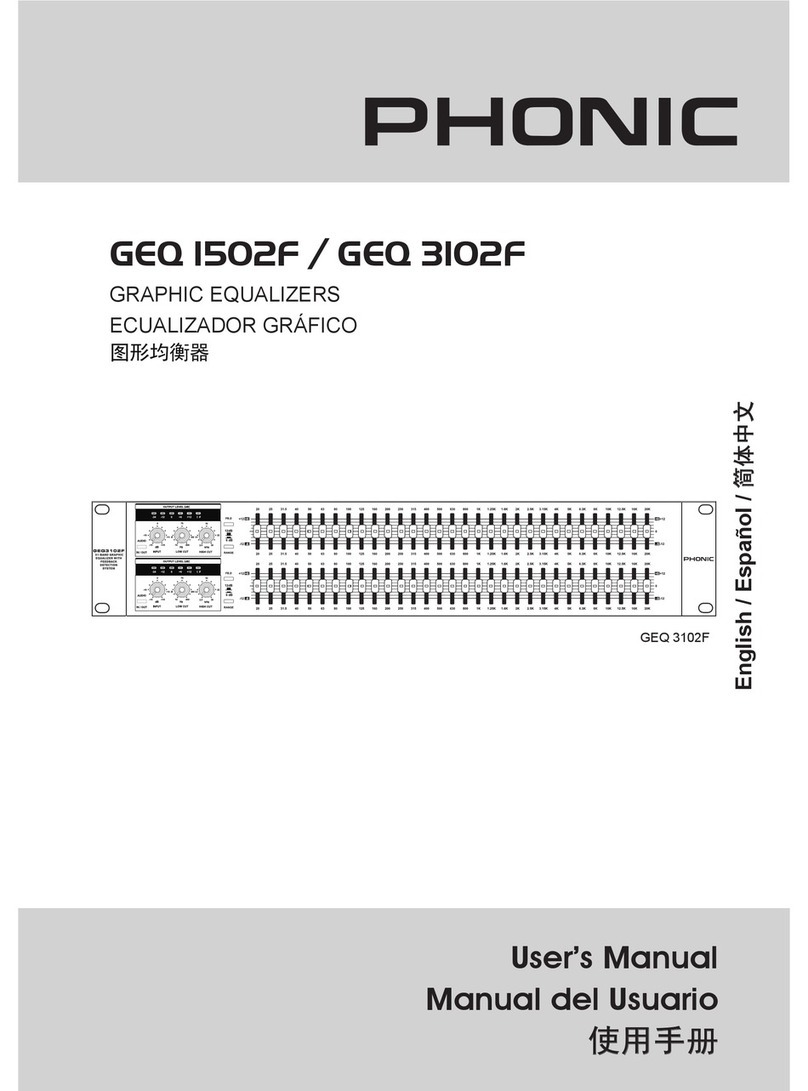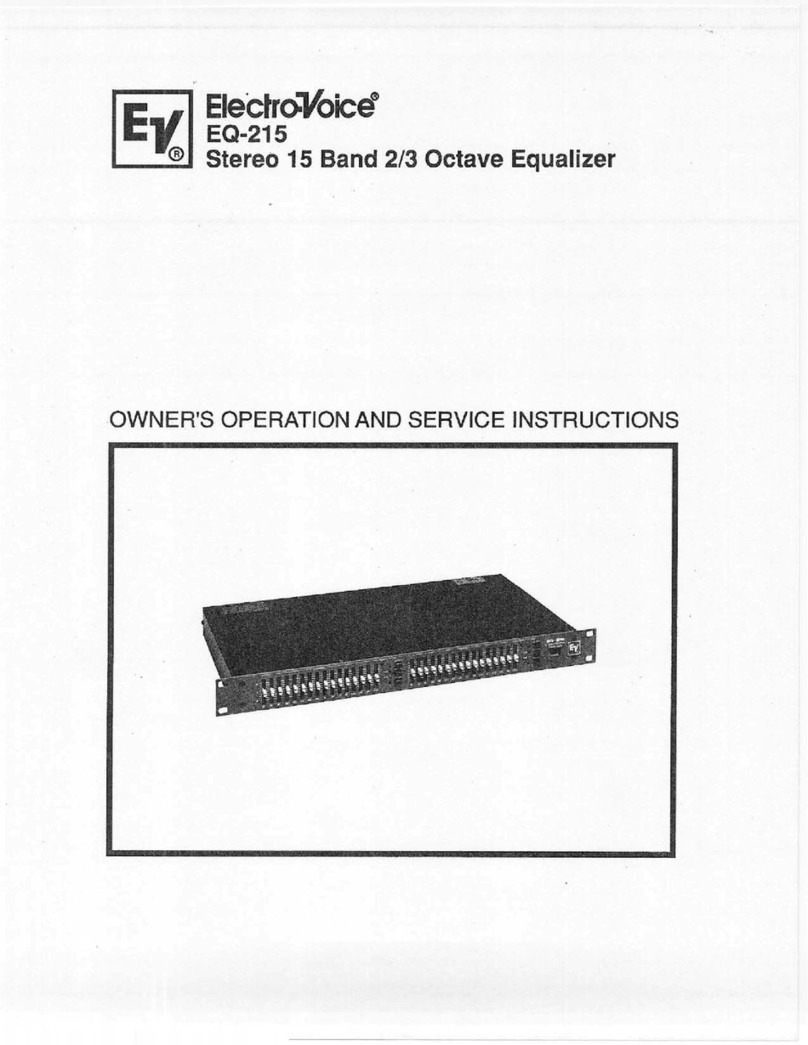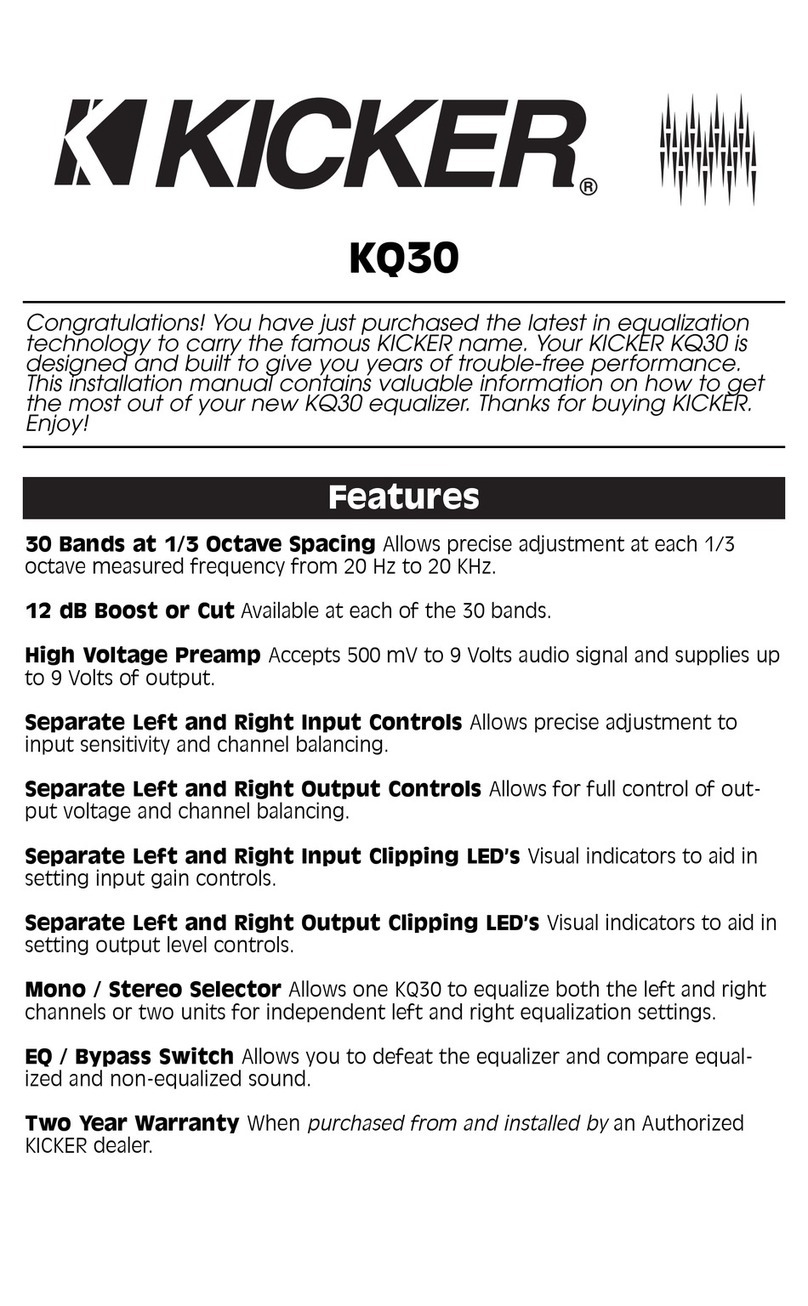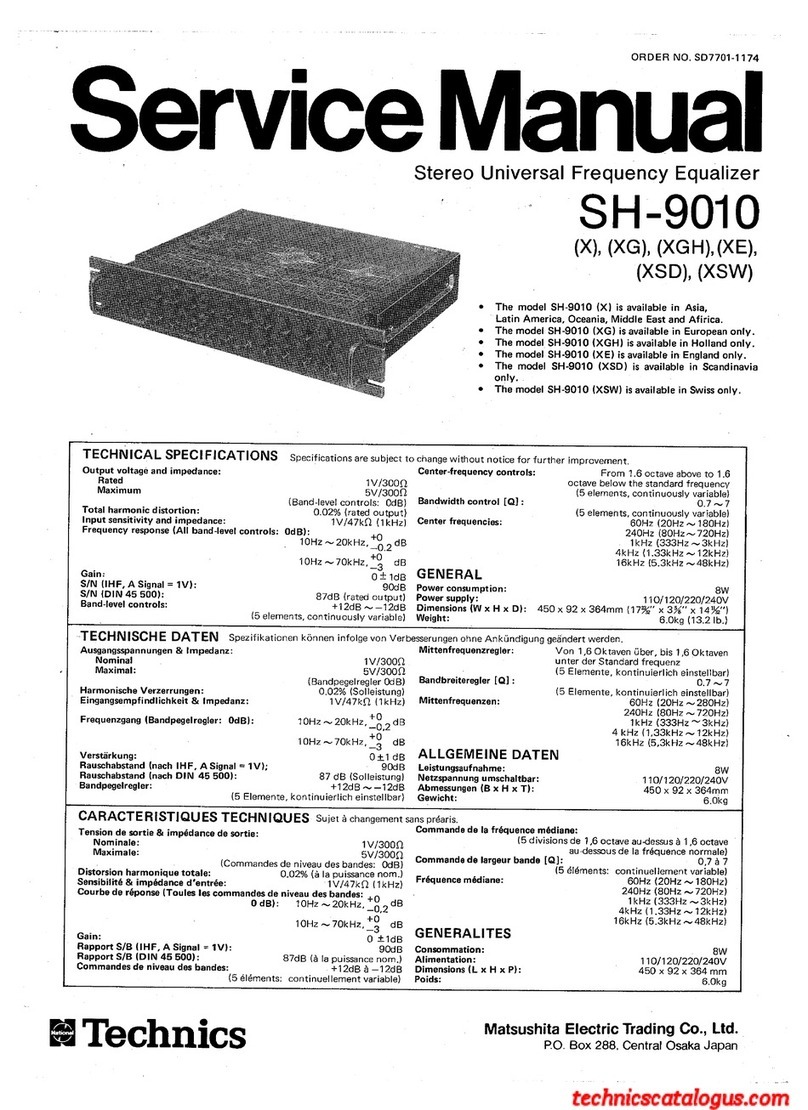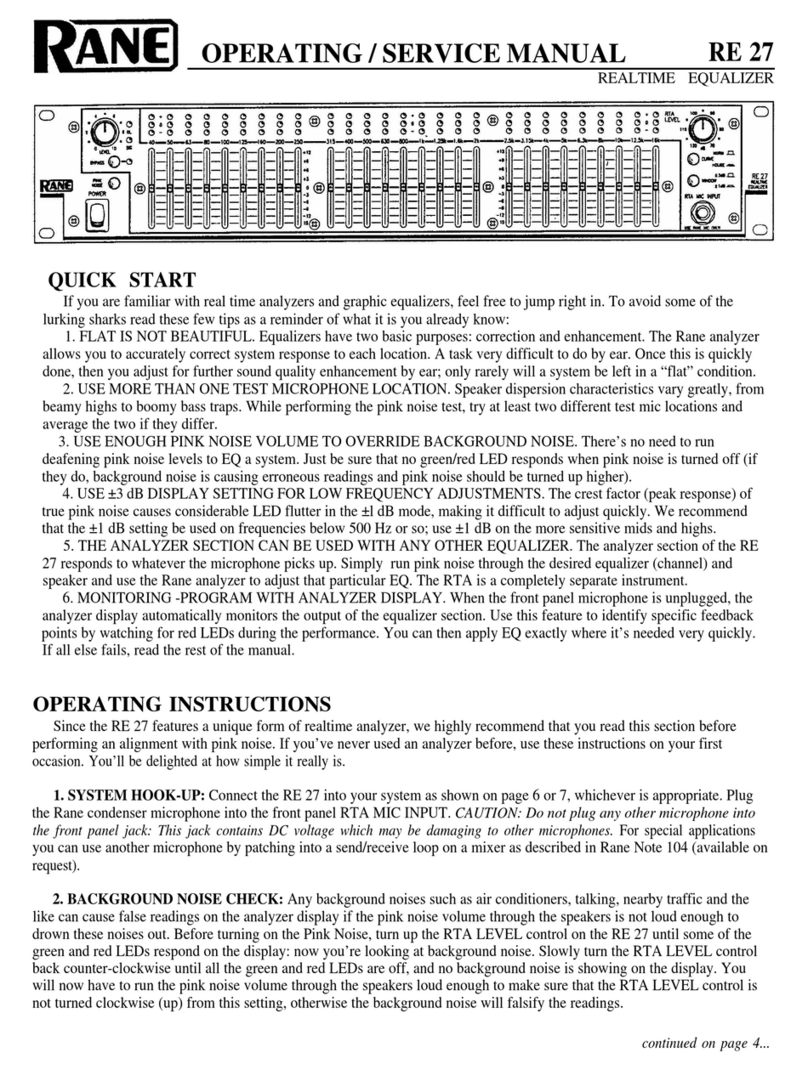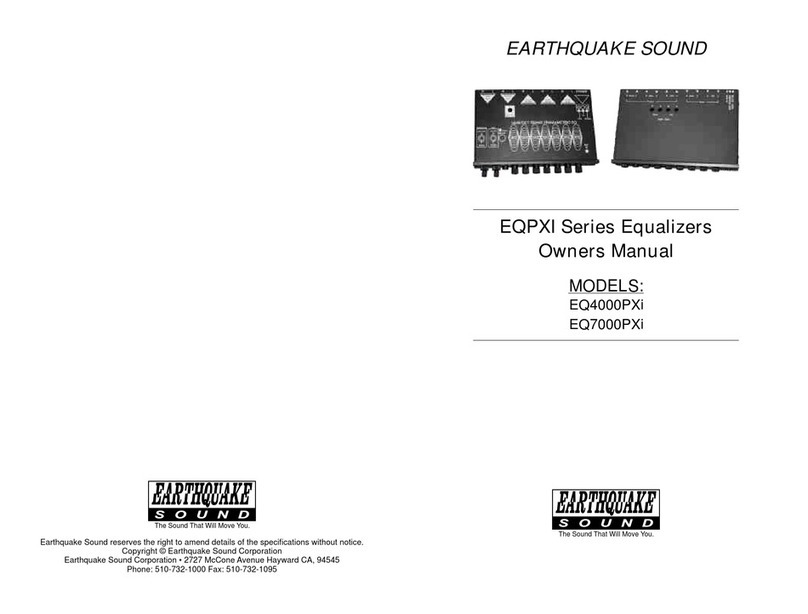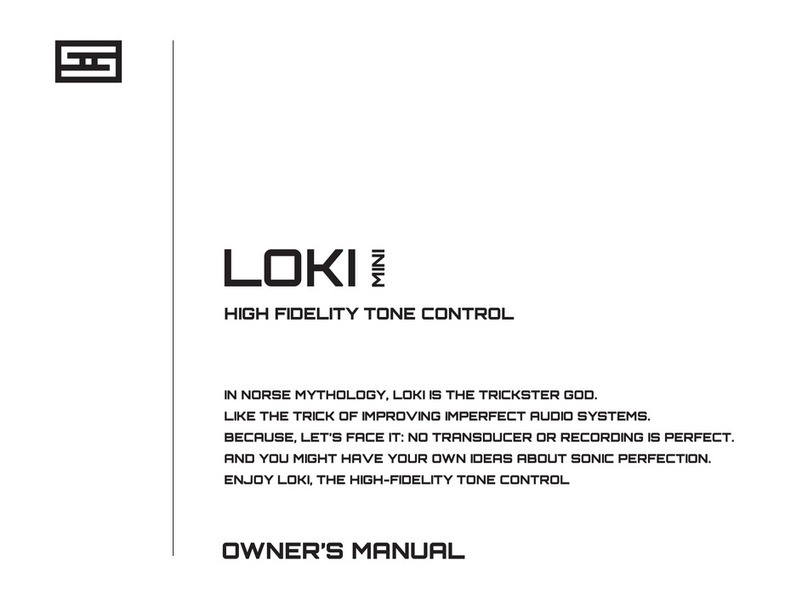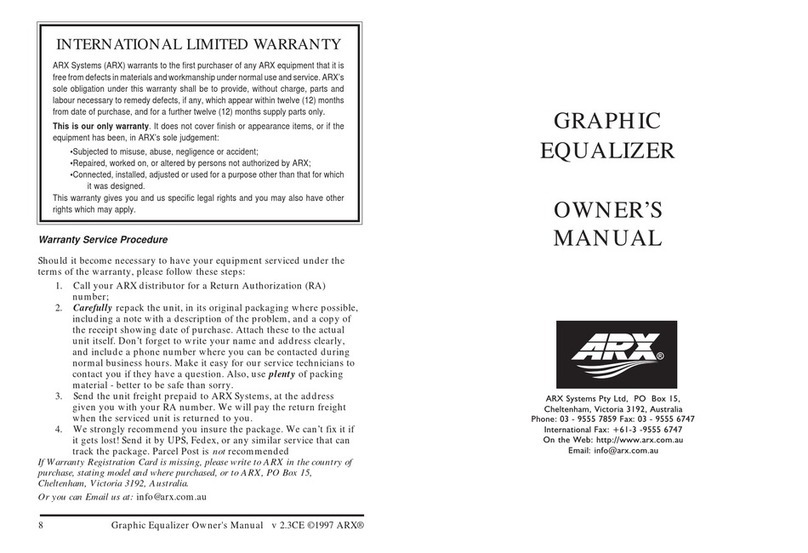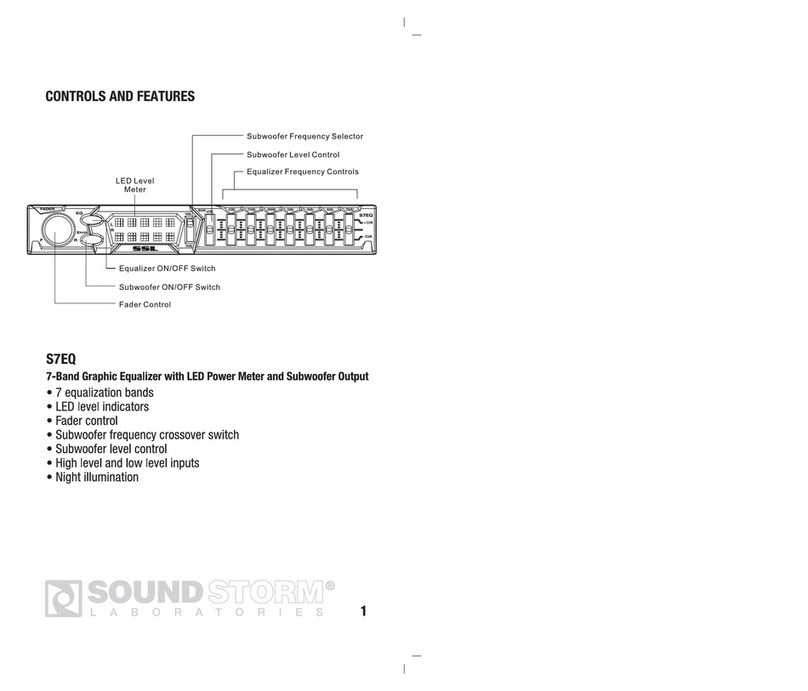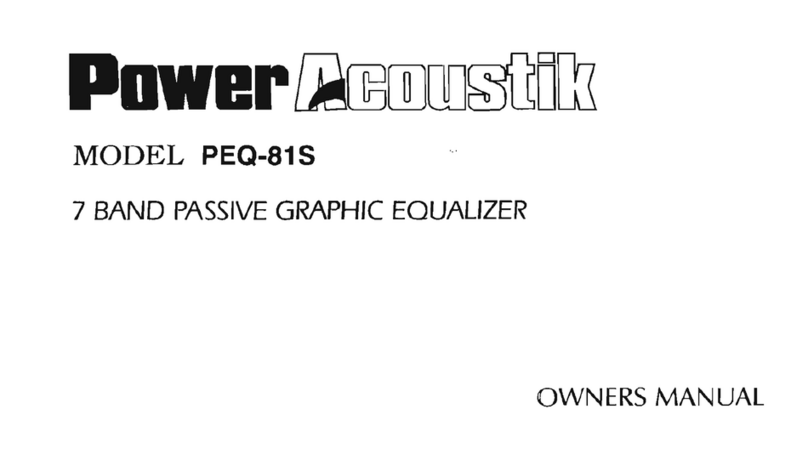Phonic i7600 User manual
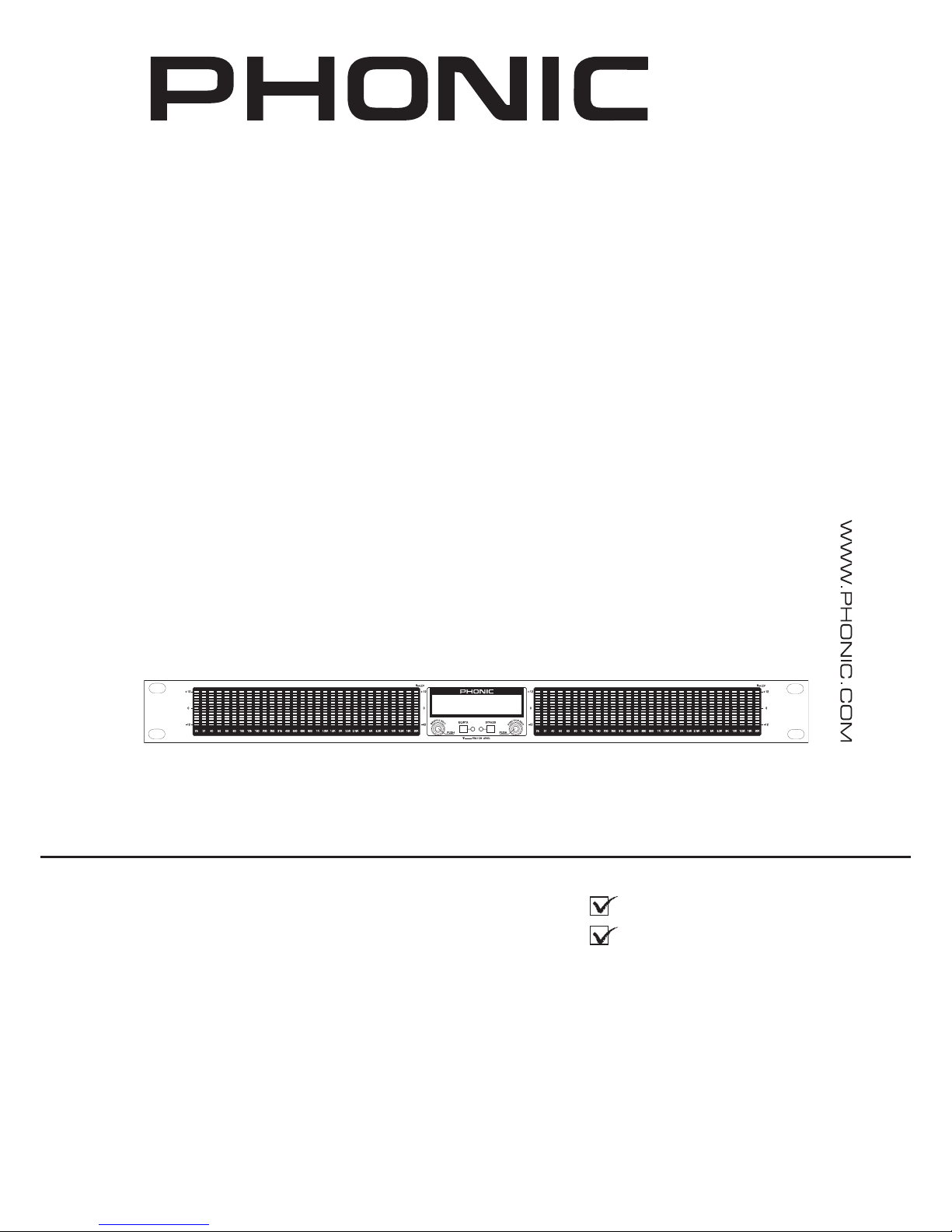
i7600 User's Manual
Manual del Usuario

ENGLISH ..................................................I
ESPAÑOL ..................................................II
V1.1 06/07/2012
DIGITAL GRAPHIC EQUALIZER WITH RTA
EQ GRÁFICO DIGITAL CON RTA
i7600
English Español

3i7600
English
INTRODUCTION1
FEATURES1
HOOKING IT UP1
WORKING WITH THE i76002
THE EQ MODULE5
THE RTA MODULE7
SPECIFICATIONS9
APPENDIX
DIMENSIONS1
FACTORY PROGRAMS2
USER PROGRAMS12
CONTENTS
USER'S MANUAL
Phonic preserves the right to improve or alter any information within this
document without prior notice

4 i7600
English
1. Read these instructions before operating this
apparatus.
2. Keep these instructions for future reference.
3. Heed all warnings to ensure safe operation.
4. Follow all instructions provided in this document.
5. Do not use this apparatus near water or in locations
where condensation may occur.
6. Clean only with dry cloth. Do not use aerosol or liquid
cleaners. Unplug this apparatus before cleaning.
7. Do not block any of the ventilation openings. Install
in accordance with the manufacturer
’
s instructions.
8. Do notinstallnearany heatsources suchas radiators,
heat registers, stoves, or other apparatus (including
.
9. Do not defeat the safety purpose of the polarized or
grounding-type plug.Apolarized plug has two blades
with one wider than the other. A grounding type plug
has two blades and a third grounding prong. The wide
blade or the third prong is provided for your safety. If
the provided plug does not into your outlet, consult
an electrician for replacement of the obsolete outlet.
10. Protect the power cord from being walked on or
pinched particularly at plug, convenience receptacles,
and the point where they exit from the apparatus.
11. Only use attachments/accessories by the
manufacturer.
12. Use only with a cart, stand, tripod, bracket, or
table by the manufacturer, or sold with
the apparatus. When a cart is used, use caution
when moving the cart/apparatus
combination to avoid injury from tip-
over.
13. Unplug this apparatus during lighting
storms or when unused for long
periods of time.
14. Refer all servicing to service personnel.
Servicing is required when the apparatus has been
damaged in any way, such as power-supply cord or
plug is damaged, liquid has been spilled or objects
have fallen into the apparatus, the apparatus has
been exposed to rain or moisture, does not operate
normally, or has been dropped.
IMPORTANT SAFETY INSTRUCTIONS
CAUTION: TO REDUCE THE RISK OF ELECTRIC SHOCK,
DO NOT REMOVE COVER (OR BACK)
NO USER SERVICEABLE PARTS INSIDE
REFER SERVICING TO QUALIFIED PERSONNEL
The lightning flash with arrowhead symbol, within an
equilateral triangle, is intended to alert the user to the
presence of uninsulated
“
dangerous voltage
”
within the
product
’
magnitude to constitute a risk of electric shock to persons.
The exclamation point within an equilateral triangle is in-
tendedtoalerttheuserto thepresenceofimportantoperat-
ingandmaintenance(servicing)instructionsintheliterature
accompanying the appliance.
WARNING: To reduce the risk of or electric shock, do
not expose this apparatus to rain or moisture.
CAUTION: Use of controls or adjustments or performance
of procedures other than those may result in
hazardous radiation exposure.
The apparatus shall not be exposed to dripping or splashing and that no objects with liquids, such as vases,
shall be placed on the apparatus. The MAINS plug is used as the disconnect device, the disconnect device shall
remain readily operable.
Warning: the user shall not place this apparatus in the area during the operation so that the mains switch
can be easily accessible.
CAUTION
RISK OF ELECTRIC SHOCK
DO NOT OPEN
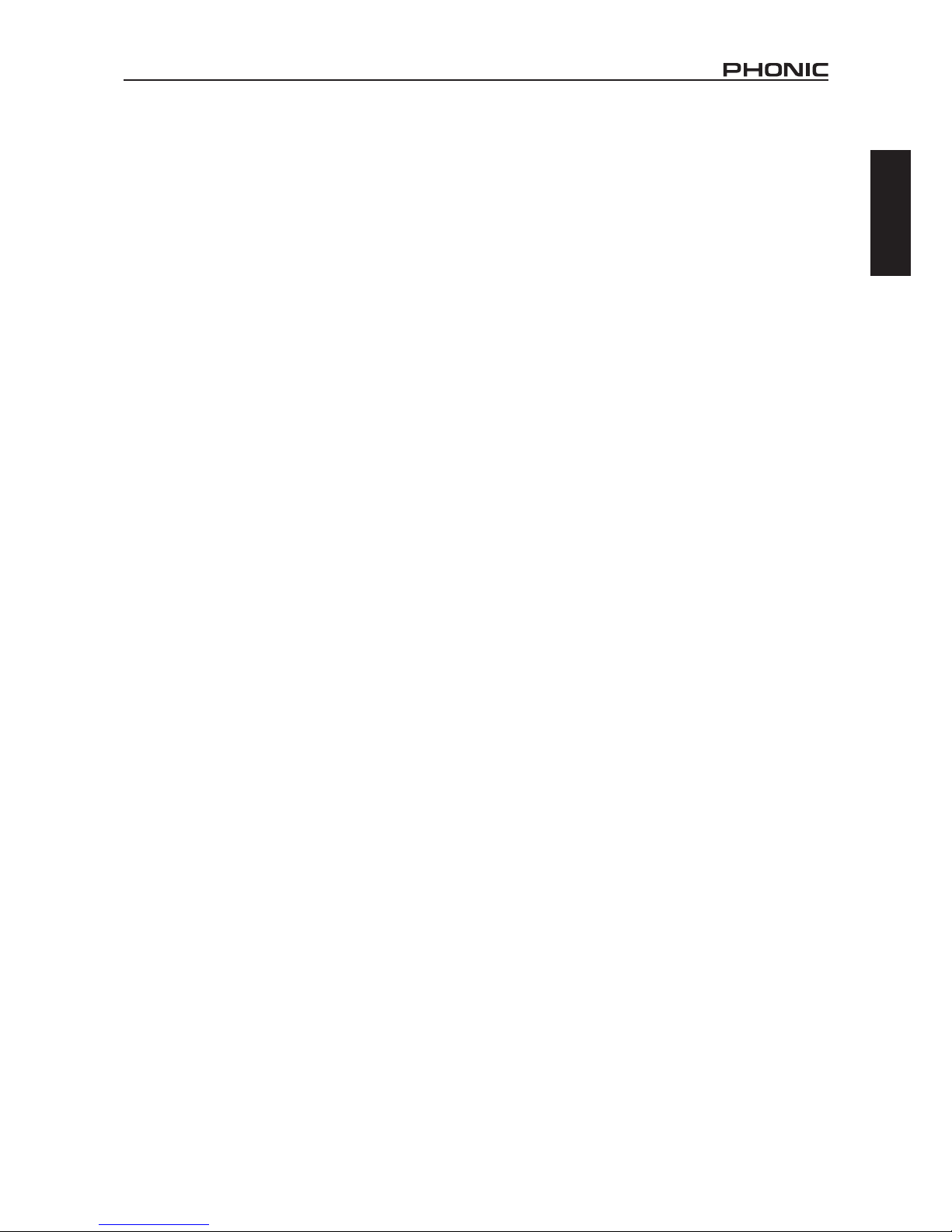
1i7600
English
INTRODUCTION
Thank you for choosing a Phonic professional audio
product. The i7600 i SupraCurve is an innovative
productthatcombinesadigitalgraphicequalizerwith
a full-feature real-time spectrum analyzer (RTA) in a
slender one-rack-space body. What sets the i7600
apart from the crowd is its ability to perform the RTA
tasks without interrupting the EQ operations.
For a system as complex as the i7600, the controls
are surprisingly simple and intuitive. All operations
are performed on just two knobs and two buttons,
conveniently located at the center of the front
panel.
This manual is designed to be both concise and
comprehensive. It is concise enough to help you
get a quick start on using your new i
SupraCurve. It is comprehensive enough to help
you gain a full understanding of the ne product you
have purchased. We hope you will soon discover
that you have made a wise investment in buying a
Phonic product.
FEATURES
Rack mountable with a one-rack-space (1U)
chassis
Total of 780 bright LED
Dual-channel, 30-band, 1/3-octave digital
graphic equalizer
Dual-channel 29-band real-time spectrum
analyzer (RTA)
24-bit AD/DA converters and 32-bit digital
signal processor (DSP)
+/- 12 dB boost/cut
Channel-link function
Stores up to 60 programs: 30 factory-set, 30
user-dened
Selectable unit of measurement for RTA line
signal: dBu or dBV
6 viewing range options for band-level
measurement
6 response time options:
35 ms, 125 ms, 250 ms, 500 ms, 1 sec.,
and 2 sec.
Peak-hold options: permanent and none
3 weighting options: A weighting, C weighting,
and at
Pink noise generator outputs balanced test
signals at 0 dB
Bypass function
Variable low-pass lter (LPF) and high-
pass lter (HPF)
Balanced XLR and 1/4" TRS connectors
Operating levels of +4 dBu and -10 dBV
independently selectable for input and output
User controlled key-lock function
Automatic save of settings after 10 seconds of
inactivity
HOOKING IT UP
1. Use the supplied power cord to connect the
i7600 to an AC power outlet of a suitable
voltage.
2. Connect the left and right main outputs of your
mixer to the CH 1 and CH 2 ANALOG IN of
the i7600. See Figure 1 for an illustration of
the rear panel.
3. Connect the CH 1 and CH 2 ANALOG OUT of
the i7600 to a pair of speakers.
4. Depress or release the OPERATING LEVEL
toggle buttons so that the operating level of
ANALOG IN matches that of your mixer, and
the operating level of ANALOG OUT matches
that of your speakers.
5. Turn on the POWER switch of i7600.
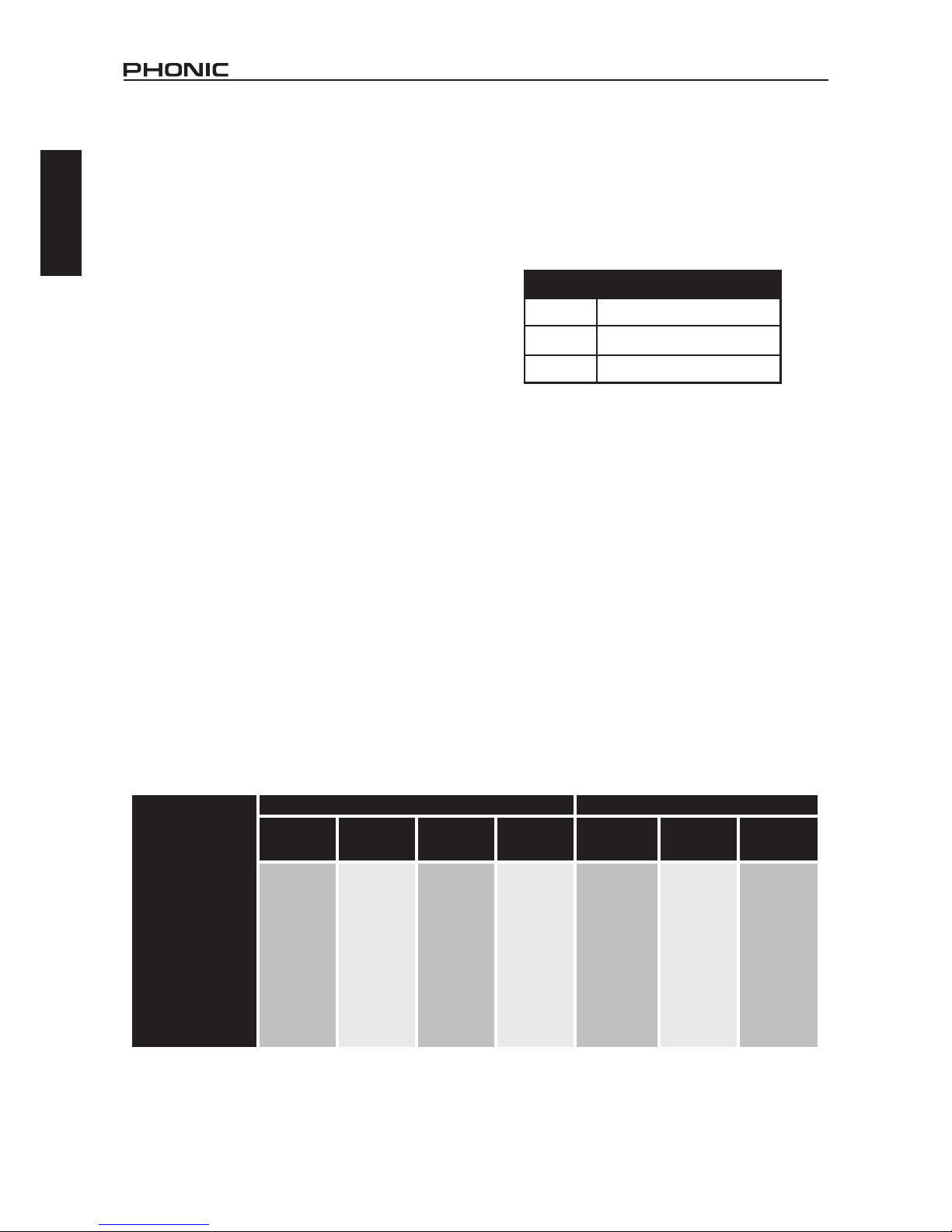
2 i7600
English
WORKING WITH THE i7600
Controls and Display
The i7600 consists of two modules: EQ Module and
RTAModule.TheEQModulehasfourcontrolmodes,
and the RTAModule has three.The behaviors of the
control knobs and the displayed information on the
i7600 depend largely on which module and control
mode is being used. Identifying your current control
mode is the key to master the behaviors of the
controls. Table 1 is designed to help you learn how
to identify the current control mode.
Band Level Display
The most prominent parts on the face the i7600
are the two wide panes of Band Level Display. See
Figure 1 for an illustration of the front panel. The left
paneisfordisplayingfrequencyandlevelinformation
of Channel 1, and the right pane is for Channel 2.
Inside either pane are 30 columns of LEDs that
represent the 30 ISO-standard bands of the
audio spectrum in 1/3-octave intervals. Directly
below every column is a number that indicates the
center frequency of the band.
Alphanumeric Display
Between the two panes of Band Level Display is
a two-line alphanumeric LCD. What information is
shown in theAlphanumeric Display largely depends
on the current control mode. There is, however, a
closely followed rule: The upper line displays the
system-wide or channel-specic status, whereas
the lower line provides either the band-specic
information or the names and values of various
functions.
Clip warning
When a high-level signal exceeds the maximum
capability of the unit, the signal is automatically
compressed (clipped) in order to prevent damages
to the system circuitry. When clipping occurs in one
or both channels, a warning message is shown in
the Alphanumeric Display. Table 2 describes the
possible messages for clip warning.
Table 2: Clip warning messages
If clip warnings often appear in the Alphanumeric
Display, try to reduce the signal level to prevent
audio distortion. A real-time spectrum analyzer,
such as the i7600 RTA Module, is the ideal tool for
identifying the frequency that is being clipped. The
i7600 can also help you nd out whether the clipped
signal is at the input (Pre EQ) stage or the output
(Post EQ) stage.
Table 1: Identifying modules and control modes
EQ Module RTA Module
Band Select
Mode Band Edit
Mode
Function
Select
Mode
Function Edit
Mode Band Select
Mode
Function
Select
Mode
Function Edit
Mode
EQ/RTA indicator Off Off Off Off On On On
Information type
in LCD (lower line) Frequency Frequency Function Function Frequency Function Function
Flashing words
in LCD (lower line) Entire Line Value Only Entire Line Value Only
Cursor blink rate Slow Fast Slow
Display Meaning
Clip1 Clipping at Channel 1
Clip2 Clipping at Channel 2
Clip1+2 Clipping at both channels

3i7600
English
Figure 1 : Front and rear panels
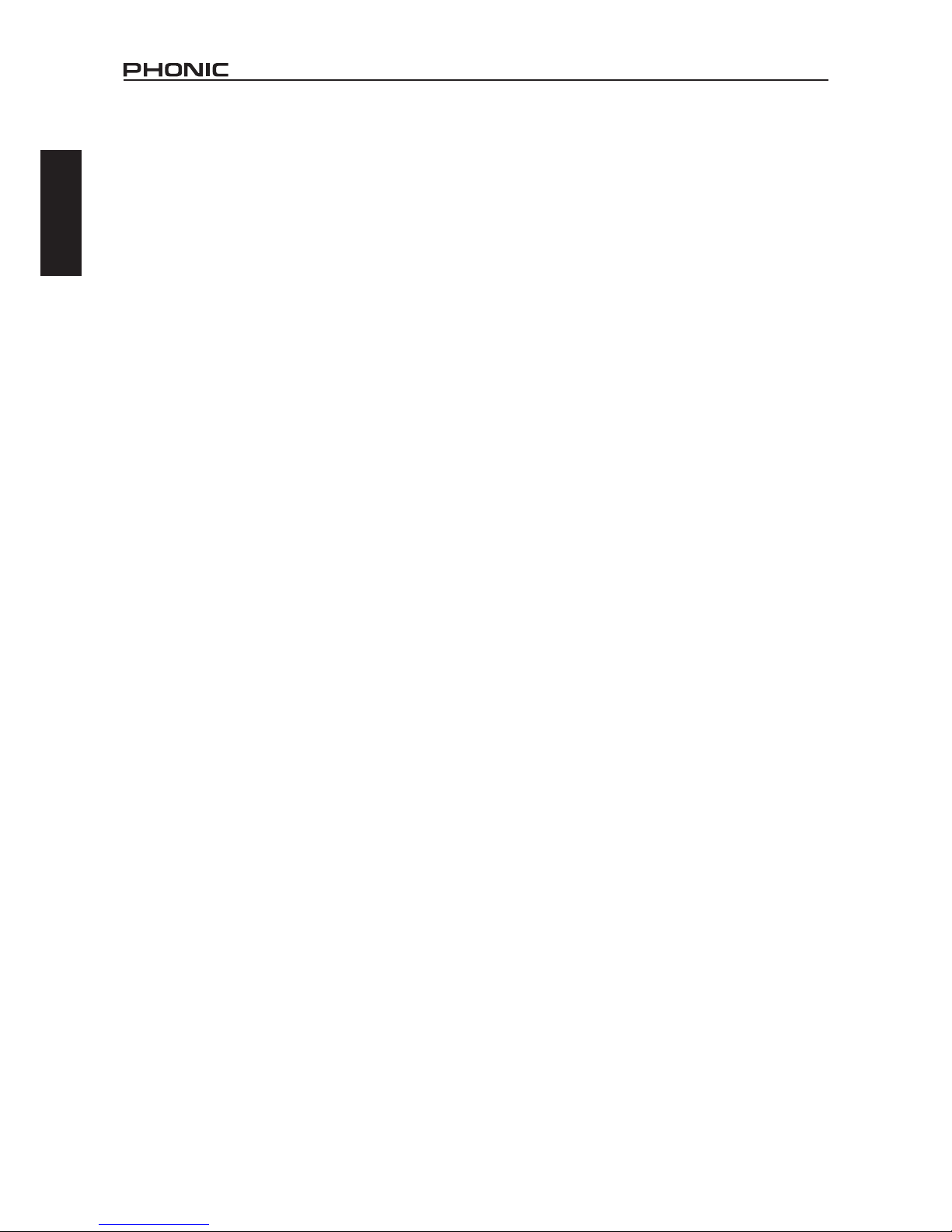
4 i7600
English
EQ/RTA switch and indicator
Pressing the EQ/RTA button lets you switch
between the EQ Module and RTA Module. The
accompanying green LED lights up when you are in
the RTA Module.
Bypass switch and indicator
Pressing the Bypass button lets you switch the
bypass function on or off. When a channel is
bypassed, as indicated by the accompanying red
LED,noneoftheEQsettingsare applied to the input
signal of that channel.As a result, the signal you get
from the channel output is identical to the original
input signal. This feature lets you make a quick
comparison between the original and processed
sounds. It is particularly useful when you are setting
up your system.
NOTE: The Channel Link status affects the
behavior of the Bypass button. When Channel
Link is on, pressing the Bypass button affects the
bypass status of both channels. When Channel
Link is off, however, which channel will be affected
by the Bypass button is determined by the location
of the cursor (that is, the blinking LED in the Band
Level Display, or the left-most blinking LED in a
multiband group). If the cursor is in the left pane,
pressing the Bypass button affects only the bypass
status of Channel 1. Likewise, if the cursor is on the
right pane, pressing the Bypass button affects only
the bypass status of Channel 2.
GRAPHIC EDIT control
The behavior of this control knob depends on the
current control mode. Generally, this knob adjusts
the band-specic settings. We will discuss this
control in greater detail later.
FUNCTION EDIT control
The behavior of this control knob also depends on
thecurrentcontrolmode.Generally,thisknobadjusts
the system-wide and channel-specic settings. We
will discuss this control in greater detail later.
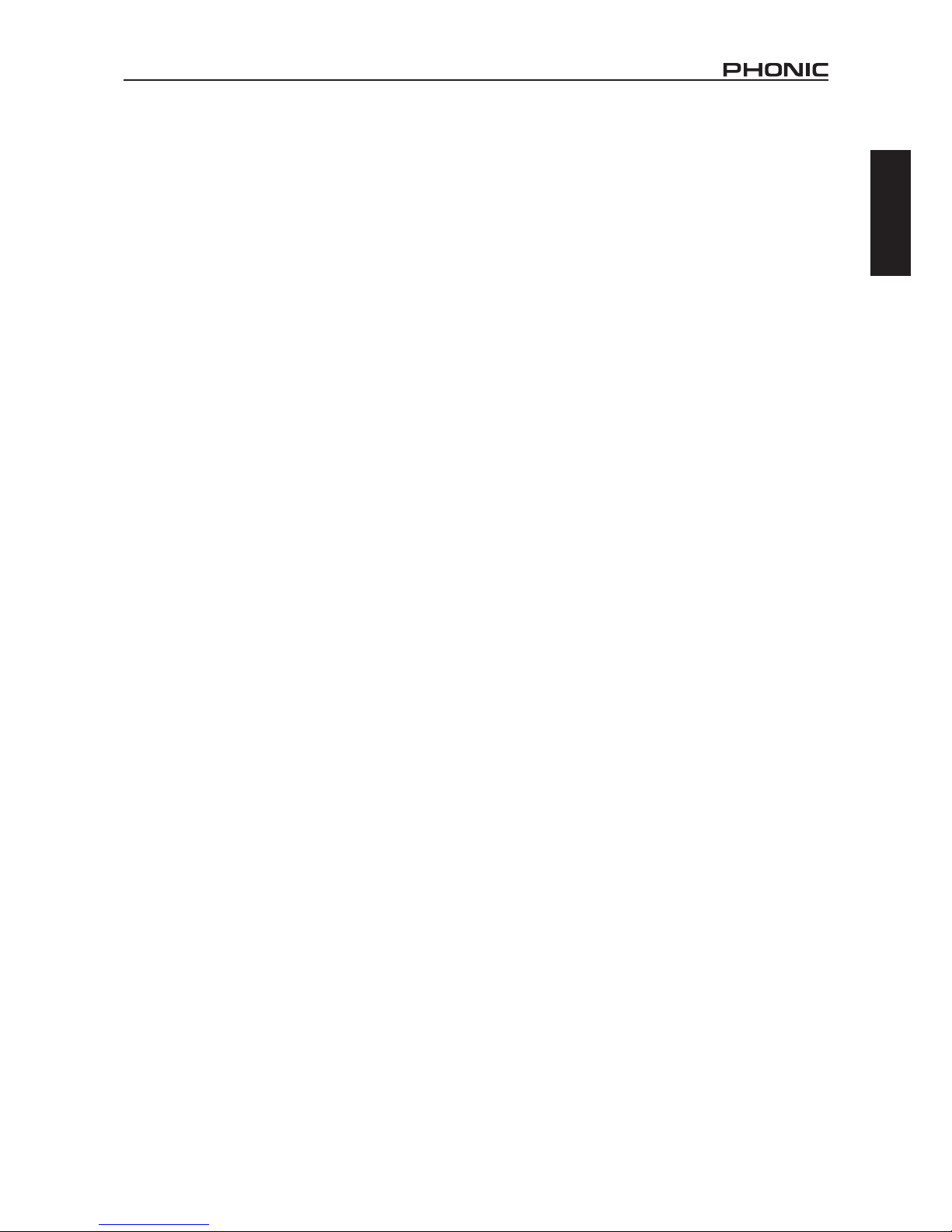
5i7600
English
Functions
WiththeEQ/RTAindicatoroff,pushingtheFUNCTION
EDIT knob once will bring you to the EQ Function
Select Mode. See Table 1 for tips on identifying the
control modes. While in the EQ Function Select
Mode, the upper line of the Alphanumeric Display
provides important information on the current EQ
settings. This information includes the following ve
values.
Program number: P1 through P30 are factory-
set programs, and U1 through U30 are user-
dened programs.
Low-pass lter: The letters LPF appears
when the low-pass lter is active. This value is
channel dependent.
High-pass lter: The letters HPF appears
when the high-pass lter is active. This value
is channel dependent.
Gain: G+ indicates that a gain increase is been
applied to the output; G– is for gain decrease;
and G= is for zero gain. This value is channel
dependent.
Channel link: appears when the channel link
is on. Otherwise, is displayed.
The lower line of the Alphanumeric Display shows
a function name and its current value. When you
are in the EQ Function Select Mode, the entire
lower line is ashing. This is to remind you that, if
you turn the FUNCTION EDIT knob now, you will
be "scrolling" through the function menu. Turn the
FUNCTION EDIT knob to nd the function that you
want to edit. Press the FUNCTION EDIT once to
enter the EQ Function Edit Mode. Notice that the
function name is no longer ashing and that only
the variable value is. Turning the FUNCTION EDIT
knob now will change the value for that function.
When you have nished adjusting the value, press
the FUNCTION EDIT knob again to return to the EQ
Function Select Mode.
The following sections describe all functions you
can adjust in the EQ Function Edit Mode.
THE EQ MODULE
Controls and Display
To edit a single band
With the EQ/RTAindicator off, turning or pushing the
GRAPHIC EDIT knob will bring you to the EQ Band
Select Mode. See Table1 for tips on identifying the
control modes. To select a band, simply turn the
GRAPHIC EDIT knob. The selected band is the one
that has a slow-blinking LED (the cursor). To change
from Channel 1 to Channel 2, turn the GRAPHIC
EDIT knob clockwise until the cursor "jumps" to the
right pane. Once a band is selected, you can edit
its boost/cut level by pushing the GRAPHIC EDIT
knob once. The cursor will blink faster to indicate
that you are now in the EQ Band Edit Mode. While
in this mode, turning the GRAPHIC EDIT knob will
boost or cut the gain level of the band. After you
are done editing the band level, push the GRAPHIC
EDIT knob once again to return to the EQ Band
Select Mode.
To edit a multiband group
While in the EQ Band Select Mode, turning the
FUNCTION EDIT knob lets you select multiple
bands as a group. For example, if the LED is
originally blinking only at the 10K band of Channel
1, turning the FUNCTION EDIT knob clockwise
by two notches will make these three LEDs blink:
10K, 12.5K, and 16K. If instead of two notches, you
turn the knob clockwise by ve notches, you will
notice that the blinking LEDs are no longer limited
to Channel 1 (at 10K, 12.5K, 16K and 20K Hz), but
also include two bands of Channel 2 (at 25 and 31
Hz). This means you can group across the channels
even when Channel Link is off. In practice, you
may often want to raise or lower the boost/cut level
of the entire spectrum of both channels. This cross-
channel grouping makes the task quick and easy
without having to link the channels.
Once a group is selected, push the GRAPHIC EDIT
knob to enter the EQ Band Edit Mode; notice the
LEDs are blinking faster. Now turn the GRAPHIC
EDIT knob to edit simultaneously the boost/cut level
of all selected bands. Push the GRAPHIC EDIT
knob again to return to the EQ Band Select Mode.
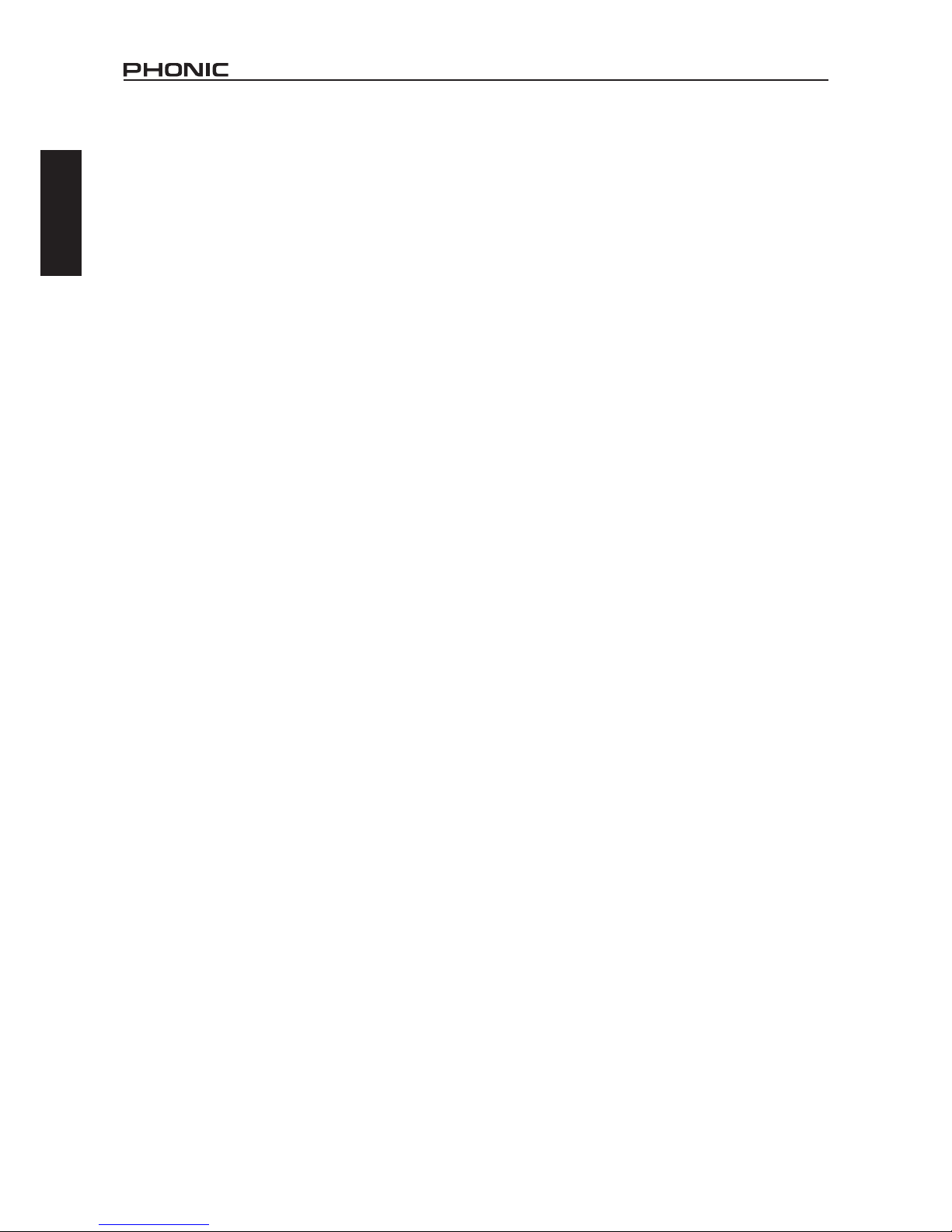
6 i7600
English
Channel Link
WhenthisfunctionissettoOn,allsettingsofChannel
1 are copied to Channel 2; and all subsequent
adjustments will be simultaneously applied to both
channels. When Channel Link is Off, you can
adjust each channel separately; the location of the
cursor determines which channel is to be affected.
When the cursor is in the left pane, the adjustment
is made to Channel 1; and when it is in the right
pane, Channel 2 is affected.
Gain
This function lets you increase or decrease the gain
level of the channel output. The range of control is
from negative innity to +6 dB. When Channel Link
is set to Off, you can adjust the gain level for each
channel separately.
Low-Pass Filter (LPF)
A low-pass lter lets you "cut out" the unwanted high
frequencies. You may set the threshold frequency
anywhere between 1 kHz to 20 kHz in 1/6-octave
intervals. Alternatively, you may remove the lter
by setting it to OFF. This function is channel
dependent.
High-Pass Filter (HPF)
Ahigh-pass lter lets you "cut out" the unwanted low
frequencies. You may set the threshold frequency
anywhere between 20 Hz to 1 kHz in 1/6-octave
intervals. Alternatively, you may remove the lter
by setting it to OFF. This function is channel
dependent.
Recall
This function lets you recall a previously stored
program. This is an easy way to set up your EQ; it is
especially useful during live events that often call for
quick changes to the EQ settings in etween songs.
You may recall any of the 60 stored programs (30
factory-set programs, from P1 to P30; and 30 user-
de? ned programs, from U1 to U30). See Appendix
A for all factory programs. See also Appendix B for
blank diagrams where you can record your favorite
settings.
CAUTION: When you recall a program, the current
EQ settings of both channels will be lost, regardless
of the channel-link status. If you plan to use the
current setting in the future, consider storing it
before performing a recall.
Store
This function lets you store your favorite settings.
You may store up to 30 programs, from U1 to U30.
Informationstoredinaprogramincludesallfollowing
values for both channels: the channel-link status,
gain levels, low-pass-? lter frequencies, high-pass-
? Lter frequencies, and boost/cut levels of all bands.
Appendix B provides 30 blank diagrams for you to
record your stored programs.
Key Lock
The lock function can be activated by simply
pressing the Graphic and Function Edit Controls
simultaneously.Enablinglockingmeansthatyouare
then unable to change any settings of the i7600 until
youhave unlocked itoncemore.Thishelps prevents
accidental alteration of settings while the device is
in use. To turn the lock off, once again press the
Graphic and Function Edit Controls simultaneously.
Auto Store
If the controls on the i7600 remain unused for
more than 10 seconds, your current settings will
automatically be saved and will be stored, even
after the power is turned off. This ensures that your
settings are never lost in unexpected power outages
and that you get the settings you desire most on
start up.

7i7600
English
NOTE: The reference marks (+12, 0, and -12)
beside the panes of the Band Level Display
are applicable only in the EQ Module. While
in the RTA Module, the reference values for
the top and bottom LEDs are adjustable, and
are shown in the Alphanumeric Display as
described in the previous paragraph.
Weighting type: The letter Astands for A
weighting, Cfor C weighting, and F for at.
Signal source: The word Post indicates that
the current measurement is taken from the
processed (post-EQ) signal, whereas Pre
indicates that the measurement is taken from
the original (pre-EQ) input signal.
Pink noise: The letter Pappears when the
Pink noise function is set to ON.
The following sections describe all functions you
can adjust in the RTAFunction Edit Mode.
Range
This function lets you select the viewing range of
the Band Level Display. Two values are associated
with each selection. The rst value represents the
maximum level that can be represented in the
Band Level Display. In other words, it corresponds
to the top LED in each column. The second value,
on the other hand, represents the minimum level,
and corresponds to the bottom LED. Table 3 lists all
available viewing ranges.
Table 3: Viewing ranges
Use this function to nd the appropriate viewing
range for your program. For instance, when there is
little or no action in the Band Level Display, and you
are certain that signals are being fed into at least
one of the channels, you probably have set a range
that is too high. In other words, all the activities are
happening below the viewable range. Try lowering
the range to resolve the problem.
MAX MIN
+ 30 - 6
+ 21 - 15
+ 12 - 24
+ 6 - 30
0 - 36
- 12 - 48
THE RTA MODULE
Controls and Display
With the EQ/RTA indicator on, turning the
GRAPHIC EDIT knob brings you to the RTA Band
Select Mode. See Table 1 for tips on identifying the
control modes. Continue to turn the knob to select
a band. The selection is indicated by the blinking
cursor at the bottom row of the Band Level Display.
Once a band is selected, the Alphanumeric Display
provides the following three pieces of information:
the channel number (Channel 1 or Channel 2), the
center frequency of the band, and the real-time level
(if Peak hold is off) or the peak level (if Peak hold
is on) of the band.
NOTE: In the RTA Module, the right-most LED
column (marked 20K) in each pane of the Band
Level Display does not show the level of the 20-
kilohertz band; rather, it shows the over-all level of
the channel. To avoid confusion, special markings
are printed above the two 20K columns (▼―LEV)
andatthecenter-bottomofthefrontpanel(▼―RTA/
CH LEVEL), reminding you that these two columns
show the channel levels in the RTAModule.
Functions
WiththeEQ/RTAindicatoron,turningtheFUNCTION
EDIT knob brings you to the RTA Function Select
Mode. See Table 1 for tips on identifying the control
modes. While in the RTAFunction Select Mode, the
upper line of the Alphanumeric Display provides
important information on the current RTA settings.
This information includes the following ve values,
all of which are system-wide (channel-independent)
values.
The rst two values indicate the viewing
range of the Band Level Display. The rst
value represents the maximum level that can
be represented in the Band Level Display. In
other words, it corresponds to the top LED in
each column. The second value, on the other
hand, represents the minimum level, and
corresponds to the bottom LED.

8 i7600
English
On the other hand, if you see the top LEDs in most
of the bands are often lit, you probably have set a
range that is too low. Try raising the range to see
whether the problem is resolved. If the problem
continues even when the highest range is selected,
try to lower the gain setting in the EQ Module (if the
measurement is post-EQ) or the output level of the
source device (if the measurement is pre-EQ).
Response Time
This function determines the length of the time span
within which measurements are averaged. The
average value of each interval is represented by the
height of the lit LED in a column. In effect, the value
you choose for the response time will determine
how fast the LEDs respond to the changes in sound
intensity.
Different types of sound have different rates
of change in intensity. In order to see a faithful
representation of the sound on the LED display, you
need to adjust the response time according to the
type of sound that is being measured. Choose, for
example, a short response time for a fast-attack and
fast-decay sound, such as snare-drum beats; but
optforalongerresponsetimeforthelong-sustaining
sound of a typical wind instrument.
Options for the response time are: 35 ms, 125 ms,
250 ms, 500 ms, 1 second, and 2 seconds.
Weighting Type
The human ear responds differently to sounds
at different frequencies. Even when the sound
pressure level (SPL) is identical at all frequencies,
an average person tends to hear a louder midrange
sound as compared to the bass or high-frequency
sounds. However, as the SPL is increased equally
at all frequencies, the perceived loudness difference
between the midrange and bass sounds becomes
less predominant, and the difference between the
midrange and high-frequency sounds becomes
more apparent.
Because of this effect, the scale of a sound-
level meter must be "weighted" in order to better
represent the loudness as perceived by an average
person. The i7600 offers two types of weighting:
The Aweighting is designed to represent human
hearing for low-level sounds, at 40 phons (40 dB
SPL at 1 kHz); whereas the Cweighting mimics the
hearing for high-level sounds, at 100 phons (100
dB SPL at 1 kHz). When you want to measure the
straightforward SPL of the signal, remember to set
the Weighting type to F(Flat) for the un-weighted
scale.
Unit of Measurement (dBu/dBV)
Thisfunctionletsyouchoosetheunitofmeasurement
for the signal level. The unit dBu is referenced to
0.775 volts RMS (0 dBu = 0.775 V), whereas the
unit dBV is referenced to 1 volt RMS (0 dBV = 1
V).
Peak Hold
When this function is set to ON, the highest level
reached in each band is indicated by an LED that
stays lit in the corresponding column in the Band
Level Display. This lit LED will hold its position in
the column until it is "pushed up" by a higher-level
signal in the band.
Signal Source (Pre EQ/Post EQ)
This function lets you choose which signal is to be
measured. Set to Pre EQ if you want to measure
the input signal in its original, unprocessed form. On
the other hand, if the processed (equalized) sound
is what you want to measure, then Post EQ is the
choice.
Pink Noise
The i7600 can generate a continuous stream of pink
noise to help you calibrate your system. Turn on
this function to send out the signal stream through
the PINK NOISE OUT connector in the back of the
unit.

9i7600
English
SPECIFICATIONS
INPUT
Connectors Balanced XLR and 1/4” TRS (combo)
Nominal Operating Level +4 dBu or -10 dBV (determined by a rear panel switch)
Impedance 20k ohms
Maximum Input Level +16 dBu
OUTPUT
Connectors Balanced XLR and 1/4” TRS
Nominal Operating Level +4 dBu or -10 dBV (determined by a rear panel switch)
Impedance 220 ohms
Maximum Output Level +16 dBu
SYSTEM
Frequency Response 20 Hz to 22 kHz, +/- 0.5dB
Dynamic Range 96 dB typical
THD 0.004% typical at +4 dBu, 1 kHz
S/R < -90 dB
Crosstalk < -80 dB, 20 Hz to 22 kHz
FUNTIONS
EQ Module Dual ISO-standard 30-band, 1/3-octave, 20 Hz to 20 kHz, LPF, HPF,
channel gain
RTA Module Response time, level view range, weighting, peak hold, pink noise
DIGITAL PROCESSING
Converters 32-bit sigma-delta, 64/128-times oversampling
Sampling Frequency 44.1 kHz
PROGRAM MEMORY 30 factory-set programs (read only), 30 user-dened programs (read/write)
FRONT PANEL
Switches EQ/RTA, Bypass
Rotary Controls Graphic Edit, Function Edit
Display Digital alphanumeric LCD
REAR PANEL
Connectors Input x 2 (XLR and 1/4” TRS combo), Output x 2 (XLR and 1/4 TRS), pink
noise (XLR)
Switches Input operating level switch (+4 dBu/-10 dBV). Output operating level
switch (+4 dBu/-10 dBV).
POWER REQUIREMENTS
USA/Canada ~120 V AC, 60 Hz
UK/Australia ~240 V AC, 50 Hz
Europa ~230 V AC, 50 Hz
Fuse 100-120 V AC: 1 A, 200-240 V AC: 0.5 A
Power consumption 15 W
Power connector Standard IEC receptacle
PHYSICAL
Dimensions (WxHxD) 483 x 44 x 206 mm (19” x 1.7” x 8.1”)
Weight 2.5 kg (5.5 lbs)
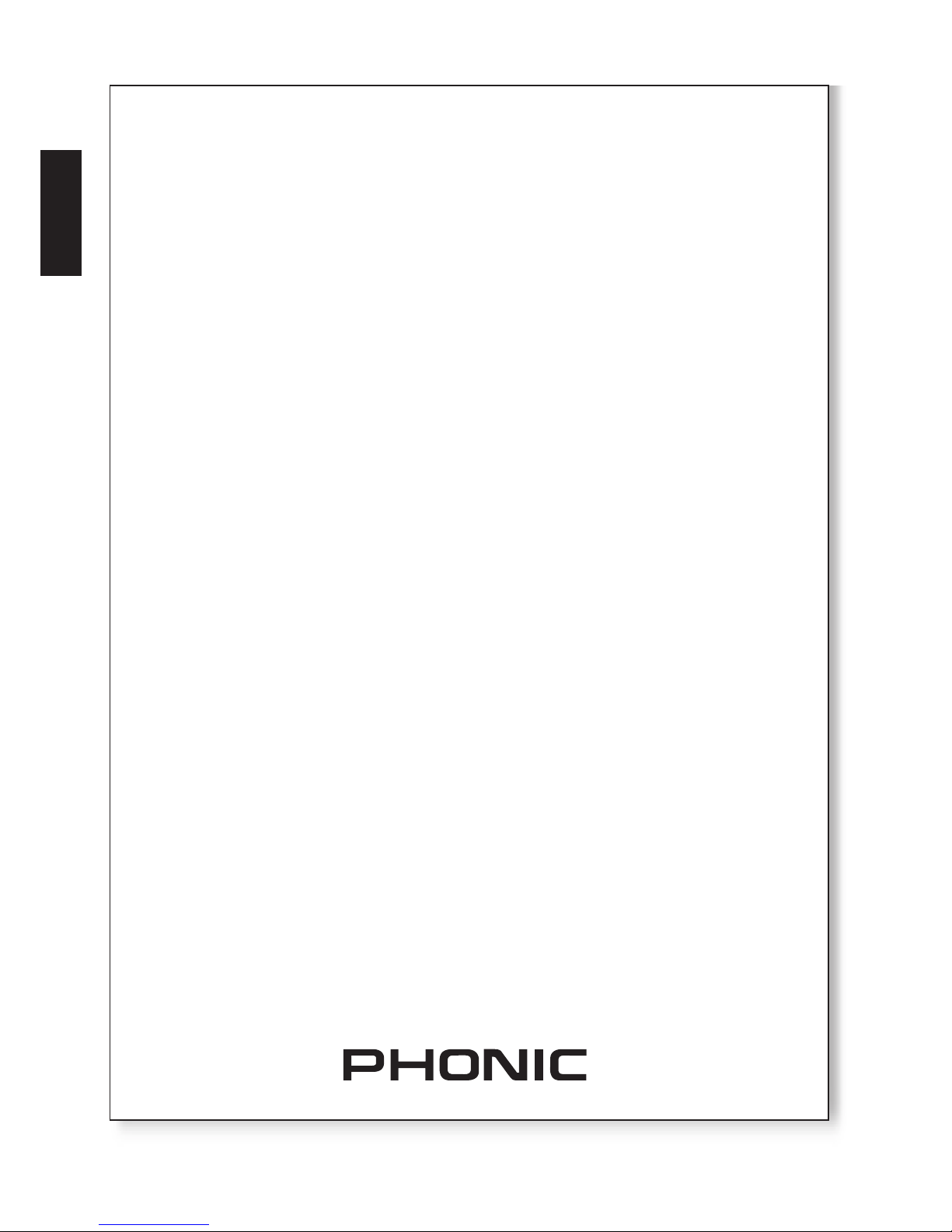
10 i7600
English
SERVICE AND REPAIR
For replacement parts, service and repairs please contact the Phonic distributor in your
country. Phonic does not release service manuals to consumers, and advice users to not
attempt any self repairs, as doing so voids all warranties. You can locate a dealer near you at
http://www.phonic.com/where/.
WARRANTY INFORMATION
Phonic stands behind every product we make with a no-hassles warranty. Warranty coverage
may be extended, depending on your region. Phonic Corporation warrants this product for a
minimum of one year from the original date of purchase against defects in material and
workmanship under use as instructed by the user’s manual. Phonic, at its option, shall repair
or replace the defective unit covered by this warranty. Please retain the dated sales receipt as
evidence of the date of purchase.You will need it for any warranty service. No returns or repairs
will be accepted without a proper RMA number (return merchandise authorization). In order to
keep this warranty in effect, the product must have been handled and used as prescribed in the
instructions accompanying this warranty.Any tampering of the product or attempts of self repair
voids all warranty. This warranty does not cover any damage due to accident, misuse, abuse,
or negligence. This warranty is valid only if the product was purchased new from an authorized
Phonic dealer/distributor. For complete warranty policy information, please visit
http://www.phonic.com/warranty/.
CUSTOMER SERVICE AND TECHNICAL SUPPORT
We encourage you to visit our online help at http://www.phonic.com/support/. There you can find
answers to frequently asked questions, tech tips, driver downloads, returns instruction and other
helpful information. We make every effort to answer your questions within one business day.
http://www.phonic.com
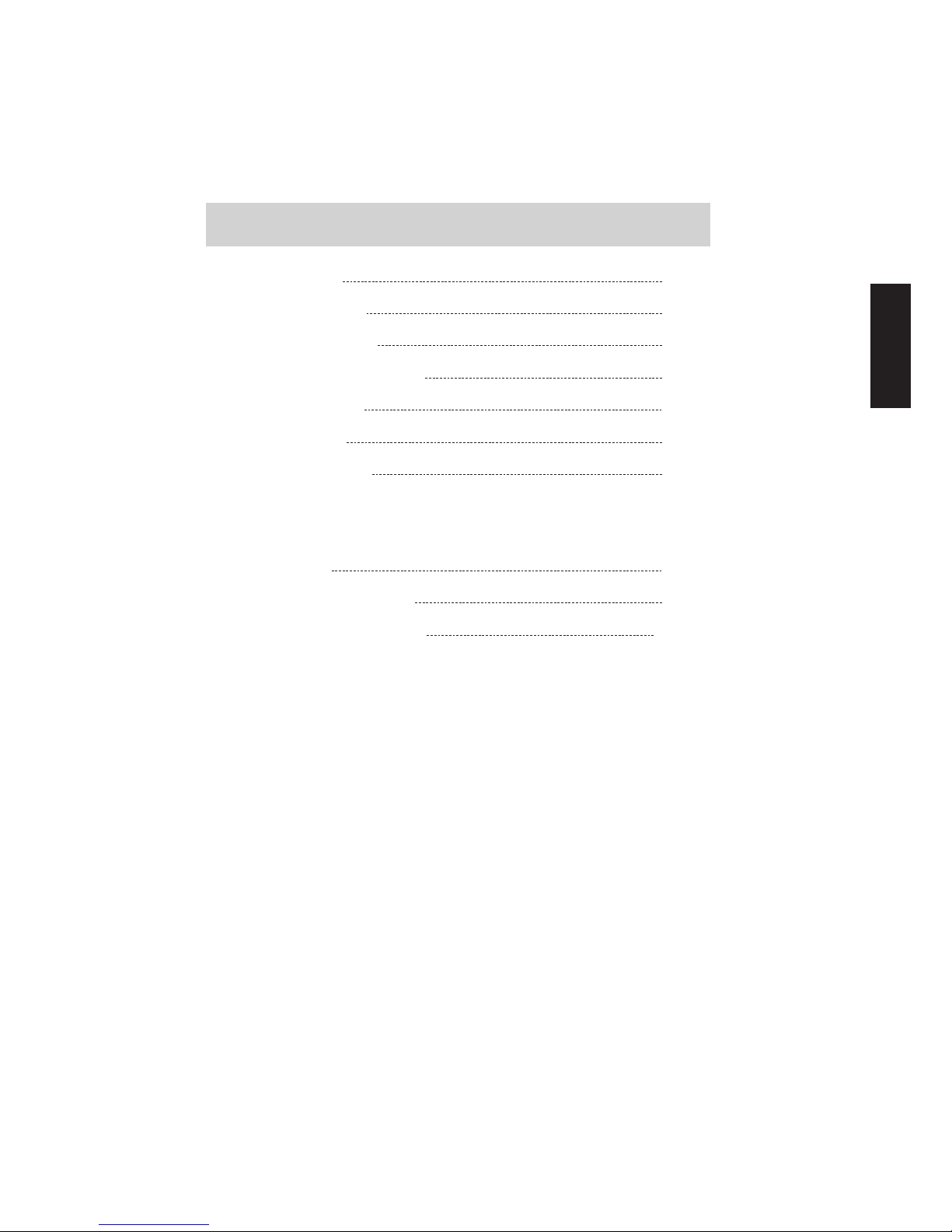
11i7600
English Español
Manual del Usuario
Phonic se reserva el derecho de mejorar o alterar cualquier información
provista dentro de este documento sin previo aviso.
INTRODUCCION1
CARACTERISTICAS1
CONECTANDO TODO2
TRABAJANDO CON EL i76002
EL MODULO DE EQ5
EL MODULO RTA7
ESPECIFICACIONES9
APPENDIX
DIMENSIONES1
PROGRAMAS DE FABRICA2
PROGRAMAS DEL USUARIO12
CONTENIDO

12 i7600
English Español
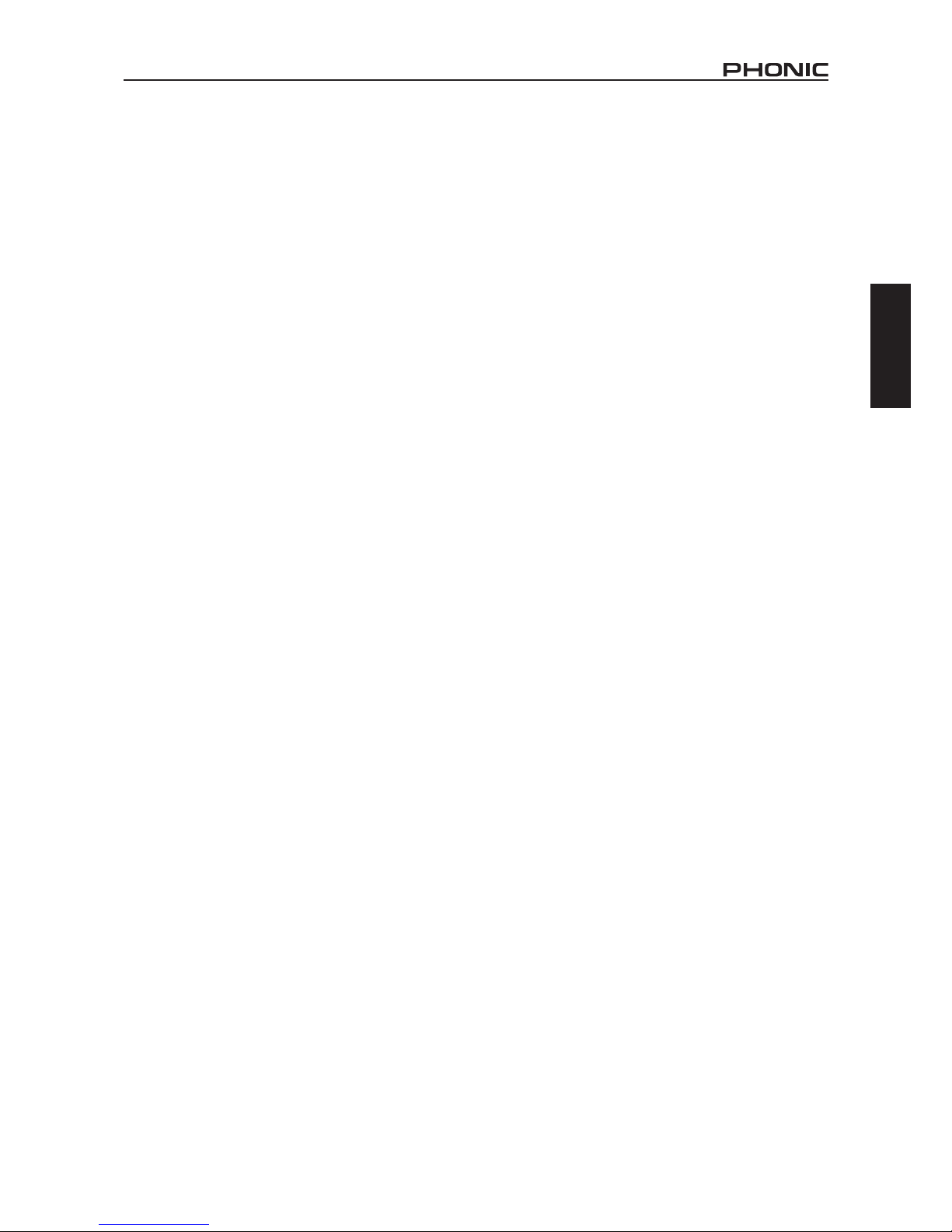
1i7600
English Español
INTRODUCCION
Gracias por escoger uno de los productos de audio
profesional de Phonic El i7600 i SupraCurve es un
producto novedoso que combina a un ecualizador
graco digital, con un analizador de espectro en
tiemporealrealcencaracterísticascompletas(RTA),
en una unidad de rack estándar. Lo que separa
al i7600 del montón, es su posibilidad de realizar
trabajos RTA sin interrumpir las operaciones del
EQ.
Para un sistema tan complejo como el i7600, los
controlessonsorprendentementeintuitivosysimples.
Todas las operaciones son hechas con solo dos
perillasydosbotones,localizadosconvenientemente
al centro del panel frontal.
Este manual esta diseñado para ser conciso y
comprensivo. Es lo sucientemente conciso para
ayudarte a tener un rápido inicio al utilizar tu nuevo
iSupra Curve. Es lo sucientemente comprensible
para ayudarte a ganar entendimiento total del
producto tan no que has comprado. Esperamos
que pronto descubras que has hecho una inversión
inteligente al comprar uno de los productos de
Phonic.
CARACTERISTICAS
Montable en rack con chasis de 1 unidad de
rack (1RU)
780 LEDs en total
Ecualizador graco digital de canal dual, 30
bandas a 1/3-octava
Analizador de espectro en tiempo real de canal
dual a 29 bandas (RTA)
Convertidores A/D D/A a 24-bits y procesador
digital de señal (DSP) a 32 bits
+/- 12 dB de realce/corte
Función de link de Canal
Almacena hasta 60 programas: 30 de fabrica,
30 denidos por el usuario
Unidad de medición seleccionable para el nivel
de señal de línea del RTA: dBu o dBv
6 opciones de visualización de rangos para
medición de niveles de bandas
6opcionesdetiemposderespuesta:35ms,125
ms, 250 ms, 500 ms, 1 seg., y 2 seg.
Opciones de Peak-hold: permanente y
ninguna
3 opciones de ponderación (weighting) : A
weighting, C weighting y at
Salidas de generador de señales de prueba de
ruido rosa balanceadas a 0dB
Función Bypass
Filtro pasa bajas variable (LPF) y ltro pasa altas
variable (HPF)
Conectores XLR y 1/4" TRS balanceados
Niveles de operación de +4dBu y -10dBv
seleccionables independientemente para las
entradas y salidas
Función bloqueo de tecla controlada por el
usuario
Almacenado automático de conguraciones
después de 10 segundos de inactividad
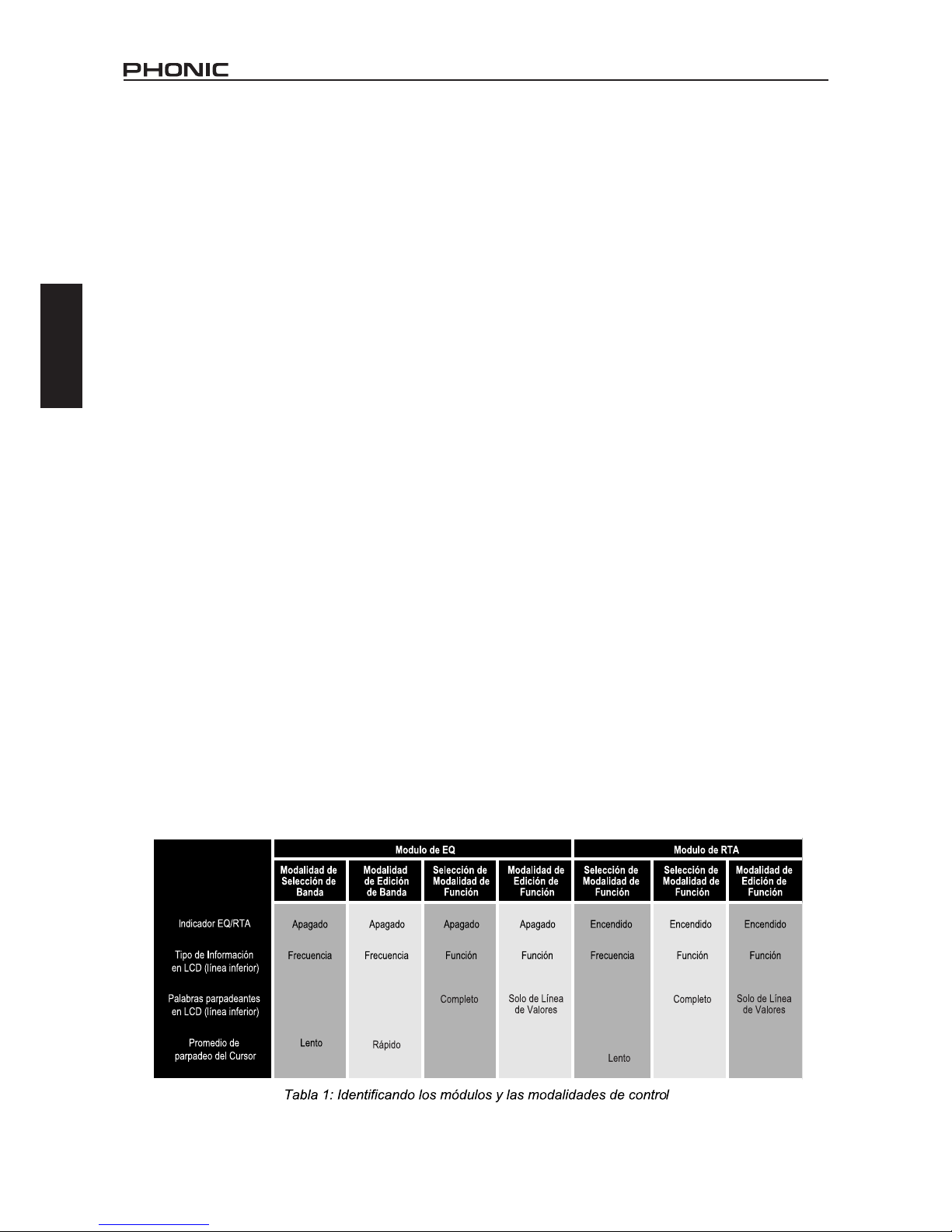
2 i7600
English Español
CONECTANDO TODO
1. Utiliza el cable de voltaje incluido para
conectar el i7600 a un tomacorriente de voltaje
adecuado
2. Conecta las salidas principales izquierda y
derecha de tu mixer a los canales CH1 y CH2
de entrada ANALOGAS del i7600. Véase la
gura 1 para una ilustración del panel trasero
3. Conecta los canales CH1 y CH2 de SALIDA
ANALOGA del i7600 a un par de altavoces.
4. Libera o presiona los botones de NIVEL DE
OPERACIÓN, de tal manera que el nivel de
operacióndela ENTRADAANALOGAigualela
de tu mixer, y el nivel de operación de la salida
ANALOGA iguala a la de tus altavoces.
5. Enciende al i7600
TRABAJANDO CON EL I7600
Controles y Display
El i7600 consiste de dos módulos: Modulo de
EQ y Modulo RTA. El modulo de EQ tiene cuatro
modalidades de control, y el modulo RTA tiene 3
modalidades. El comportamiento de las perillas
de control y la información del display en el i7600
dependen mucho del modulo y los controles que
se estén utilizando. La tabla 1 esta diseñada para
ayudarte a que aprendas como identificar los
controles de las modalidades correspondientes
Display de Nivel de banda
Las partes más prominentes en la cara del i7600
son dos amplios paneles de Displays de Niveles de
Bandas. Véase la gura 1 para una ilustración del
panel frontal. El panel izquierdo es para desplegar
la frecuencia y la información del nivel del Canal 1,
y el panel derecho es para el Canal 2. Dentro de
cualquierpanelseencuentran30columnasdeLEDs
que representan las 30 bandas ISO-estándar del
espectro del audio en intervalos de 1/3 de octava.
Directamente debajo de cada columna, un numero
indica la frecuencia central de esa banda.
Display Alfanumérico
Entrelos dos paneles de Display de Nivel de Banda,
setieneundisplayalfanuméricoLCD.Lainformación
que sea mostrada en el Display Alfanumérico
depende enormemente de la modalidad de control
correspondiente. Se tiene, de cualquier manera,
una regla a seguir: Las líneas superiores muestran
el estatus del sistema en general o de un canal en
especico, mientras que las líneas inferiores proveen
ya sea información especifica de bandas o los
nombres de los valores de las distintas funciones.

3i7600
English Español
slena
p
r
a
er
dna
t
n
or
F
:
1er
u
giF
PANEL FRONTAL
PANEL TRASERO
CANAL 1 DISPLAY ALFANUMERICO CANAL 2
DISPLAY DE NIVEL DE BANDA: PANEL IZQUIERDO
CONTROL DE EDICION GRAFICA
SELECTOR RTA EQ CON INDICADOR
CONTROL DE FUNCIONDE EDICION
DISPLAY DE NIVEL DE BANDA: PANEL DERECHO
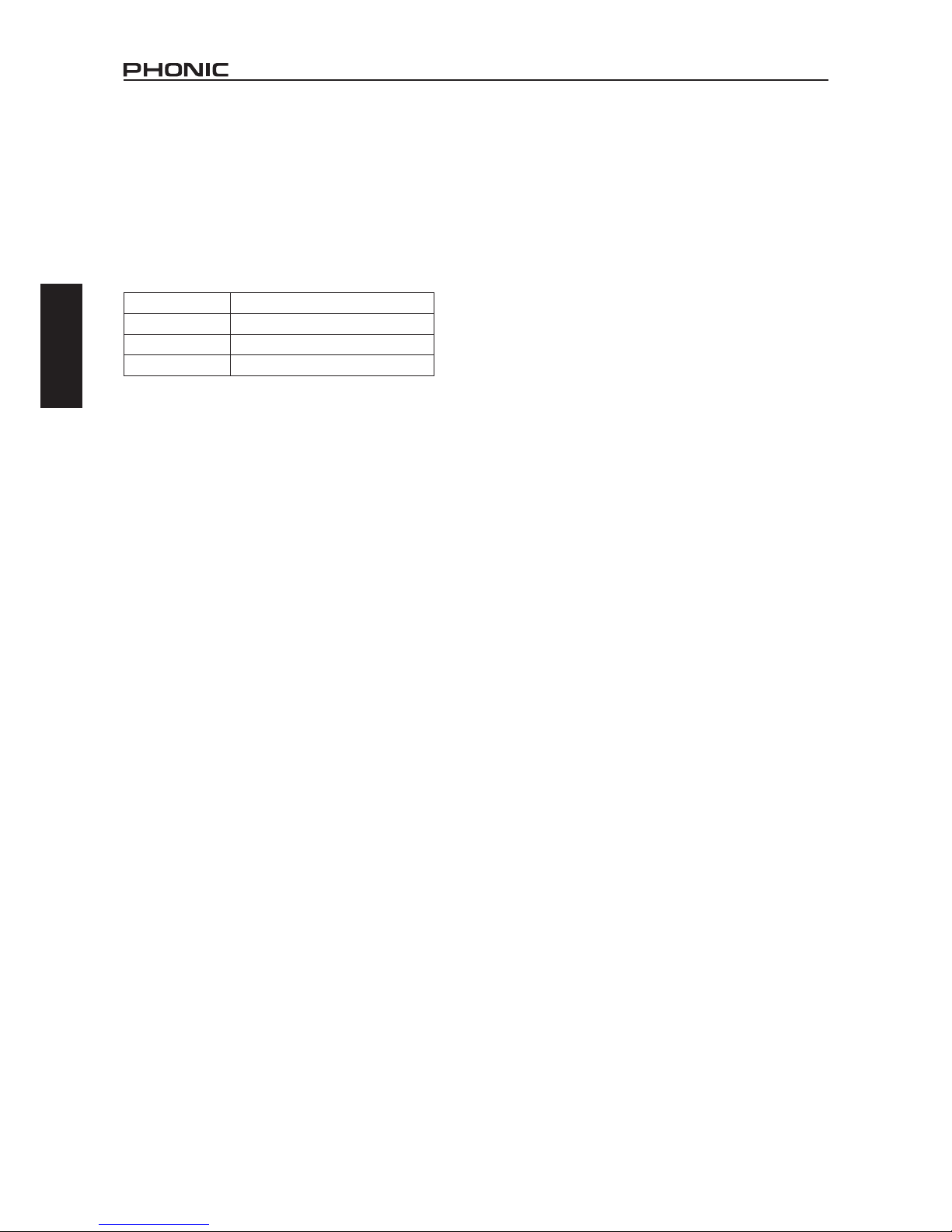
4 i7600
English Español
Alarma de Clip
Cuando una señal de alto nivel excede la capacidad
máxima de la unidad, la señal es automáticamente
comprimida (clipped) en orden de prevenir daños a
los circuitos del sistema. Cuando se da el Clip en
uno o en amos canales, se presentara un mensaje
de alarma en el Display alfanumérico. La Tabla 2
describe los posibles mensajes para alarmar acerca
del clip.
Display Signicado
Clip1 Clipping en Canal 1
Clip2 Clipping en Canal 2
Clip1+2 Clipping en ambos canales
Tabla 2: Mesanjes de alarma de Clip
Si aparecen continuamente avisos de clip en el
Display Alfanumérico, intenta reducir el nivel de
la señal para prevenir distorsión en el audio. Un
analizador de espectro en tiempo real, como el
modulo RTAdel i7600, es la herramienta ideal para
identicar la frecuencia que esta siento recortada. El
i7600tambiénpuedeayudarteaencontrarsilaseñal
saturada esta en la etapa de entrada (pre EQ) o en
la etapa de salida (Post EQ).
Selector EQ/RTA con indicador
PresionandoelbotónEQ/RTAtepermitiráseleccionar
entre los módulos de EQ y RTA. El LED de color
verde que lo acompaña se iluminara cuando estés
en el Modulo RTA.
Selector de Bypass con Indicador
Presionando el botón de bypass, te permitirá
encender o apagar esta función. Cuando un canal
este en bypass, indicado por el LED rojo que lo
acompaña, nos e aplicara ninguno de los ajustes de
la ecualización a la señal de entrada de ese canal.
Como resultado, la señal que obtienes en la salida
delcanalesidénticaa la señal de entrada de origen.
Estacaracterísticatepermitehacerunacomparación
rápida entre la señal original y el sonido procesado.
Es particularmente útil cuando estas congurando
tu sistema.
NOTA:ElestatusdelafuncióndeLinkdecanalafecta
el comportamiento del botón de Bypass. Cuando el
Link de canal esta activado (on), presionar el botón
defuncióndeBypassafectaraelestatusdebaypass
de ambos canales. Cuando este desactivada la
función de link de canal, sin embargo, el canal
que será afectado por el botón de bypass, estará
determinado por la posición del cursor (esto es, el
LED que este intermitente en un grupo multibanda).
Si el cursor esta en el panel izquierdo, presionar el
botón de Bypass solo afectara el estatus del canal
1. De la misma manera, si el cursos esta en el panel
derecho, presionando la función de bypass afectara
solamente el estatus del Canal 2.
Control de EDICION GRAFICA
Elcomportamientodeestaperilladecontroldepende
de la modalidad de control actual. Generalmente,
esta perilla ajusta la configuración de la banda
especica. Discutiremos este control en más detalle
más adelante.
Control de FUNCION DE EDICION
Elcomportamientodeestaperilladecontroldepende
de la modalidad de control actual. Generalmente,
esta perilla ajusta toda la conguración del sistema y
la conguración del canal en especico. Discutiremos
este control en más detalle más adelante.
Other manuals for i7600
1
Table of contents
Languages:
Other Phonic Stereo Equalizer manuals