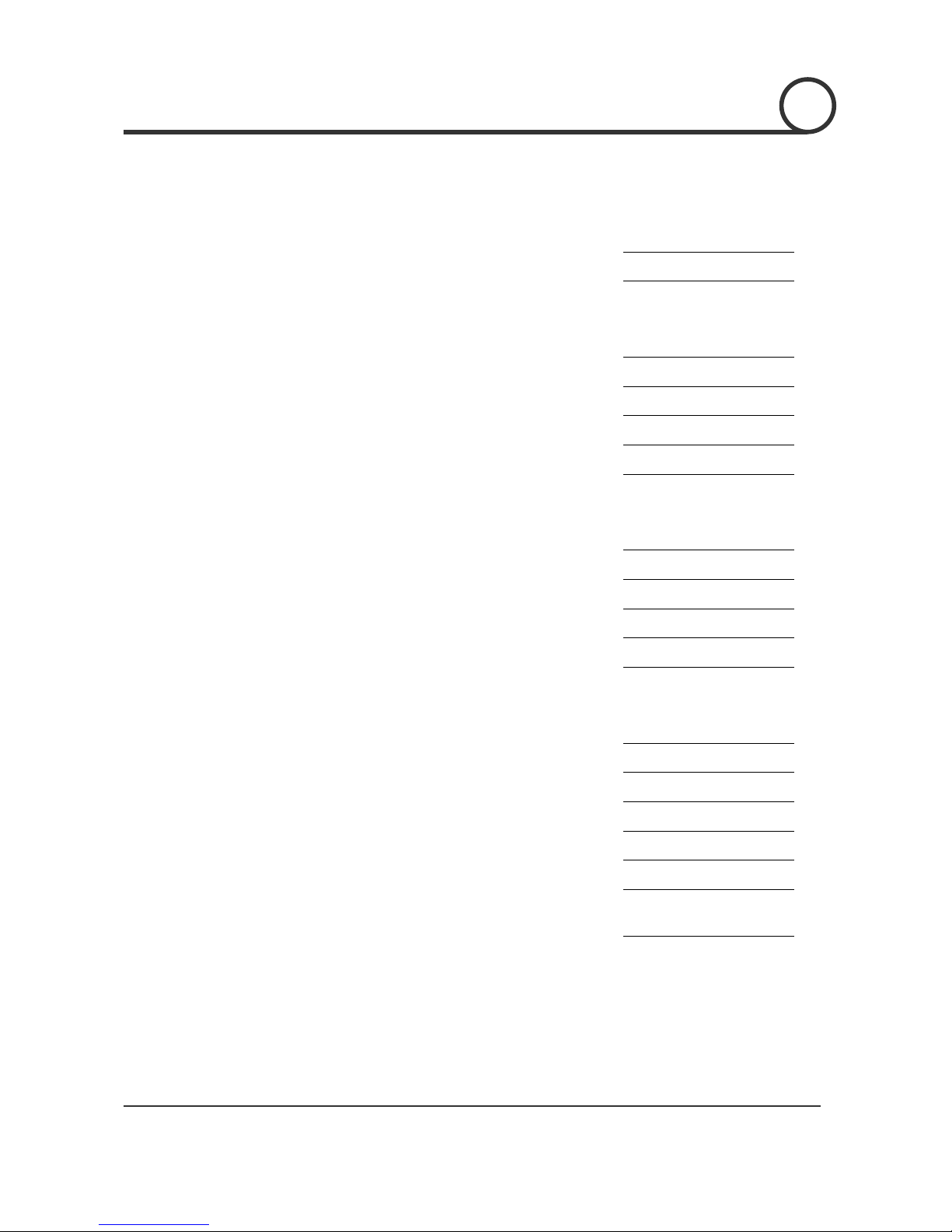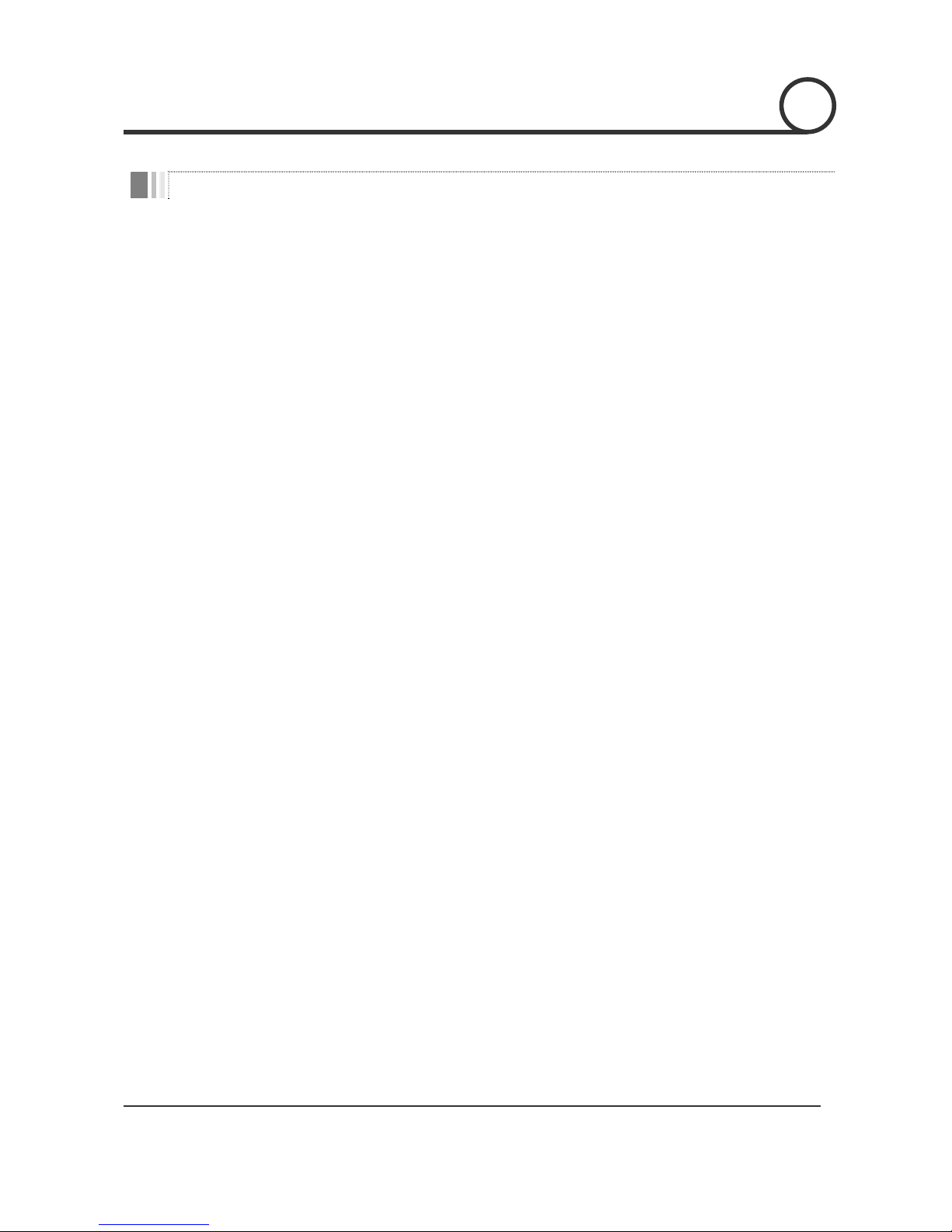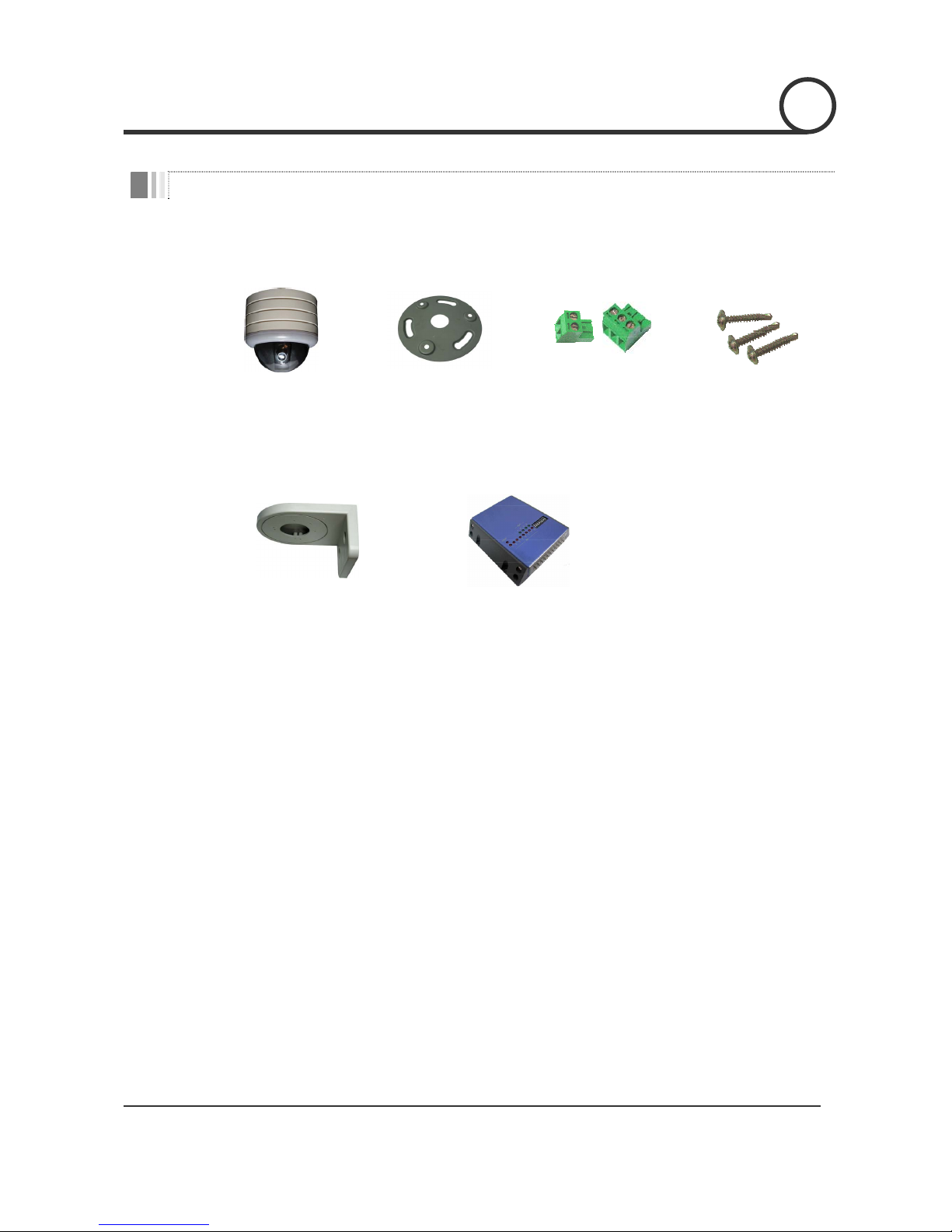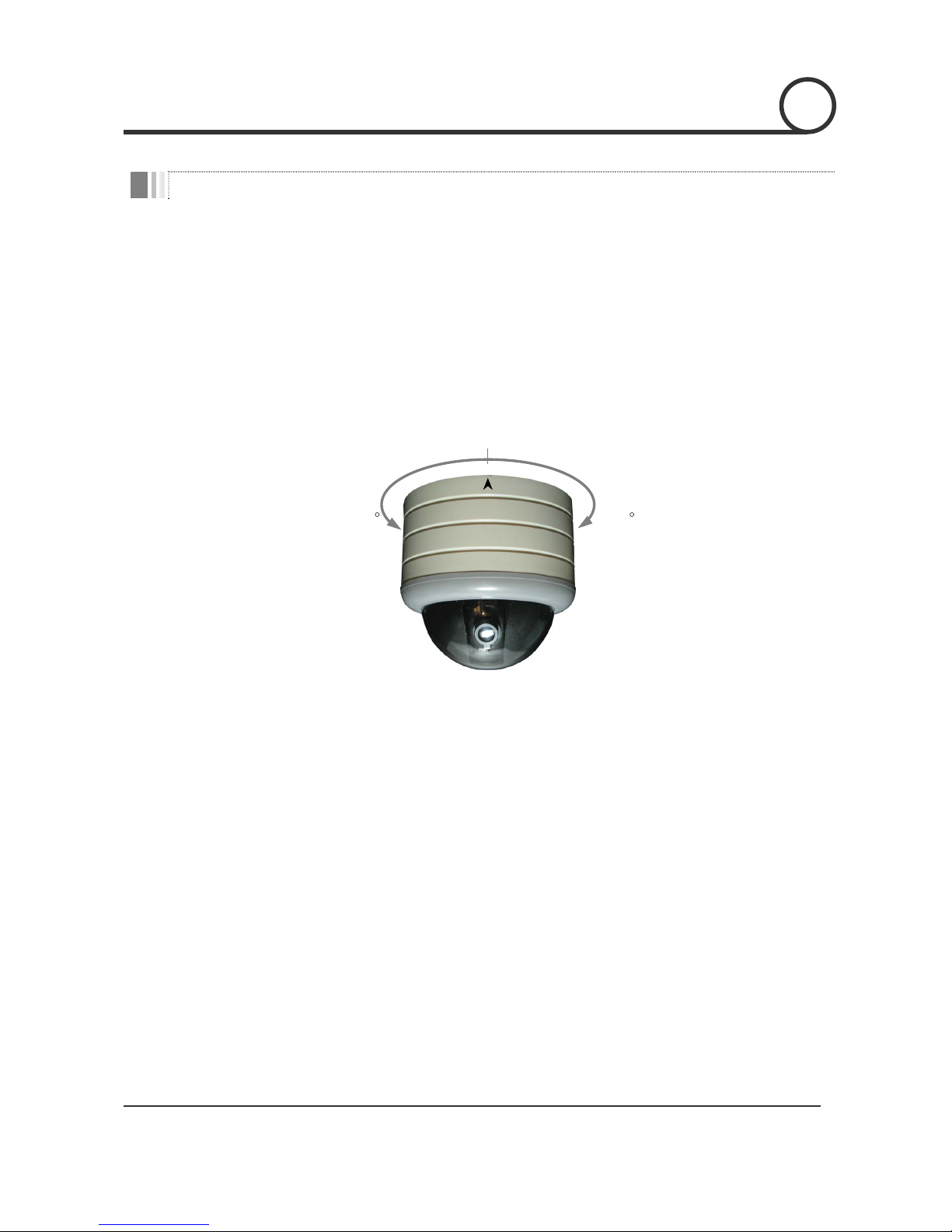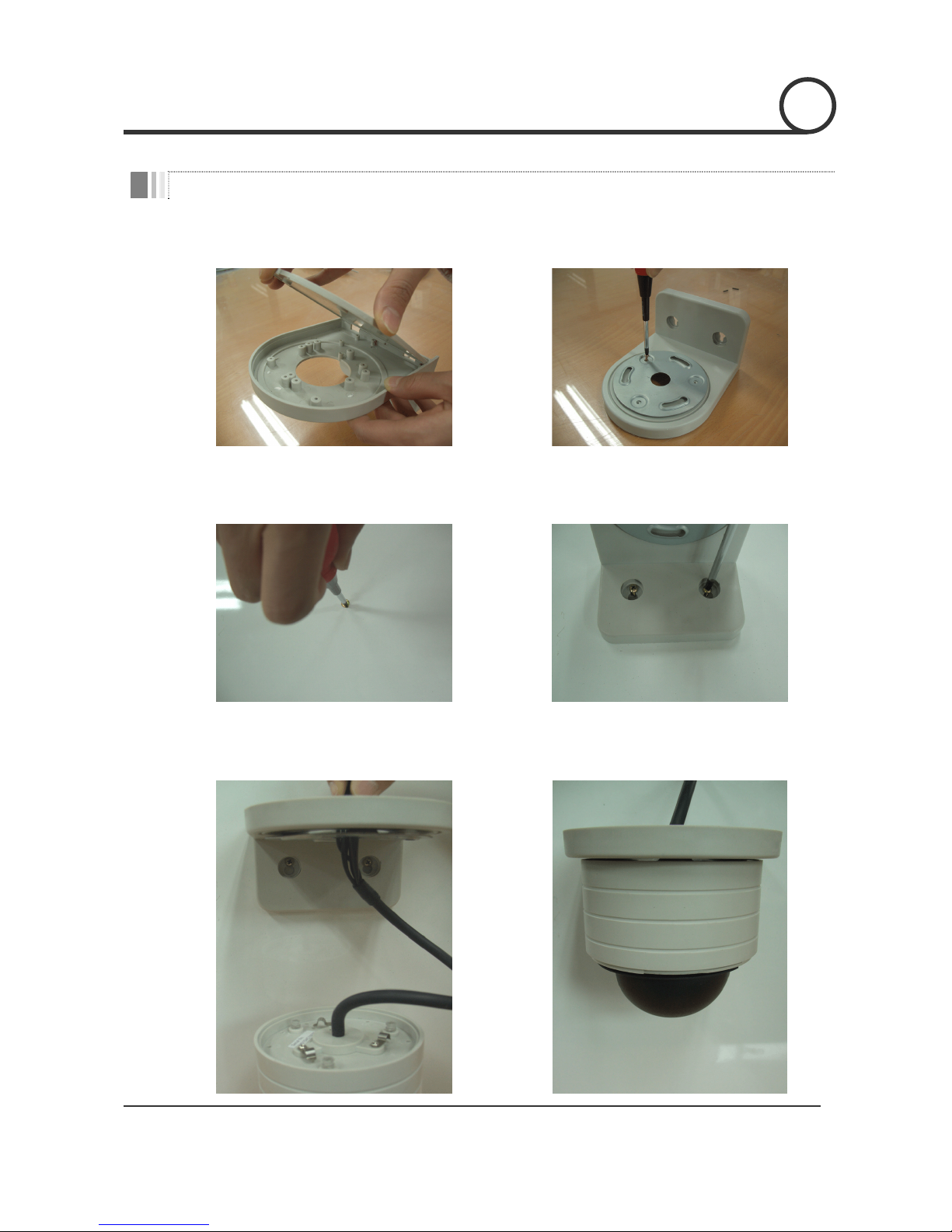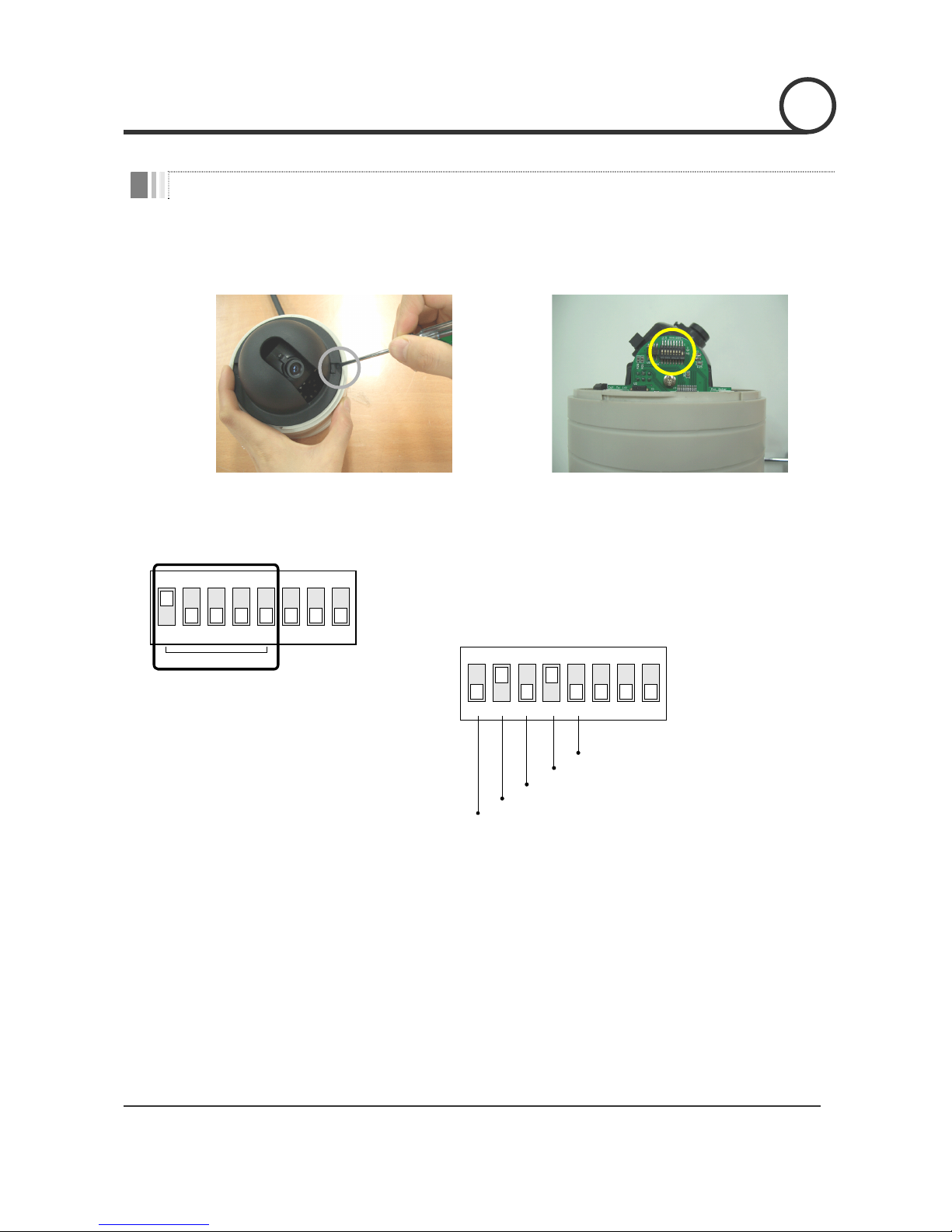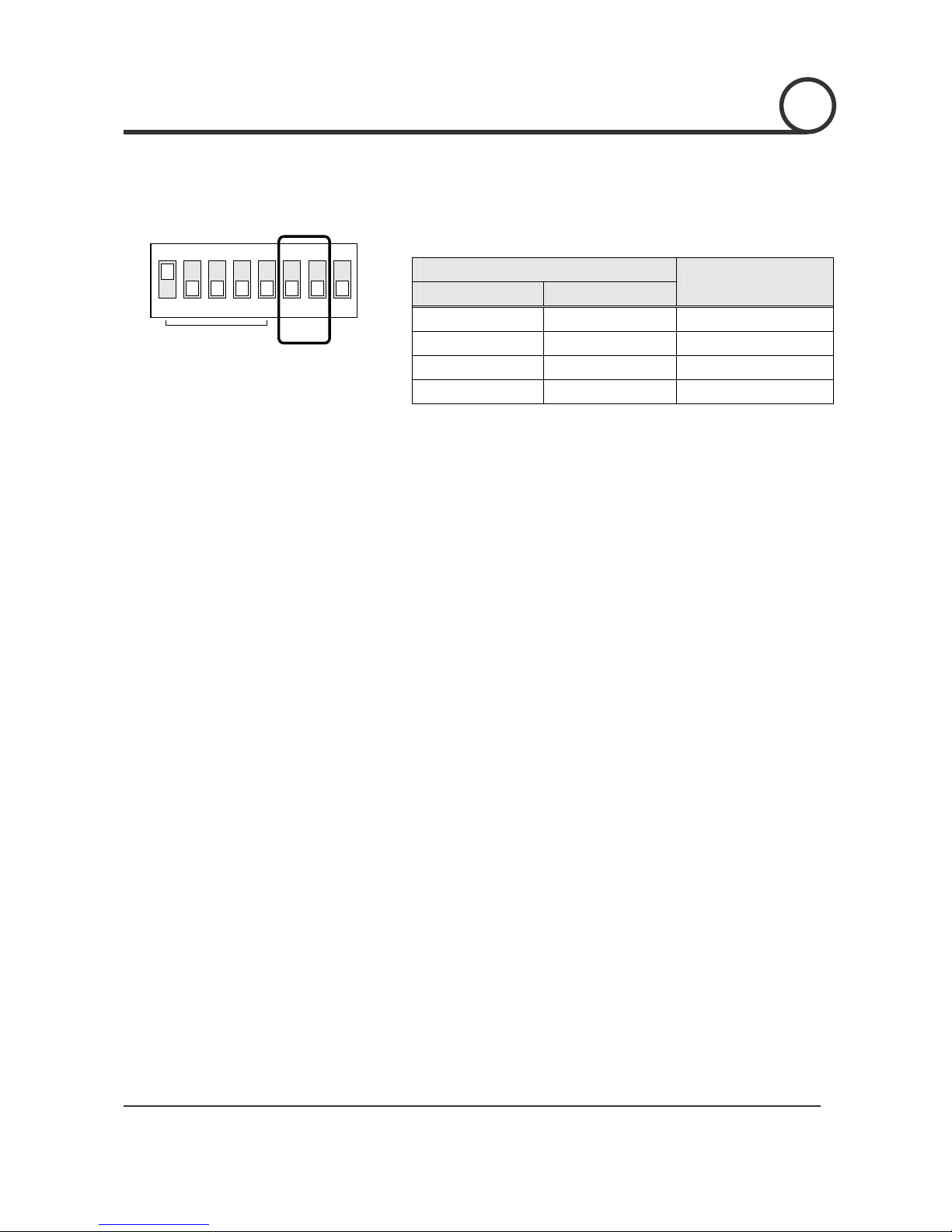ini Pan/Tilt Dome Camera Instruction Manual 3/21
Features
Powerful Pan/Tilt Function
zHigh Speed Pan/Tilt Operation : MAX. 50°/sec
zVector Drive : Simultaneous Pan/Tilt Calculation & Positioning
zHigh Precision Operation : 0.5°/sec
Preset & Group Function
z32 Presets with Independent Dwell Time & Digital In/Out
z4 Groups : 20 Presets / 1 Group
OSD(On Screen Display) Menu
zVarious Functions with OSD Menu
zOSD with Camera ID, Pan/Tilt Angle, Alarm In/Out, Preset Information
Alarm I/O Function
zIf optional Alarm I/O module is connected to Mini P/T dome camera, maximum 8 external sensor
inputs and 4 relay outputs can be utilized to give more intelligence to this camera.
zIf an external sensor is activated, camera can be set to move to corresponding preset position. Also,
the output relay can be matched to some specific preset positions to do counteractions such as
turning on the light or sounding the alarm.
Compact size and Easy installation
zThe size of the dome is as small as ∅104 ×110(H) mm.
zThere are two mounting choices.
Direct ceiling mount with mounting plate.
Wall mount with wall mount bracket.
INTRODUCTION 1