Vitek VTC-C2BAZE User manual
Other Vitek Security Camera manuals

Vitek
Vitek VTD-MVH2910/L35 User manual

Vitek
Vitek Transcendent VTD-THMD2RF User manual
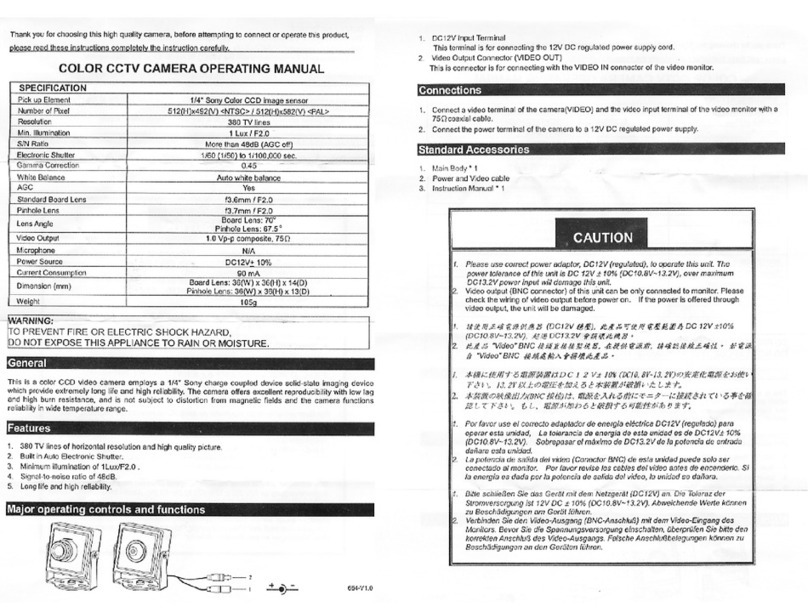
Vitek
Vitek VTC-C54 User manual

Vitek
Vitek VTC-IRX36/3895 User manual

Vitek
Vitek VTD-B72 User manual

Vitek
Vitek Transcendent VTC-TNB8MADW User manual

Vitek
Vitek VT-PTZ12W User manual

Vitek
Vitek OnCue VT-PTZ230HD User manual

Vitek
Vitek Transcend VTC-THB5R3/R2 User manual

Vitek
Vitek VTC-HOCRBD2812 User manual

Vitek
Vitek VTD-TND4RFS User manual

Vitek
Vitek VTD-A4F/VW User manual
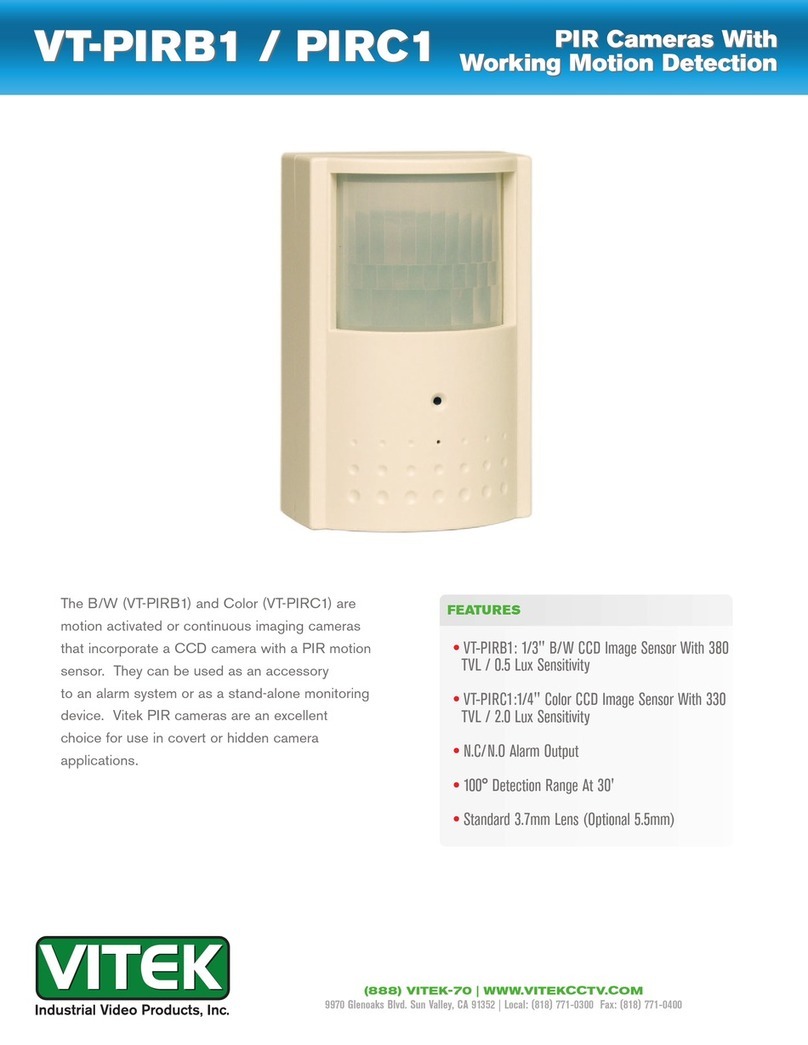
Vitek
Vitek VT-PIRB1 User manual

Vitek
Vitek VTC-TNB4RMAD User manual

Vitek
Vitek VTD-VS48 User manual

Vitek
Vitek VTD-TNMD4RFS User manual
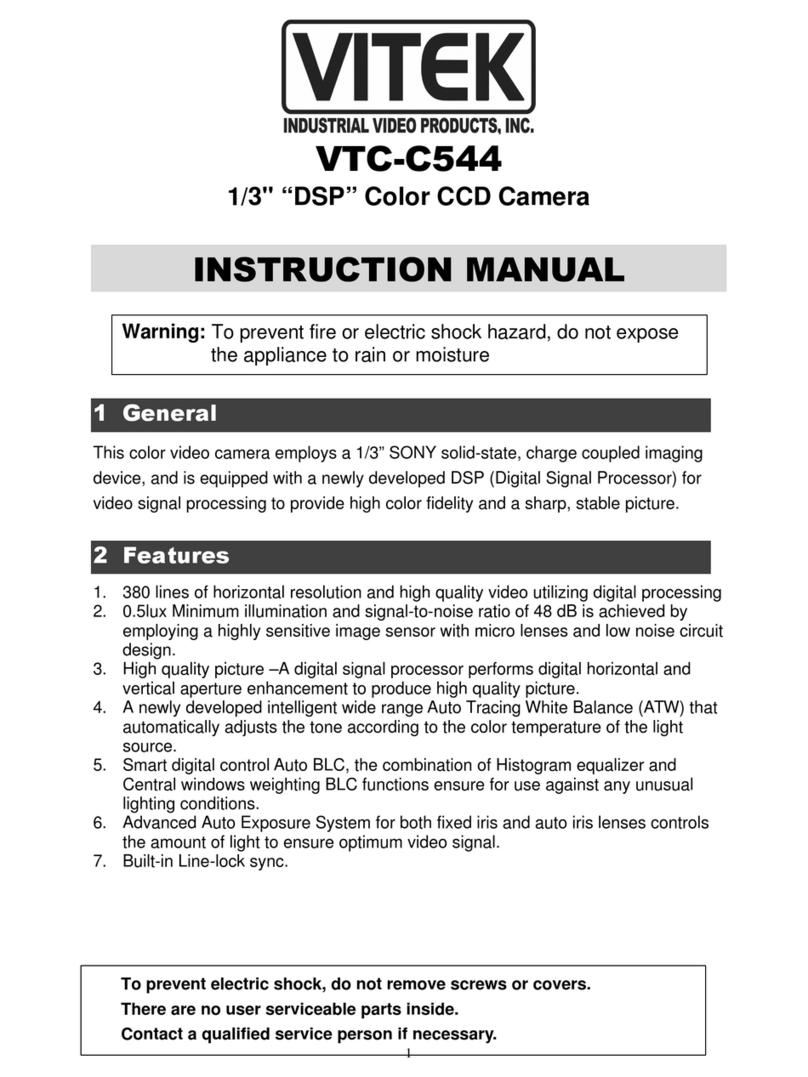
Vitek
Vitek VTC-C544 User manual

Vitek
Vitek VTC-IRE30 User manual

Vitek
Vitek VTC-IRE70 User manual

Vitek
Vitek VTC-IR1600 User manual






























