Eneo SPD-62V2810P0A User manual
Other Eneo Security Camera manuals

Eneo
Eneo NXP-880F21 User manual
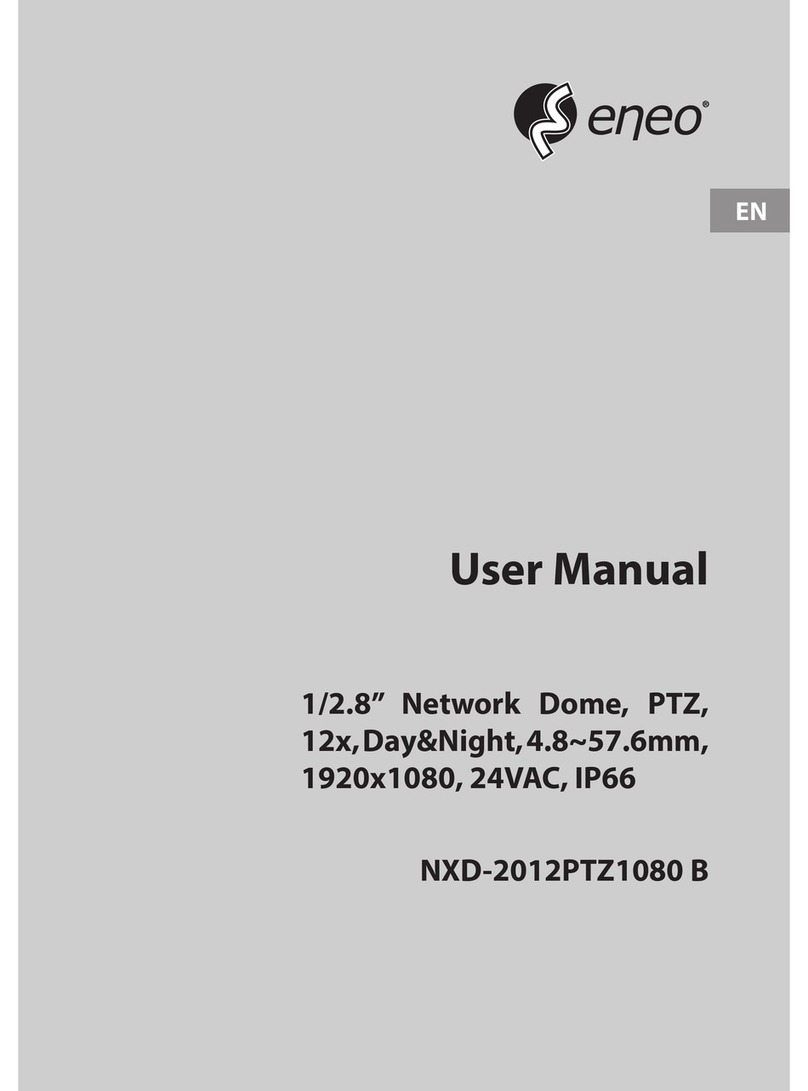
Eneo
Eneo NXD-2012PTZ1080 B User manual
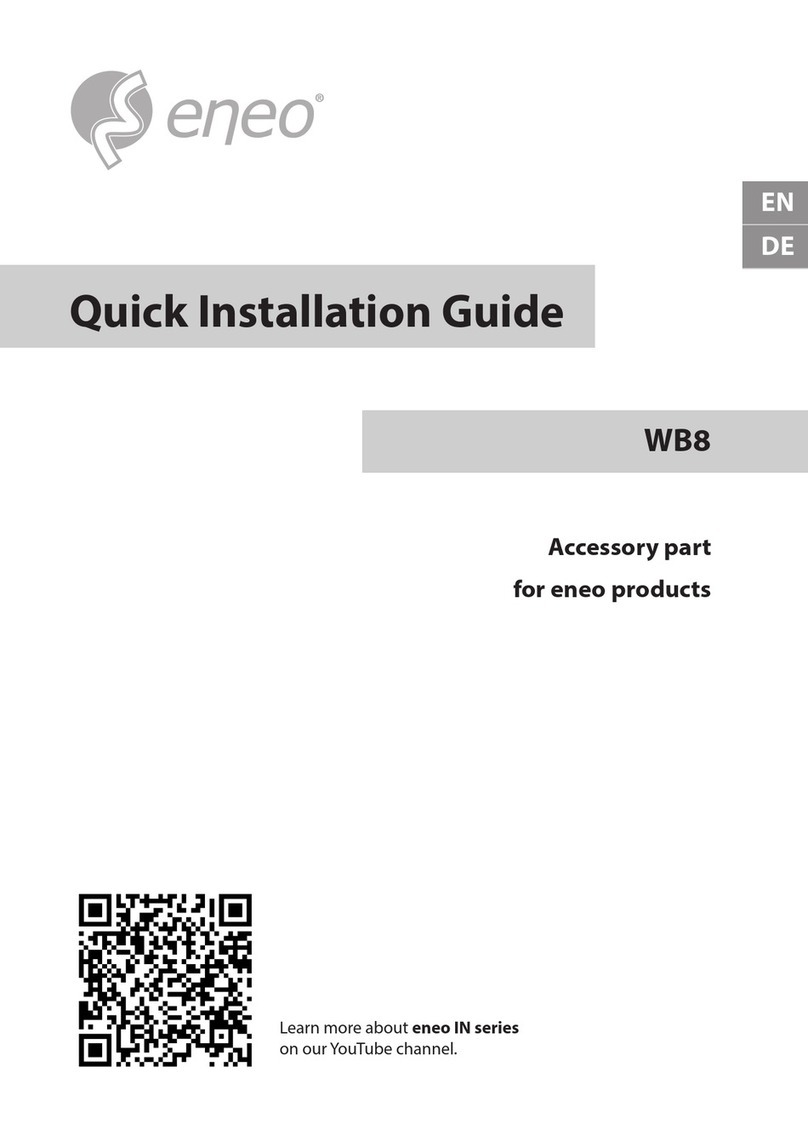
Eneo
Eneo DOME-WB8 User manual

Eneo
Eneo NXD-1602M User manual

Eneo
Eneo IED-62V2812P0A User manual

Eneo
Eneo IED-62V2812M0B User manual
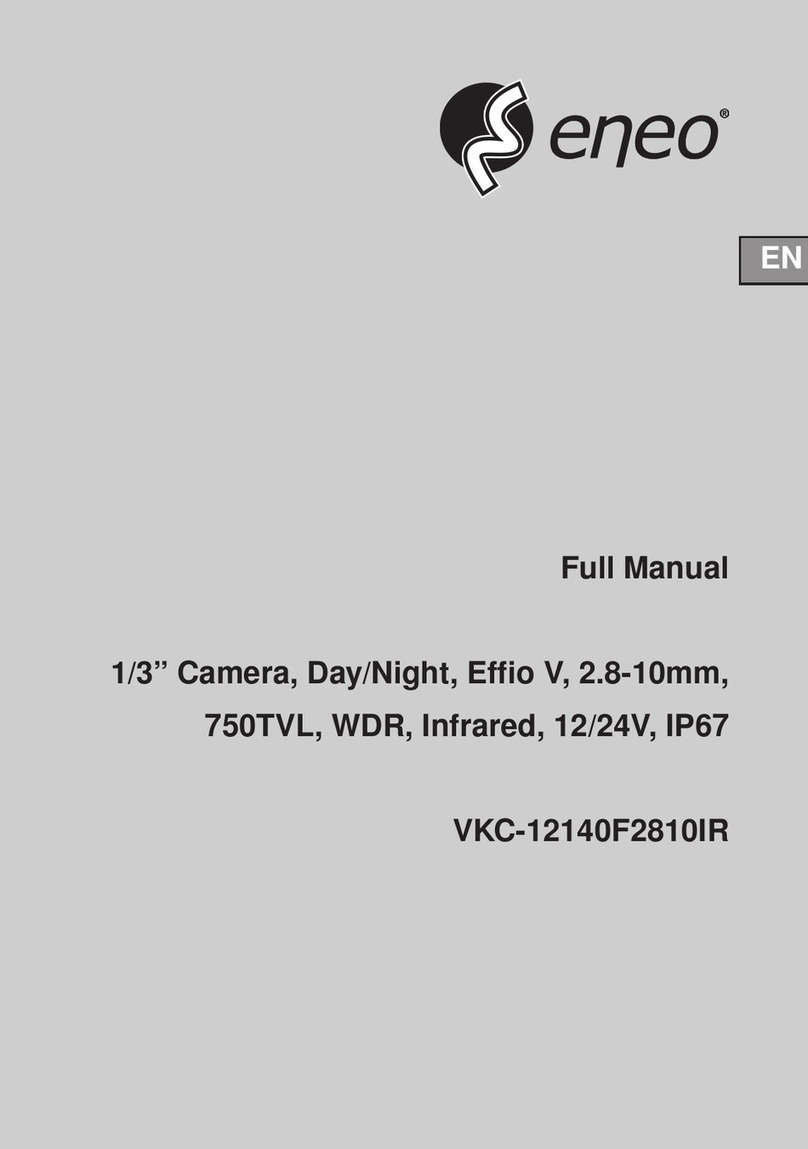
Eneo
Eneo VKC-12140F2810IR User manual
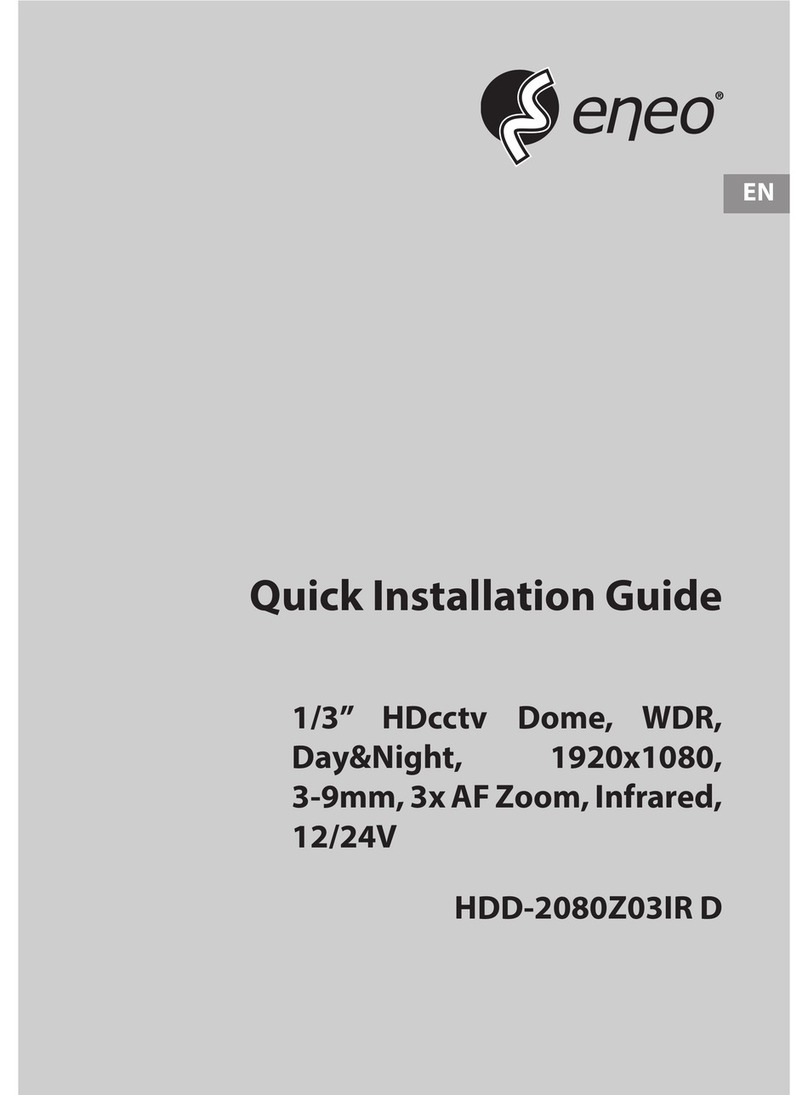
Eneo
Eneo HDD-2080Z03IR D User manual

Eneo
Eneo ICB-68M3611M0A User manual

Eneo
Eneo PXD-2080MIR C User manual
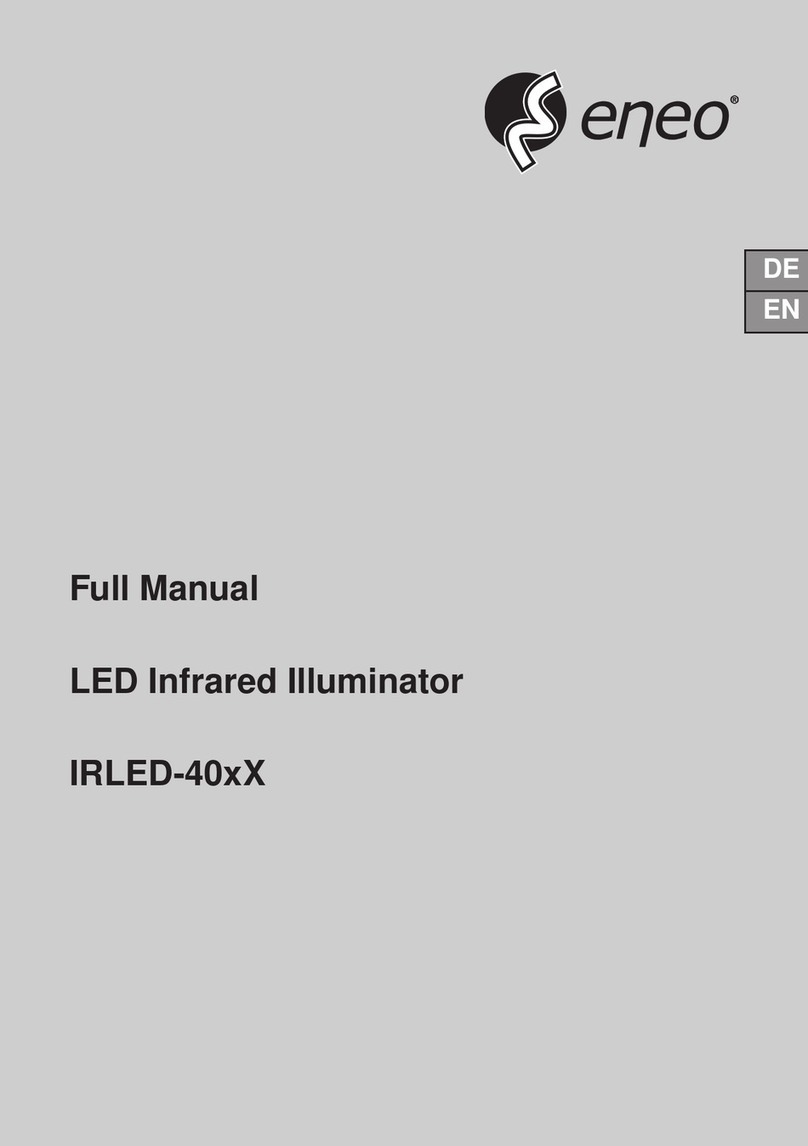
Eneo
Eneo IRLED-40 Series Installation instructions
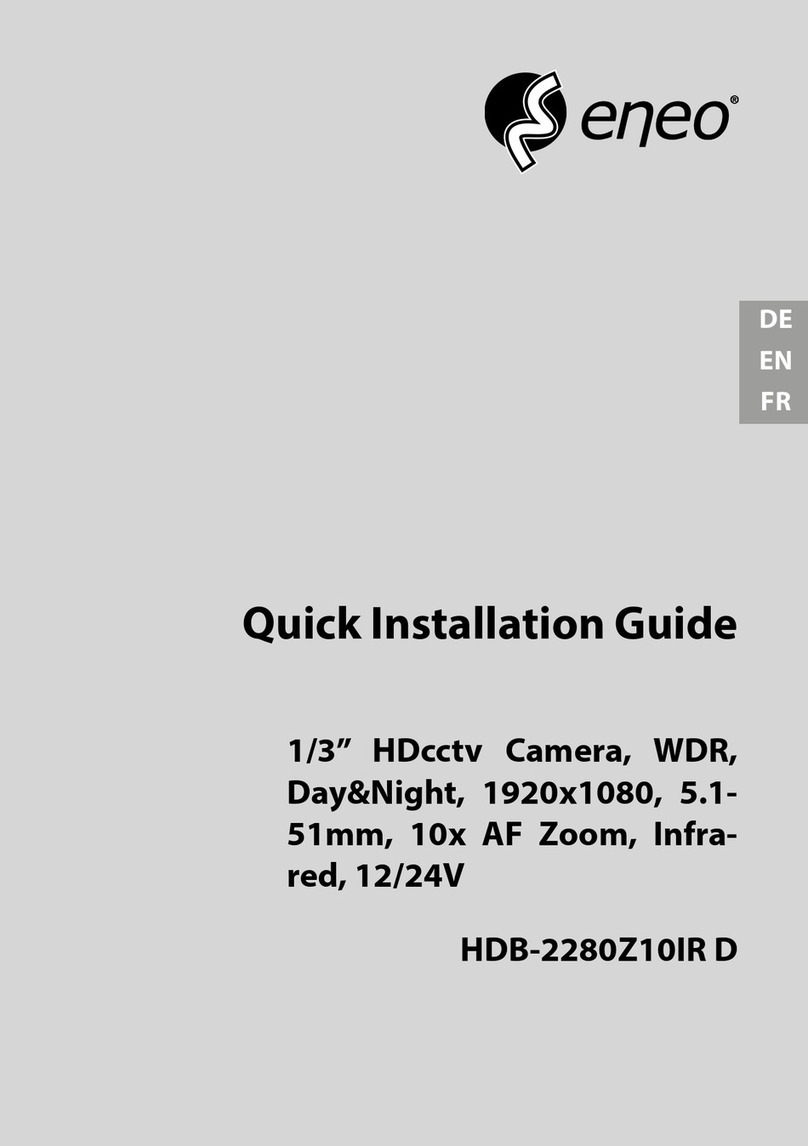
Eneo
Eneo HDB-2280Z10IR D User manual

Eneo
Eneo ENC-1001L User manual

Eneo
Eneo EDCH/143E/C User manual
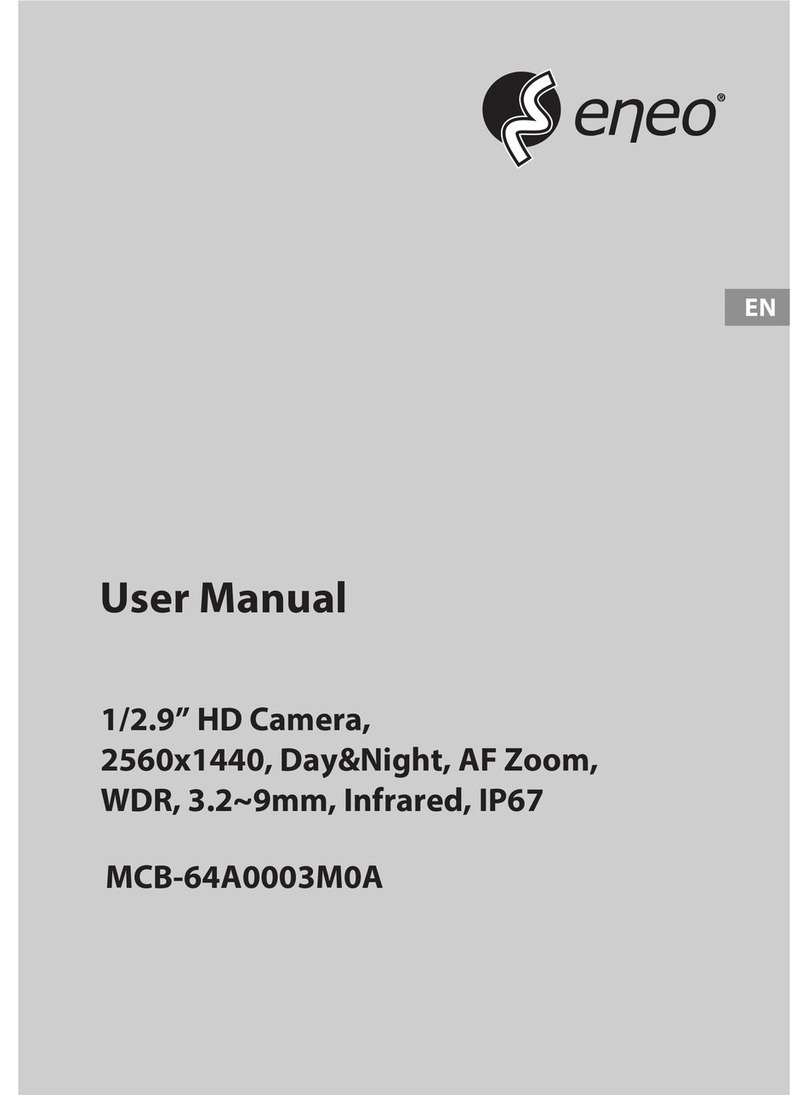
Eneo
Eneo MCB-64A0003M0A User manual

Eneo
Eneo TPP-72A0030P0A User manual

Eneo
Eneo VKC-1357 User manual

Eneo
Eneo MPD-72M2812M0A User manual

Eneo
Eneo IEB-62V2812M0A User manual

Eneo
Eneo IPB-75M3610M0A User manual
Popular Security Camera manuals by other brands

Arm Electronics
Arm Electronics C420BCDNVFIR Features

Axis
Axis AXIS M20 Series installation guide

Panasonic
Panasonic KX-HCM230 operating instructions

COP-USA
COP-USA CC15NV-SL Specifications
Active Silicon
Active Silicon HARRIER H.264 quick start guide

Motorola
Motorola Avigilon 1.3C-H5SL-BO1-IR installation guide

























