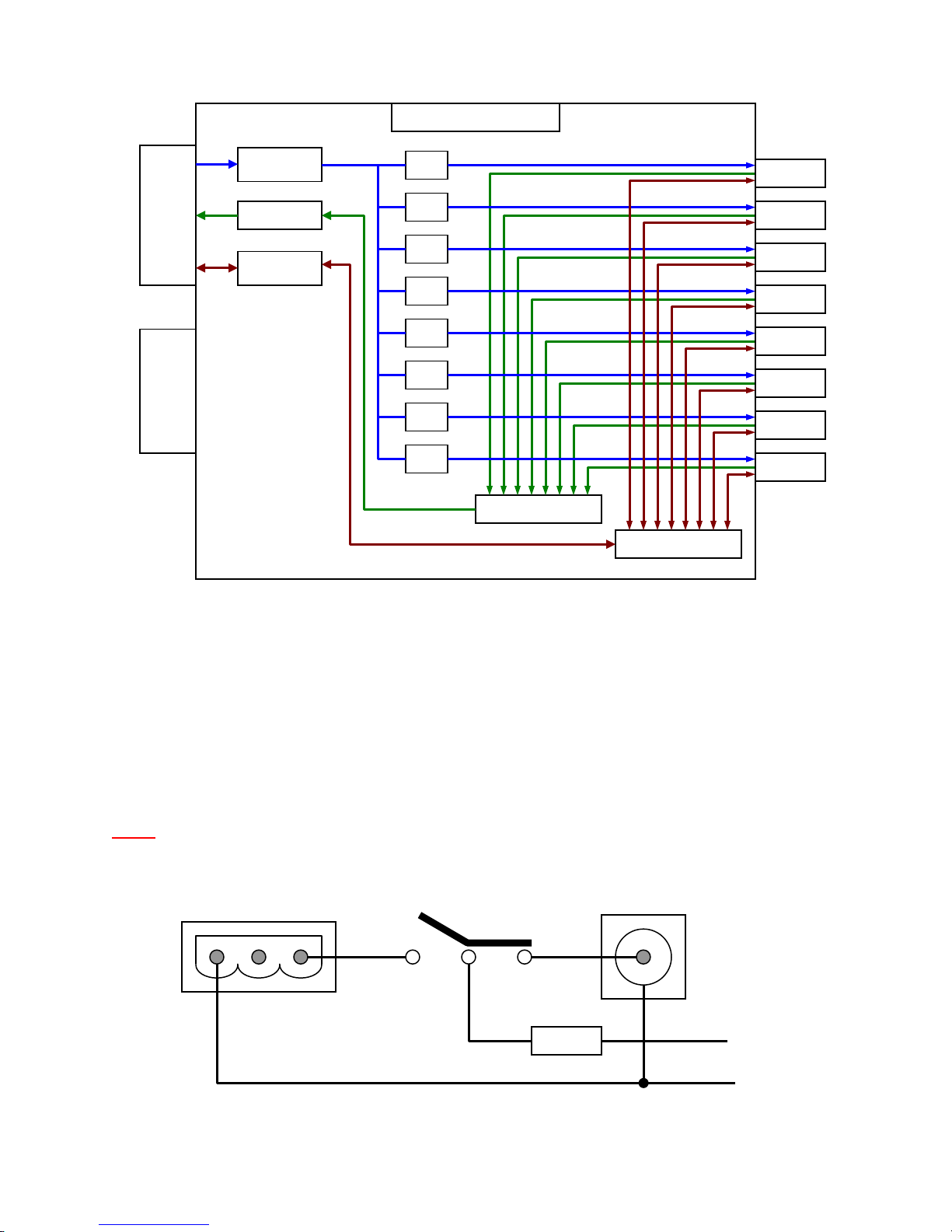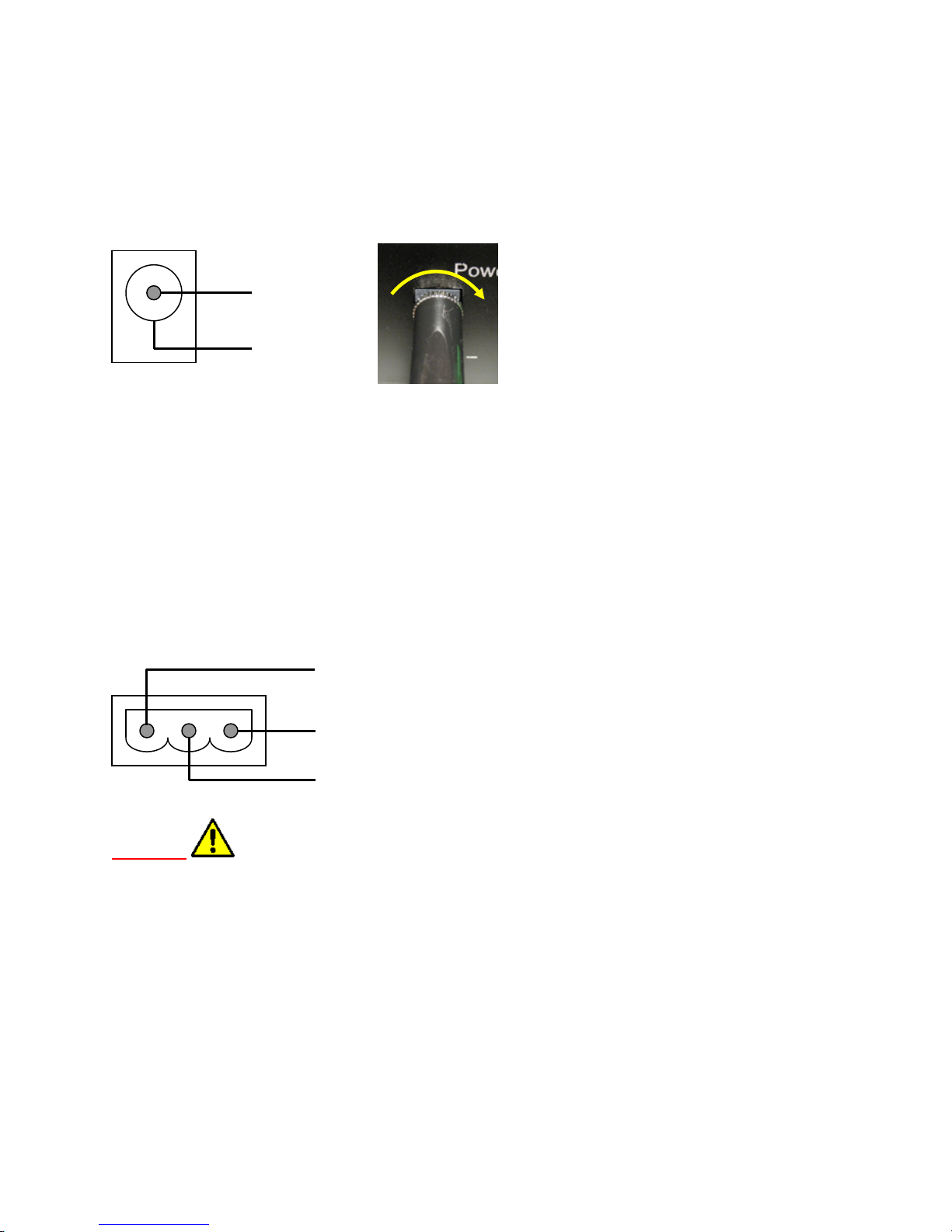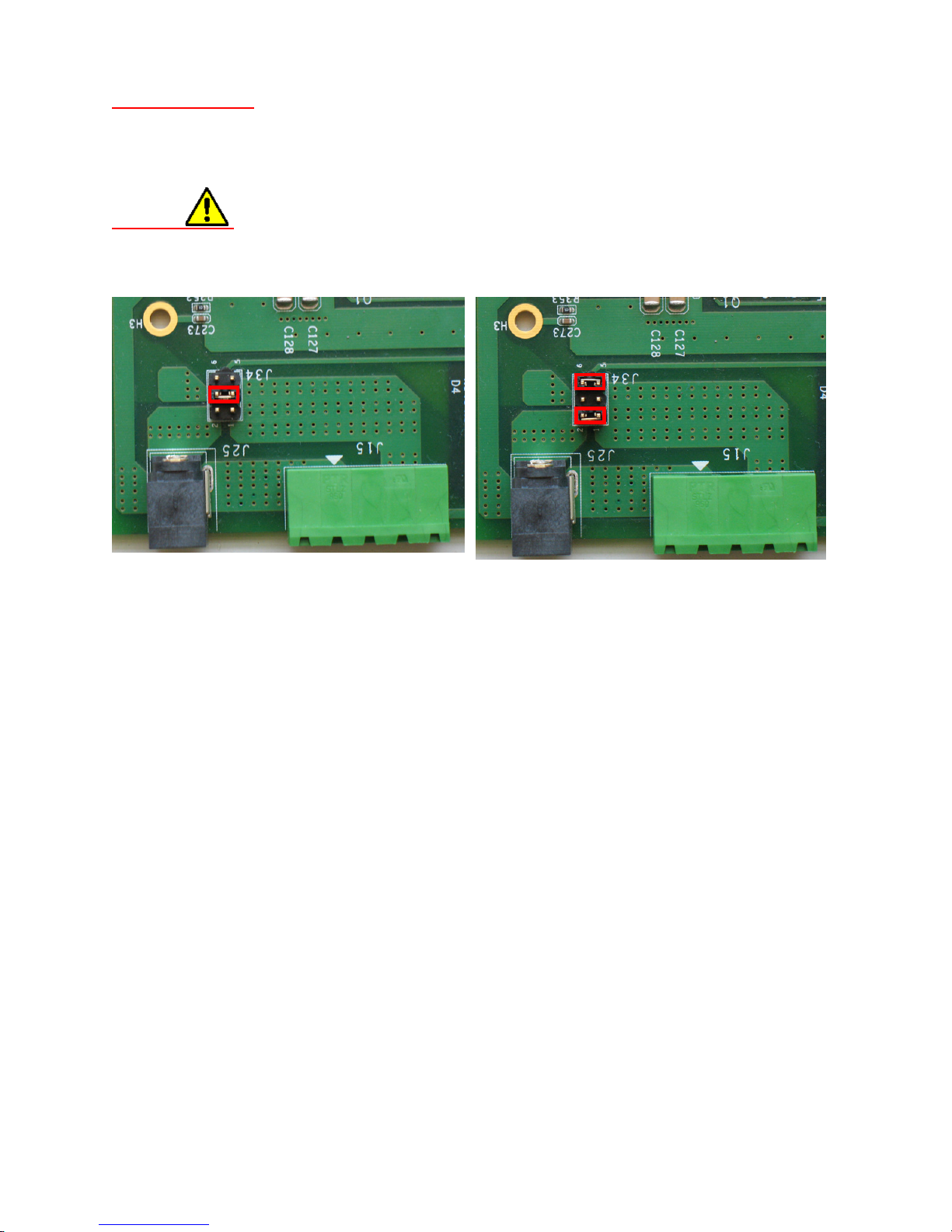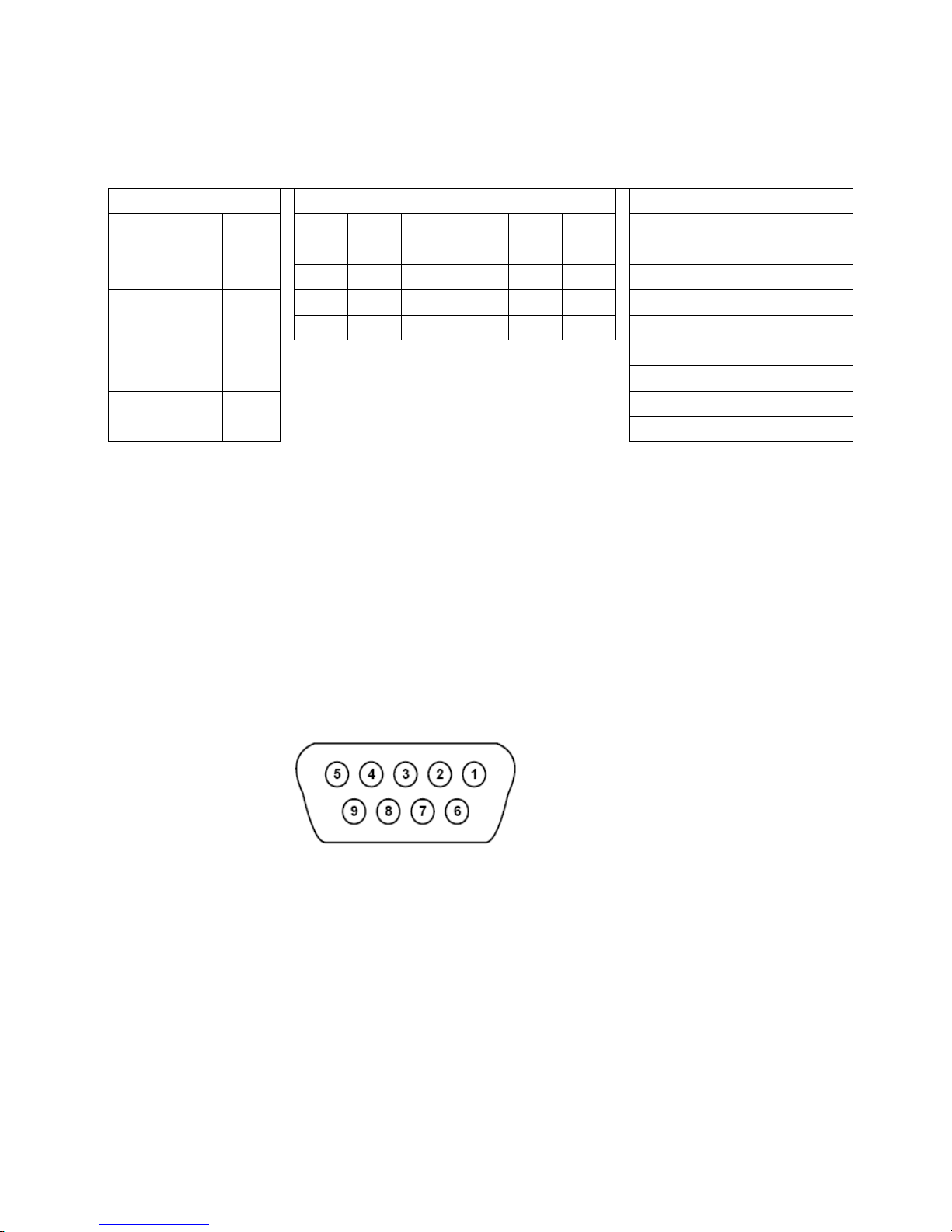PHANTA User Manual V1.4
TABLE OF CONTENTS
1. Introduction ............................................................................................................................. 3
2. Available models..................................................................................................................... 3
3. Packing List............................................................................................................................. 3
4. Model Functionality ................................................................................................................ 4
4.1 PHANTA-S1F4 ............................................................................................................ 4
4.2 PHANTA-D2B4............................................................. Error! Bookmark not defined.
4.3 PHANTA-S1B8............................................................. Error! Bookmark not defined.
5. DC Input Power Connection and Options............................................................................... 6
5.1 PWR1 port................................................................................................................... 7
5.2 PWR2 port................................................................................................................... 7
5.2.1 PWR2 for DC input ............................................................................................... 7
5.2.2 PWR2 for DC output (consult technical support before using this configuration)... 7
6. Setting Signal Routing............................................................................................................. 8
6.1 DIP Switches ............................................................................................................... 8
6.1.1 Image DIP switch.................................................................................................. 8
6.1.2 CC1~CC4 and SerCom DIP switches................................................................... 8
6.2 RS232 port .................................................................................................................. 9
6.2.1 Pin assignment..................................................................................................... 9
6.2.2 Shift register settings ............................................................................................ 9
6.2.3 Programming Commands....................................................................................11
6.2.4 Hyper Terminal Setup..........................................................................................11
6.2.5 Programming Examples Using Hyper Terminal....................................................13
7. LED Indicators ...................................................................................................................... 14
8. Specifications......................................................................................................................... 15
8.1 General Specification..................................................................................................15
8.2 Camera Link Interface.................................................................................................15
8.3 Mechanical Dimensions (mm).....................................................................................15
9. Contact Us ............................................................................................................................. 16
TABLES
Table 1. CC1~CC4 and SerCom DIP switch settings................................................................. 9
Table 2. Relationship between the hex command numbers and shift register settings..............11
Table 3. Commands for setting the shift registers .....................................................................11
Table 4. Definition of the 1x3 LED indicator ..............................................................................14
FIGURES
Figure 1. Block Diagram of PHANTA-S1F4................................................................................ 4
Figure 2. Block Diagram of PHANTA-D2B4 ............................................................................... 5
Figure 3. Block Diagram of PHANTA-S1B8................................................................................ 6
Figure 4. Simplified DC input circuit diagram (not for PWR2 as an output)................................. 6
Figure 5. Jumper settings for PWR2 .......................................................................................... 8
Figure 6. RS232 Port Pin Assignment (DB9 Female)................................................................. 9
Figure 7. Settings of the COM port property for the Hyper Terminal..........................................12
Figure 8. ASCII Settings for Hyper Terminal. ............................................................................13
Figure 9. Starting message when RS232 communication is successfully established...............13