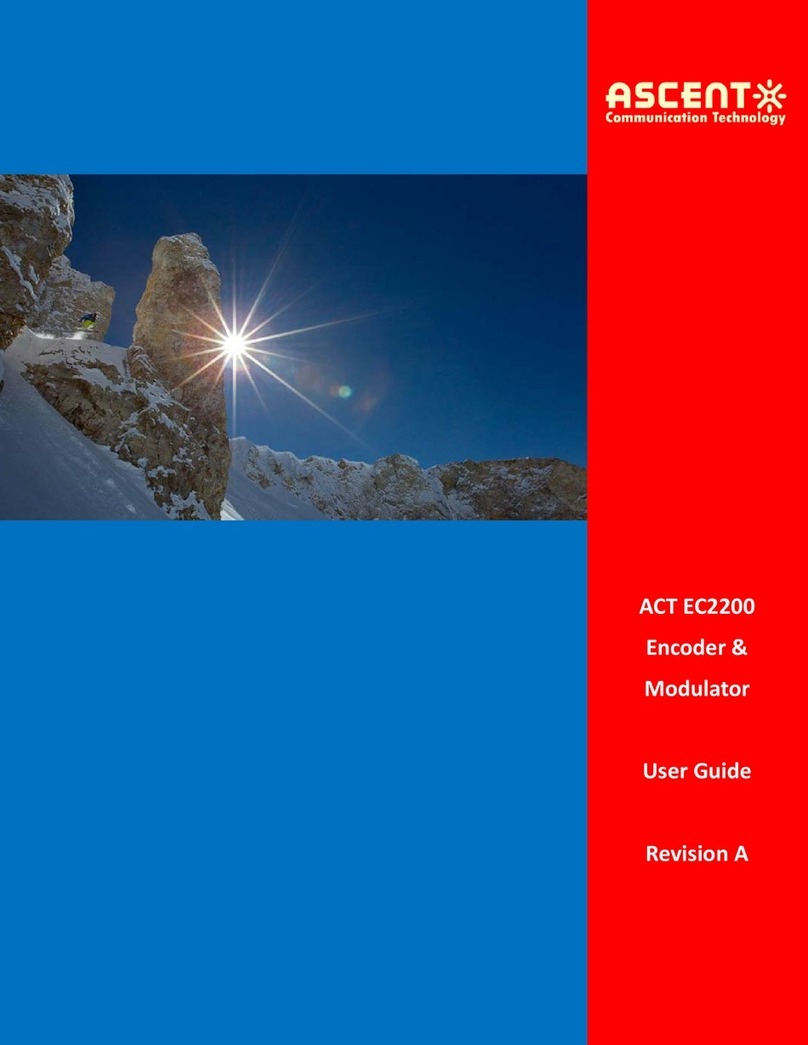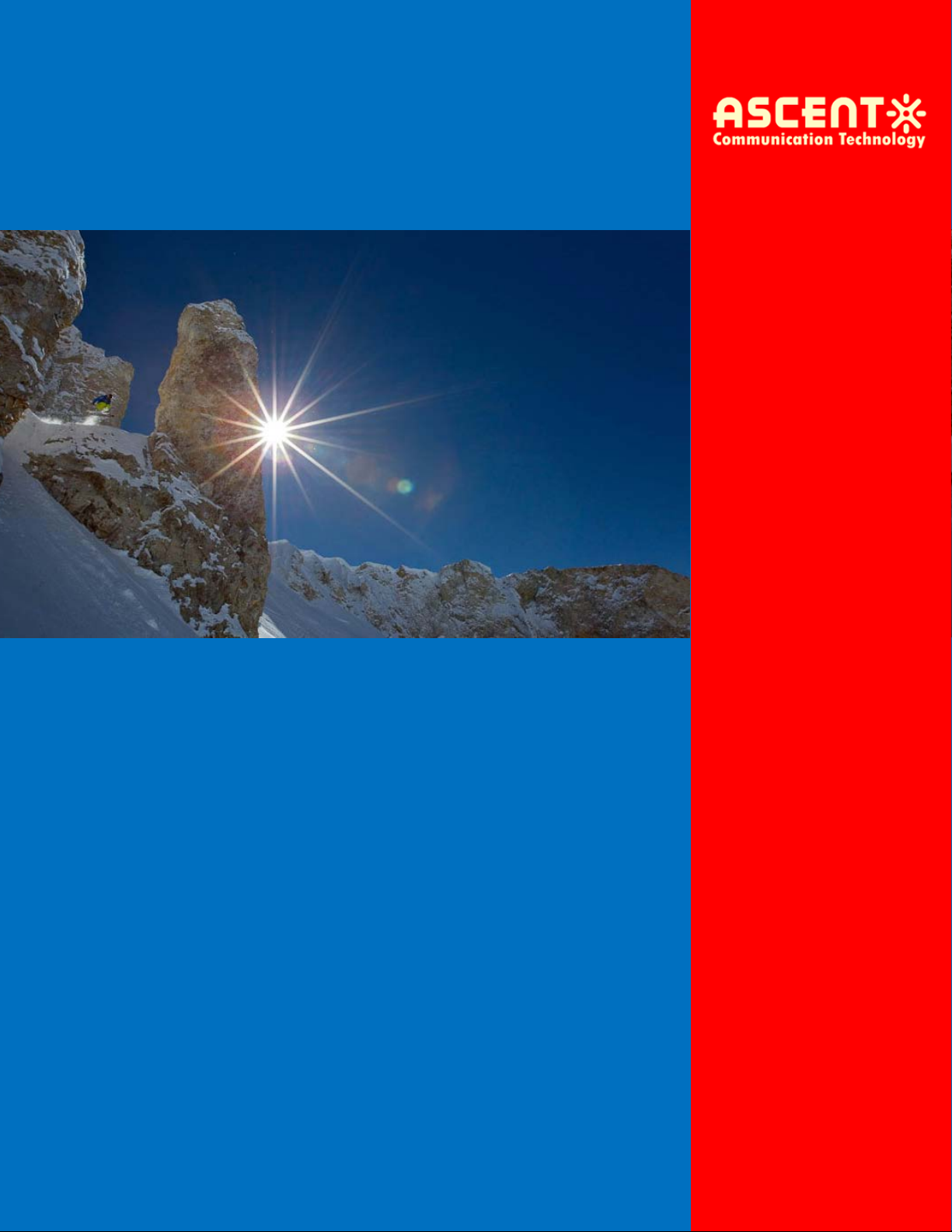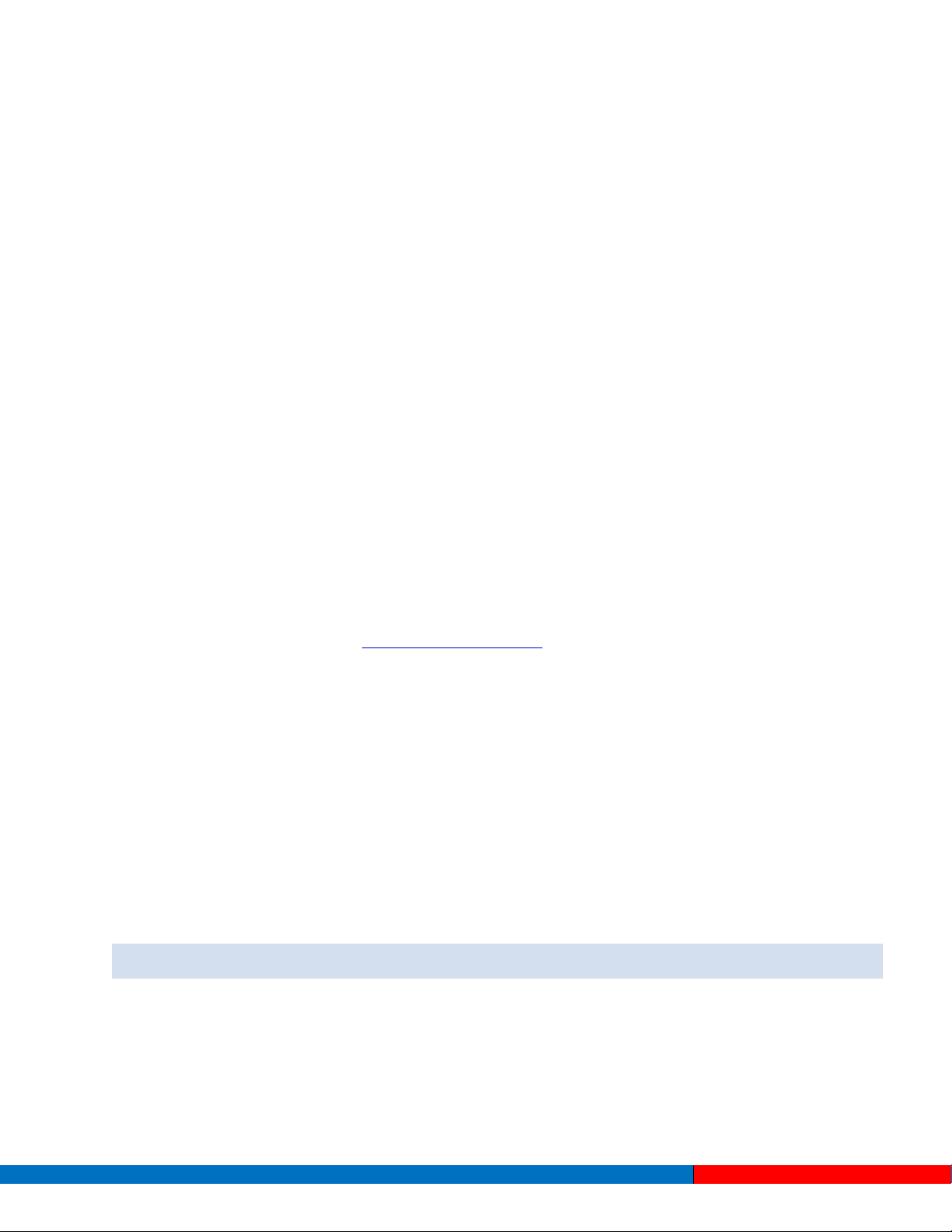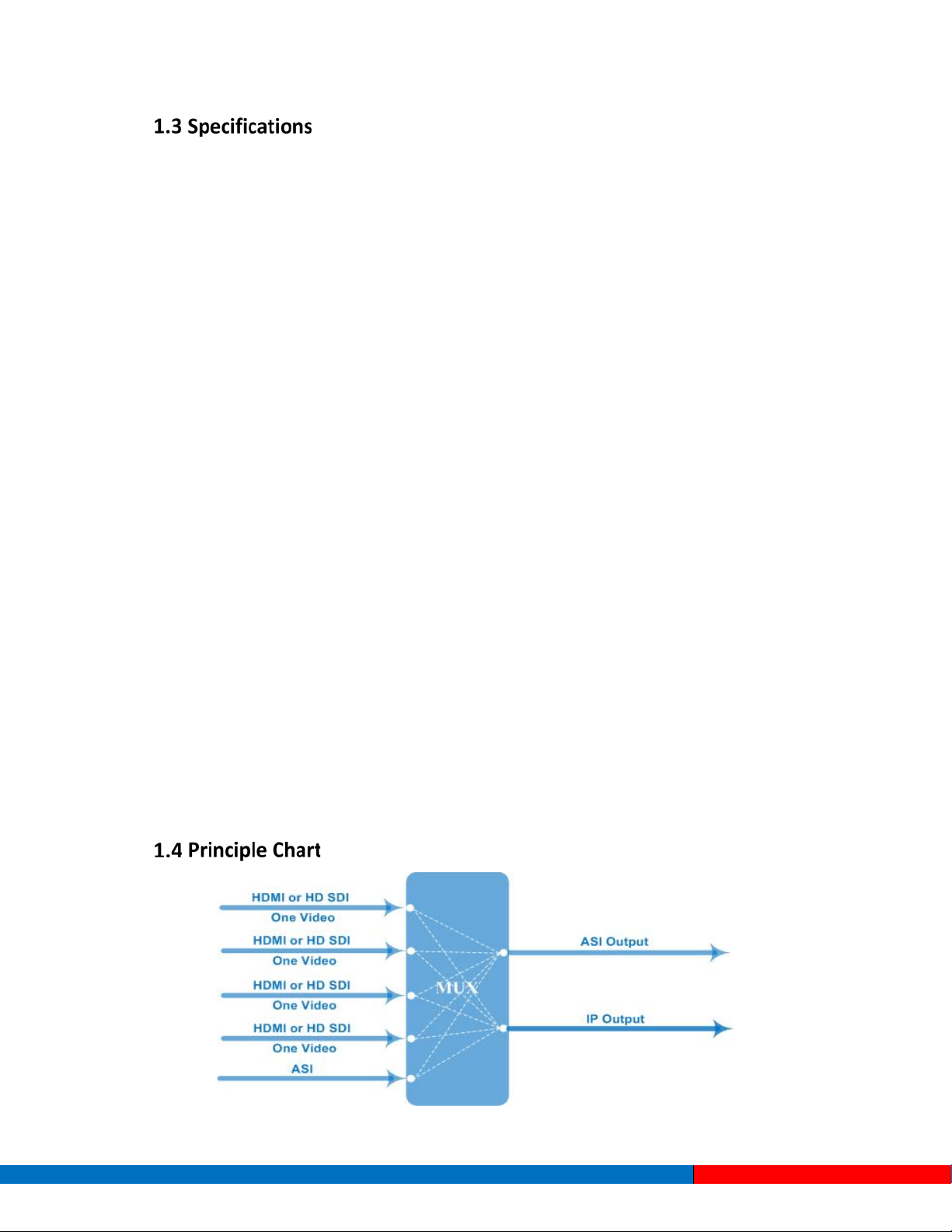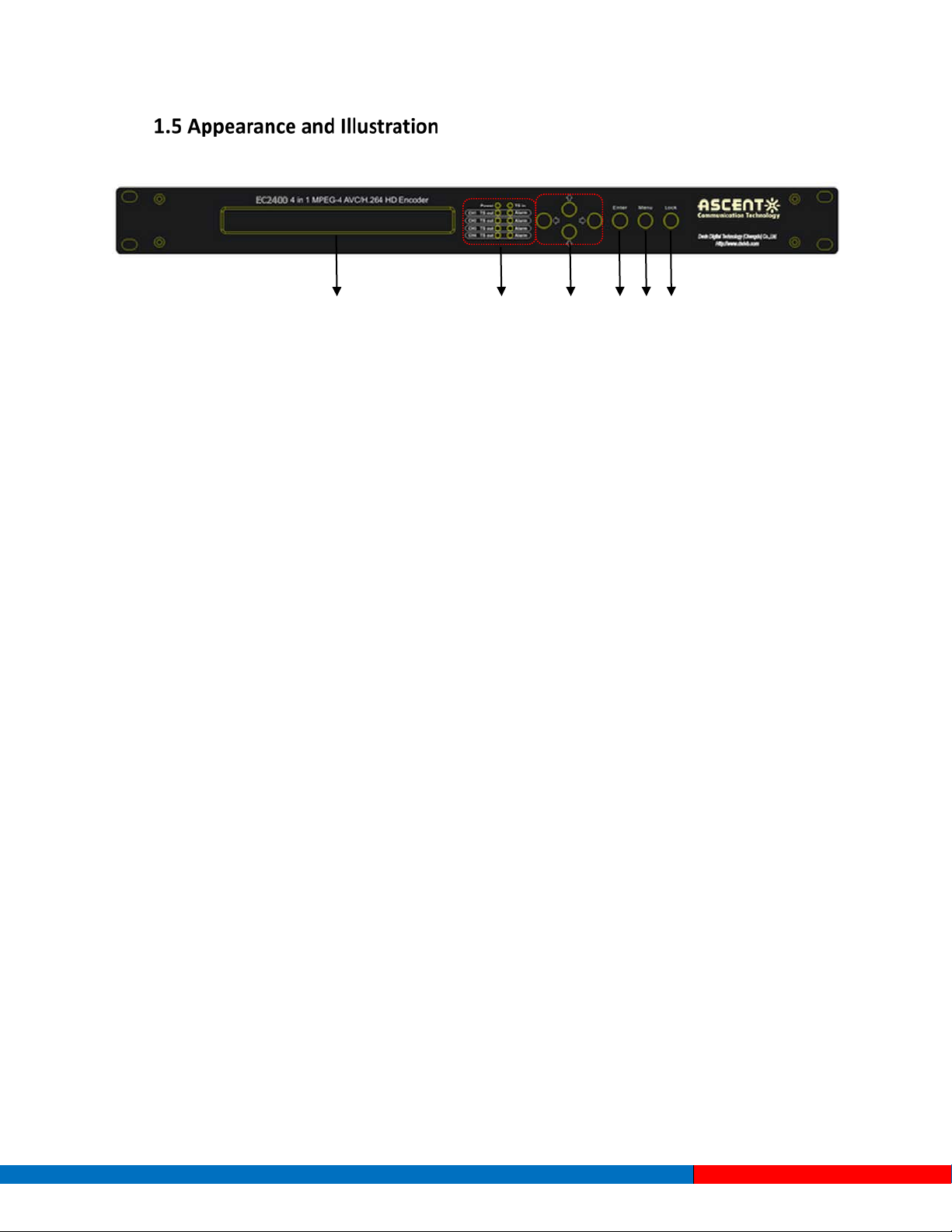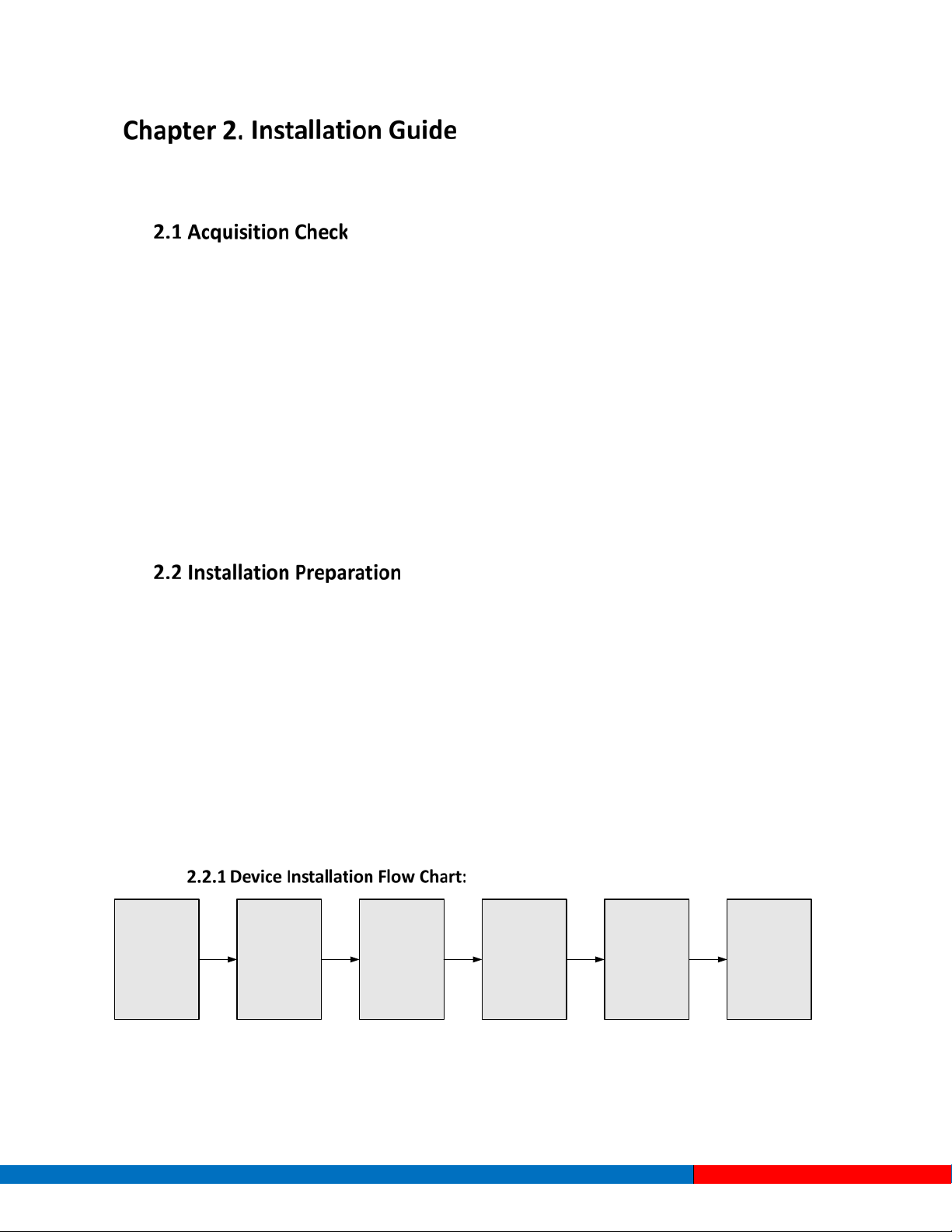Table of Contents
Chapter 1. Product Introduction ............................................................................................................................................ 4
1.1 Outline········································································································································································ 4
1.2 Main Features··························································································································································· 4
1.3 Specifications···························································································································································· 5
1.4 Principle Chart ·························································································································································· 5
1.5 Appearance and Illustration ···································································································································· 6
Chapter 2. Installation Guide................................................................................................................................................. 8
2.1 Acquisition Check····················································································································································· 8
2.2 Installation Preparation············································································································································ 8
2.3 Wire’s Connection ·················································································································································· 10
2.4 Signal Cable Connection······································································································································· 10
Chapter 3. Operation ............................................................................................................................................................ 13
3.1 Initializing································································································································································· 13
3.2 General Settings····················································································································································· 13
Chapter 4. SNMP Operation................................................................................................................................................ 24
4.1 Installation ······························································································································································· 24
4.2 Software Operation ················································································································································ 24
4.3 EC2400 4 in 1 MPEG-4 AVC/ H.264 HD Encoder Operation ·········································································· 30
4.4 Other Settings························································································································································· 39
Chapter 5. Troubleshooting ................................................................................................................................................. 42
Contact Information ............................................................................................................................................................ 43
Solutions Provider for FTTx, RFoG and HFC www.ascentcomtec.com Page 3 of 43