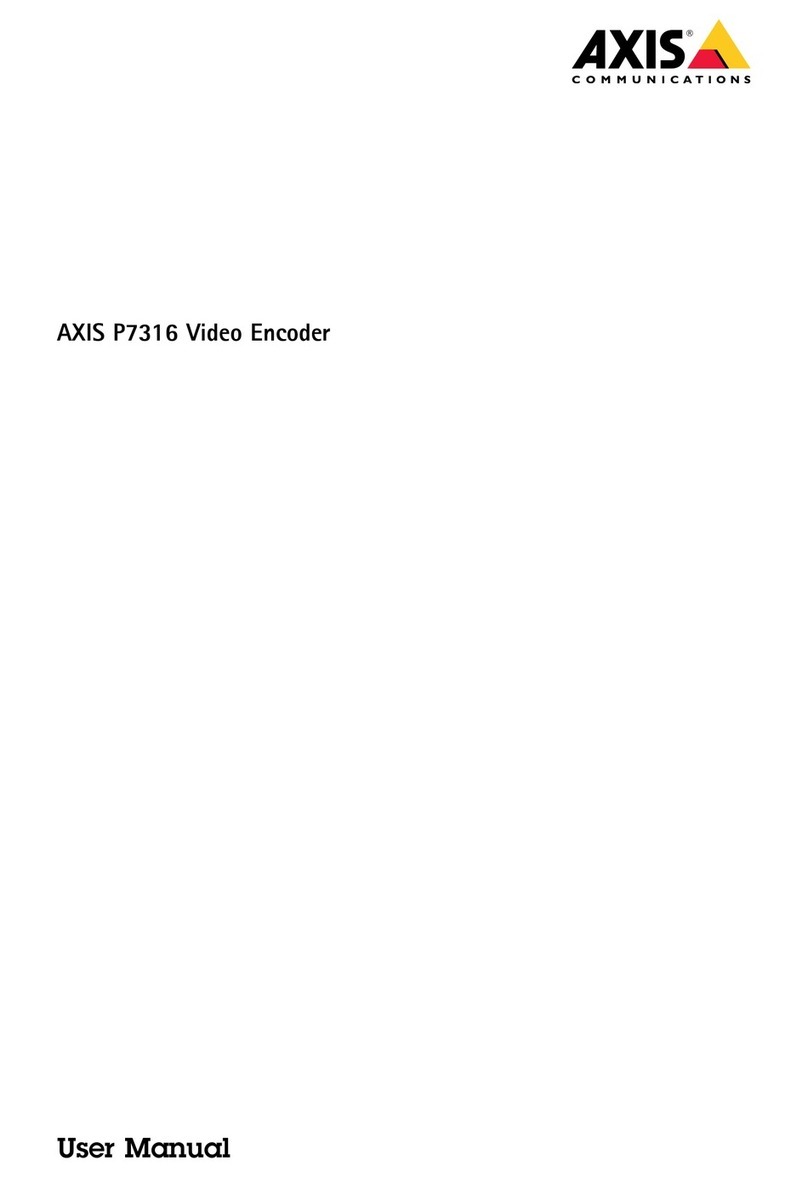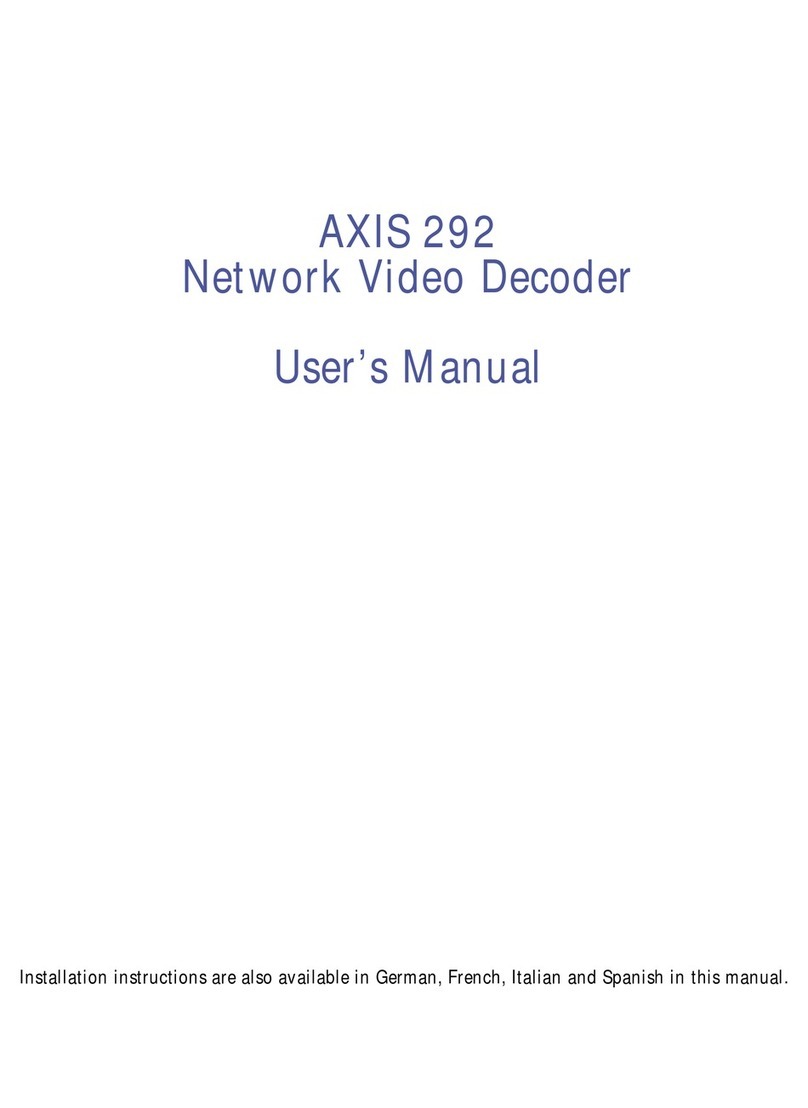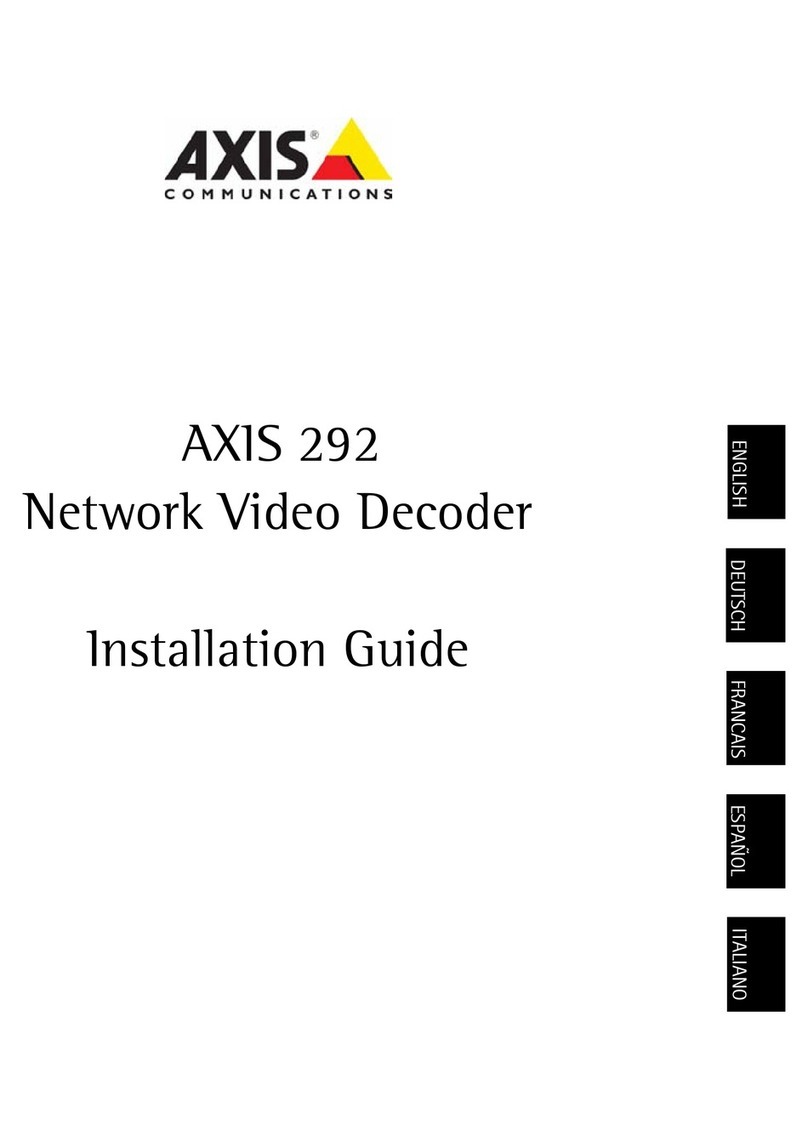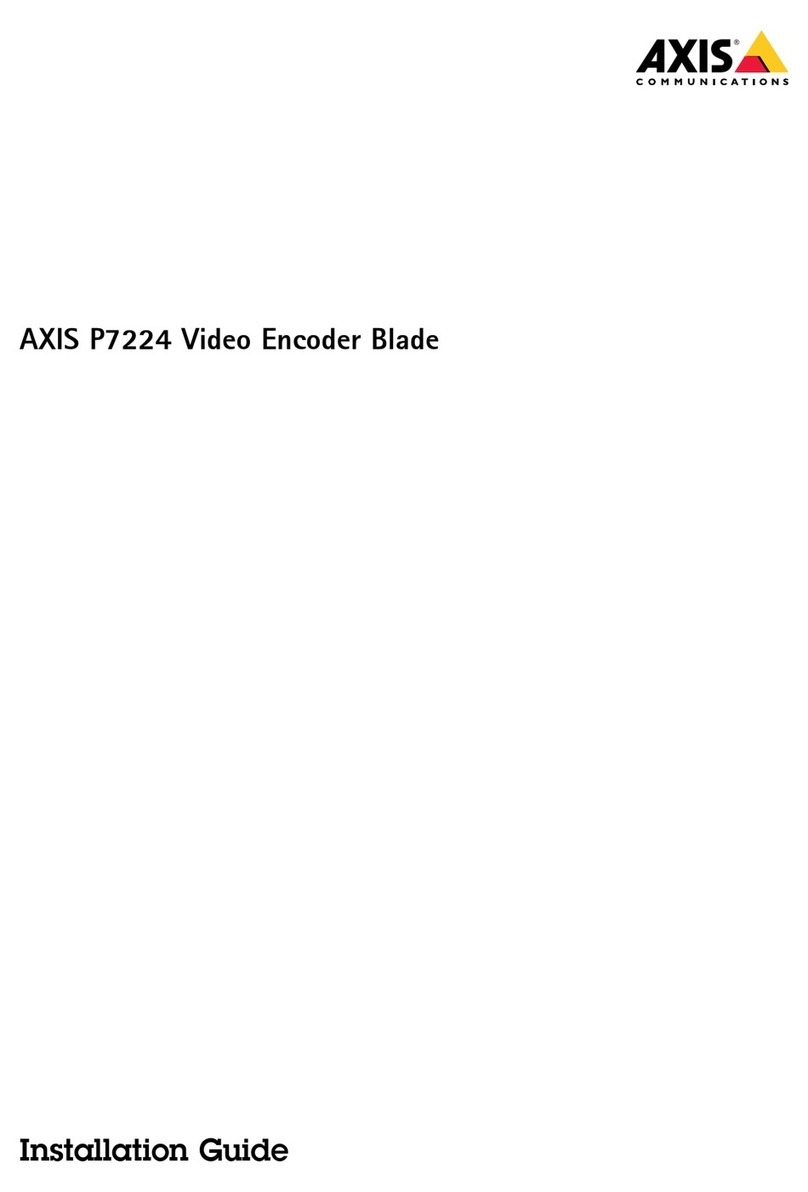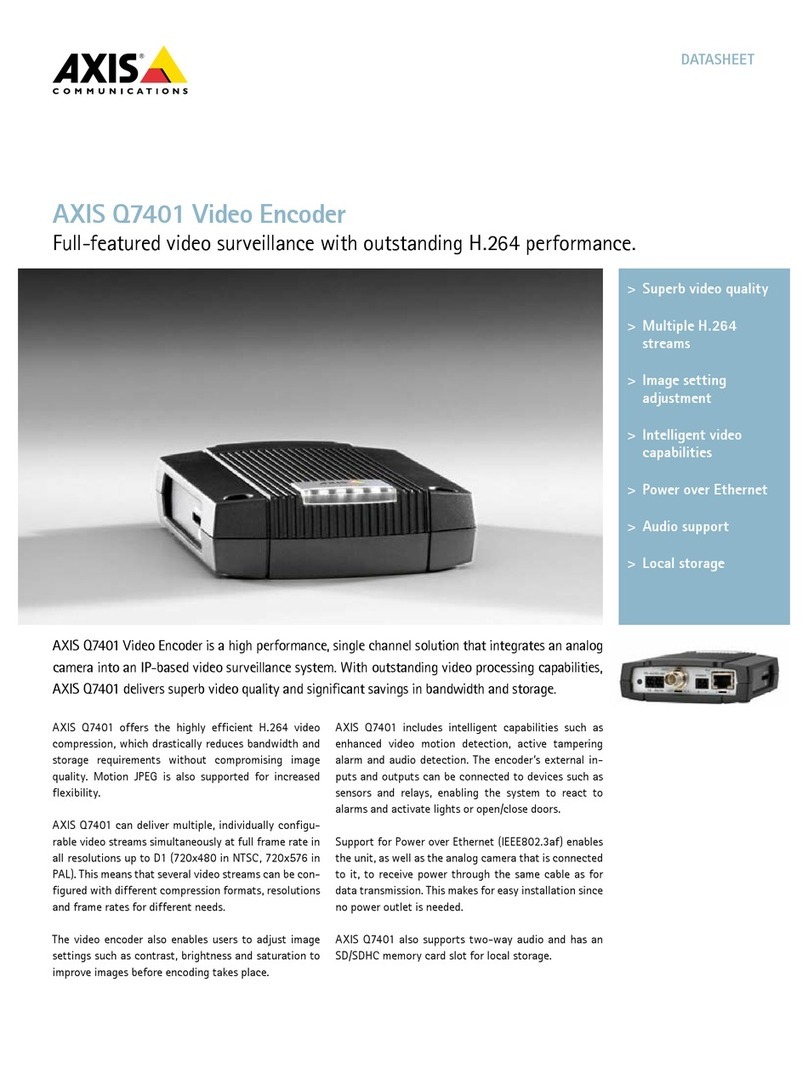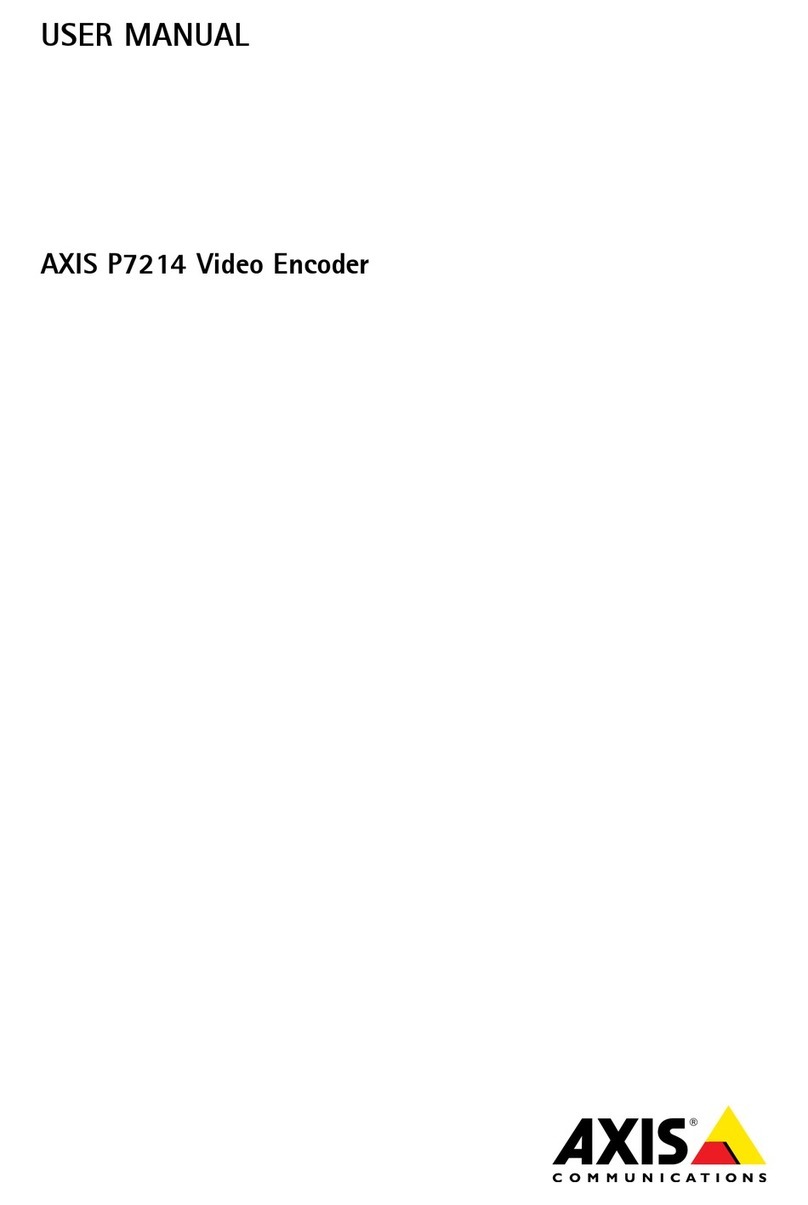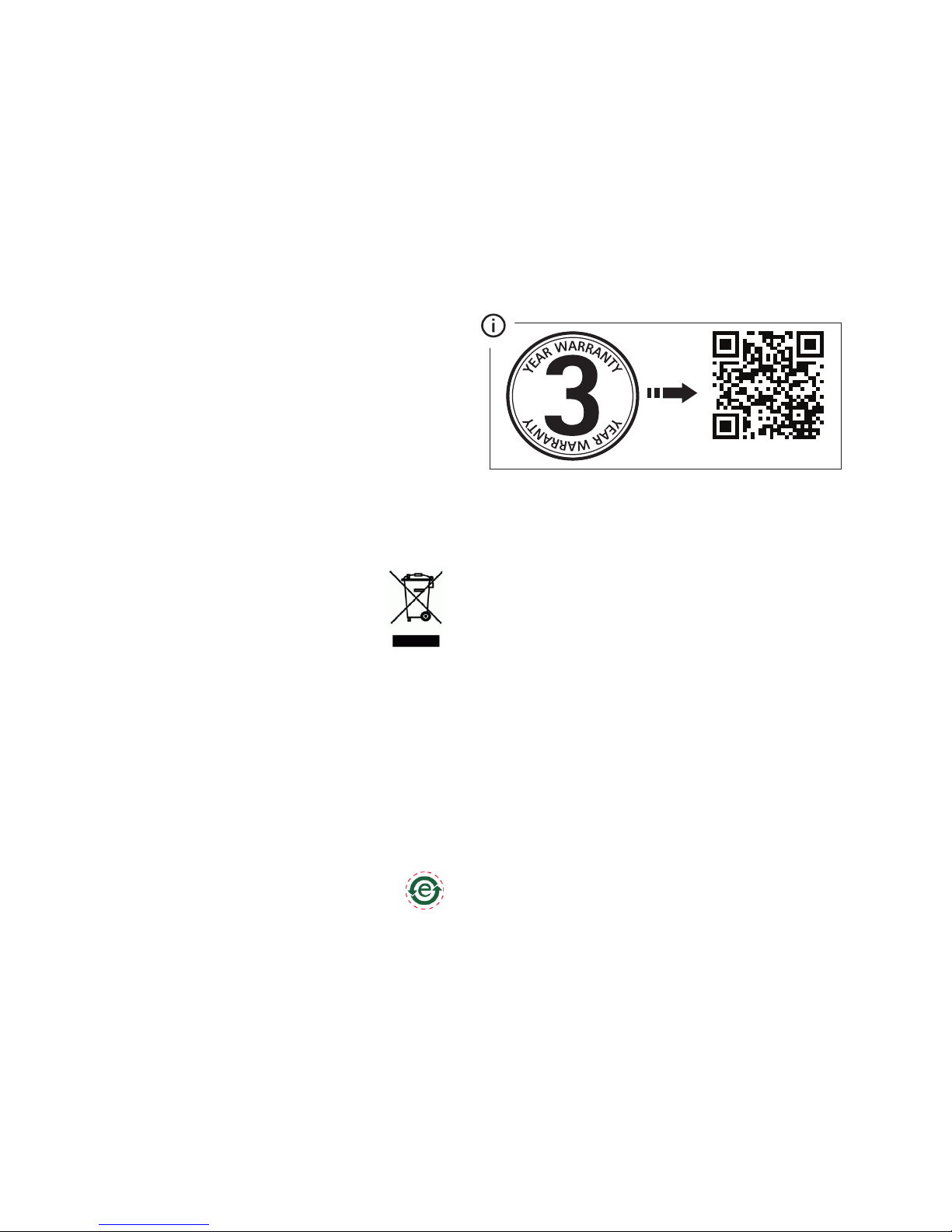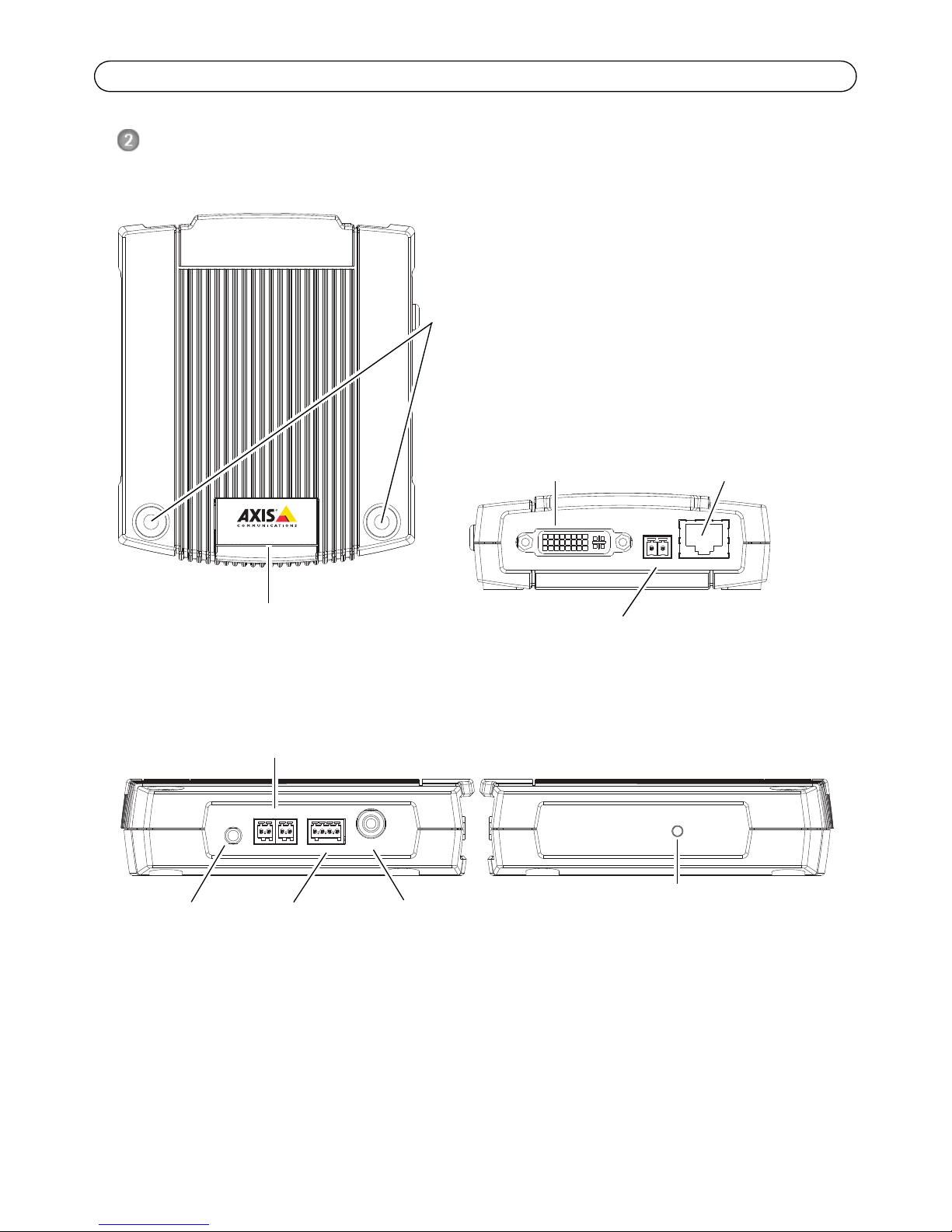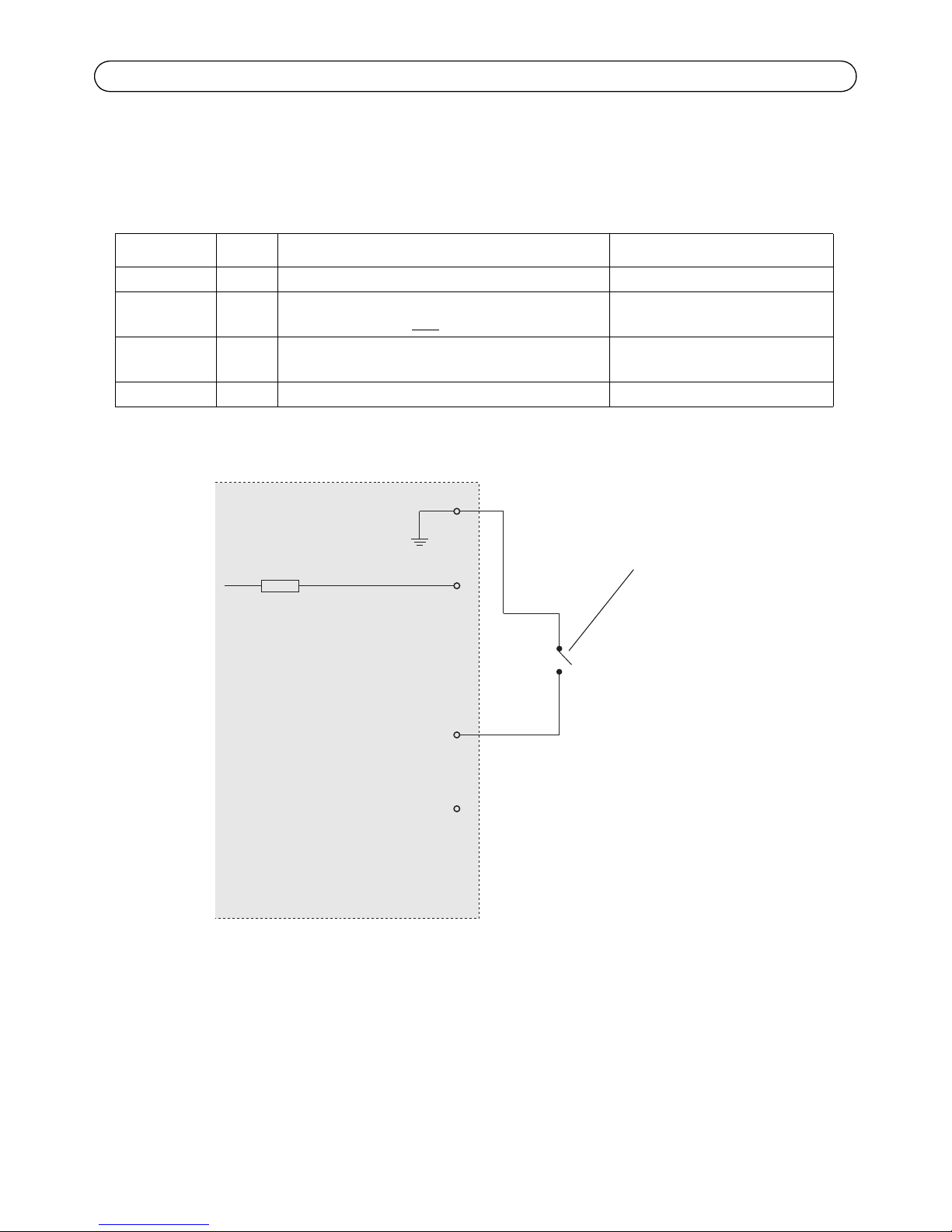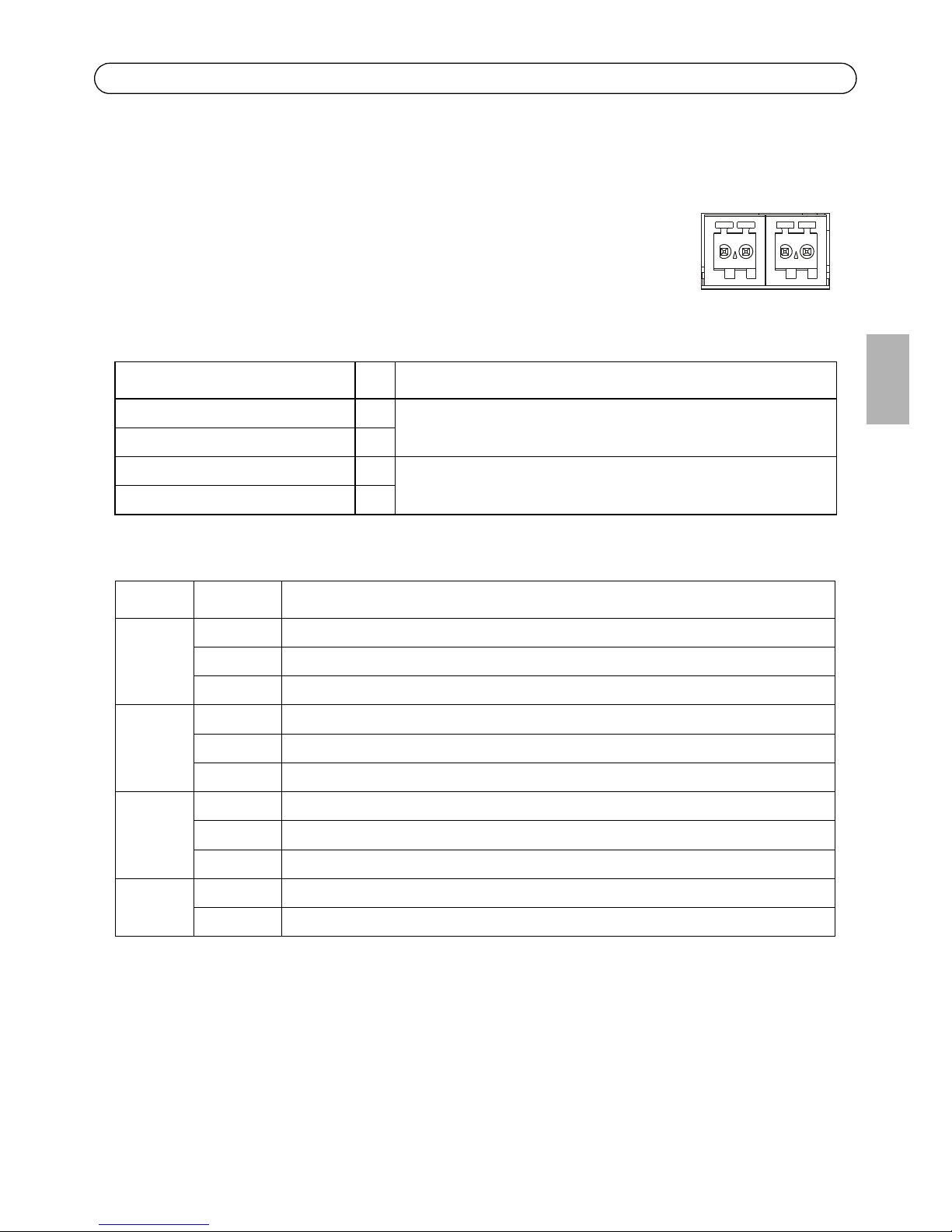Legal Considerations
Video and audio surveillance can be prohibited by laws
that vary from country to country. Check the laws in
your local region before using this product for
surveillance purposes.
This product includes one (1) H.264, (1) MPEG-4 part 2,
and (1) AAC decoder license. To purchase further
licenses, contact your reseller.
Liability
Every care has been taken in the preparation of this
document. Please inform your local Axis office of any
inaccuracies or omissions. Axis Communications AB
cannot be held responsible for any technical or
typographical errors and reserves the right to make
changes to the product and documentation without
prior notice. Axis Communications AB makes no
warranty of any kind with regard to the material
contained within this document, including, but not
limited to, the implied warranties of merchantability
and fitness for a particular purpose. Axis
Communications AB shall not be liable nor responsible
for incidental or consequential damages in connection
with the furnishing, performance or use of this material.
Intellectual Property Rights
Axis AB has intellectual property rights relating to
technology embodied in the product described in this
document. In particular, and without limitation, these
intellectual property rights may include one or more of
the patents listed at www.axis.com/patent.htm and one
or more additional patents or pending patent
applications in the US and other countries. This product
contains licensed third-party software. See the menu
item “About” in the product’s user interface for more
information. This product contains source code
copyright Apple Computer, Inc., under the terms of
Apple Public Source License 2.0 (see
www.opensource.apple.com/apsl). The source code is
available from https://developer.apple.com/bonjour/
Equipment Modifications
This equipment must be installed and used in strict
accordance with the instructions given in the user
documentation. This equipment contains no
user-serviceable components. Unauthorized equipment
changes or modifications will invalidate all applicable
regulatory certifications and approvals.
Regulatory Information
Europe
This product complies with the applicable CE
marking directives and harmonized standards:
• Electromagnetic Compatibility (EMC) Directive
2004/108/EC. See Electromagnetic Compatibility (EMC).
• Low Voltage (LVD) Directive 2006/95/EC. See Safety.
• Restrictions of Hazardous Substances (RoHS) Directive
2011/65/EU. See Disposal and Recycling.
A copy of the original declaration of conformity may be
obtained from Axis Communications AB. See Contact
Information
Electromagnetic Compatibility (EMC)
This equipment has been designed and tested to fulfill
applicable standards for:
• Radio frequency emission when installed according to
the instructions and used in its intended environment.
• Immunity to electrical and electromagnetic
phenomena when installed according to the instructions
and used in its intended environment.
USA - This equipment has also been tested using a
shielded network cable (STP) and found to comply with
the limits for a Class B digital device, pursuant to part
15 of the FCC Rules. These limits are designed to provide
reasonable protection against harmful interference in a
residential installation. This equipment generates, uses
and can radiate radio frequency energy and, if not
installed and used in accordance with the instructions,
may cause harmful interference to radio
communications. However, there is no guarantee that
interference will not occur in a particular installation. If
this equipment does cause harmful interference to radio
or television reception, which can be determined by
turning the equipment off and on, the user is
encouraged to try to correct the interference by one or
more of the following measures:
• Reorient or relocate the receiving antenna.
• Increase the separation between the equipment and
receiver.
• Connect the equipment into an outlet on a circuit
different
from that to which the receiver is connected.
• Consult the dealer or an experienced radio/TV
technician
for help.
To be used in a residential area or a demanding
electrical environment, the product shall be connected
using a shielded network cable (STP) that is properly
grounded.
Canada - This digital apparatus complies with CAN
ICES-3 (Class B). The product shall be connected using a
shielded network cable (STP) that is properly grounded.
Cet appareil numérique est conforme à la norme CAN
NMB-3 (classe B). Le produit doit être connecté à l'aide
d'un câble réseau blindé (STP) qui est correctement mis
à la terre.
Europe - This digital equipment fulfills the
requirements for RF emission according to the Class B
limit of EN 55022. The product shall be connected using
a shielded network cable (STP) that is properly grounded.
This product fulfills the requirements for immunity
according to EN 55024 office and commercial
environments.
Australia/New Zealand - This digital equipment
fulfills the requirements for RF emission according to
the Class B limit of AS/NZS CISPR 22. The product shall
be connected using a shielded network cable (STP) that
is properly grounded.