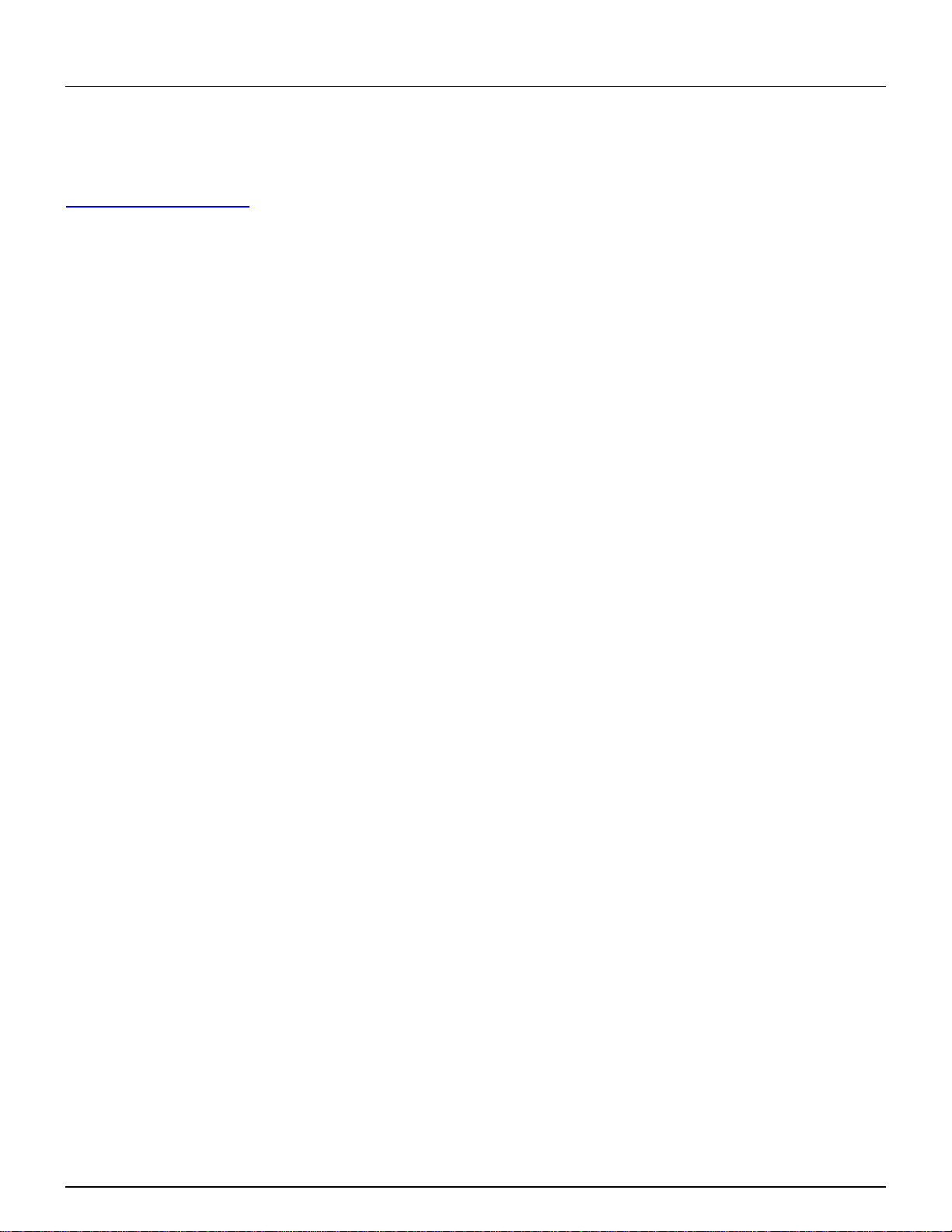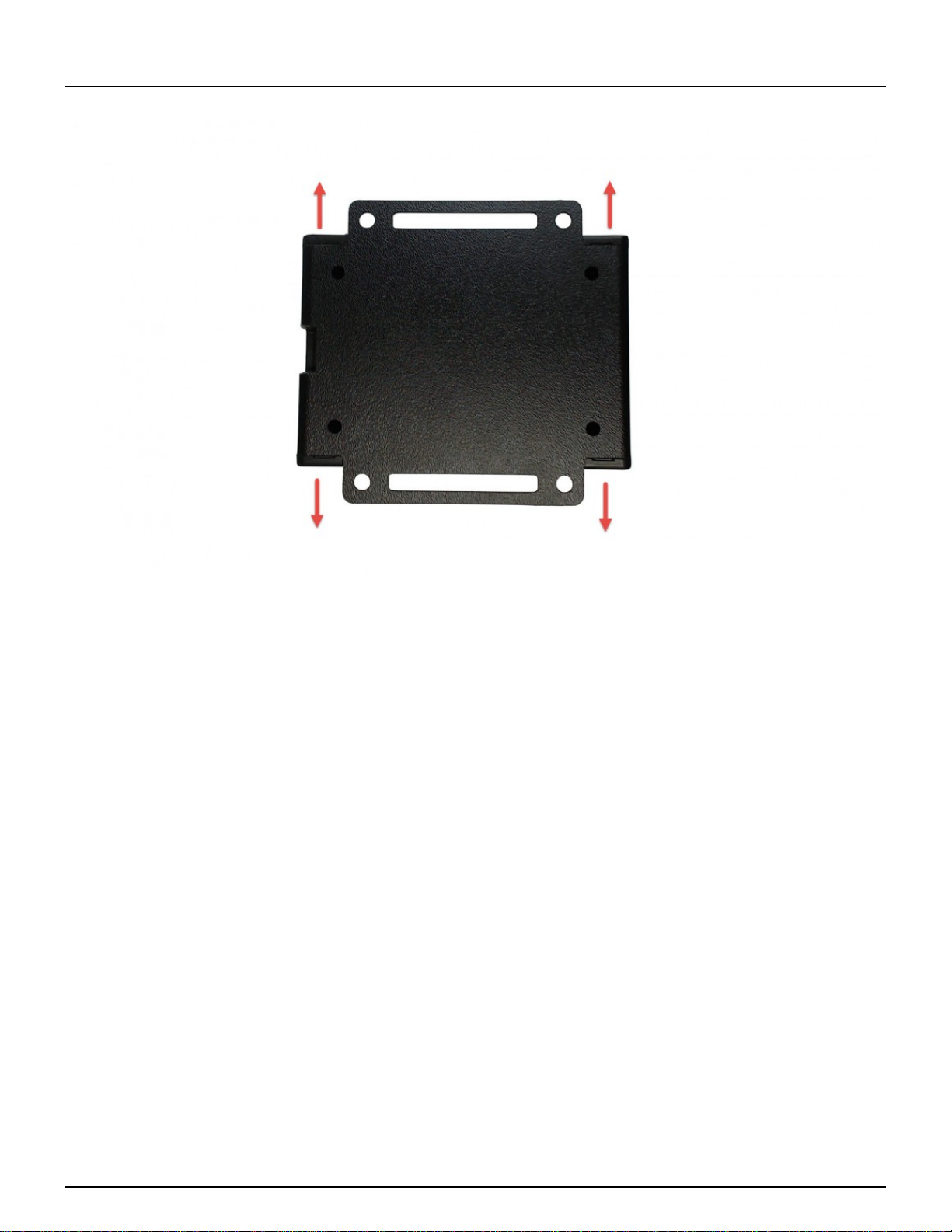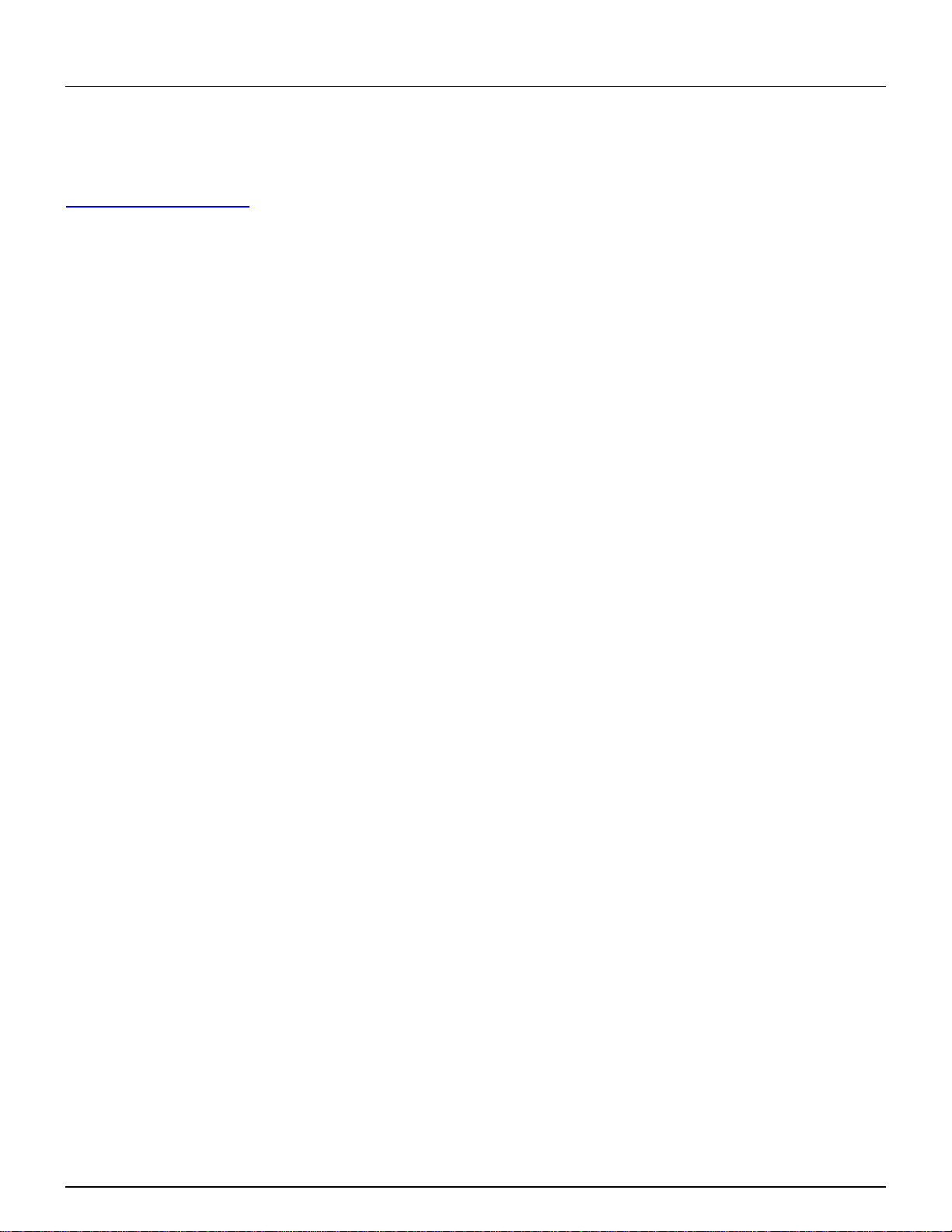
Pi Supply
The Maker Emporium
https://learn.pi-supply.com
Pi PoE Switch HAT Quick Start And FAQ
Getting started
The Pi PoE Switch HAT is an add on board for the Raspberry Pi that brings the Pi Supply Switch
technology together with PoE all in one fantastic package! You can now power your Raspberry Pi
and provide an Ethernet connection in any location with just a single cable. Perfect for removing
the clutter of wires and for reliable use in remote locations.
This guide will show you how to assemble the Pi PoE Switch HAT, set it up in its case and discuss
some of the most common issues and questions.
Kit contents
1 / 22