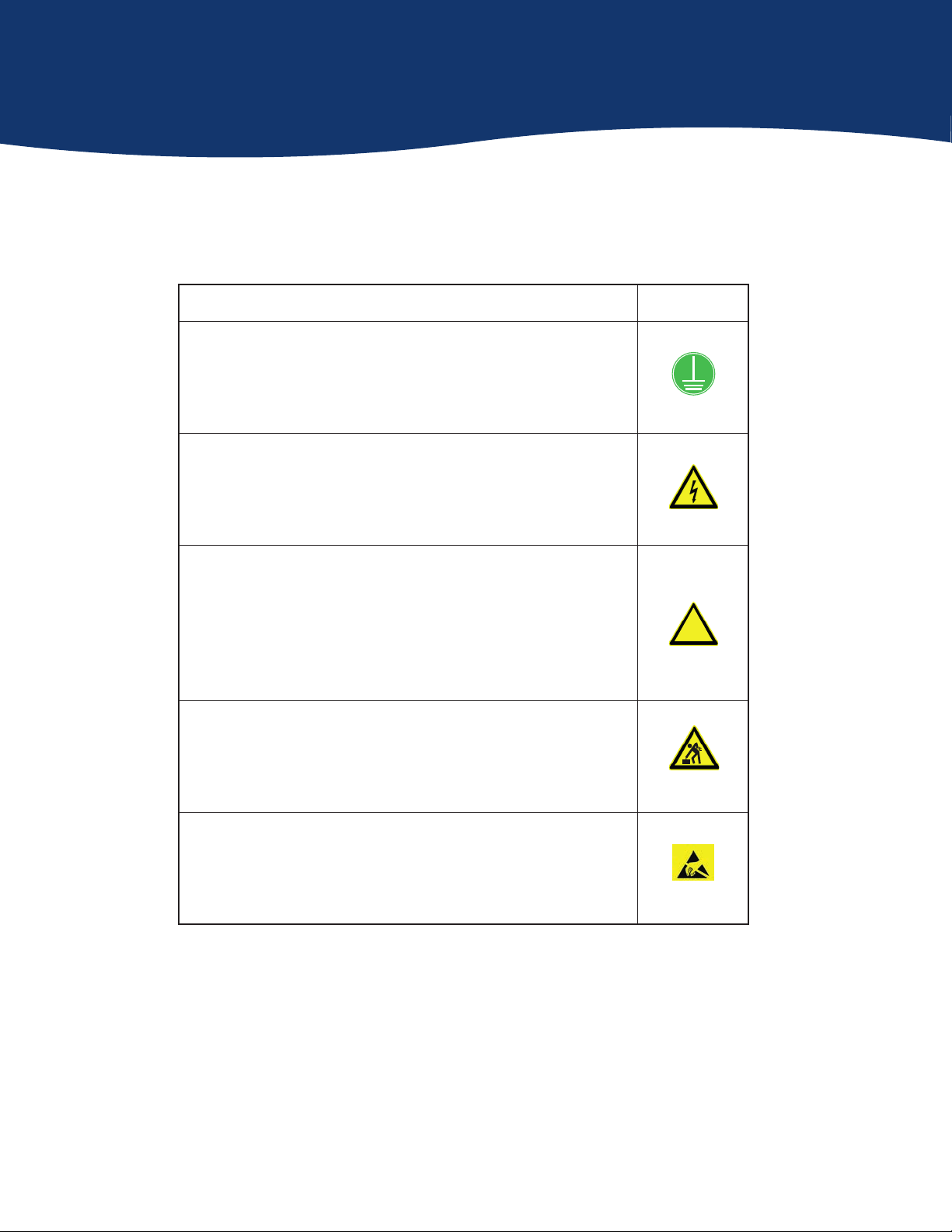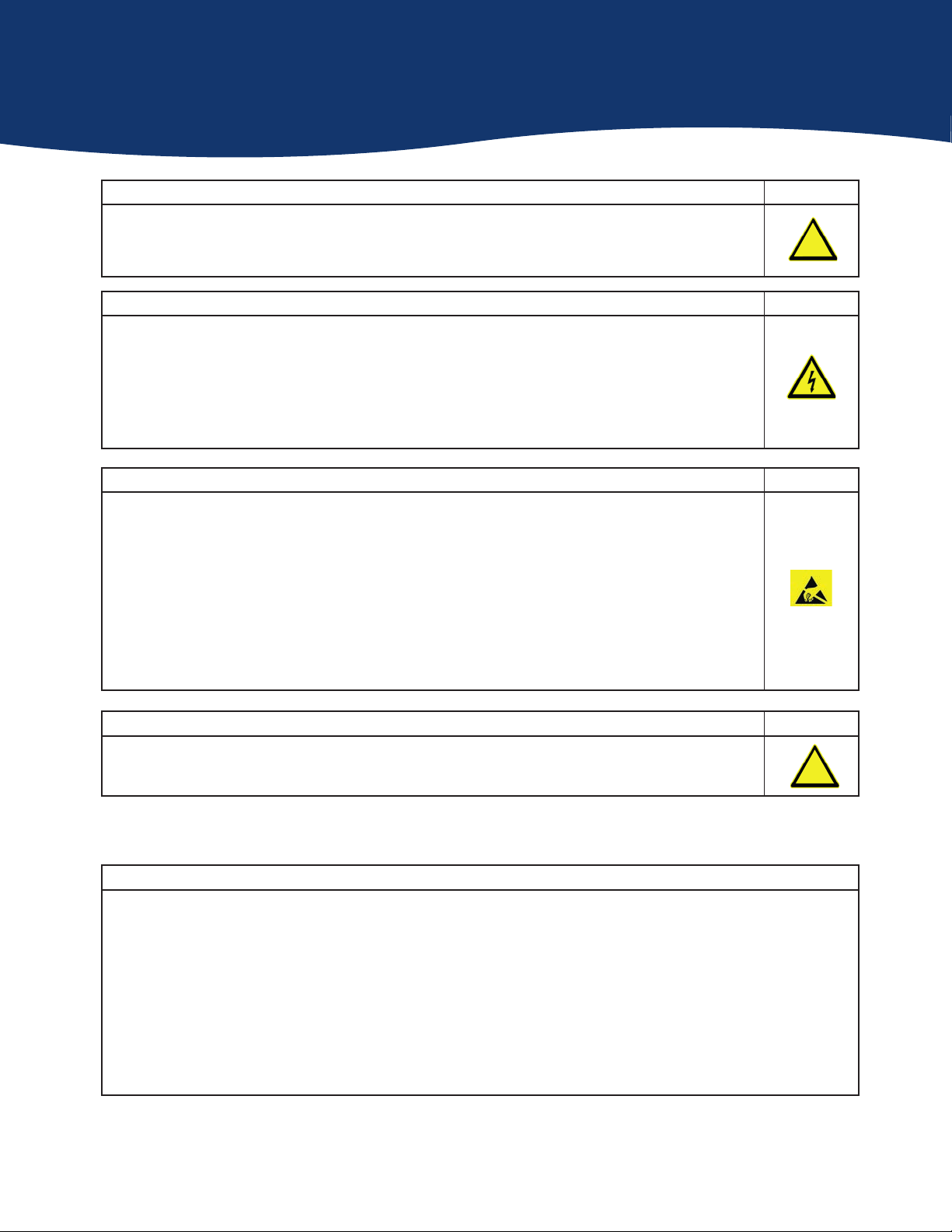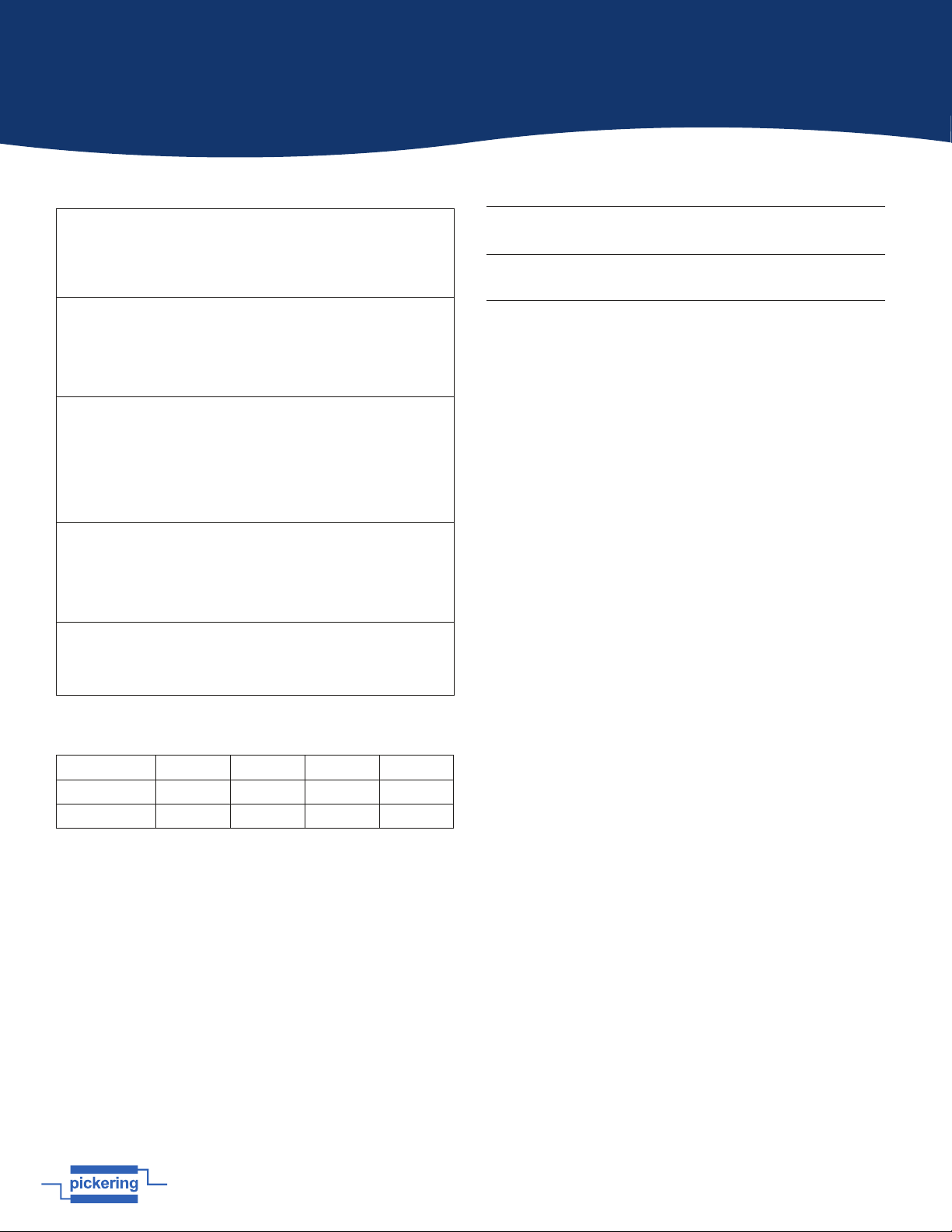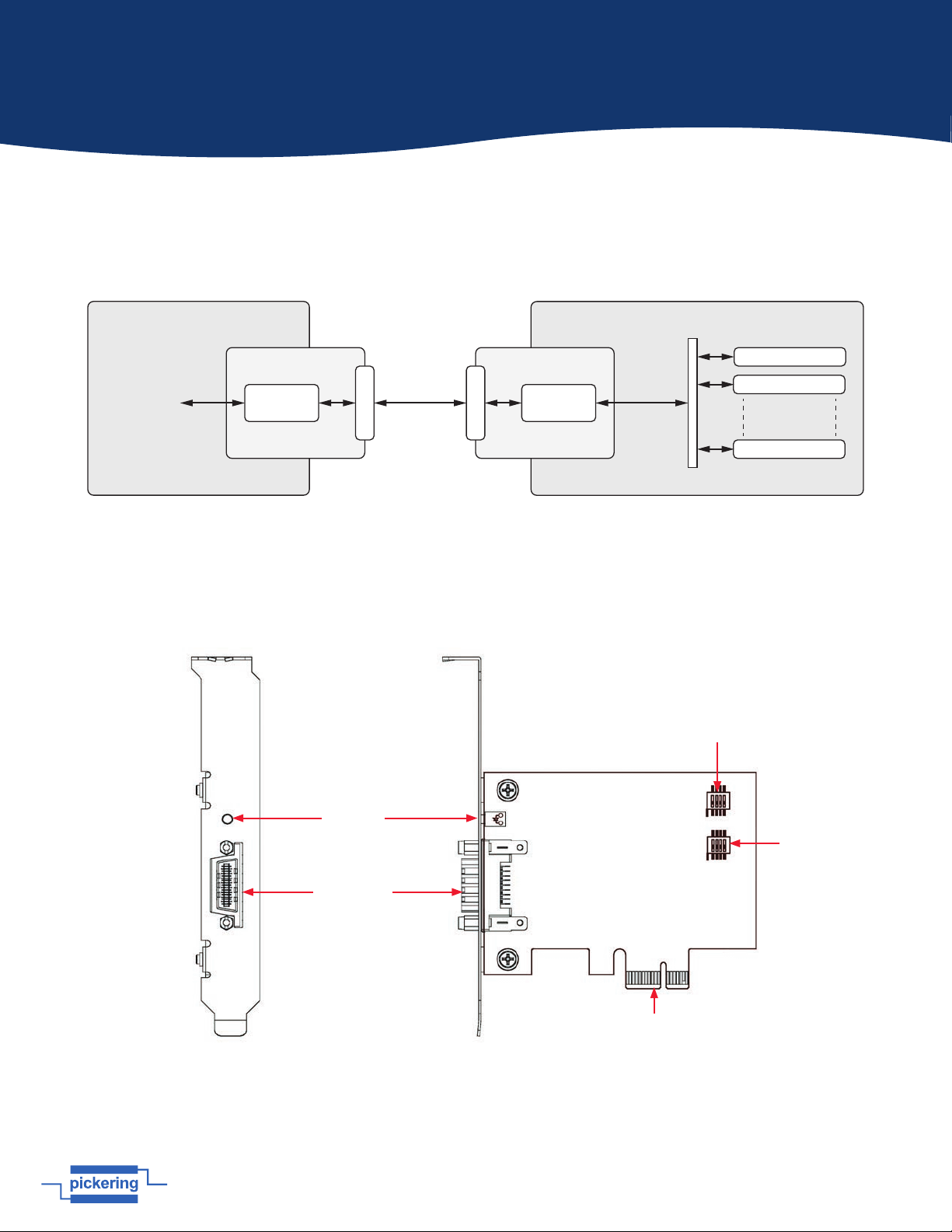yProvides Seamless Interface Between PC
Controller PCIe and PXI Chassis
yFast PCI Express Interface
ySupports 32 bit 33 MHz PXI Bus
ySupplied Complete with Interface Cable
yLow Power Consumption
yOccupies Single PXI and PCIe Slot
y3 Year Warranty
Diagram Showing Remote Control Interface Kit Fitted in a Controlling PC and a PXI Chassis, Linked With the Interface Cable
Controller PC
Interface Cable
51-924-001 Card
(Installed in PCI Express
Slot in Host Computer)
41-924-001 Module
(Installed in System
Slot in PXI Chassis)
12 3 4 5 6 7
PXI Chassis
8 9 10 11 12 13 14 15 16 17 18 19
Harnessing the bandwidth potential of PCI Express, the
41-924 Extension Kit enables computers with a PCIe slot to
remotely control a PXI chassis via a high-speed interface. The
extension system operates in 32-bit/33 MHz configuration
and has complete end-to-end hardware and software
transparency for the host system. Hardware installed in the
PXI chassis operates as if it is installed in the host system,
requiring no additional drivers or software.
The host system can be separated from the PXI chassis by up
to 7 meters using a high-quality shielded twisted pair cable.
Controlling PXI™ with PCI Express®
Based on PCI Express technology, the PCIe-to-PXI Extension
Kit provides bus expansion capability through its high-speed
differential signal interface. With the 41-924 Extension Kit,
users can use a PCIe slot to control an external PXI chassis.
Because the PCIe bridge is transparent, there is no need to
install any additional software on the external chassis.
The Extension Kit consists of a 50-924-001 card installed in the
host computer, a shielded interface cable, and a 40-924-001
module installed in the remote PXI chassis. The 50-924-001 has
a PCIe x1 footprint and communicates with the 40-924-001 via
the interface cable. The 40-924-001 converts the PCIe interface
into a PCI interface for the PXI slots in the extension system.
The link between host PC and the external chassis is a PCI
Express X1 link that consists of a dual-simplex communications
channel with two, low-voltage differentially driven signal pairs.
The signaling rate can be up to 2.5 Gbps in each direction. With
a shielded twisted pair cable, the maximum extension distance
is up to 7 m without decreasing signal rate.
pickeringtest.com
41-924
PCIe to PXI Remote Control Interface
Issue 3.0 August 2023