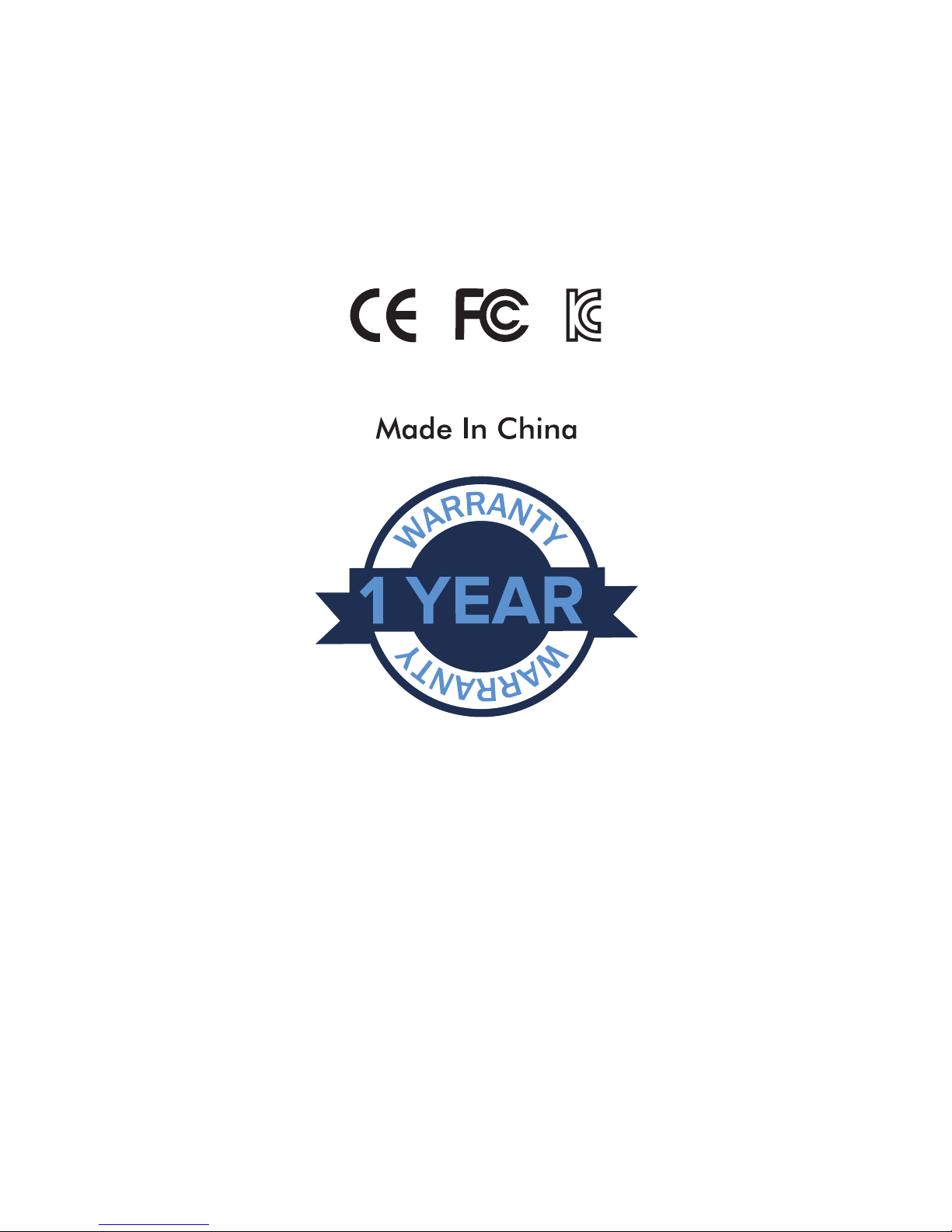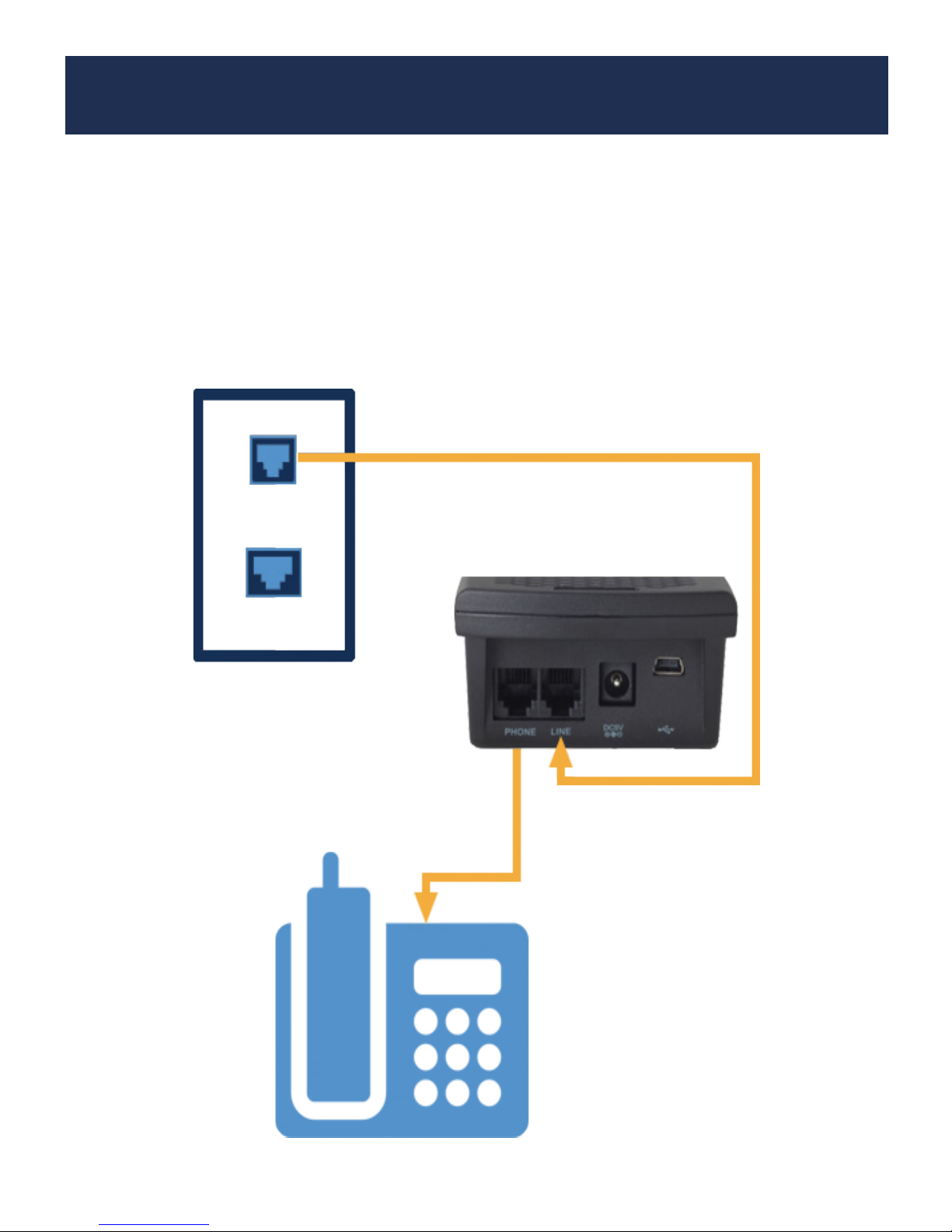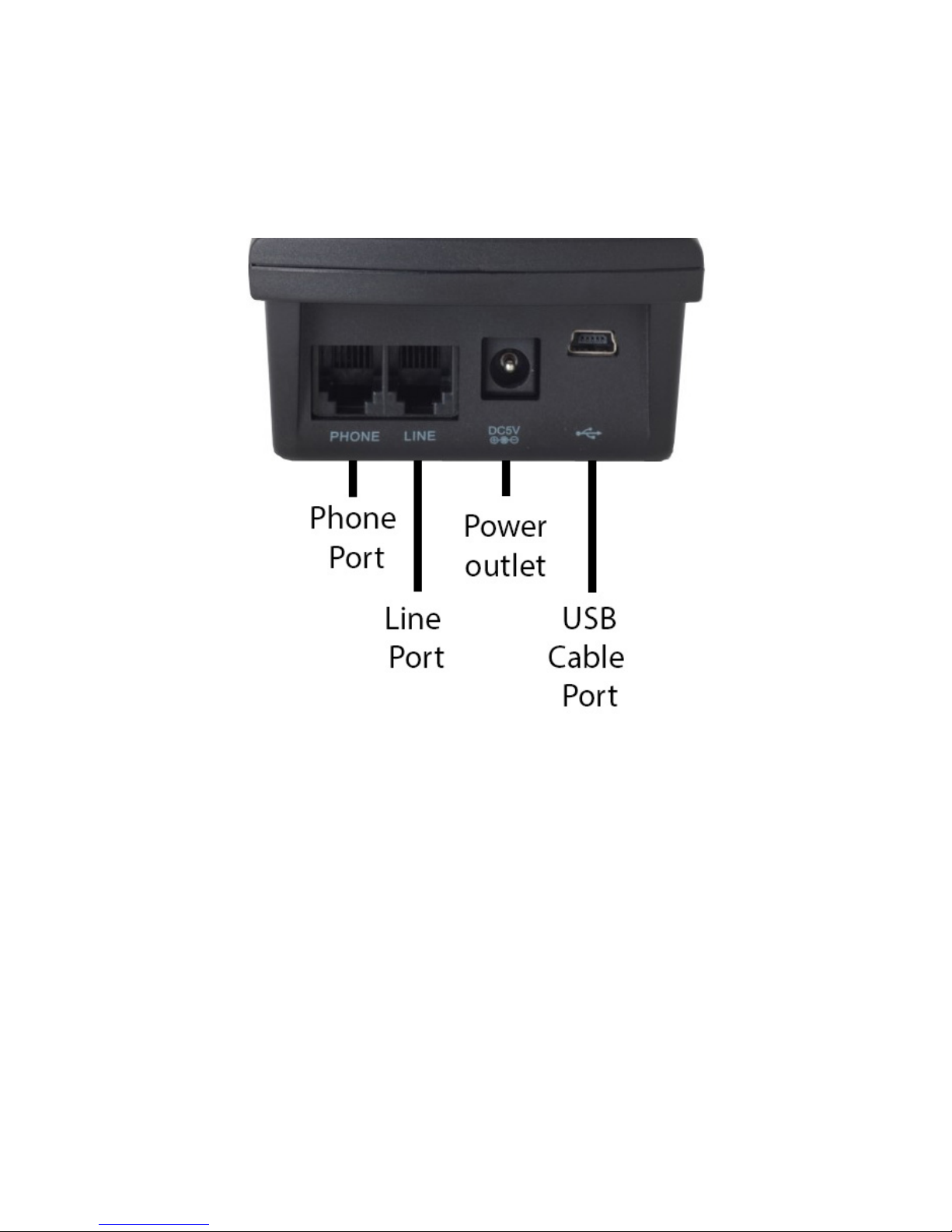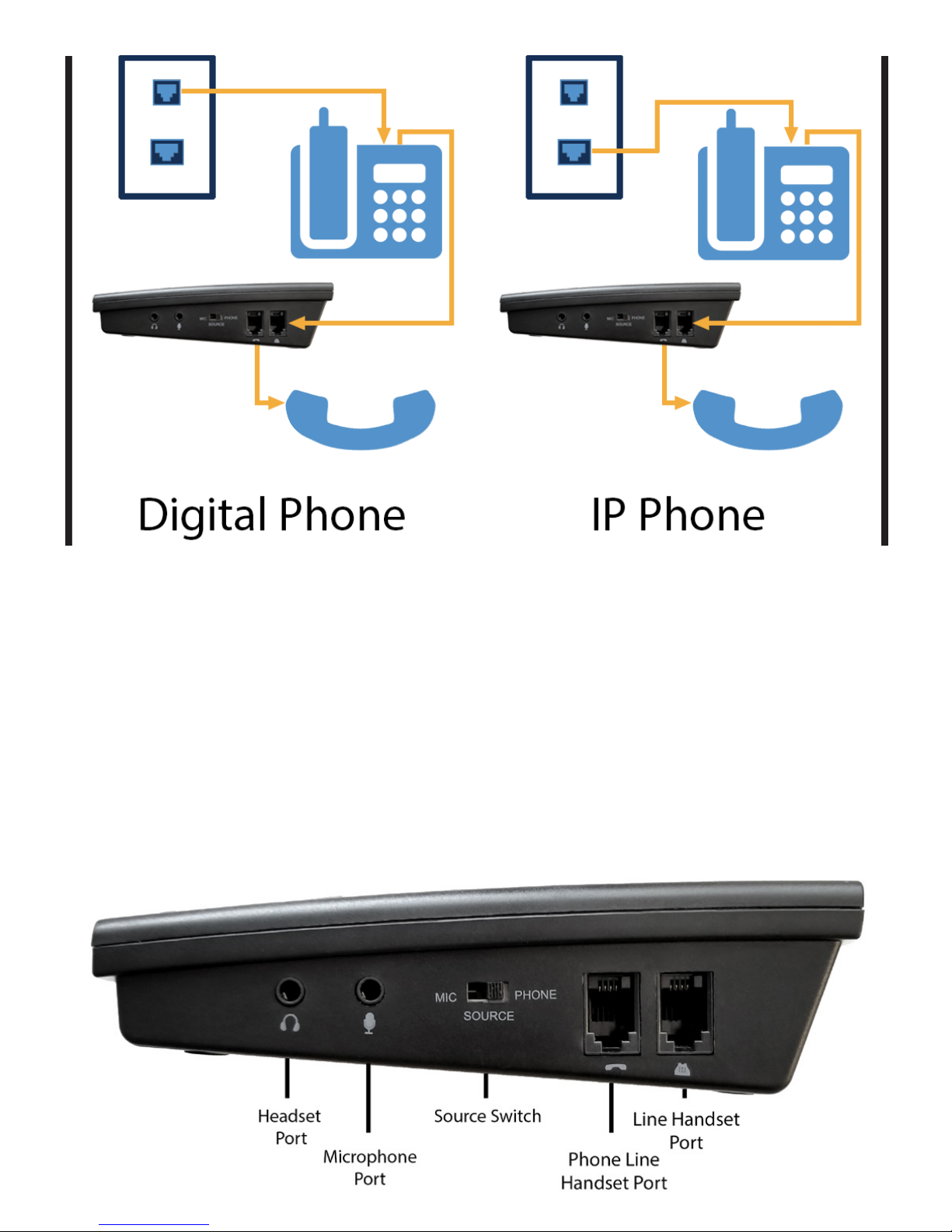10
B. ENTER HANDSET MODE
1. Make sure the SD card is inserted & AAA batteries are installed
2. Plug the TR600 into a wall outlet using the provided cord & AC adapter
3. Make sure the source switch on the side of the TR600 is slid to the
PHONE position.
4. Press the right select key to enter settings
9. Select Recording Settings.
10. Enter Manu Rec. Mode and select Handset Mode.
NOTE - The AAA batteries are used as a back up if the TR600 loses power
or is not connected to a wall power outlet
C. HANDSET MODE SETTINGS & OPERATION
Once in Handset Mode, the TR600 is ready to start recording calls. But
First, select your recording mode; either manual or voice activation mode.
NOTE - The auto recording mode (used in line mode) will not work in
Handset Mode. To record calls automatically in handset mode you will
need to turn on voice activation mode.
Manual Recording Mode
In this mode, you will initiate recording by pressing the record/stop
button on the TR600. To turn this mode on, follow the steps below:
1. Enter the Settings Menu and select Recording Settings.
2. Select Auto / Manual Rec and select MANUAL
3. To record a phone call, press RECORD button on the TR600 to start
recording
4. To stop recording press the STOP button.
Voice Activation Mode (automatically record):
In this mode, the TR600 will begin recording when sound is detected on
the phone line. Using this mode will allow your TR600 to record your calls
automatically in Handset Mode.
1. Enter the Settings Menu and select Recording Settings.