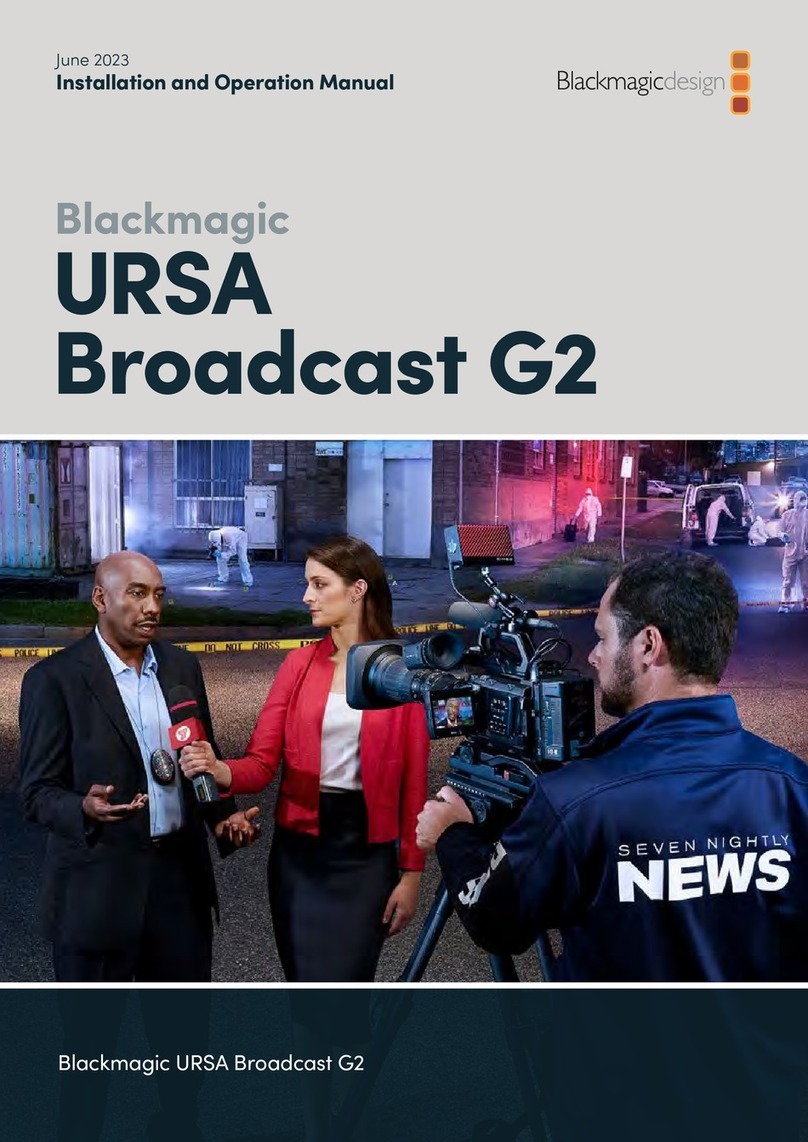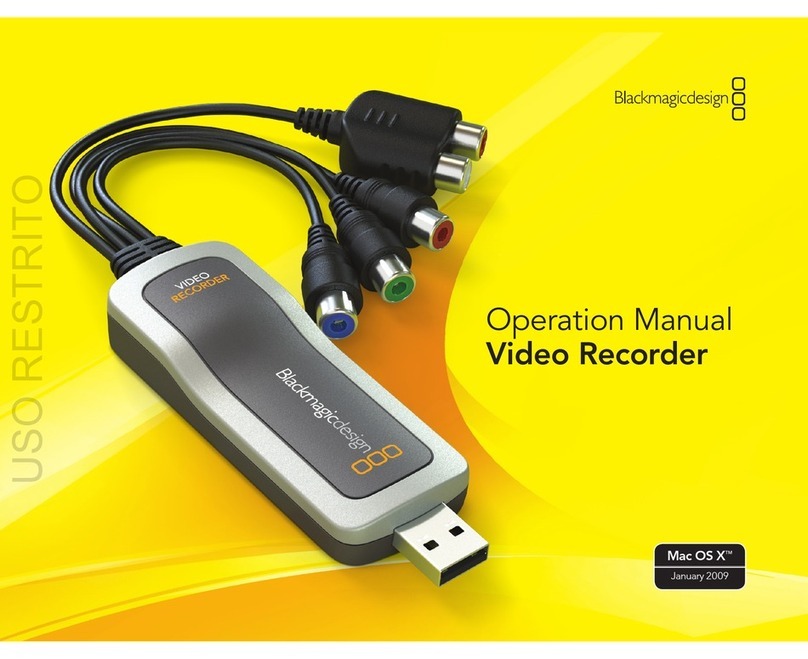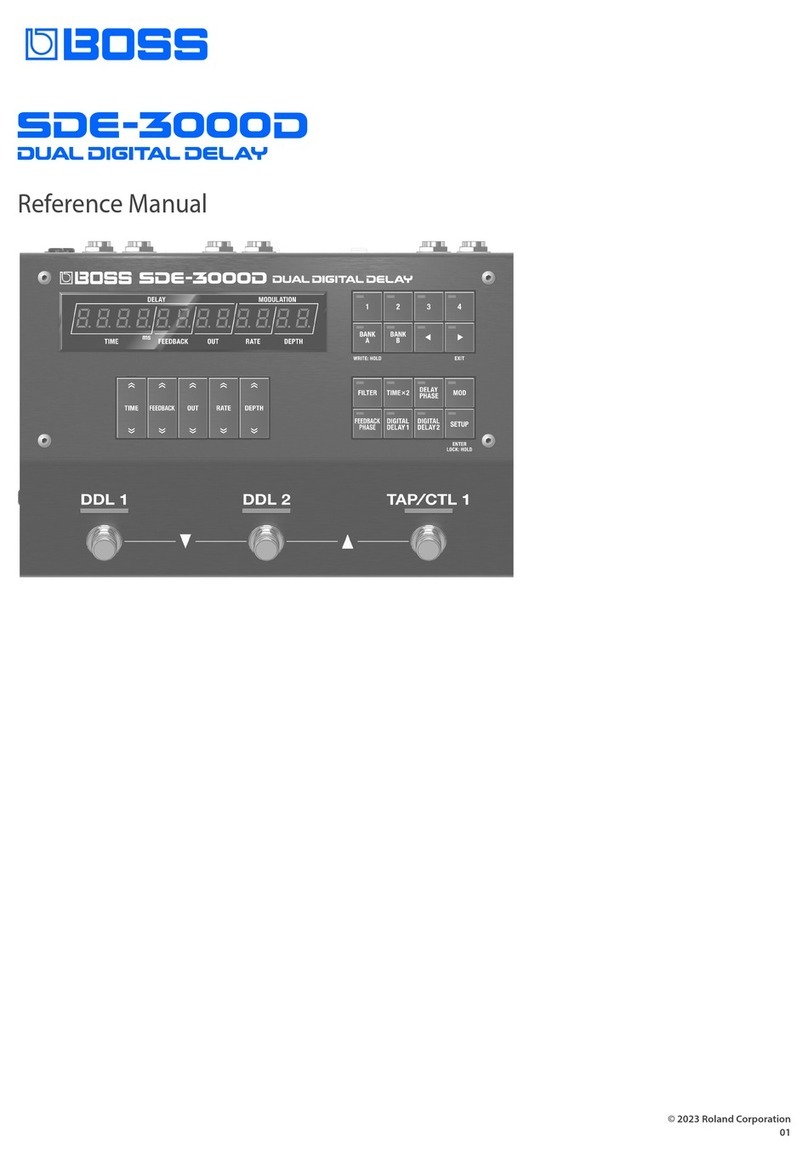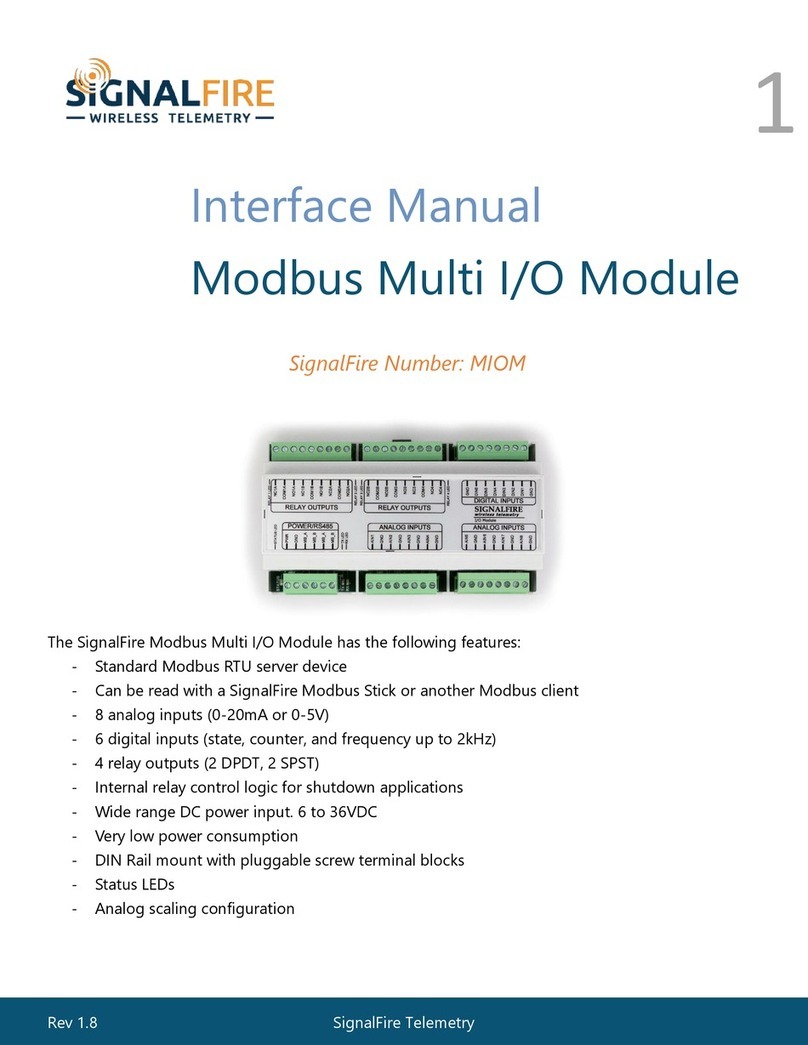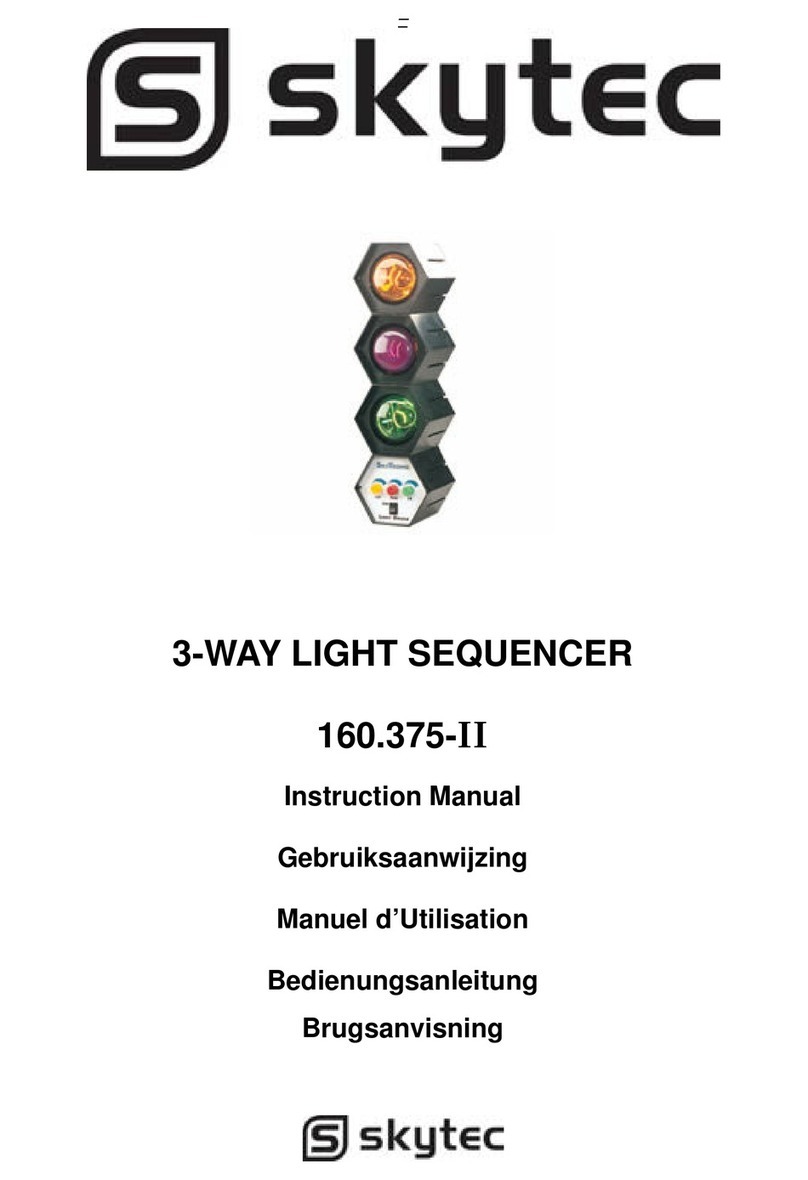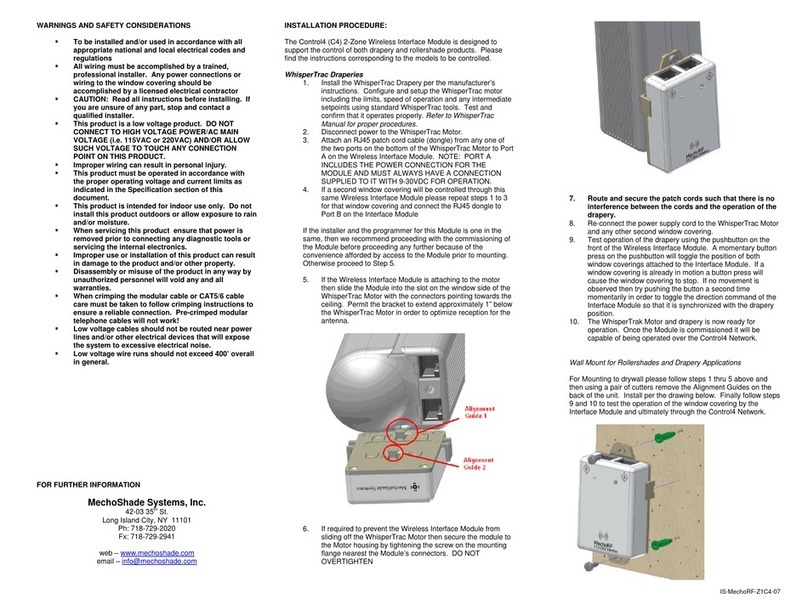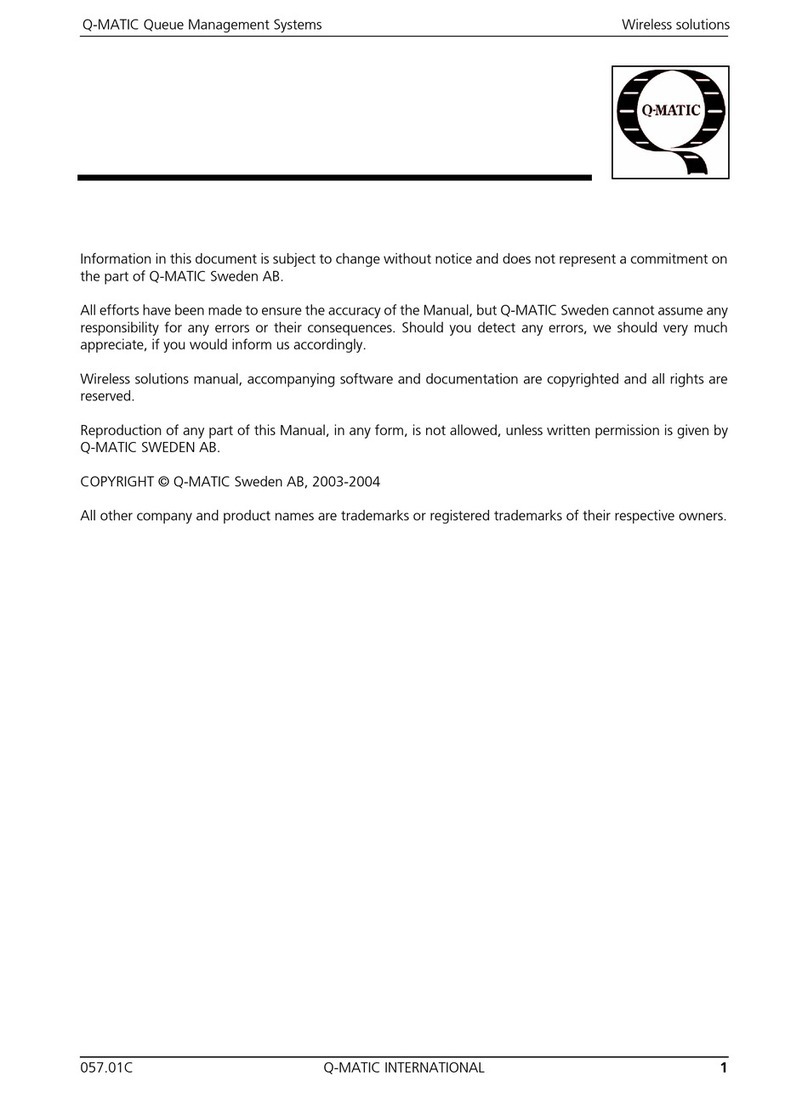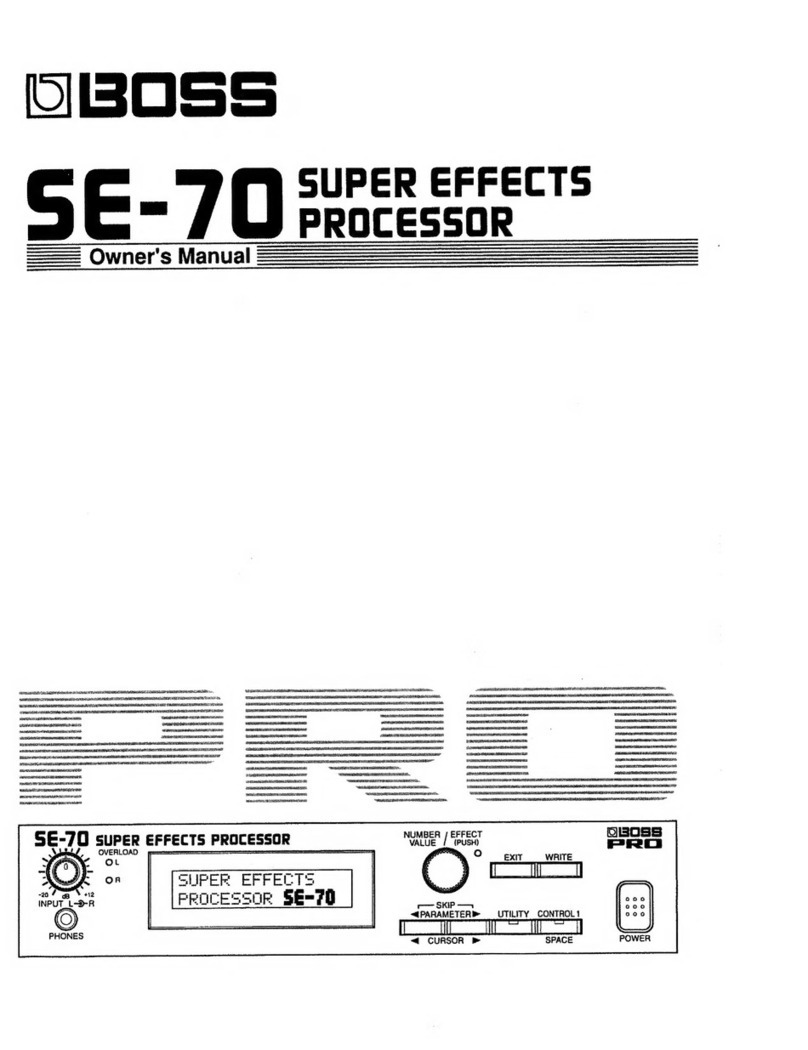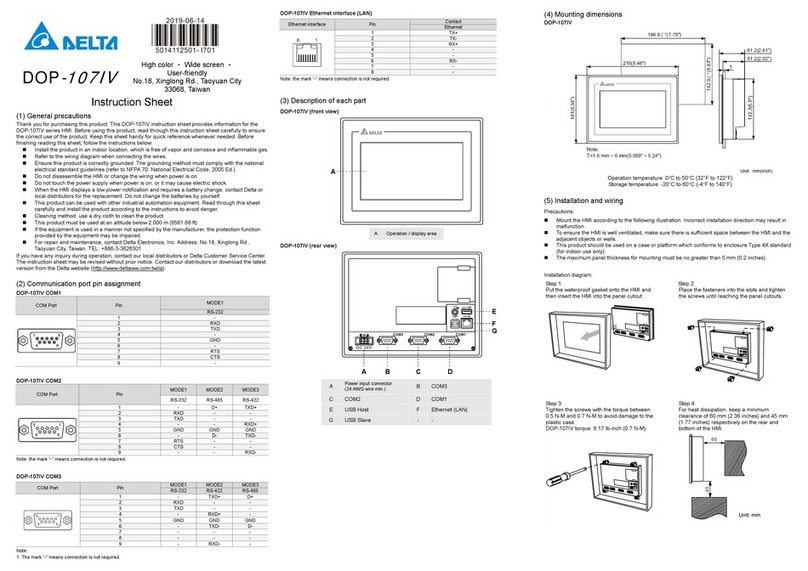HyperDeck Studio
How to Record
Step 1. Connect a power supply to HyperDeck Studio. You
can use the universal power adapter supplied with
HyperDeck Studio or power it off any DC power source,
from 12V to 18V, allowing for portable battery packs and
on set use.
Step 2. Format a certified SSD in the HFS+ format. See the “How
to Prepare the SSD” section for details.
Step 3. Insert the HFS+ formatted SSD into either SSD slot of
HyperDeck Studio. As it reads the disk, the SSD slot
light will illuminate solid green. When the light goes off,
HyperDeck Studio is ready to record. If the SSD has not
been formatted correctly, or fails to work, the SSD slot
light will illuminate solid red until the SSD is removed.
Step 4. Connect your video source to a video input. Press the
INPUT button once, while the stop button is illuminated,
to preview the video source on the LCD before recording.
If you don’t see the video you want, press the button
again to switch between the HDMI and SDI inputs.
Step 5. Connect the video outputs of HyperDeck Studio to your
HDMI or SDI monitor and other equipment. All outputs
are active so you can use one or more outputs together.
Step 6. Press the record button to start recording to the SSD
instantly. The SSD slot light will illuminate with a looping
red light to indicate it is being used for recording.
Step 7. If the first SSD runs out of space before recording has
finished, recording will automatically continue on the
second SSD if present. Remove the first SSD and replace
with an empty SSD for continued recording. If an SSD is
running out of space, and a second SSD is not ready to
record, the timecode in the LCD will become red and a
5 minute countdown will show the remaining recording
time. Press the stop button to finish recording.
How to Playback
Playing back a clip is simple and instantaneous. The controls of
HyperDeck Studio work just like a CD player so pressing next clip
will skip to the start of the next clip and continue playing. Press
previous clip once to go to the start of the current clip or press twice
to skip back to the start of the previous clip. If you’re recording, press
the play button once for instant playback.
If you’re reviewing a long clip and need to reverse or fast forward to
a particular section, press the reverse or fast forward button to play
through the clip at 2x speed. To go faster, press the reverse or fast
forward button again and the speed will increase to 4x and then 8x.
Once you’ve found the section you want to review, press play and
playback will resume at normal speed.
Connecting the SSD to your Computer
If you only need to format an SSD or transfer clips, a USB to SATA
dock will be adequate. An eSATA dock should be used for very fast
clip transfers and editing clips directly off the SSD.
How to Prepare the SSD
SSD’s used by HyperDeck Studio must be HFS+ formatted. Simply
connect the SSD to your computer via an external dock or cable
adapter and format it as you would a regular disk. Make sure you
check there’s nothing important on your SSD’s as you will lose
everything on it when you format it.
If you’re using a Mac, the Disk Utility application included with
Mac OS X will format a drive in the HFS+ format. If you’re using a
Windows PC, third party software such as MacDrive will allow you
to create and read HFS+ formatted disks.
How to Access the Clips
HyperDeck Studio captures clips in QuickTime format – this
requires QuickTime™ to be installed on your computer. QuickTime
for Mac is built into Mac OS X™. QuickTime for Windows™can be
downloaded free from Apple’s website.
Important Notes About SSD Speed
Some models of SSD can’t save video data at the speed the
manufacturer claims. This is due to the disk using hidden data
compression to attain higher write speeds. This data compression
can only save data at the manufacturer’s claimed speed when
storing data such as blank data or simple files. Video data includes
video noise and pixels which are more random so compression will
not help, therefore revealing the true speed of the disk.
Some SSD’s can have up to 50% lower write speed than
the manufacturer’s claimed speed. So even though the disk
specifications claim an SSD has speeds fast enough to handle
video, in reality the disk isn’t fast enough when used to store video
data for real time capture. However, this mostly affects HD capture
and often these disks can still be used for playback.
Download the free Blackmagic Disk Speed Test to accurately
measure whether your SSD will be able to handle uncompressed
video capture and playback. Blackmagic Disk Speed Test uses data
to simulate the storage of video so you get results similar to what
you’ll see when capturing video to a disk. During our testing, we have
found newer, larger models of SSD and larger capacity SSD’s are
generally faster.
SSD’s certified for use with HyperDeck Studio include the OCZ
240GB Vertex 3, Crucial 256GB C300, Kingston 64GB SSDNow
V+ and Kingston 128GB SSDNow V+. Check the tech notes on
the Blackmagic Design web site for more information. More disk
brands will be listed as they are certified.
Getting Started
Welcome to the incredible quality of uncompressed recording and playback with HyperDeck
Studio! Your new HyperDeck Studio is quick and simple to use. Please follow these simple steps
to start recording the highest quality uncompressed video!
Learn more at www.blackmagic-design.com/products/hyperdeckstudio