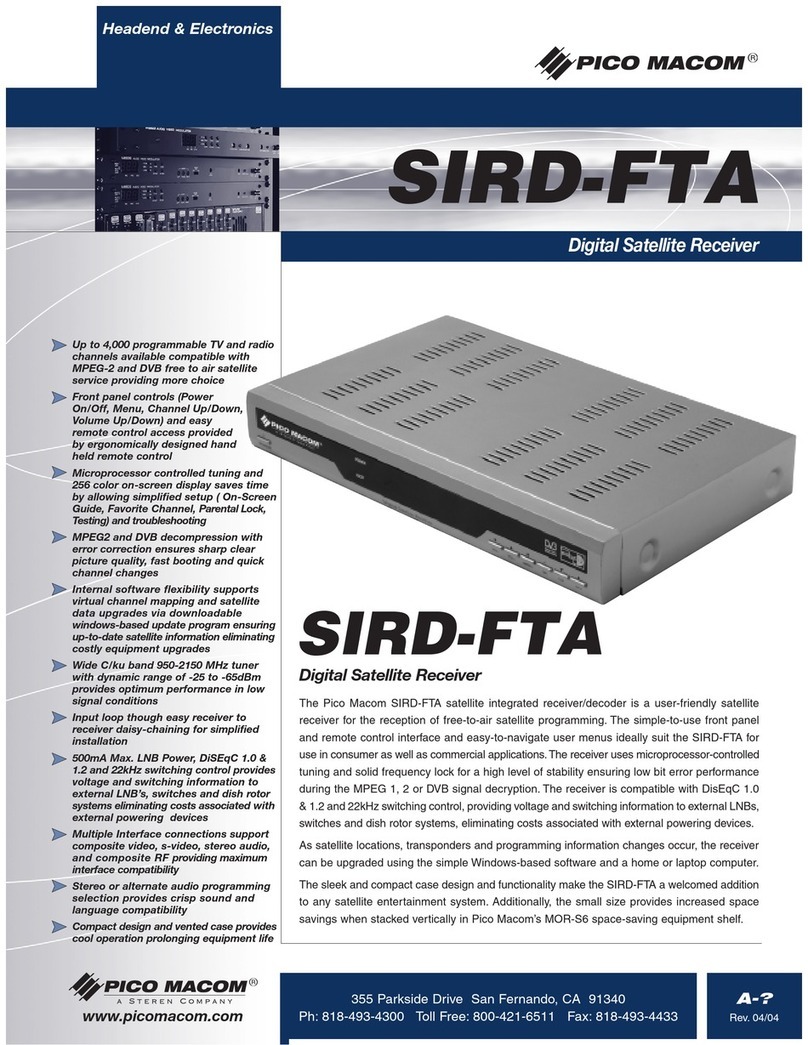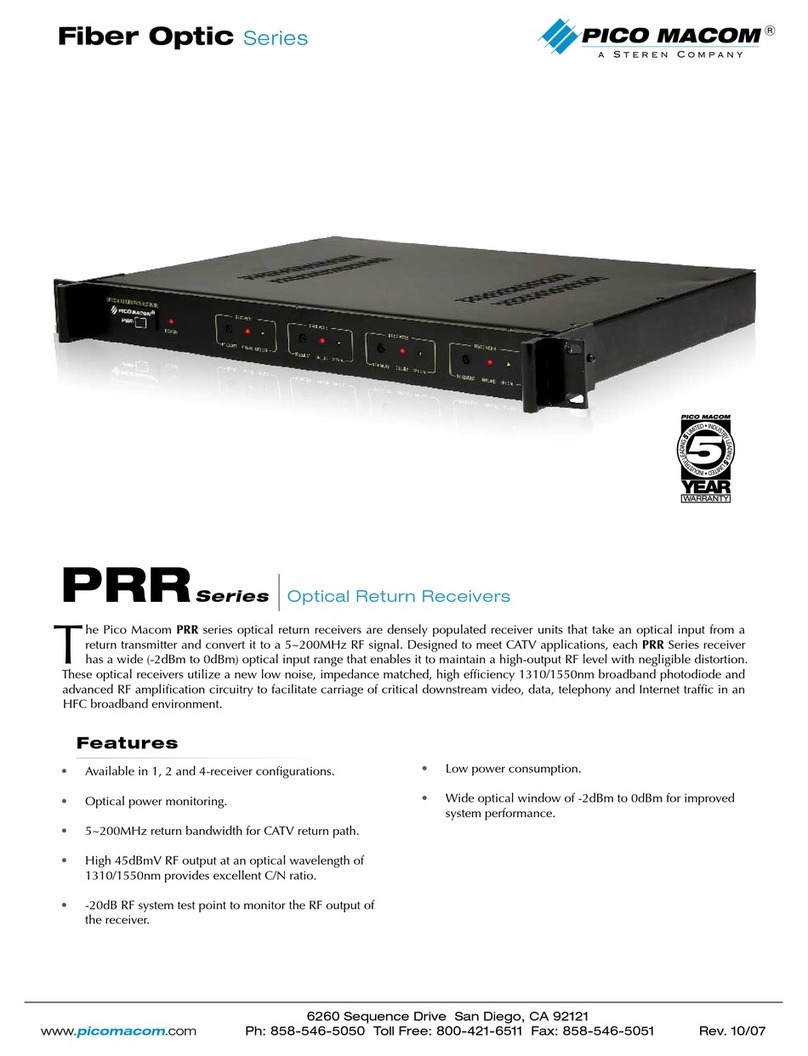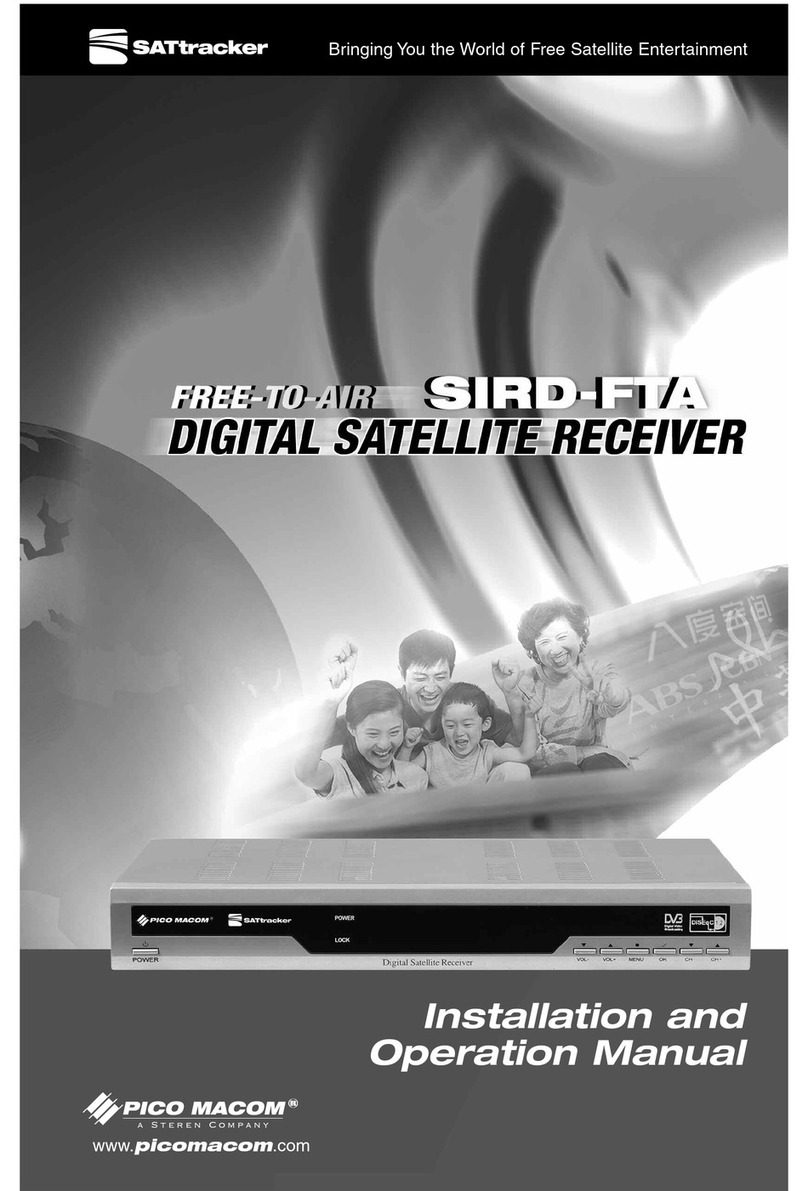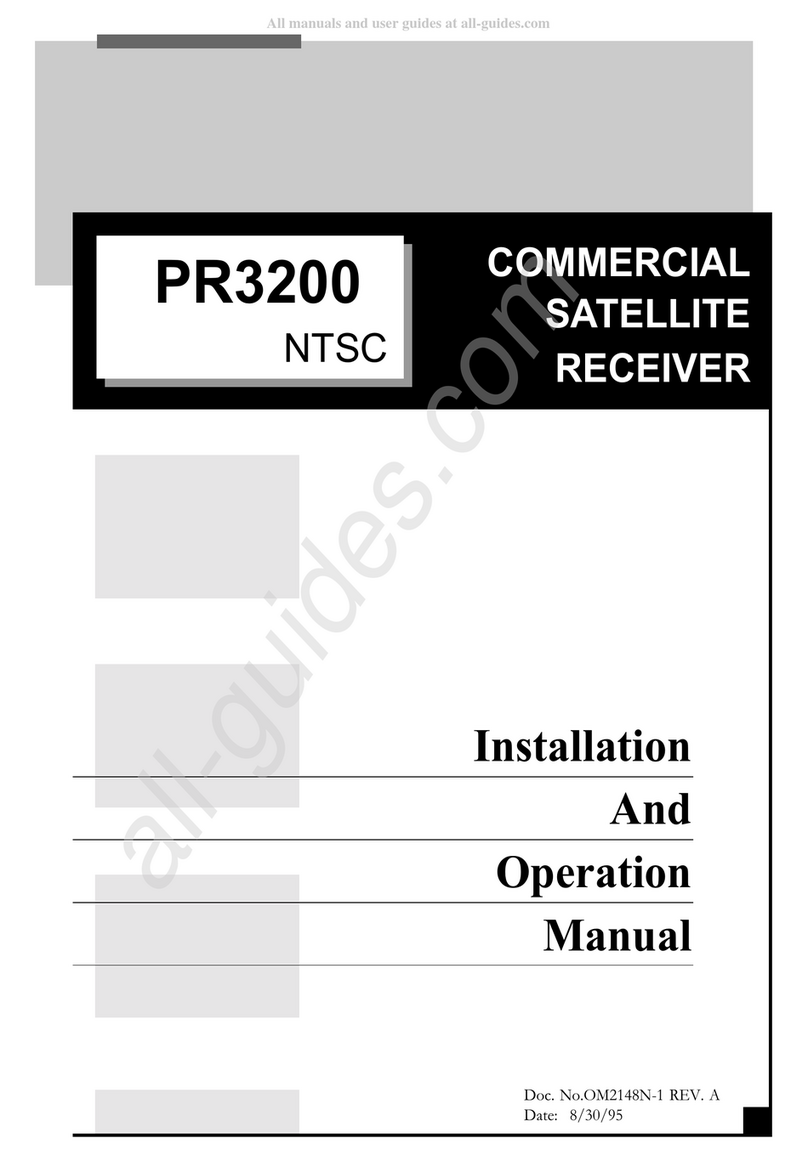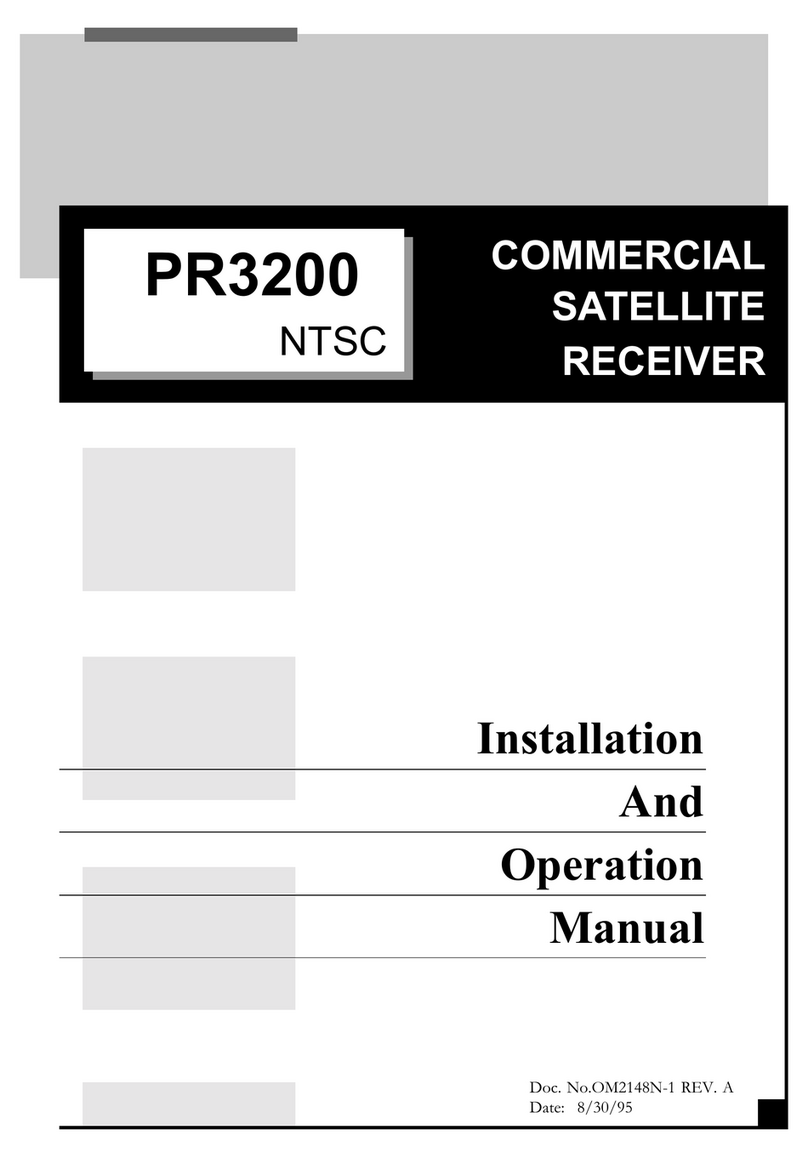5
CONTACT US 858.546.5050 www.picomacom.com
PICO MACOM SIRD-FTA-2
Table of Contents
1. Remote Control & Panel Description......................................................................................................................6
1.1 Front Panel Description .....................................................................................................................................6
1.2 Rear Panel Description......................................................................................................................................6
1.3 Remote Control Description ..............................................................................................................................6
2. Basic Operations ......................................................................................................................................................7
2.1 Switch on STB...................................................................................................................................................7
2.2 Standby Mod.....................................................................................................................................................7
2.3 Mute...................................................................................................................................................................7
2.4 Channel Number................................................................................................................................................7
2.5 MULTI-PIC .........................................................................................................................................................7
2.6PGUP/PGDN ...................................................................................................................................................8
2.7FAV+/-...............................................................................................................................................................8
2.8 CHp/q.............................................................................................................................................................8
2.9VOLt/u............................................................................................................................................................8
2.10OK....................................................................................................................................................................8
2.11 Menu................................................................................................................................................................8
2.12 Exit...................................................................................................................................................................8
2.13 EPG .................................................................................................................................................................9
2.14 Audio .............................................................................................................................................................10
2.15 SUB ...............................................................................................................................................................10
2.16Zoom .............................................................................................................................................................10
2.17 FAV.................................................................................................................................................................10
2.18 List .................................................................................................................................................................10
2.19PAUSE ...........................................................................................................................................................10
2.20 TXT ................................................................................................................................................................11
2.21 INFO ..............................................................................................................................................................11
2.22TV/Radio........................................................................................................................................................11
2.23 Recall.............................................................................................................................................................11
2.24 SAT ................................................................................................................................................................11
2.25 LNB Short......................................................................................................................................................11
3. Channel ...................................................................................................................................................................11
3.1 TV Channel List ...............................................................................................................................................12
3.1.1 Favorite.................................................................................................................................................12
3.1.2 Move.....................................................................................................................................................12
3.1.3 Sort .......................................................................................................................................................13
3.1.4 TV Channel List Edit .............................................................................................................................13
3.1.4.1 Delete..........................................................................................................................................13
3.1.4.2 Skip.............................................................................................................................................14
3.1.4.3 Lock ............................................................................................................................................14
3.1.4.4 Edit..............................................................................................................................................14
3.1.5 Find.......................................................................................................................................................15
3.2 Radio Channel List ..........................................................................................................................................15
3.3 Channel Setup.................................................................................................................................................15
3.4 Favorite group list name..................................................................................................................................15
3.5 Delete All..........................................................................................................................................................16
3.6 Restore channel list and settings ....................................................................................................................16
3.7 Save channel list and settings.........................................................................................................................16
4. Installation...............................................................................................................................................................16
4.1 Single Search...................................................................................................................................................17
4.2 Multi Search.....................................................................................................................................................18
4.3 TP Scan ..................................................................................................................................................... 18-19
4.4 Satellite List .....................................................................................................................................................20
4.5 TP List..............................................................................................................................................................21
4.6 Satellite Guide .................................................................................................................................................22
5. System Setup..........................................................................................................................................................22
5.1 Language.........................................................................................................................................................22
5.2 TV System .......................................................................................................................................................23
5.3Time&TimerSetting .......................................................................................................................................23
5.4 OSD Setting.....................................................................................................................................................25
5.5 Parental Lock...................................................................................................................................................25
5.6 Power setting...................................................................................................................................................26
6. Tools ........................................................................................................................................................................26
6.1 Information ......................................................................................................................................................27
6.2 Quick Setup.....................................................................................................................................................27
6.3 Game ...............................................................................................................................................................27
6.4 Factory Default ................................................................................................................................................28
6.5 Software Upgrade ...........................................................................................................................................28
6.5.1 Software Upgrade ................................................................................................................................29
6.5.2 Upgrade by Satellite .............................................................................................................................29
6.6 SatcoDX Auto Programming ...........................................................................................................................29
Warranty .......................................................................................................................................................................30