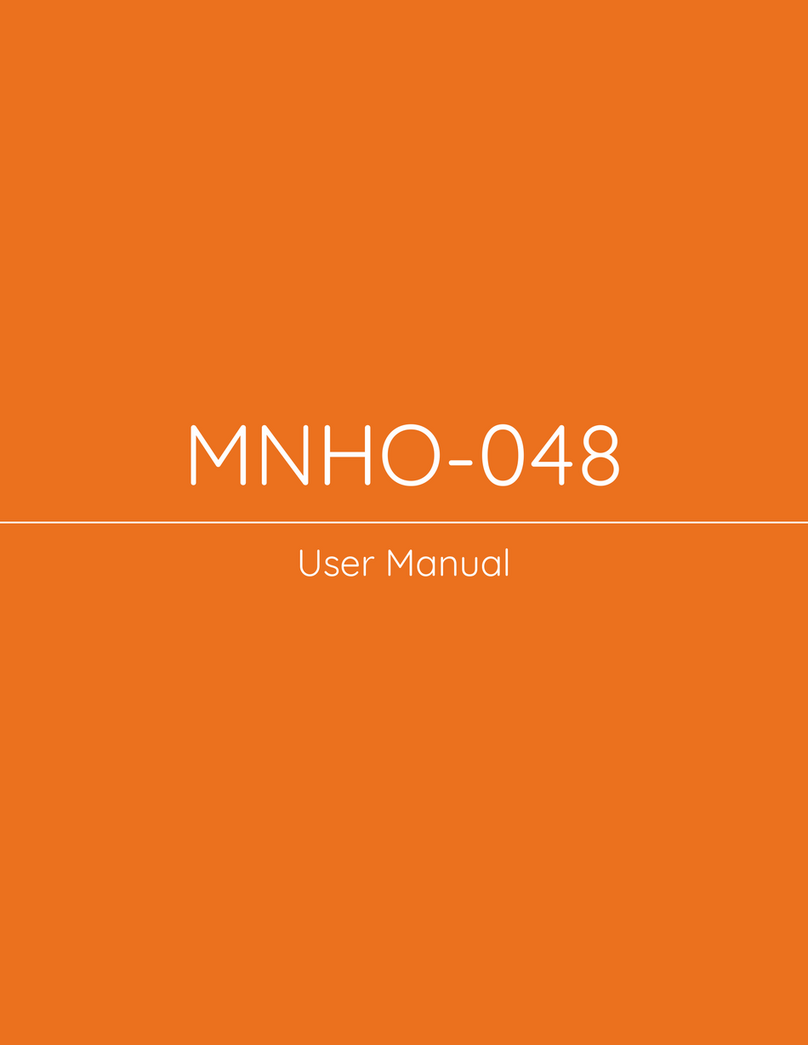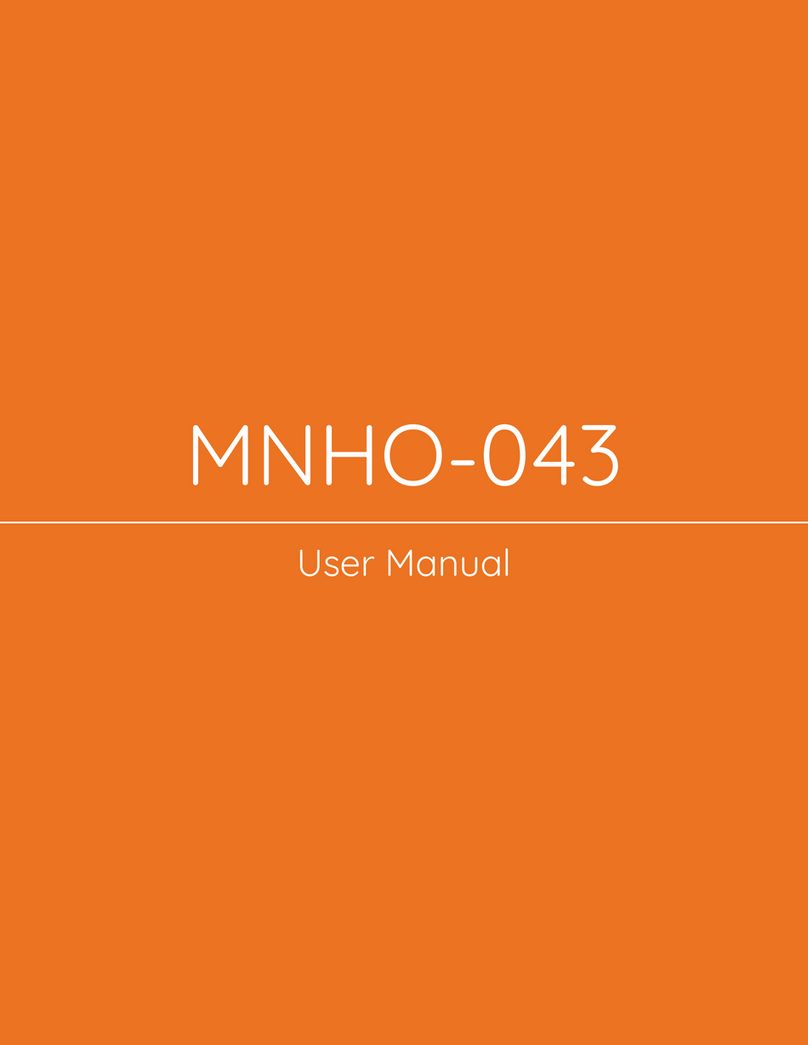3.1
Connectors Pin Configuration ....................................................................... 13
3.1.1
Ethernet Ports ...........................................................................................................................................................13
3.1.2
Fiber Ports..................................................................................................................................................................14
3.1.2 USB Ports..................................................................................................................................................................14
3.1.4
TF Card Slot...............................................................................................................................................................14
3.1.5
HDMI............................................................................................................................................................................15
3.1.6
Power Button...........................................................................................................................................................15
3.1.7
DC Power Jack.........................................................................................................................................................15
3.1.8
M.2 NVME (M-key) Slot.........................................................................................................................................16
Chapter 4..................................................................................................................... 17
BIOS Setup .................................................................................................................. 17
4.1
Introduction ........................................................................................................ 19
4.2
Starting.................................................................................................................. 19
4.3
Navigation Keys.................................................................................................. 19
4.4
Main Settings....................................................................................................... 20
4.5
Advanced Settings ............................................................................................. 21
4.5.1
CPU Configuration..................................................................................................................................................21
4.5.2
Power & Performance… .............................................................................................................. 22
4.5.3
Overclocking Performance Menu.....................................................................................................................23
4.5.4
Trusted Platform Computing.............................................................................................................................23
4.5.5
ACPI Settings ............................................................................................................................................................24
4.5.6
Serial Port Console Redirection…................................................................................................25
4.5.7
PCI Subsystem Settings… .............................................................................................................25
4.5.8
USB Configuration..................................................................................................................................................26
4.5.9
Network Stack Configuration…....................................................................................................26
4.5.10
SDIO Configuration ..............................................................................................................................................27
4.6
Chipset................................................................................................................... 27
4.6.1
Memory Configuration .........................................................................................................................................28
4.6.2
PCI Express Configuration ..................................................................................................................................28
4.7
Security ............................................................................................................... 29
4.8
Boot Settings........................................................................................................ 29