Atel WB550 Series User manual
Other Atel Network Router manuals

Atel
Atel W02 Arch+ Dimensions
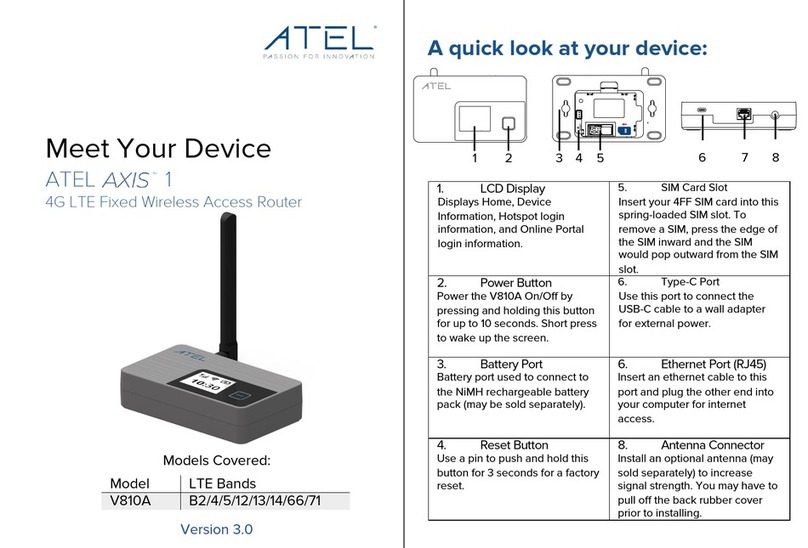
Atel
Atel AXIS V810A User manual

Atel
Atel Apex WB550 User manual
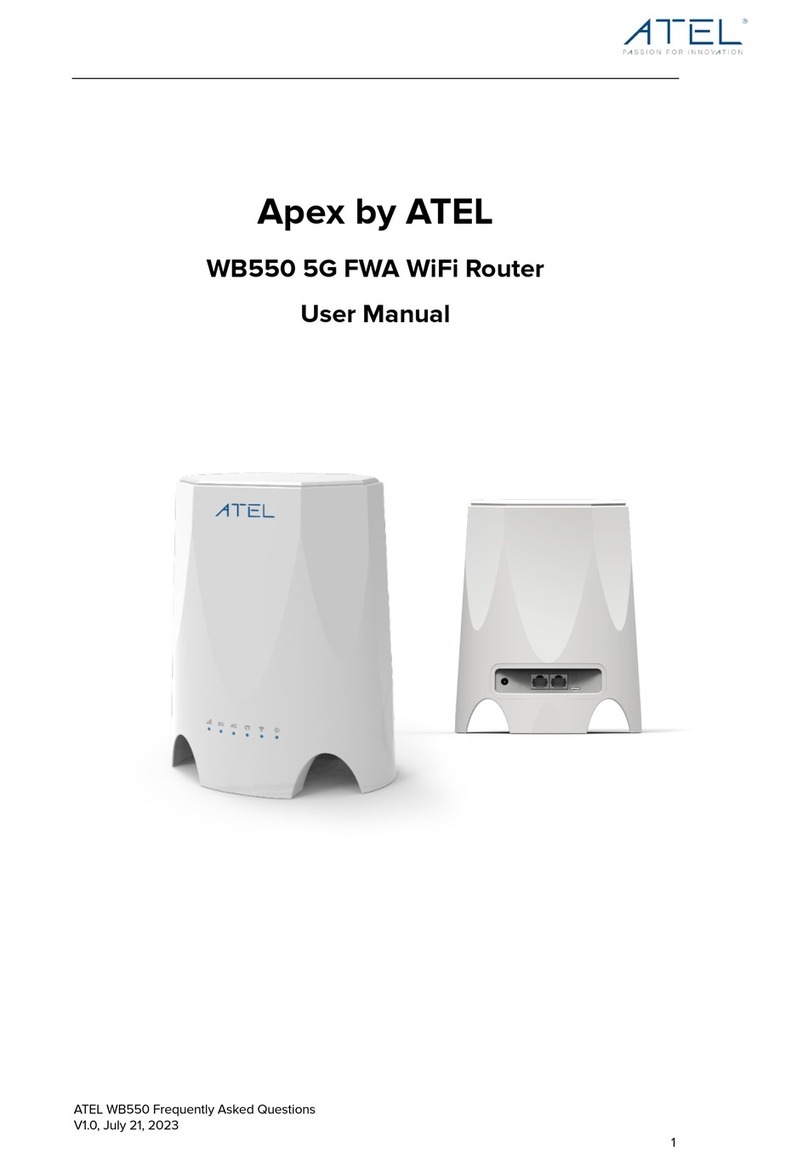
Atel
Atel Apex WB550 User manual

Atel
Atel AXIS V810A Installation guide

Atel
Atel V810VD User manual

Atel
Atel AXIS V810A User manual

Atel
Atel AXIS V810A User manual
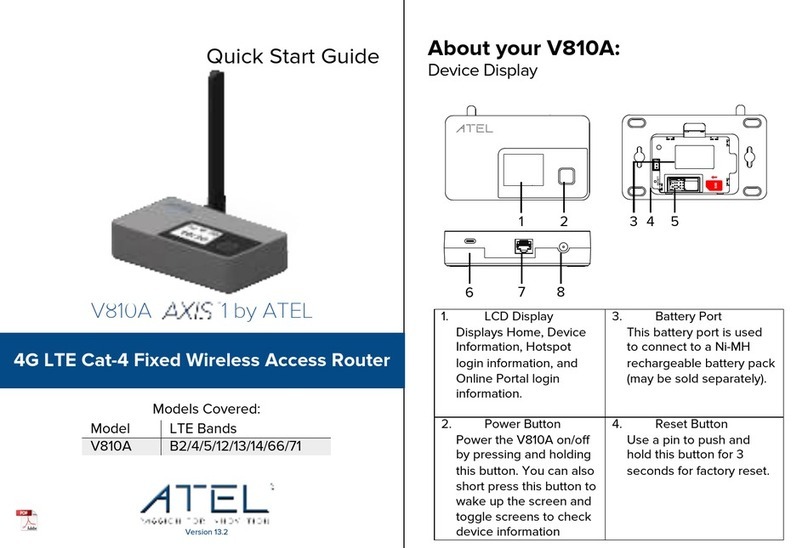
Atel
Atel AXIS V810A User manual
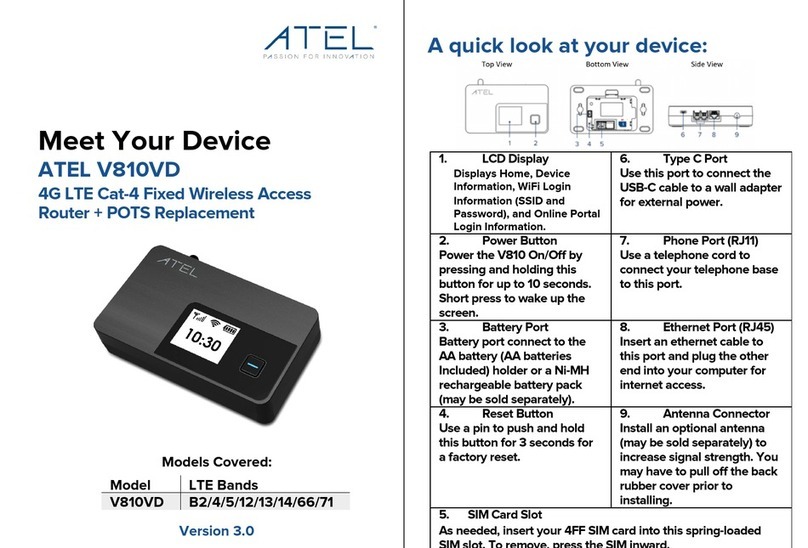
Atel
Atel V810VD User manual
Popular Network Router manuals by other brands

TRENDnet
TRENDnet TEW-435BRM - 54MBPS 802.11G Adsl Firewall M Quick installation guide

Siemens
Siemens SIMOTICS CONNECT 400 manual

Alfa Network
Alfa Network ADS-R02 Specifications

Barracuda Networks
Barracuda Networks Link Balancer quick start guide

ZyXEL Communications
ZyXEL Communications ES-2024PWR Support notes

HPE
HPE FlexNetwork 5510 HI Series Openflow configuration guide























