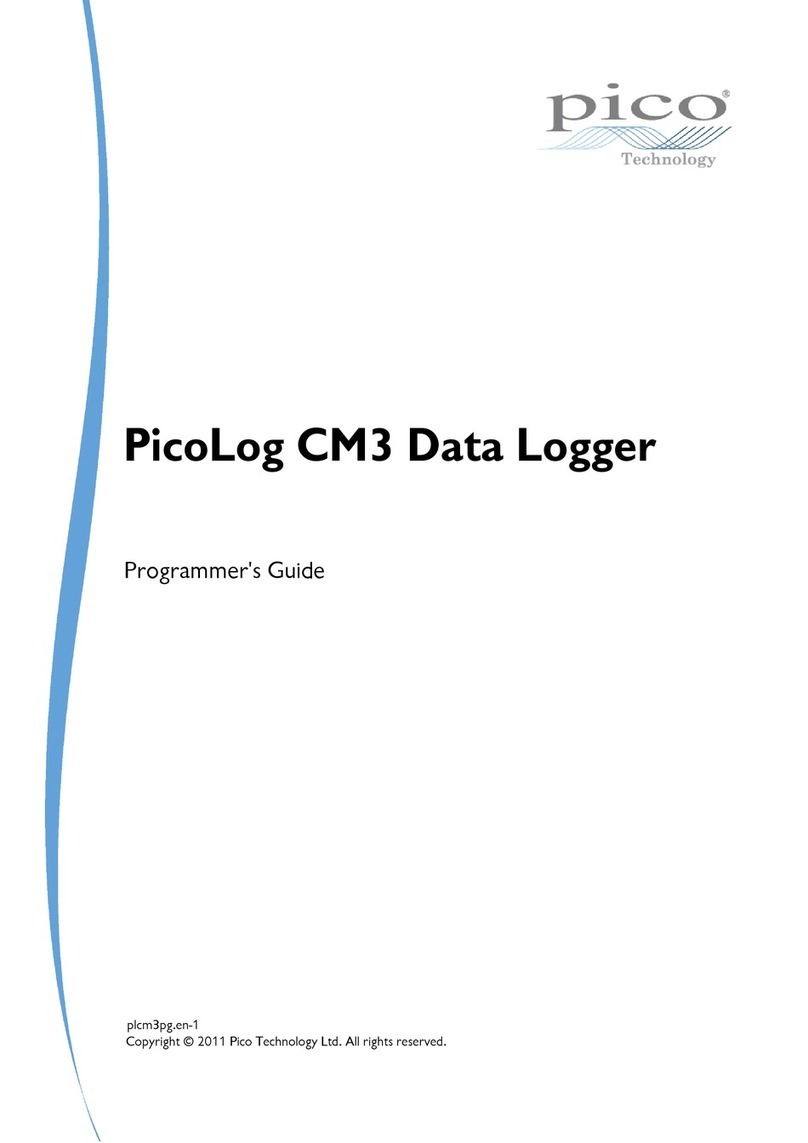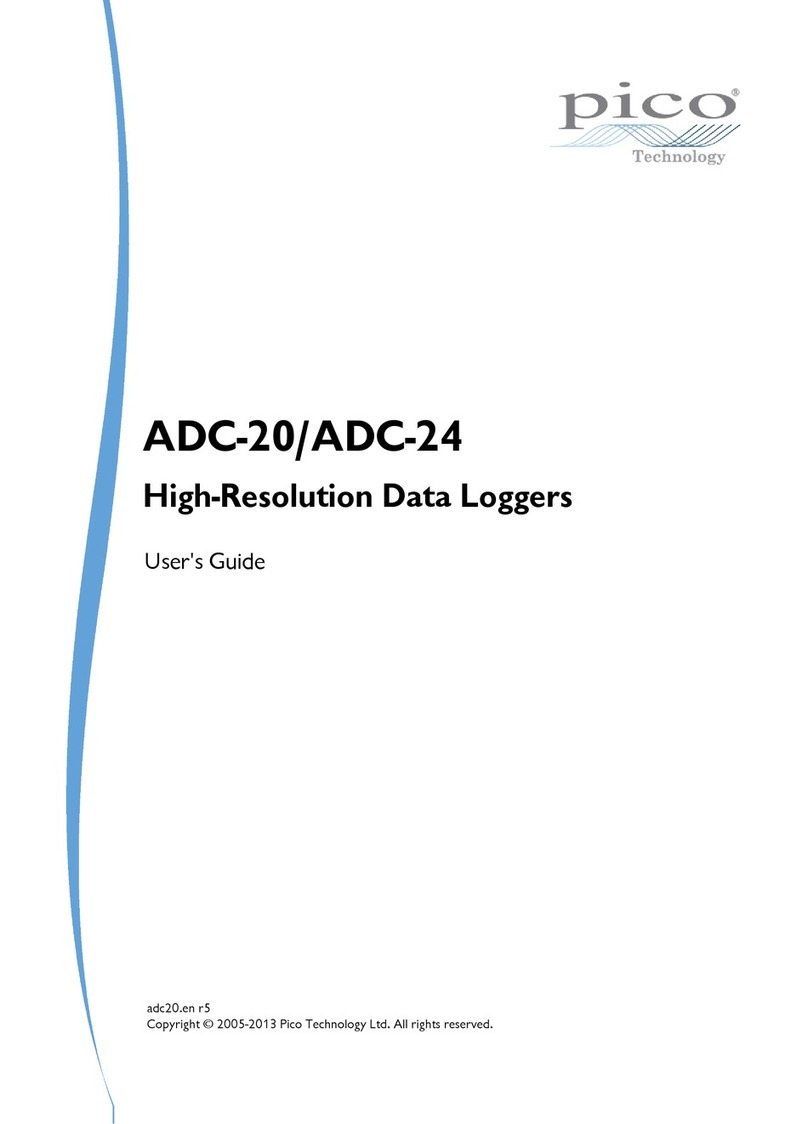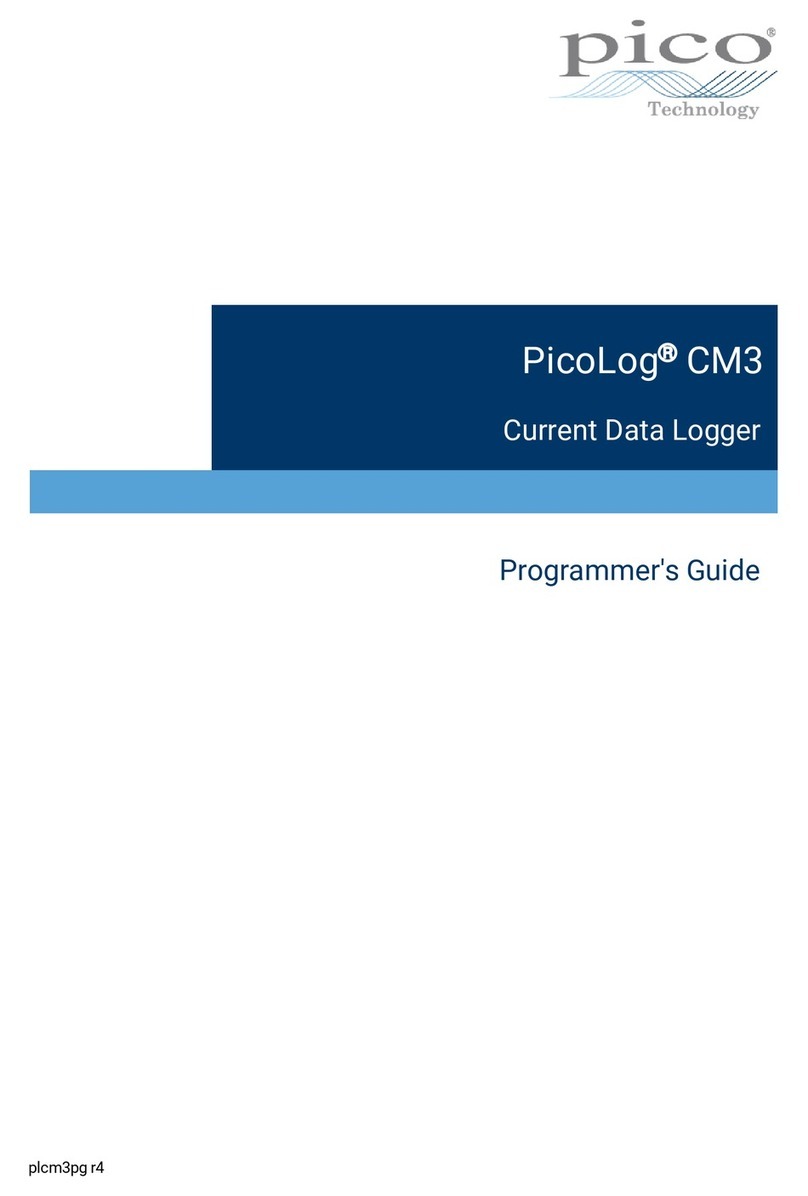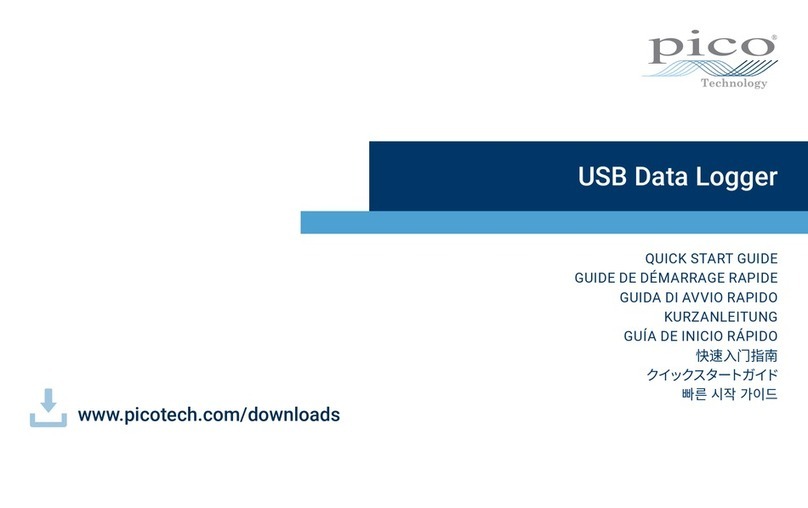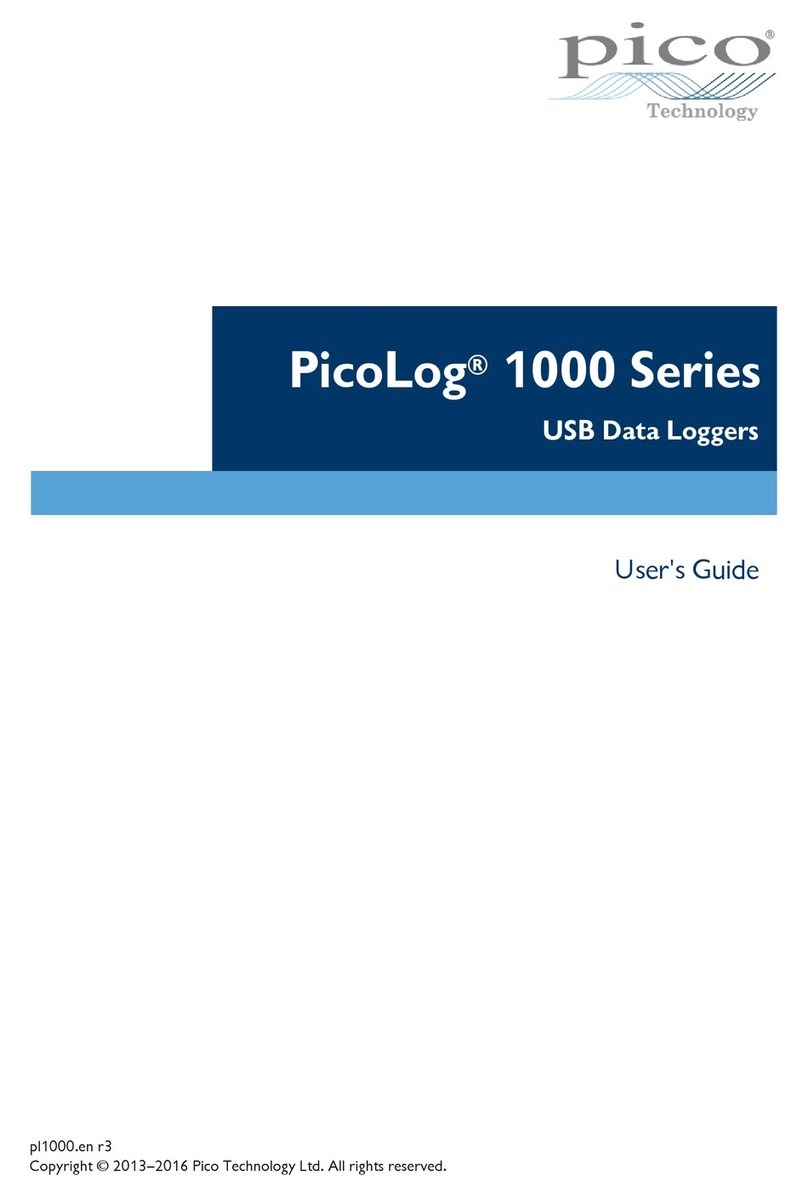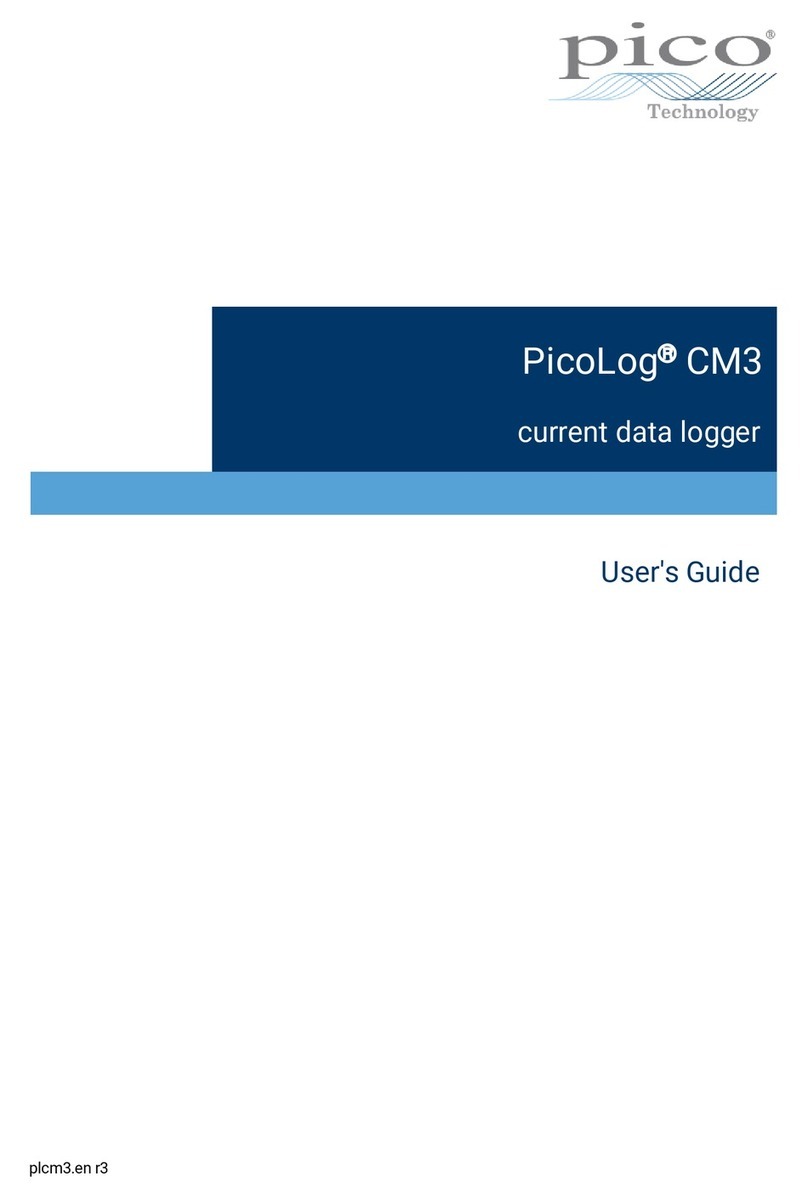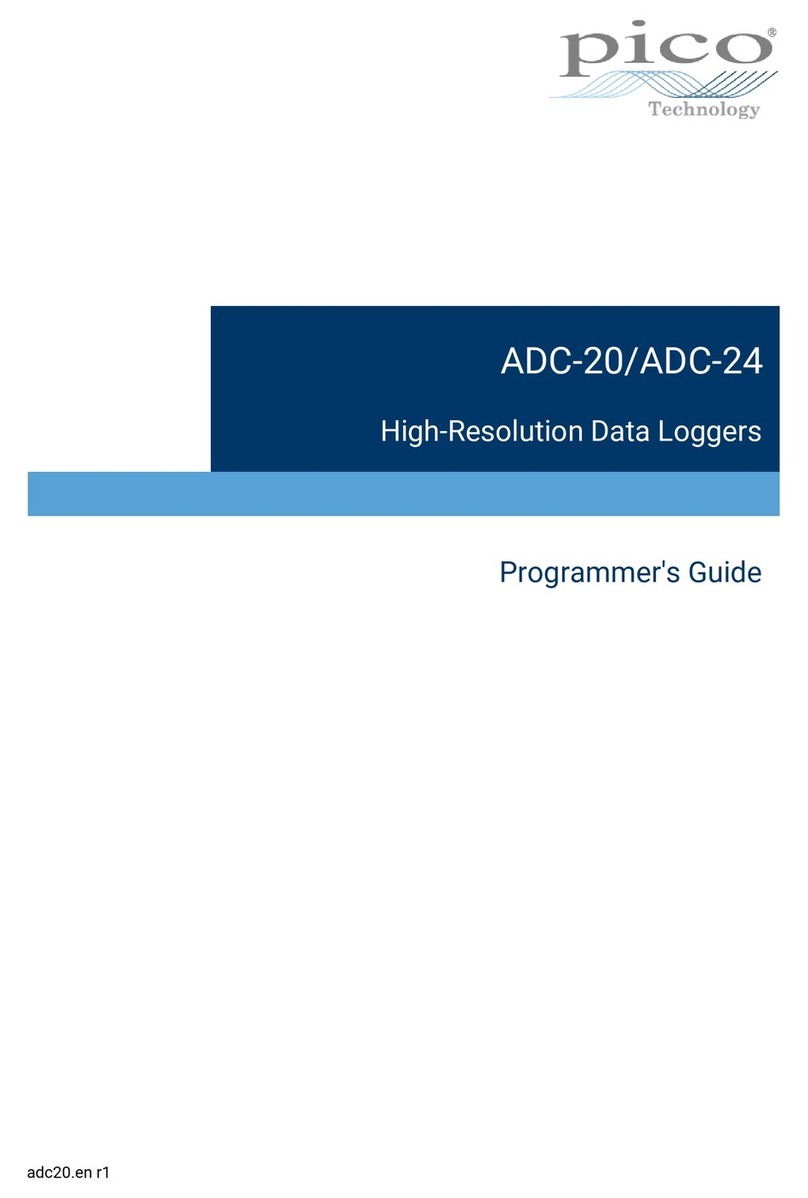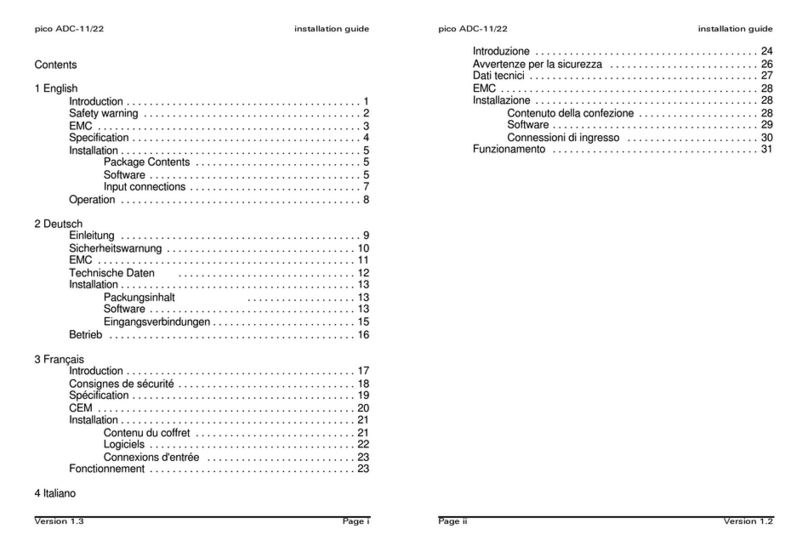IUSB DrDAQ Programmer's Guide
Copyright © 2010-2011 Pico Technology Ltd. All rights reserved. usbdrdaqpg.en
Contents
.....................................................................................................................................11 Introduction
...........................................................................................................................................1
1 Overview
...........................................................................................................................................1
2 Safety warning
...........................................................................................................................................2
3 Legal information
...........................................................................................................................................3
4 Contact details
.....................................................................................................................................42 Getting started
...........................................................................................................................................4
1 Software updates
...........................................................................................................................................4
2 USB DrDAQ scaling files (.DDS)
.....................................................................................................................................73 Writing your own software
...........................................................................................................................................7
1 About the driver
...........................................................................................................................................7
2 Installing the driver
...........................................................................................................................................7
3 Connecting the logger
...........................................................................................................................................8
4 Capture modes
...........................................................................................................................................9
5 USB DrDAQ Routines
...........................................................................................................................................9
1 Summary
...........................................................................................................................................11
2 UsbDrDaqOpenUnit
...........................................................................................................................................12
3 UsbDrDaqCloseUnit
...........................................................................................................................................13
4 UsbDrDaqGetUnitInfo
...........................................................................................................................................14
5 UsbDrDaqRun
...........................................................................................................................................15
6 UsbDrDaqReady
...........................................................................................................................................16
7 UsbDrDaqStop
...........................................................................................................................................17
8 UsbDrDaqSetInterval
...........................................................................................................................................18
9 UsbDrDaqSetTrigger
...........................................................................................................................................19
10 UsbDrDaqGetValues
...........................................................................................................................................20
11 UsbDrDaqGetTriggerTimeOffsetNs
...........................................................................................................................................21
12 UsbDrDaqGetSingle
...........................................................................................................................................22
13 UsbDrDaqOpenUnitAsync
...........................................................................................................................................23
14 UsbDrDaqOpenUnitProgress
...........................................................................................................................................24
15 UsbDrDaqGetScalings
...........................................................................................................................................25
16 UsbDrDaqSetScalings
...........................................................................................................................................26
17 UsbDrDaqSetSigGenBuiltIn
...........................................................................................................................................27
18 UsbDrDaqSetSigGenArbitrary
...........................................................................................................................................28
19 UsbDrDaqStopSigGen
...........................................................................................................................................29
20 UsbDrDaqSetDO
...........................................................................................................................................30
21 UsbDrDaqSetPWM
...........................................................................................................................................31
22 UsbDrDaqGetInput
...........................................................................................................................................32
23 UsbDrDaqStartPulseCount
...........................................................................................................................................33
24 UsbDrDaqGetPulseCount
...........................................................................................................................................34
25 UsbDrDaqEnableRGBLED
...........................................................................................................................................35
26 UsbDrDaqSetRGBLED
...........................................................................................................................................36
27 UsbDrDaqGetChannelInfo
...........................................................................................................................................37
28 PICO_STATUS values
...........................................................................................................................................39
6 Programming support
...........................................................................................................................................39
1 Introduction
...........................................................................................................................................39
2 C and C++
...........................................................................................................................................39
3 Excel
...........................................................................................................................................40
4 LabVIEW