NexSens X2-CB User manual
Other NexSens Data Logger manuals
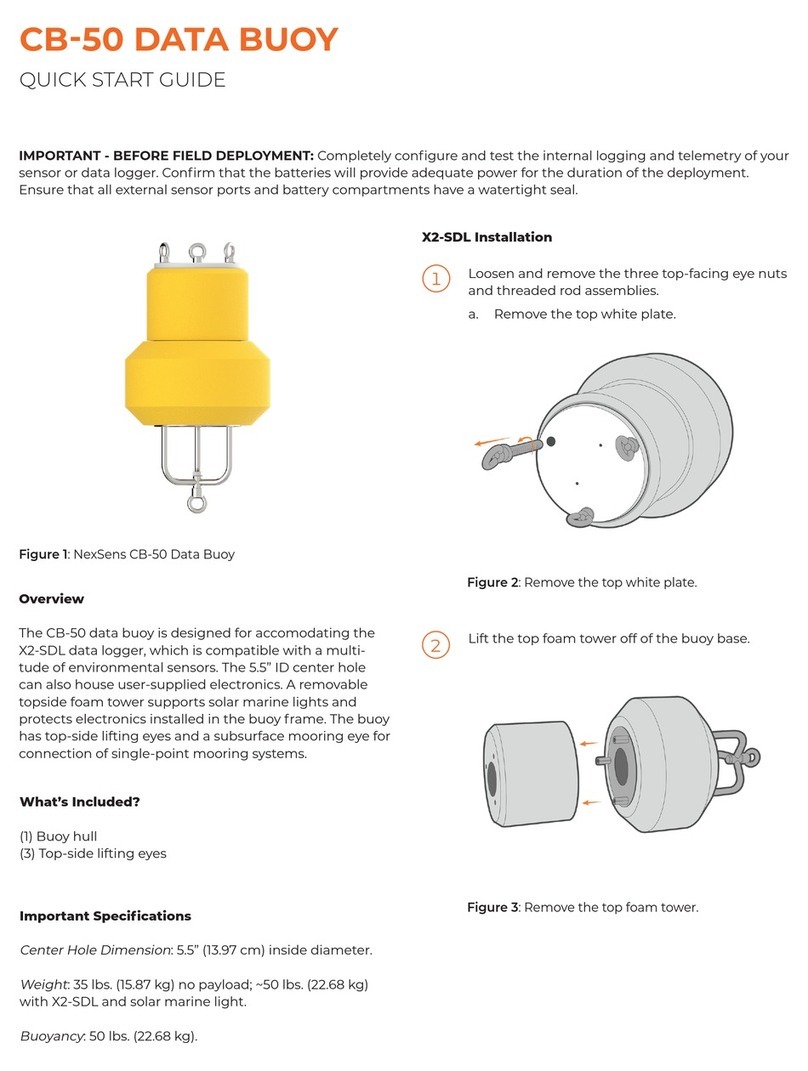
NexSens
NexSens CB-50 Data Buoy User manual

NexSens
NexSens X2 User manual

NexSens
NexSens X2 User manual
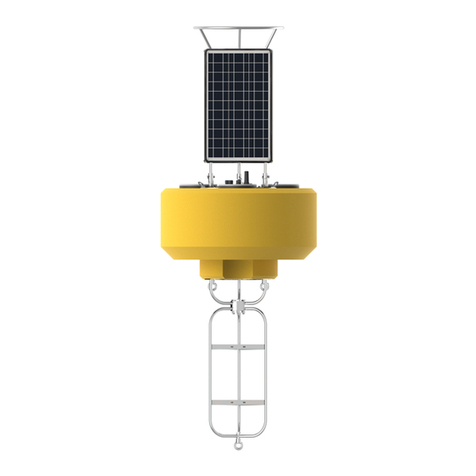
NexSens
NexSens CB-1250 Data Buoy User manual

NexSens
NexSens X2 User manual

NexSens
NexSens X2 User manual
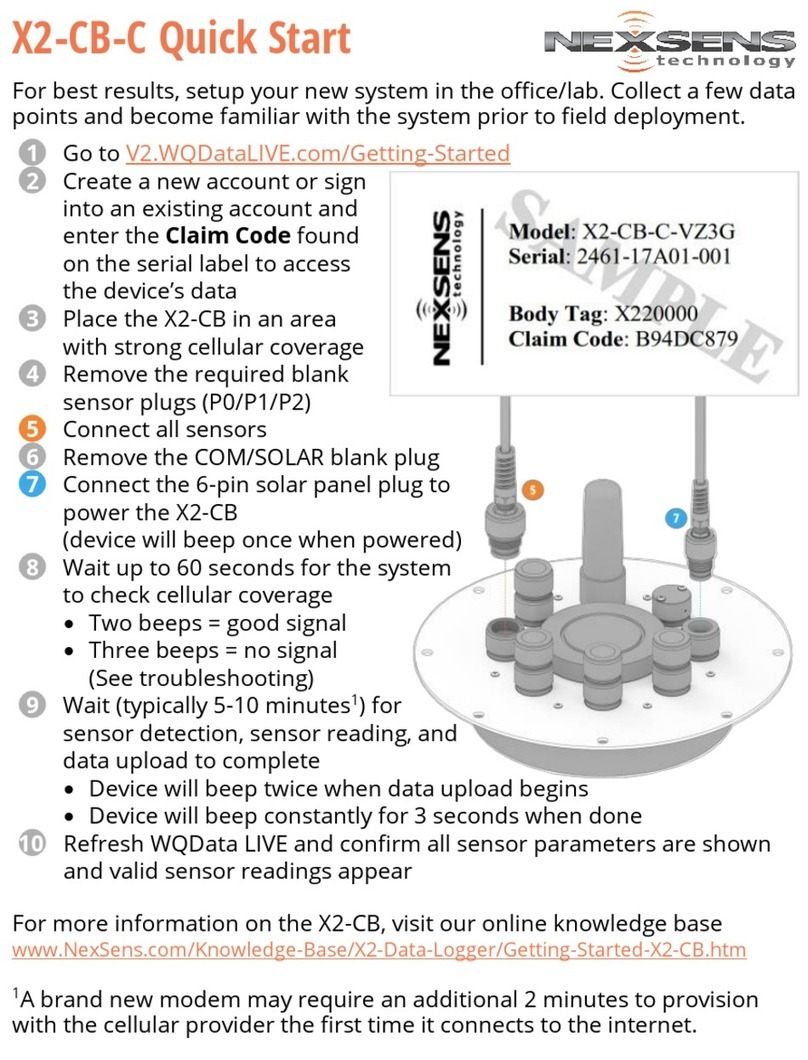
NexSens
NexSens X2-CB-C User manual

NexSens
NexSens X2 User manual

NexSens
NexSens CB-150 Data Buoy User manual
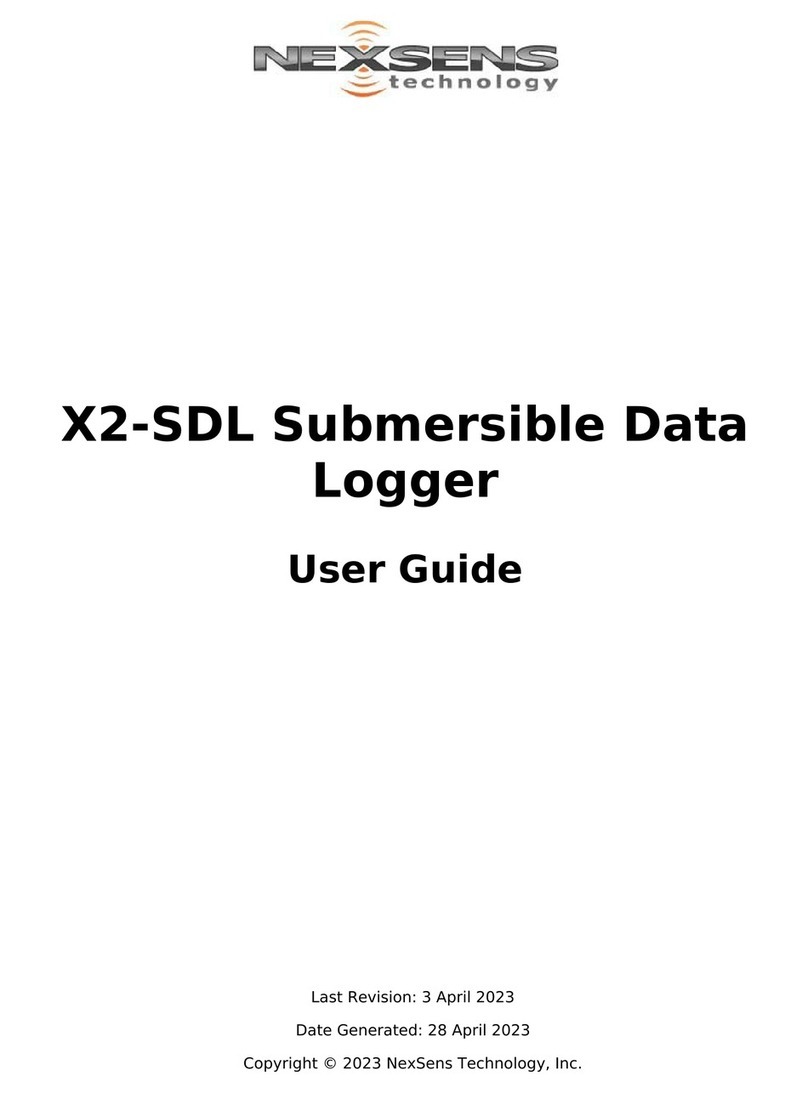
NexSens
NexSens X2-SDL User manual
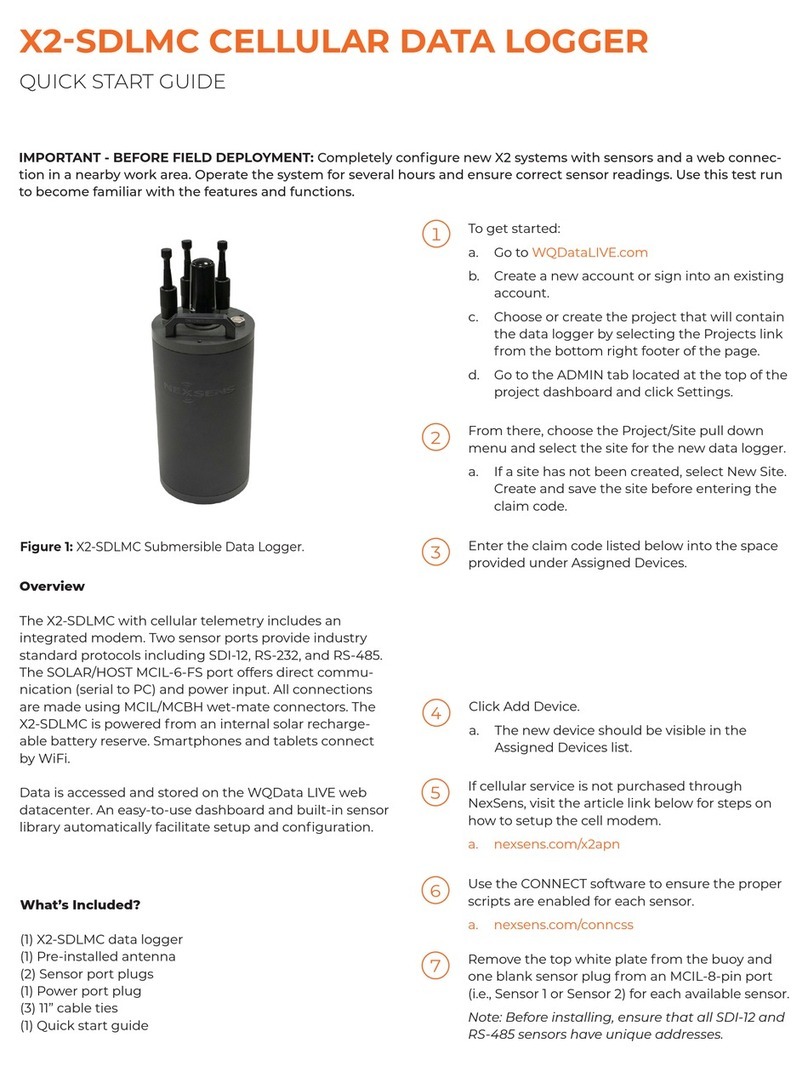
NexSens
NexSens X2-SDLMC User manual

NexSens
NexSens SDL500 User manual

NexSens
NexSens CB-1250 Data Buoy User manual
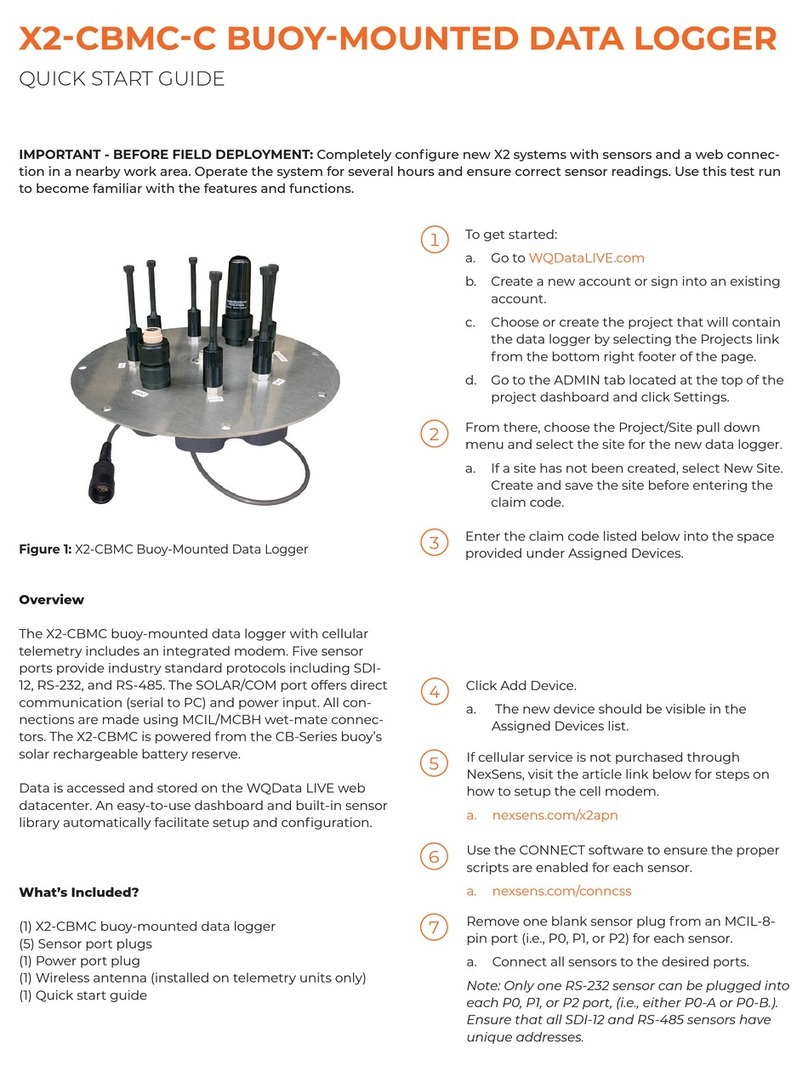
NexSens
NexSens X2-CBMC-C User manual
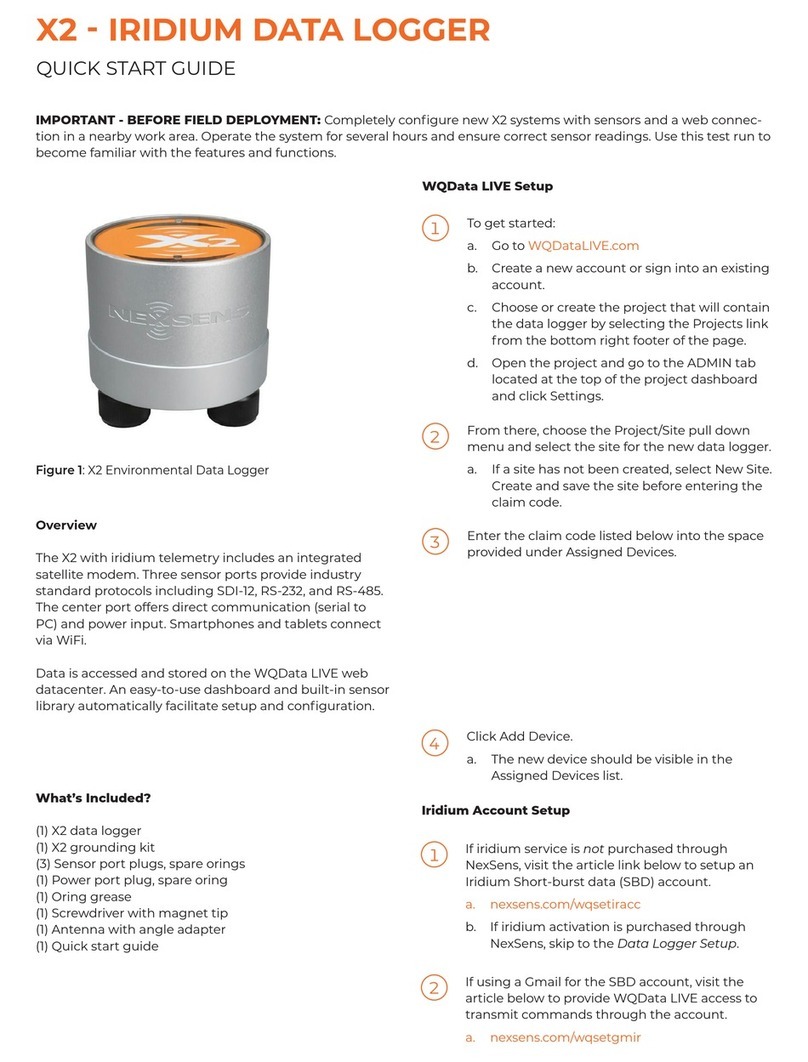
NexSens
NexSens X2 User manual
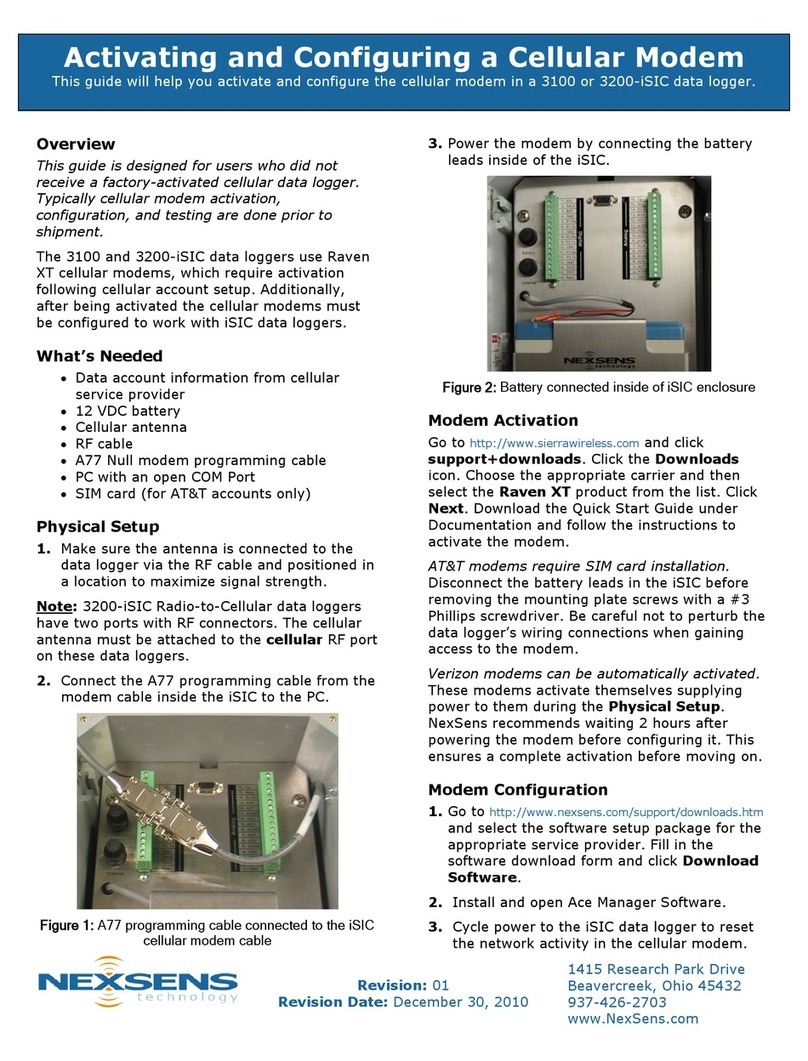
NexSens
NexSens 3100-iSIC User manual

NexSens
NexSens X2-Cell User manual

NexSens
NexSens X2-SDL User manual
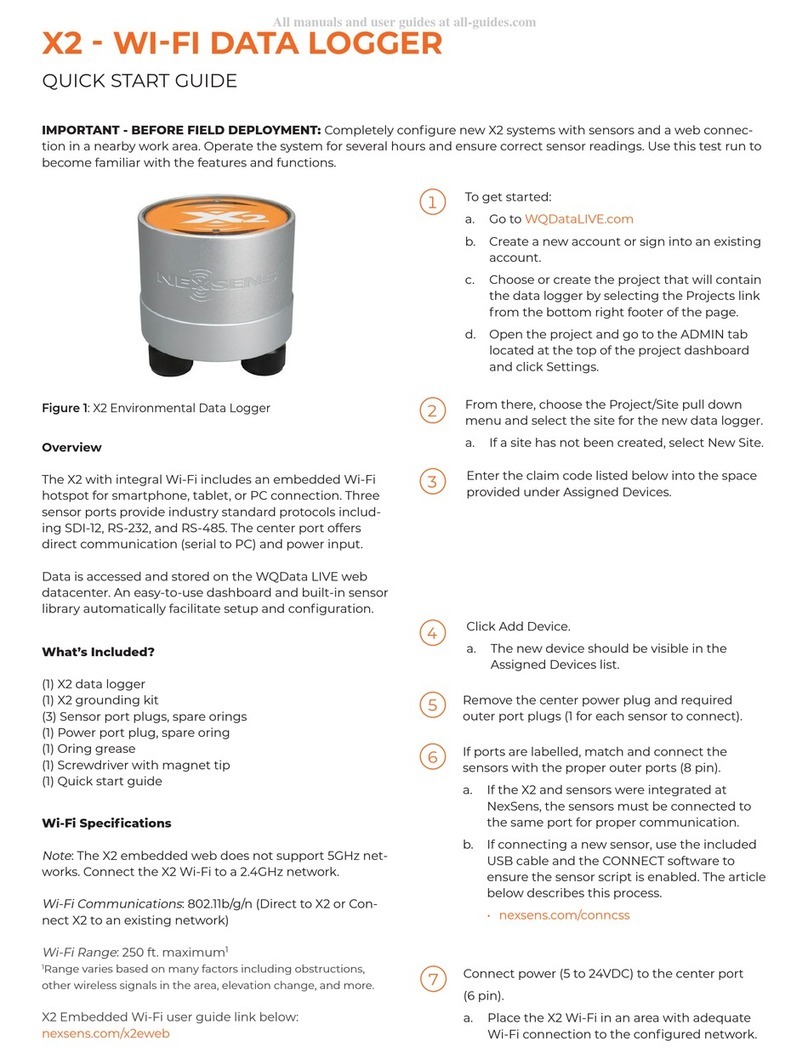
NexSens
NexSens X2 User manual

NexSens
NexSens X2 User manual



























