PicoBox FMGuard FMG-1 User manual

Document No.: 2018-0731-003
Revision No.: 0001
FMGuard
Facility Management Controller User Manual
Model: FMG-1
Please read this user manual carefully before using the device.

2 | P a g e
Table of Contents
CHAPTER 1: INTRODUCTION ........................................................................................................ 5
CHAPTER 2: SAFE USE OF DEVICE................................................................................................ 6
IMPORTANT SAFETY INSTRUCTIONS.......................................................................................... 6
Unboxing FMGuard .................................................................................................................. 8
CHAPTER 3: PRODUCT OVERVIEW .............................................................................................. 9
FEATURES .................................................................................................................................... 9
Physical Layout........................................................................................................................ 12
S1 and S2 Indicator Light Function ....................................................................................... 15
S1: System LED1 Pattern Overview.................................................................................... 15
S2: System LED2 Pattern Overview.................................................................................... 16
CHAPTER 4: HARDWARE GUIDE................................................................................................. 17
Mounting.................................................................................................................................. 17
FMGUARD Installation............................................................................................................. 17
DC Input ................................................................................................................................... 18
Ethernet .................................................................................................................................... 18
Antenna ................................................................................................................................... 18
Reset Button............................................................................................................................. 18
Battery ...................................................................................................................................... 19
External Li-Ion Battery (Optional) ...................................................................................... 19
Battery Selection Jumpers ................................................................................................. 19
DIP SWITCH............................................................................................................................... 20
Terminal Blocks Signal Overview........................................................................................... 21
Digital Inputs with S0 ............................................................................................................... 22
S0 compliant inputs (IEC62053-31, Class A compatible) ............................................... 22
LCD DISPLAY ............................................................................................................................ 23
CHAPTER 5: SOFTWARE CONFIGURATION ............................................................................... 31
Alarm Triggering ...................................................................................................................... 31
Configuring the Device.......................................................................................................... 32
IP Address................................................................................................................................. 32

3 | P a g e
Standalone Configuration: Static IP ................................................................................. 32
Accessing FMGuard Web Pages.......................................................................................... 33
CHAPTER 6: LOG-IN PAGE ......................................................................................................... 34
CHAPTER 7: DASHBOARD PAGE................................................................................................ 35
Digital Input (X)........................................................................................................................ 35
Analog Input (AI) .................................................................................................................... 36
Digital Output (Y) .................................................................................................................... 36
CHAPTER 8: I/O CONFIGURATION PAGE ................................................................................. 37
Digital Input.............................................................................................................................. 37
Analog Input............................................................................................................................ 38
Digital Output .......................................................................................................................... 40
Modbus Discrete Inputs.......................................................................................................... 41
CHAPTER 9: MODBUS CONFIGURATION PAGE ....................................................................... 42
CHAPTER 10: EMAIL AND SMS ALERTS....................................................................................... 45
CHAPTER 11: SYSTEM CONFIGURATION ................................................................................... 46
Device ID.................................................................................................................................. 46
LAN Configuration .................................................................................................................. 46
SMS Settings ............................................................................................................................. 47
NTP Server Settings .................................................................................................................. 48
Email Settings........................................................................................................................... 48
Auto Health Check................................................................................................................. 49
Date and Time......................................................................................................................... 49
Reporting.................................................................................................................................. 49
User Authentication ................................................................................................................ 50
Delete Outbox Content ......................................................................................................... 50
CHAPTER 12: LOGS ..................................................................................................................... 51
CHAPTER 13: HELP ....................................................................................................................... 52
Phone Groups Command ..................................................................................................... 52
IO Command .......................................................................................................................... 53
IO Configuration ..................................................................................................................... 54

5 | P a g e
CHAPTER 1: INTRODUCTION
Thank you for your purchase of PICOBOX Facility Management Controller (FMGuard).
FMGuard is an industrial DIN rail device used as remote surveillance or as a low-priced
autonomous system, which will be able to monitor and control different process on
distant localities. The device is powerful, easy to configure and install. You are advised to
read through this User Manual to understand the features in details and to utilize fully the
capability of the product.
FMGuard is a standalone alarm monitoring controller with 8 digital inputs, 8 digital outputs,
4 analog inputs and 4 analog outputs. The digital inputs can be connected by a switch
contact type equipment while the analog inputs allow users to connect any industrial
standard transmitter or sensor (0-20mA, 4-20mA, 0-5V and 0-10V). The user can define
each input according to the type of equipment the inputs are interfaced to. When the
input changes its state from normal to alarm or alarm to normal, the device will deliver
an SMS message, send reports over TCP/IP network or send an e-mail to a predefined
receiver.

6 | P a g e
CHAPTER 2: SAFE USE OF DEVICE
The following section contains important operating and maintenance (servicing)
instructions. Please read it carefully.
WARNING!!!
To reduce the risk of electrick shock:
•Do not remove the cover (or back) of this device. There are no user-serviceable parts inside. Refer
servicing to the manufacturer.
NOTE:
The serial number of this device is shown at the side of the product or on the device information of the user
interface. You should record the number and other vital information here and retain this booklet as a
permanent record of your purchase.
Model No.:
Serial No.:
Date of Purchase:
Dealer Purchased from:
IMPORTANT SAFETY INSTRUCTIONS
In this safety instructions, the word device refers to FMGuard and all of its accessories.
Read Instructions –Read all safety and operating instructions before operating the device.
Retain Instructions –Save the safety and operating instructions for future references.
Heed Warnings –Heed all warnings on the device and in the operating instructions.
Follow Instructions –Follow all operating and maintenance instructions.
Cleaning –Cut the supply before cleaning. Wipe the device with a clean soft cloth. If necessary,
put a cloth in a diluted neutral detergent and wring it well before wiping the device with it. Finally,
clean the device with clean cloth. Do not use benzene, thinner or other volatile liquids or
pesticides as they may damage the products finishing. When using chemical treated cleaning
cloths, observe their precautions accordingly.

7 | P a g e
Accessories –Use only accessories recommended on this manual. Always use specified
connection cables. Be careful on connecting devices correctly.
Water and Moisture (Hazard of Electric Shock) –Do not use the device near water or in rainy or
moist situations.
Ambient Temperature –Do not put the device near a heater.
Placing or Moving –Do not place this device on a unstable cart, stand, tripod, bracket or table.
The device may fall and cause seriour damage or injury. A device and cart combination should
be moved with care. Quick stops, excessive force and uneven surfaces may cause this device &
cart to overturn.
Power Sources –The AC adapter should be operated only from the type of power source
indicated on the marking label. If you are not sure of the type of power supply to your premises,
consult your device dealer or local power company.
Power Cord Protection –Power cords should be routed so that they are not likely to be walked on,
or pinched by items placed upon or against them. Par particular attention to plugs and the point
from which the cords exit the device.
Outdoor Antenna Grounding –If an outside antenna is connected to the device, be sure the
antenna is grounded so as to provide some protection against voltage surges and built-up static
charges.
Lighting –For added protection of the device during lighting storm, or when it is left unattended
and unused for long period of time, disconnect it from the wall outlet and disconnect the antenna.
This will prevent damage to the device due to lighting and power line surges.
Power Lines –An outside antenna system should not be located in the vicinity of overhead power
lines or other electric light or power circuits, or where it can fall into such power lines or circuits.
When installing an outside antenna system, extreme care should be taken to keep from touching
such power lines or cicuits, as contact with them might be fatal.
Overloading –Do not overload wall outlets and extension cords as this can result in a risk of fire or
electirc shock.
Object and Liquid Entry –Never push objects of any kind into this device through opening as they
may touch dangerous voltage points or short out parts that could result in a fire or electric shock.
Be careful not to spill liquid of any kind onto the device.
Servicing –Do not attempt to service this device yourself as opening or removing covers may
expose you to dangerous voltage or other hazards. Refer all servicing to qualified personnel.
Opening the cover may void the warranty.
Do not install the device in the following locations as this can cause fire or electric shock.
•Hot locations
•Close to fire

8 | P a g e
•Very humid or dusty area
•Locations exposed to direct sunlight
•Locations exposed to salt spray
•Close to flammable solvents (alcohol, thinners, etc.)
If any of the following occurs, immediately switch the device OFF, unplug it from the main power
supply and contact your distributor or agent.
•The device emits any smoke, heat, abnormal noise or unusual odor.
•A metal obeject falls to the device.
•The device is damaged in some way.
Do not continue to use the device as this can cause a fire or electric shock.
Please observe the following when using the device. Failure to do so can result in a fire or electric
shock.
•Do not use flammable sprays near the device.
•Do not subject the device to strong impact.
Unboxing FMGuard
FMGuard will be delivered to you in an expected package box containing the FMGuard unit,
24VDC adapter and an ethernet cable. Kindly check for damages or make sure that each item
is on your package.

9 | P a g e
CHAPTER 3: PRODUCT OVERVIEW
FMGuard is a standalone device empowered by Cortex-A5 32-bit ARM processor. It has a built-in
3G modem and a USB slot for 3rd party GSM/3G modem. The device has a large LCD display with
touch screen that shows a detailed status of the device. There are also LED indicators at front and
a reset switch. FMGuard is protected against wrong polarity, it also contains an internal high
capacity backup battery, which will supply the device when power failure occurs. It has circuitry
like switching power supply, optically coupled digital inputs, relay outputs, analog input, etc.
FMGuard is IP based (Internet Protocol), comes with a user friendly web user interface and
powerful feature set.
FEATURES
Physical
Operating Voltage
24 to 36 VDC
Battery
On-board 2Ah (nominal) Li-Ion Battery
Processor
Cortex A5 32 bit ARM processor
Cellular Modem
GSM: 850/900/1800/1900 MHz
UMTS: 800/850/900/1900/2100 MHz
Operating Temperature &
Humidity
0-45 ºC
5-90% non condensing
Physical Size
W 160.2 x H 89 (top) x D 53.5 mm
without terminal blocks and connectors.
Weight
Approximately 465 g. without accessories
Mounting
Industrial standard ABS housing with 9M DIN rail mounting,
pluggable
Connectors
2-way pluggable terminal blocks
Security Feature
2 Leve security, administrator and guest
Date and Time
Support NTP server time zone synchronization
Real time clock w/ battery back up
LED Indicators
TX=Reserve for Modbus transmit
RX=Reserve for Modbus receive
S1 and S2 = for signaling status and possible errors
Communication Port
2x RJ45, Ethernet (10/100 Mbit) & RS232
Mini USB-B, Service port
SMA female connector for UMTS
USB host port (USB-A receptable)

10 | P a g e
Interface
HTML interface, via web browser
Dot Matrix LCD with 240x160 pixels, touch screen with virtual
buttons
Network
Network Support
Static and Dynamic IP
Network Protocol
a. TCP (Transmission Control Protocol)
b. IP (Internet Protocol)
c. HTTP (Hyper Text Transfer Protocol)
Digital Input
Digital Input Description
8x Digital Input
Logic high: 8 to 40VDC
Logic Low: -5 to 3 VDC
Impedance: 3.3kΩ
Configuration
Independent configuration of input description, open/close
status description
Digital Output
Digital Output Description
8 x digital solid-state digital output
Max. 36 volt / 1.5 A per. channel
Short-circuit, ESD, Inductive kick-back
protected up to 20 mH
User supplied power
Configuration
User defined output description
Output Control
Through SMS or locally On / Off relay outputs through web
browser and through Logic Expression
Analog Input
Analog Input Description
4 x analog inputs
Range is 0-5, 0-10VDC or 0-20, 4-20 mA
Resolution: 12 bit
Accuracy: Typ. ±0.3% FSR @ 25°C
Impedance: 40 kΩ(V)/504 ohm (C)
Configuration
Configurable input description, scaling, trigger delay, crit
high/high/low/crit low alarm points
Analog Output
Analog Output Description
4 x analog outputs.
Range is 0-5, 0-10VDC or 0-20, 4-20 mA
Resolution: 12 bit
Accuracy: Typ. ±0.3% FSR @ 25°C

11 | P a g e
Configuration
--
Output Control
--
Remote Management
Remote Command
a. Add / edit / delete mobile phone groups, repeat time
b. Query Operational / Authorizer / Forwarder mobile
phone nubers
c. Query digital input / digital output / analog input /
analog output status
d. Query health check
e. On / Off output equipment / devices
f. Acknowledgment
SMS Alert
Phone Groups
a. 48 Operation Numbers
b. 8 Authorized Numbers
c. 16 Escalation Numbers
d. 1 Forwarding Number
e. Accepts International Phone Number format and
supports Auto Roaming
Configurable SMS Message
Digital Inputs, Digital Outputs: Alarm and Normal
Analog Inputs, Analog Outputs: Crit low, Low, Normal, High and
Crit High
Auto Health Check
Programmable Daily or once a week health check
Time Stamp
SMS and Email sent and received with time stamps
Table 3.1: Product Features

12 | P a g e
Physical Layout
Figure 3.1: FMGuard Front
Description
Comment
A
LCD Display, touchscreen
Shows the status of the device. See LCD
Display for more information.
B
TX and RX
Modbus Transmit and Receive
C
S1 and S2
Shows the status and possible errors of the
device. See S1 and S2 function for more
information.
D
Reset
Hold for 3 seconds to enter recovery mode
Pressing reset will power reset the unit.
Table 3.2: FMGuard Front, Parts Description
A
B
C
D

13 | P a g e
Figure 3.2: FMGuard Bottom
Description
Comment
E
SD-Card
*not yet implemented
F
L-Out
*not yet implemented
G
Mic
*not yet implemented
H
SPKR
*not yet implemented
I
SIM-Card
Slot for SIM Card
J
PGM
*not yet implemented
K
Terminal Blocks
Power, Input and Output Terminals
Table 3.3: FMGuard Bottom, Parts Description
E
F
G
H
I
J
K

14 | P a g e
Figure 3.2: FMGuard Top
Description
Comment
L
GSM
Antenna slot for GSM
M
WiFi/BT
*not yet implemented
N
USB
External storage or slot for GSM modem
O
ETH
RJ45 10/100Mbits
P
SER2
*not yet implemented
Q
DIP
*not yet implemented
R
Terminal Blocks
Power, Input and Output Terminals
Table 3.4: FMGuard Top, Parts Description
L
M
N
O
P
Q
R

15 | P a g e
S1 and S2 Indicator Light Function
FMGuard has 2 indicator lights which shows the status and possible errors of the device.
Different blinking pattern is listed below as for your reference.
S1: System LED1 Pattern Overview
Pattern
Description
Fast Blinking, green
The device is initializing, preparing to start the application.
Fast Blinking, green
S2 On, green
The device is installing an update. Depending on the kind
of update, it may take some time. The progress can also
be observed on the display.
Fast blinking, green
The device has been forced to recovery mode with the
use of the system switch. The application is not executing.
500ms On / 500ms Off, green
The device is on RUN mode.
1.5s On / 0.5 Off, green
The device is on RUN mode while charging the internal
back-up battery.
Fast Blinking, red
Runtime Error.
Alternating Fast/Slow, red
The device lost its firmware. This can only happen if, during
the firmware upgrade, FMGuard loses power or
communication is lost completely.
75ms On / 925ms Off, green
Execution speed is different from full-speed.
On yellow (All other LED’s Off)
The device is booting, system initializing.
Table 3.5: S1 LED Pattern

16 | P a g e
S2: System LED2 Pattern Overview
Pattern
Description
Off
The GSM module is OFF.
600ms On / 600ms Off, green
Missing SIM Card or PIN code.
Network search and logon in progress.
75ms On / 3s Off, green
Connected to a network.
75ms On / 75ms Off / 75ms On / 3s Off, green
GPRS session is active.
Flashing green
GPRS on data transfer.
On green
Voice session active
On green (all other LED’s off)
System booting.
On yellow (all other LED’s off)
System booting on recovery mode.
On red (all other LED’s off)
System booting on monitor mode.
10s Off / 50ms On, green (all other LED’s off)
Device is on low power mode.
Table 3.6: S2 LED Pattern

17 | P a g e
CHAPTER 4: HARDWARE GUIDE
This section will guide you through the installation of your FMGuard. Follow the instructions here
and you will have your FMGuard installed very quickly.
Mounting
Determine a suitable location for FMGuard. Mount FMGuard on a din-rail as illustrated below.
1 –Slide the top of FMGuard onto the din-rail
2 –Push the bottom of FMGuard onto the until the lock on the bottom clicked.
3 –Test if the device is properly mounted by trying to move it away from the din-rail, do not exert
too much force on this test.
FMGUARD Installation
Step 1 - Determine a suitable location for FMGuard when selecting a location, remember that
you will need to connect the power adapter, termination blocks and Ethernet cable, and have
suitable GSM reception. Follow carefully the instructions provided earlier in this manual on the
safe use of this device and the instructions above on mounting FMGuard on to the Din-Rail.
Step 2 –Insert a valid 3G or 2G Micro SIM card into the SIM card socket slot the bottom of
FMGuard.
•Below shows the exact orientation of how the Micro SIM card should be inserted
into the SIM card slot.
•Slide it in all the way until you feel it touching the end. Lock the SIM card by
moving the mechanical lock to the right. To remove, move the mechanical lock
to the left then gently press on the SIM card using a small slot head screwdriver.
Step 3 –Attach the antenna provided in the package onto the antenna socket. If an external
antenna is required, contact your distributor for more information on external high gain antenna.

18 | P a g e
DC Input
FMGuard is supplied with 24VDC power adapter. If using user-supplied power supply, observe
voltage polarity and voltage level. FMGuard operates on 24 VDC input but can accept supply
voltage up to 36VDC. Do not exceed the recommended- input voltage, exceeding which will
damage FMGuard.
Ethernet
The RJ-45 connector connects FMGuard to the computer or network using Cat5 UTP cable. For
connection to a single PC, use a Ethernet cable supplied with the unit. A hub or Ethernet switch
is not necessary for direct FMGuard to PC interface. FMGuard can be used as a standalone
system, or connected to the local area network (LAN). A LAN connection gives greater flexibility
as well as enabling FMGuard to work with other networking devices.
Antenna
This SMA connector interfaces the external antenna to the internal GSM modem of FMGuard.
Choose suitable antenna for your installation. The SMA mount Antenna supplied, as standard
accessory is the unity gain antenna. This antenna is suitable for most installation. If the location
has low GSM signal strength, use high gain antenna or outdoor type. Check with your distributor
for suitable antenna alternatives.
Reset Button
The button is located at the front side (lower right) of FMGuard, this button is a combined
reset/diagnostic switch. It is necessary to use a small thin object with a diameter approximately
2mm for this purpose.
By activating the switch shortly, FMGuard will do a power reset, as if the power was removed
and reapplied. If the reset switch is held down for approximately 3 seconds, the device will
instead enter recovery mode and the application will not be restarted. In the recovery mode
the system will automatically turn on the GSM module to establish connection to the GSM
network and server gateway.
Pressing reset will also activate the device when in power down mode. If the external power is
removed and the backup battery is disabled, the reset switch can still be used to boot into
recovery mode, as long as there is enough power left in the battery.

19 | P a g e
Battery
FMGuard contains an internal Li-Ion battery for operation even, when the external power is
absent making it possible to report power loss. Please note that when the external power is
removed, the device will power down by default. This setting is can be changed on the LCD
settings.
The analog outputs will automatically stop working when power failure occurs, the internal
battery is not enough to power up or supply the voltage needed.
The battery charging is automatically by the system, leaving no need for user interaction.
The battery cycle (numbers of charges and discharges) also influences capacity. After 300
cycles the capacity has dropped to approximately 80% of initial capacity. Lifetime of the Lithium
coin-cell in this state is 6+ years.
External Li-Ion Battery (Optional)
External battery connection is possible on the terminal block connectors on the top side.
Jumpers located on the back side of the device is used to switch between the internal and
external battery.
Note:
Only Lithium Ion batteries (3.7V nominal) are allowed as external battery, and both
battery switching jumpers (jumper 1 and jumper 2) must be moved together. Mixing the jumpers
in different positions may cause abnormal operation, and in worst case damage the
battery/device.
Battery Selection Jumpers
Jumper
Position
Used Battery
1
1-2
External battery (NTC temperature
sensor)
2-3
Internal battery (NTC temperature
sensor, default)
2
1-2
External battery (positive terminal)
2-3
Internal battery (positive terminal,
default)
Jumper 1
Jumper 2
1 2 3

20 | P a g e
Note:
The jumper pins are exposed, when not covered by the jumper. When mounting the device in
the installation make sure that the jumper pins don’t touch any metal surfaces. Covering the
battery selection jumper opening after installation/selection of desired battery is advised.
WARNING!!!
Misusing the FMGuard may cause the built-in battery security circuit to be damaged.
•Do not place the FMGuard device on high temperature locations such as in direct
sunlight or near engines. Using the device in this harsh environment may result in loss of
battery performance and a shortened life expectancy.
•Do not expose the device to water, salt water or allow the battery to get wet.
•Avoid strong impacts and shocks.
DIP SWITCH
The DIP Switch located at the back of FMGuard is a mode selection switch for analog input and
analog output. Both analog input and analog output operate on two modes: Voltage or Current
mode.
The blue DIP switch is for the analog output while the red DIP switch is for the analog input.
The lower position of the DIP switch is for Voltage mode. The number above the blue DIP switch
denotes the addressing of the analog output while the number below the red DIP switch
denotes the addressing of the analog input. The voltage mode can be 0 - 5V or 0 - 10V,
configurable on the user interface.
Voltage mode
Current mode
Table of contents
Popular Controllers manuals by other brands
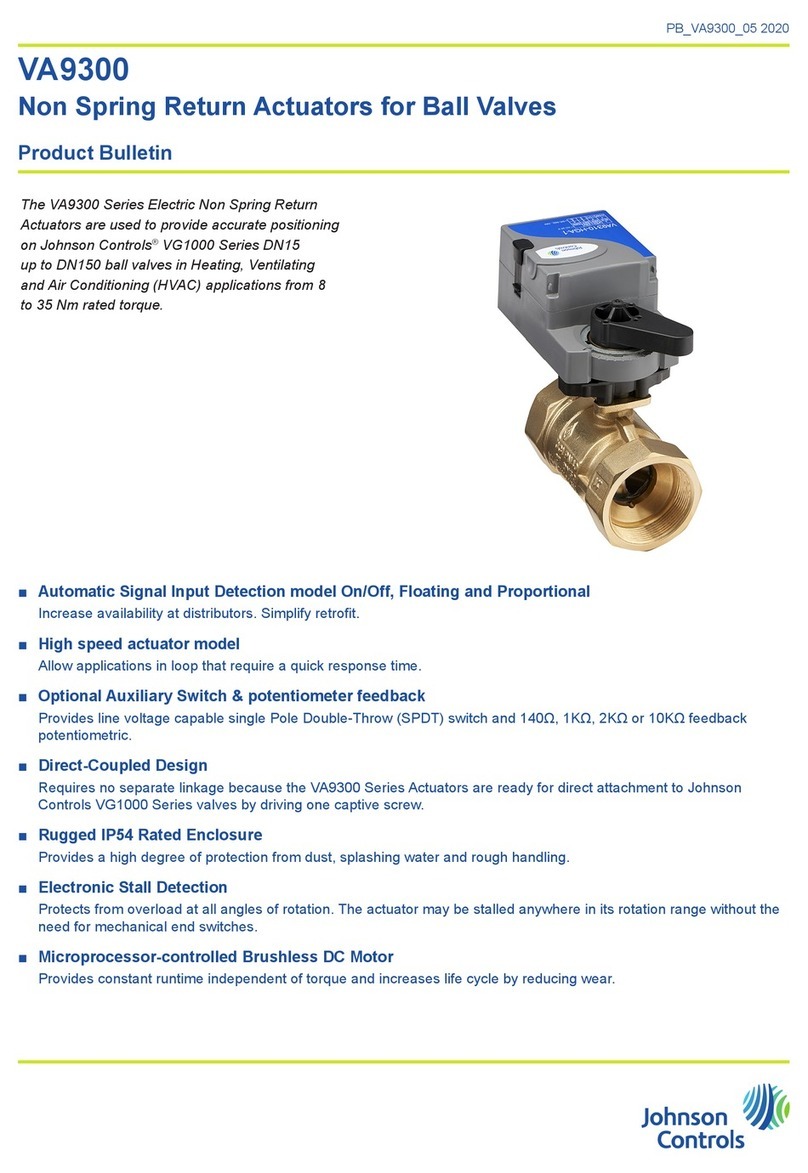
Johnson Controls
Johnson Controls VA9300 Product bulletin
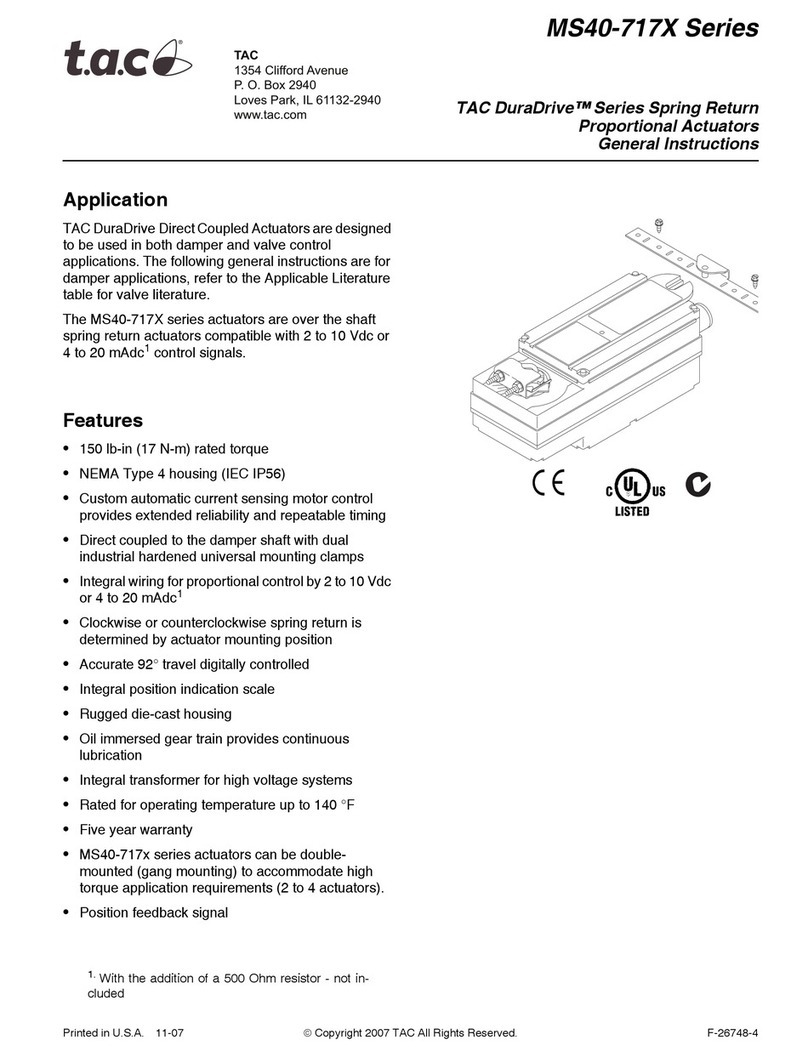
t.a.c.
t.a.c. DuraDrive MS40-717 Series General instructions
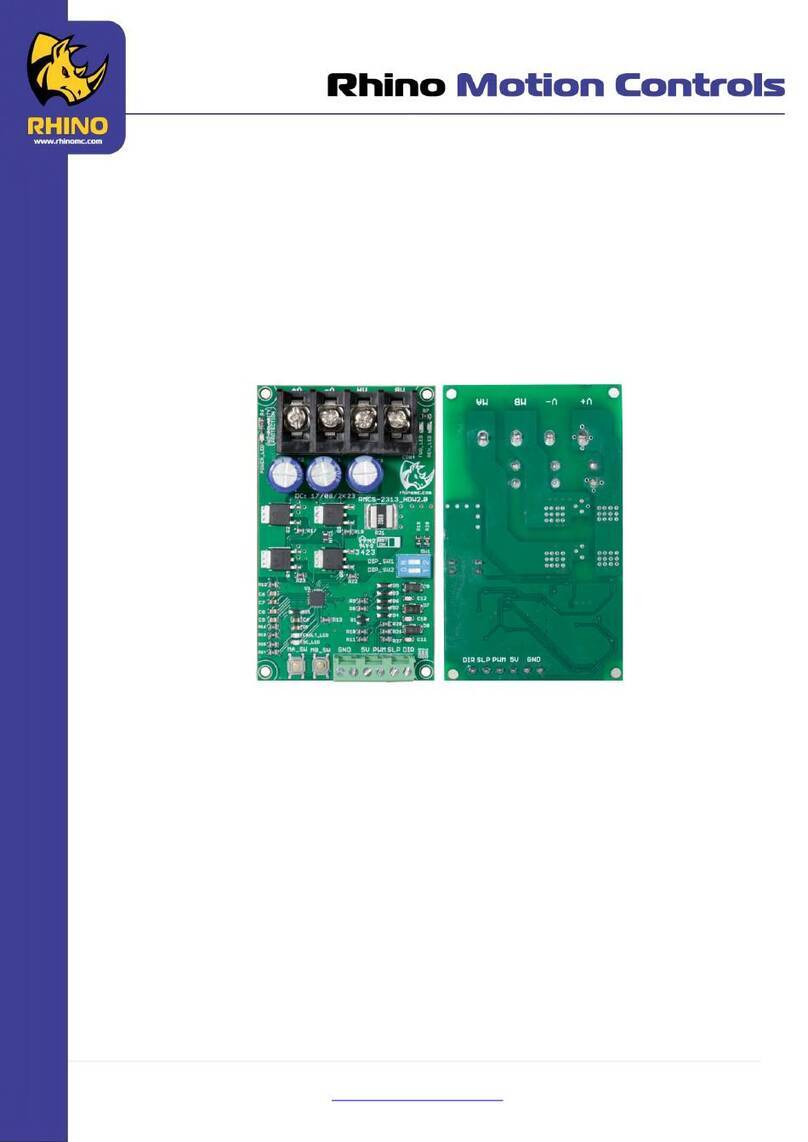
RHINO
RHINO RMCS-2313 operating instructions
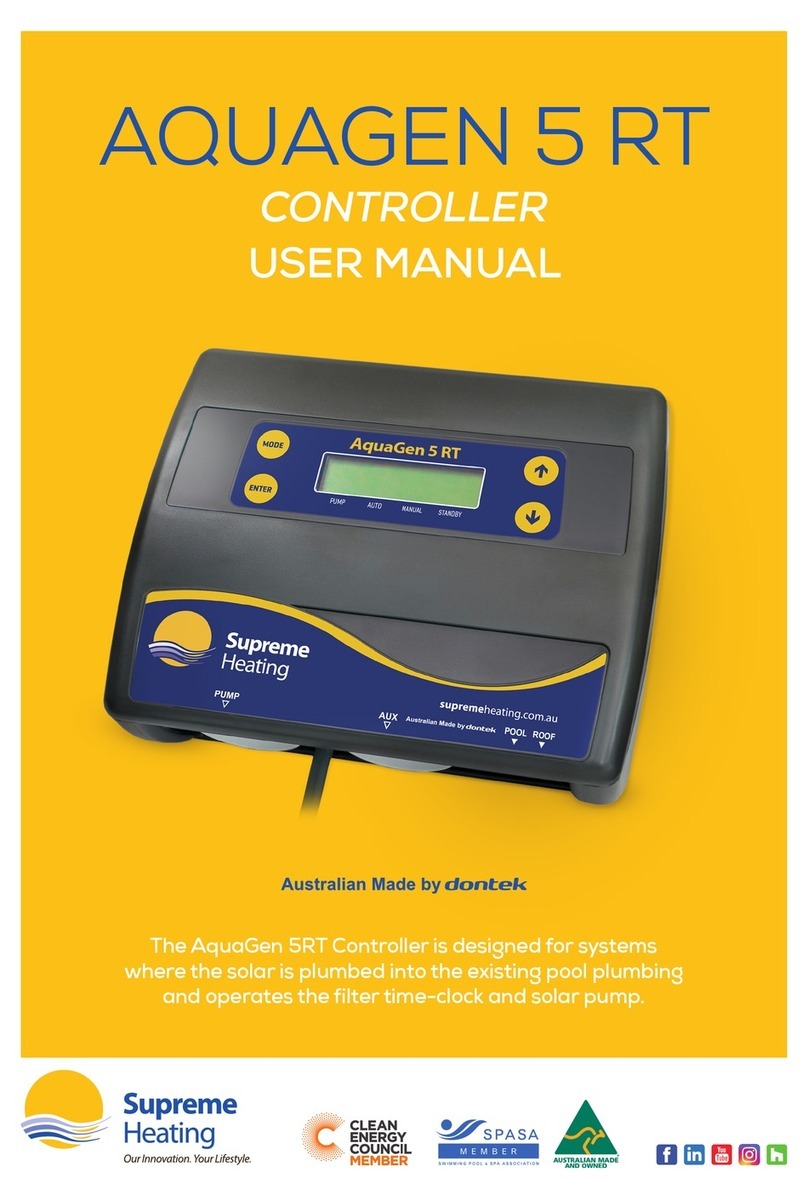
Supreme Heating
Supreme Heating AQUAGEN 5 RT user manual

Armstrong
Armstrong Emech G1 Installation, operation & maintenance manual

Lenze
Lenze L-force HighLine C 8400 Series Reference manual

Samson
Samson TROVIS 3730-1 Mounting and operating instructions

Hobby
Hobby Biotherm II Operating instruction

Hitachi
Hitachi PLC Getting started
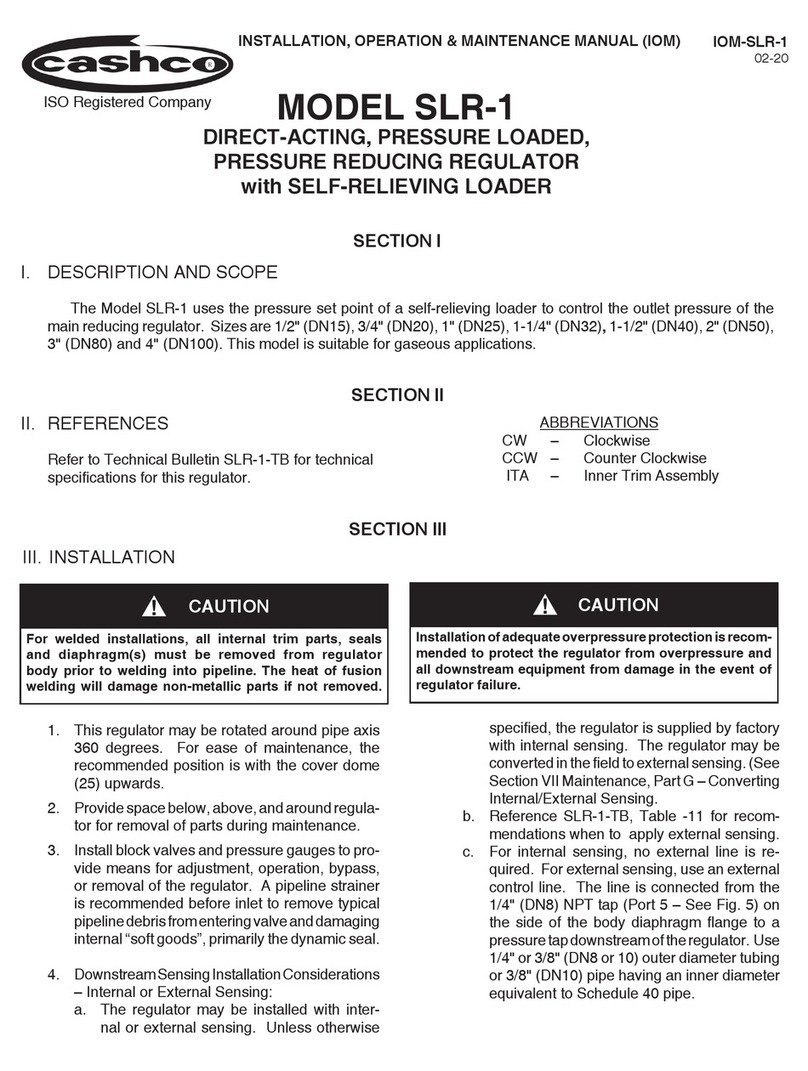
cashco
cashco SLR-1 Installation, operation & maintenance manual

Weil-McLain
Weil-McLain ProtoNode FPC-N34 Startup guide

Rain Bird
Rain Bird ESP-LX Installation, programming, & user manual






