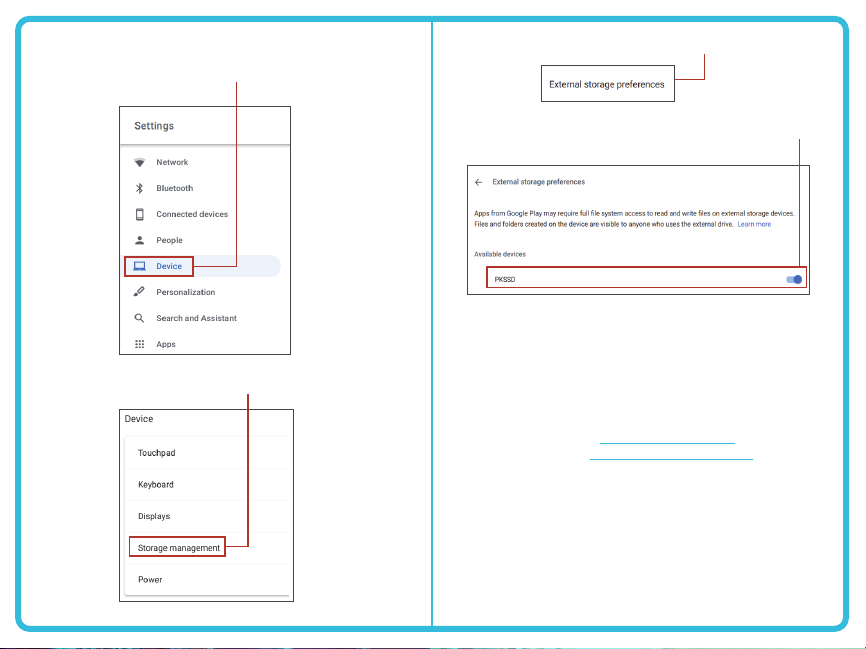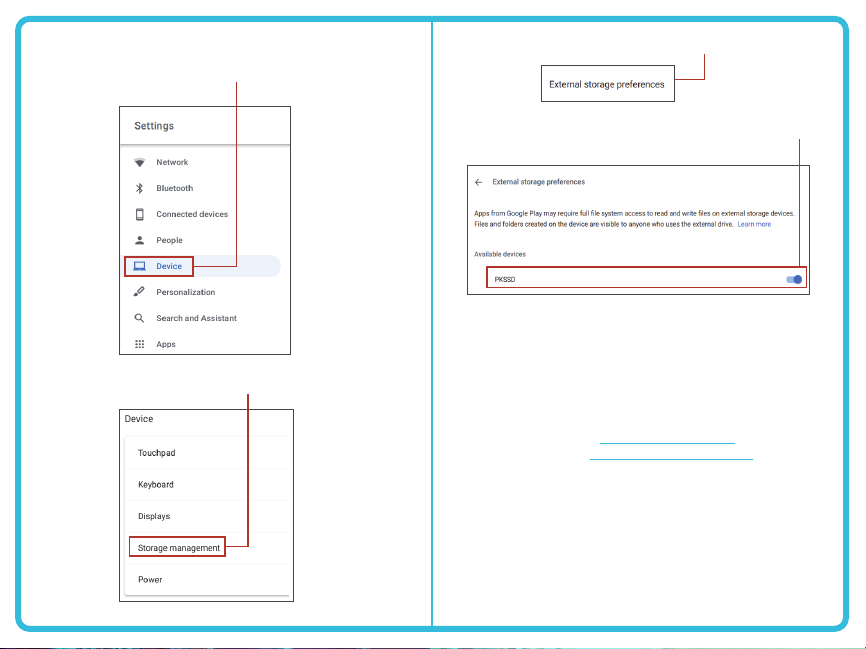
Revised 5/26/20
5. Click “External Storage Preferences”.
6. Under Available Devices, look for PKSSD. Toggle the
switch to the right. It should now appear Blue.
Google and Chromebook are either registered trademarks or trademarks
of Google in the United States and/or other countries.
Have Questions? Need help?
Visit us at help.picturekeeper.com
Call us at +1-877-382-0949 USA
or +44-208-144-5940 UK/EU
Didn’t purchase from
picturekeeper.com
?
That’s ok. Please contact our U.S. support team directly for help with your product.
You’re now ready to use your Picture Keeper Pro SSD Drive!
Re-open the app to start protecting your precious memories.
3. Click the “Device” tab in the left side menu.
Alternatively, you can type “External Storage” in the
search bar.
4. Click the option “Storage Management”.
1. Download the Picture Keeper Pro SSD app from
the Google Play Store.
2. Open the App.
3. Plug in the Picture Keeper Pro SSD Drive.
Granting Chromebook Access to your Picture Keeper Pro SSD
1. Click the time in the bottom right corner of
your screen.
2. Click the Gear/Settings icon in the top right.