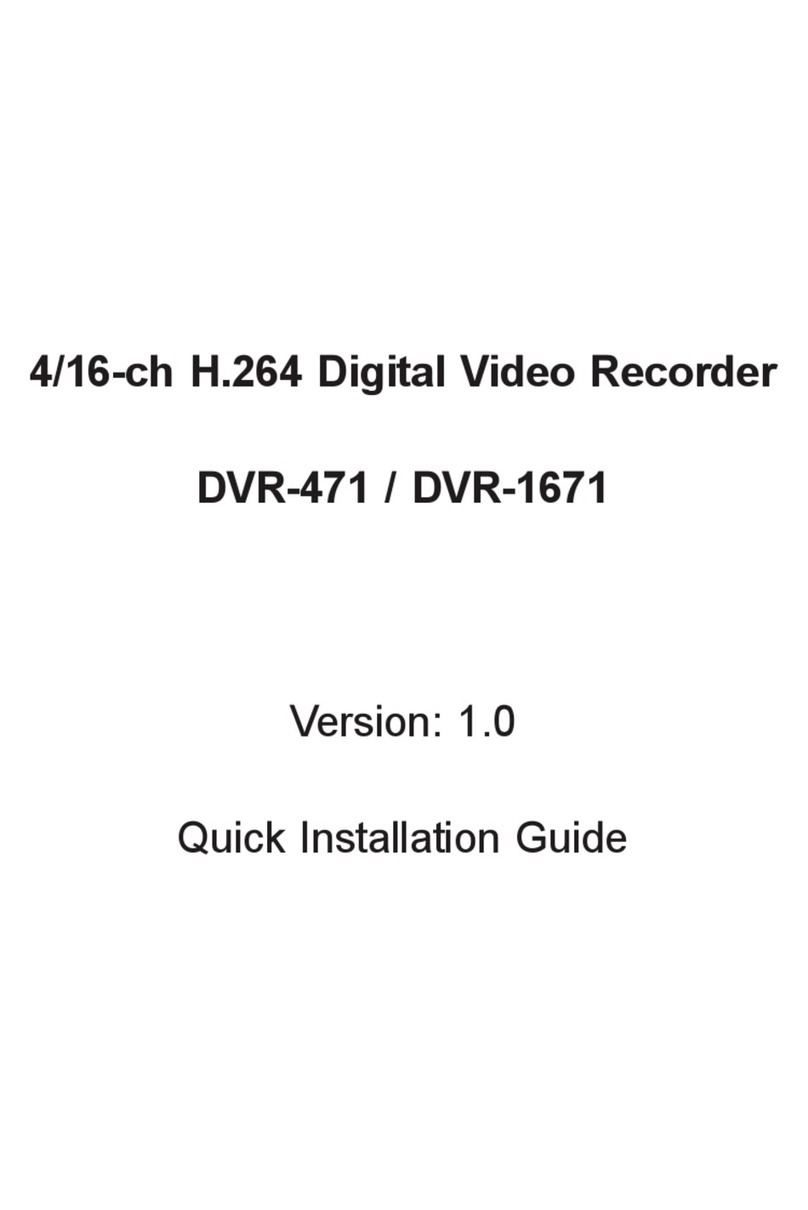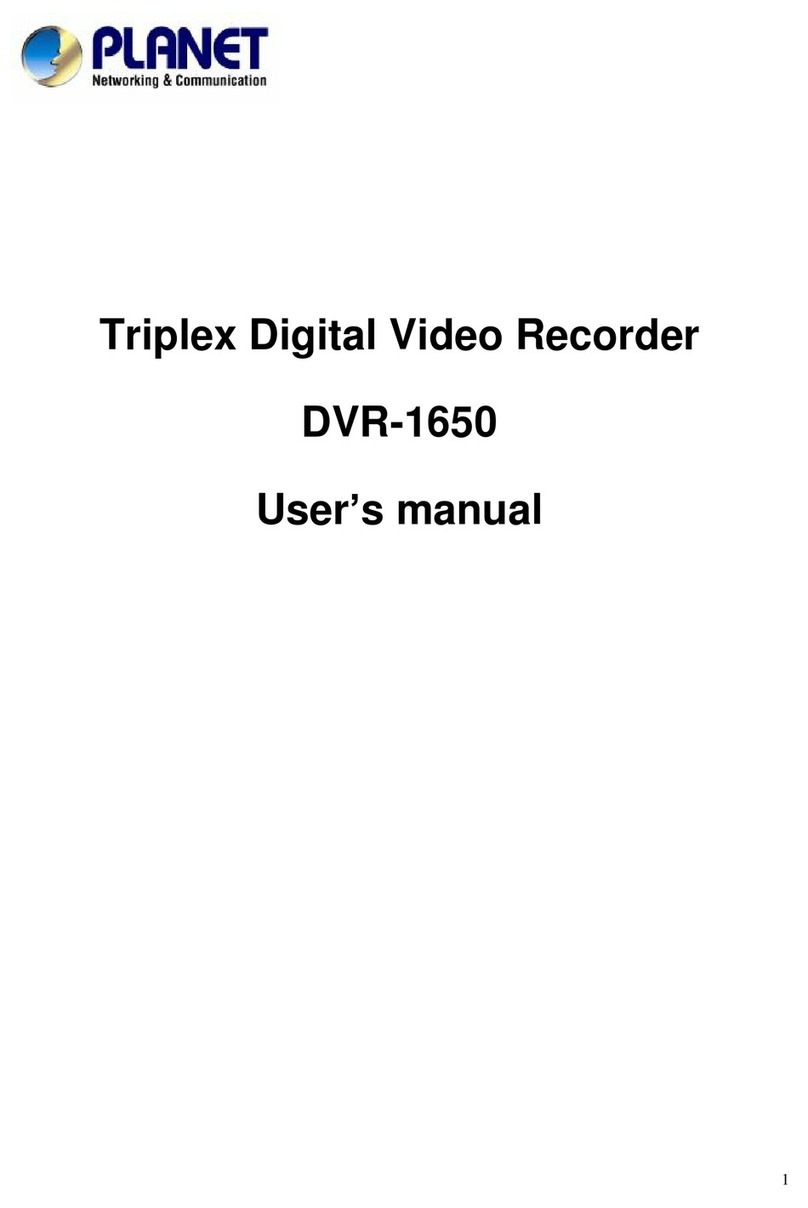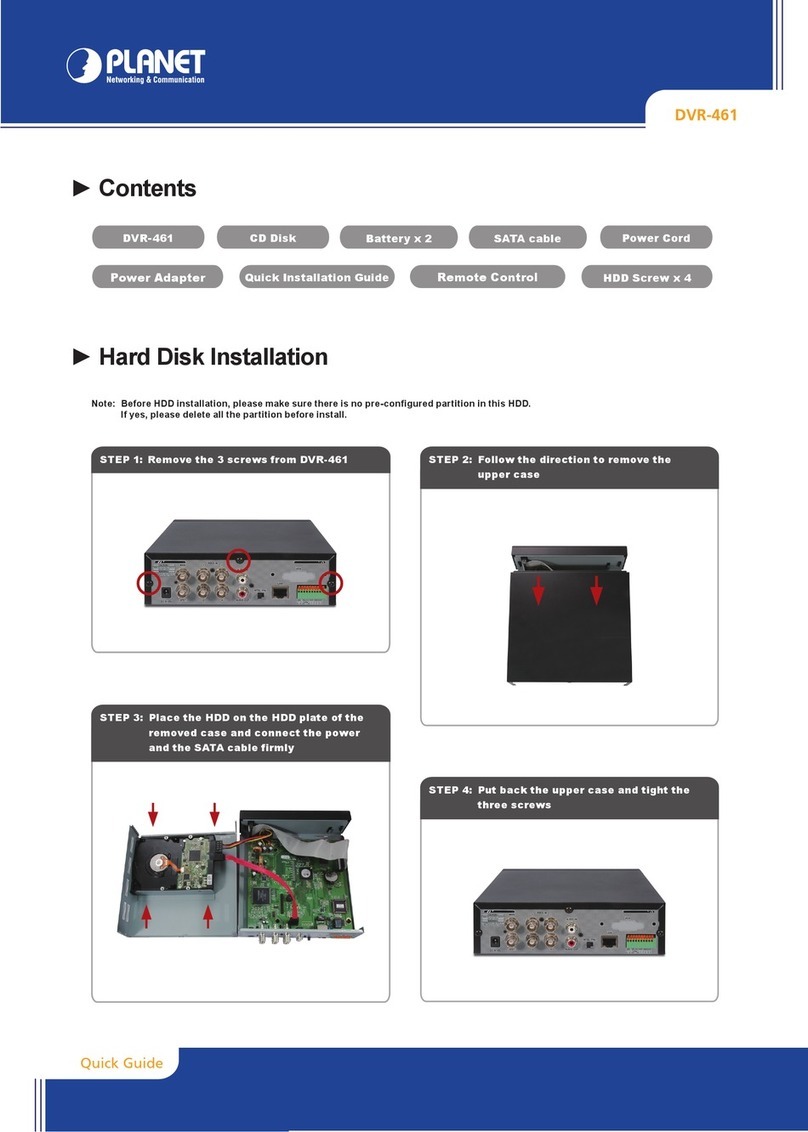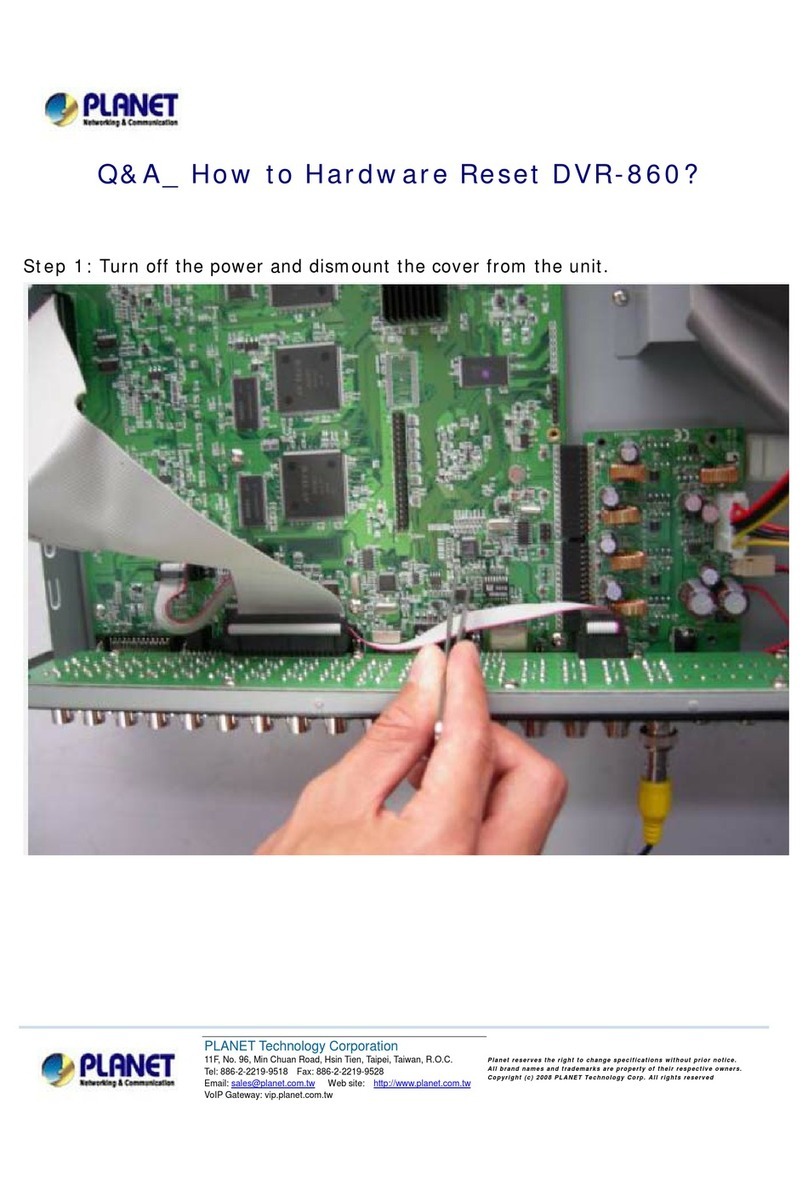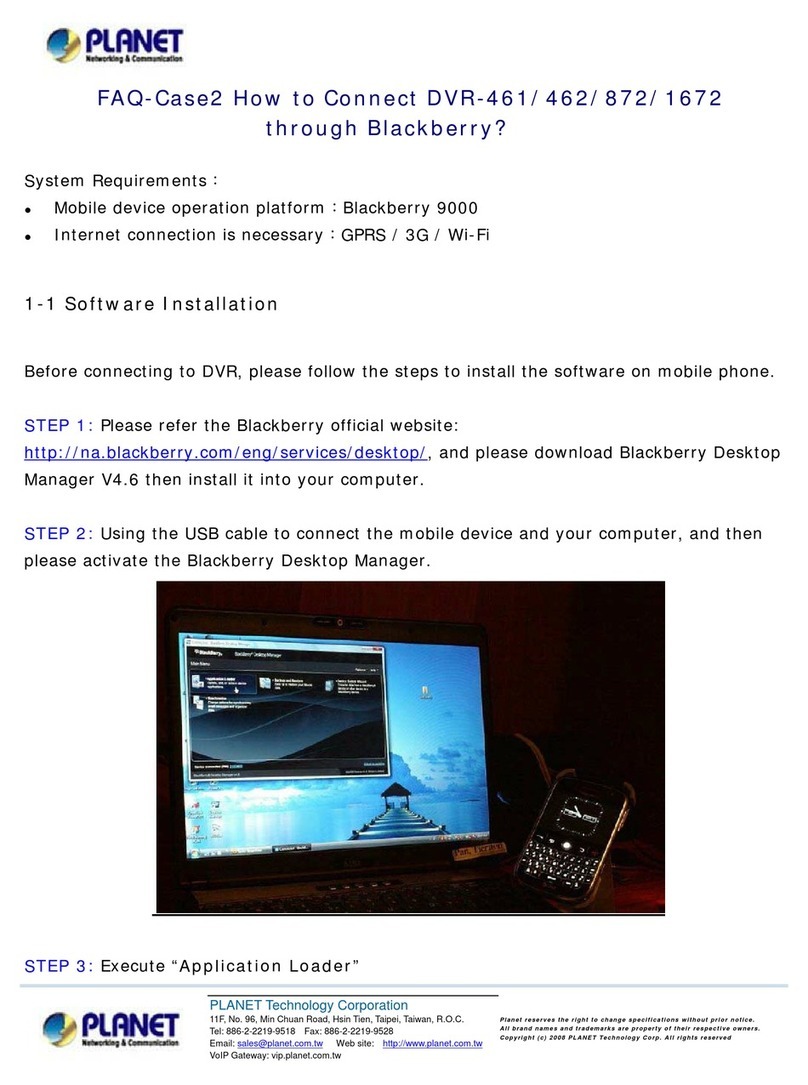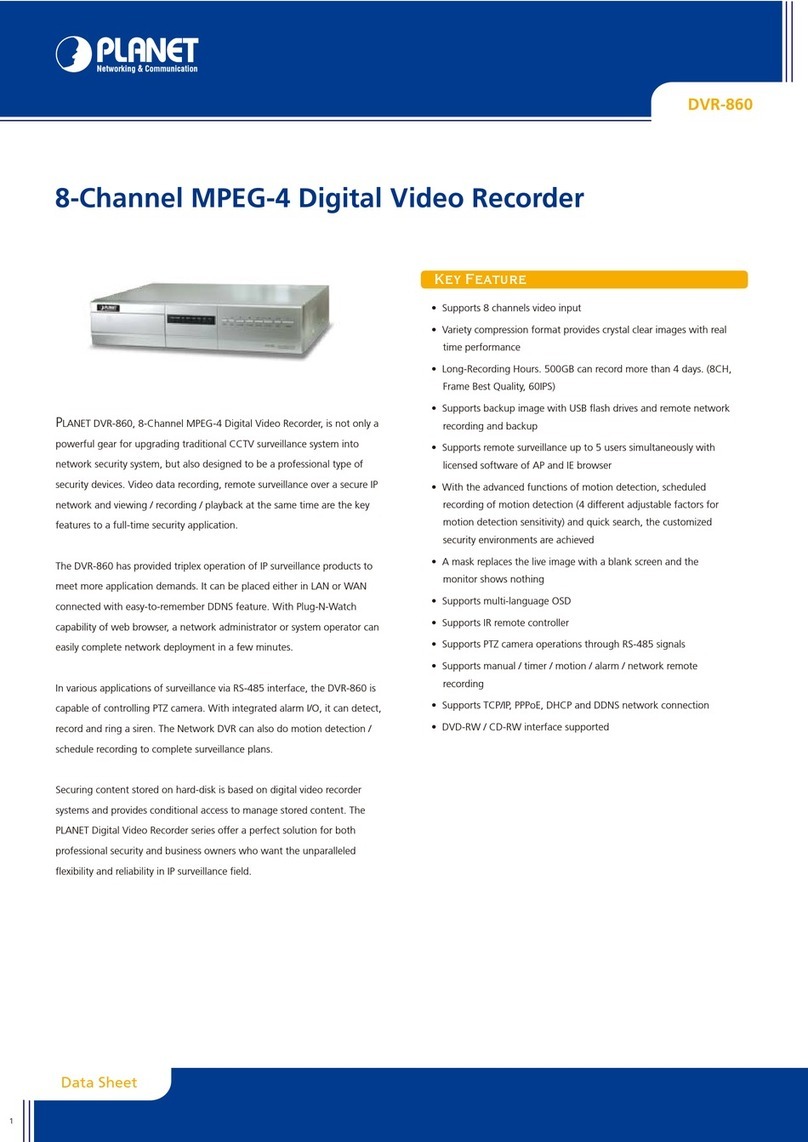Table of Contents
Before You Start .............................................................................................. 3
Package Contents ............................................................................................ 4
1. Hardware Introductions ............................................................................... 5
1.1 Physical Details ................................................................................... 5
1.2 Rackmount the Unit............................................................................. 6
1.3 HDD Installation .................................................................................. 6
1.4 Attach the Front Cover......................................................................... 8
1.5 Start Up ............................................................................................. 9
2. SystemandSoftwareConguration.............................................................10
2.1 Create Disk Volumes...........................................................................10
2.2 Log In ...............................................................................................13
2.3 Create Users ......................................................................................13
2.4 Select Storage Drives .........................................................................14
2.5 Add Cameras .....................................................................................15
2.6 Search Cameras .................................................................................15
2.7 Add Camera Manually .........................................................................16
2.8 CongureCameraSettings..................................................................16
2.9 Set Recording Schedule ......................................................................17
2.10 Customize Views ................................................................................17
2.11 Validation ..........................................................................................18
3. FurtherConguration .................................................................................19