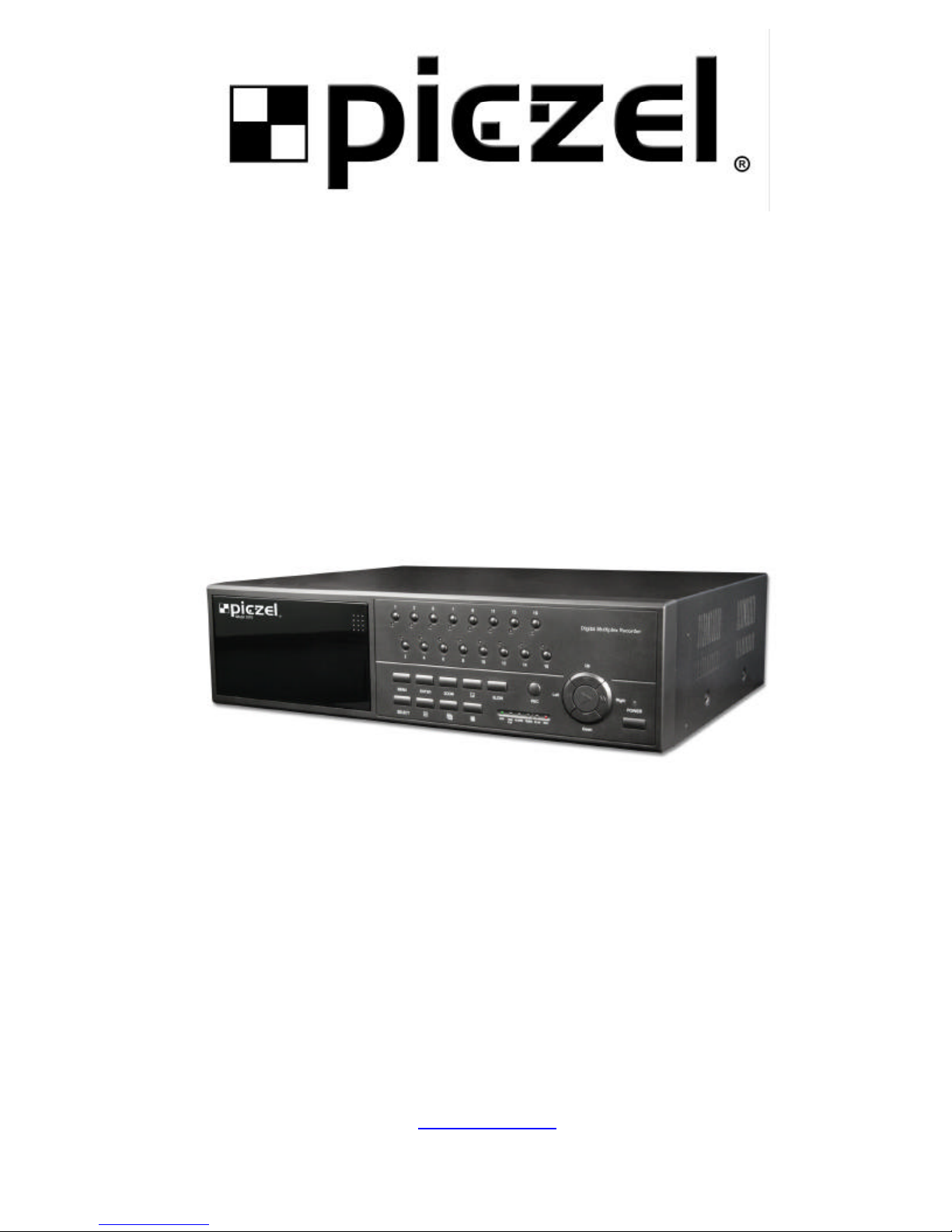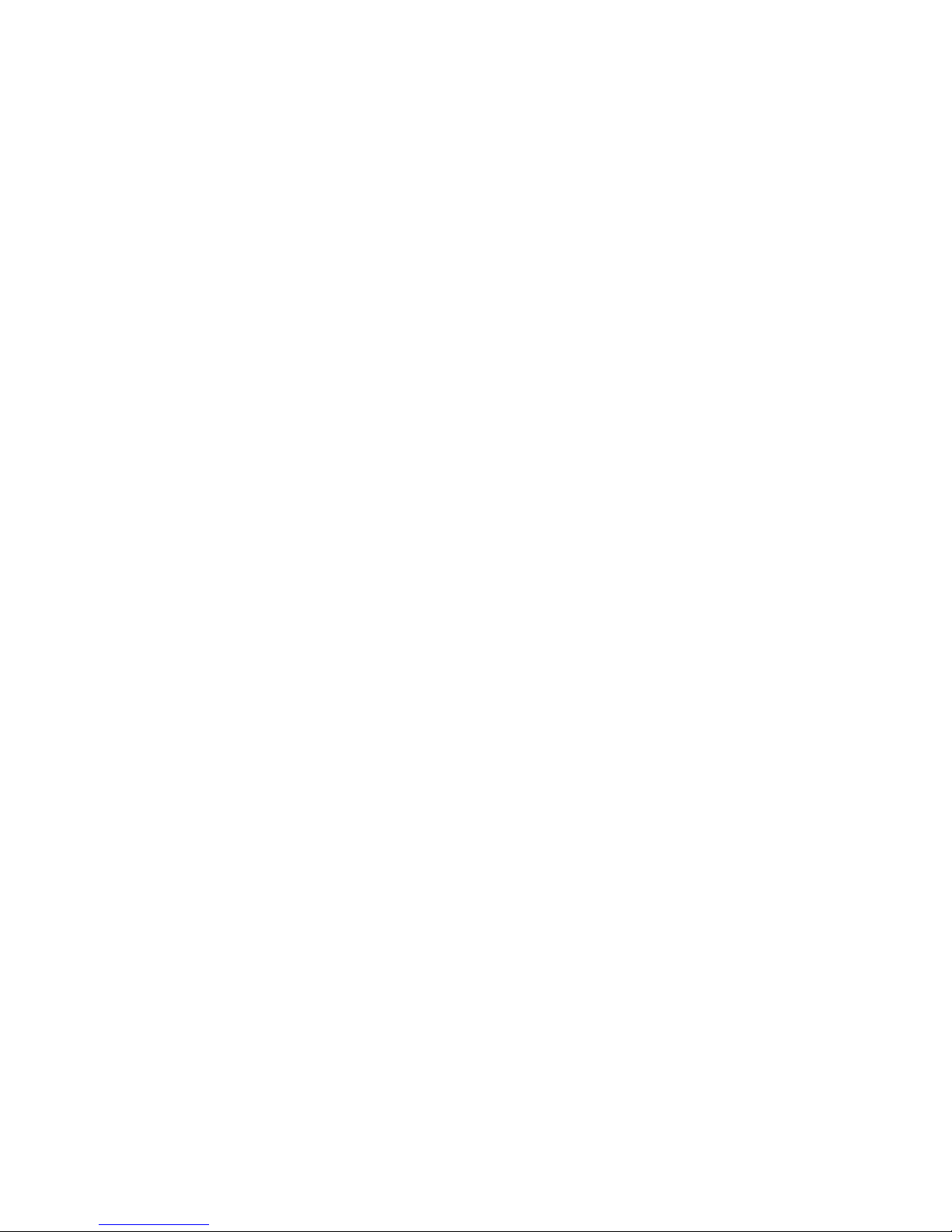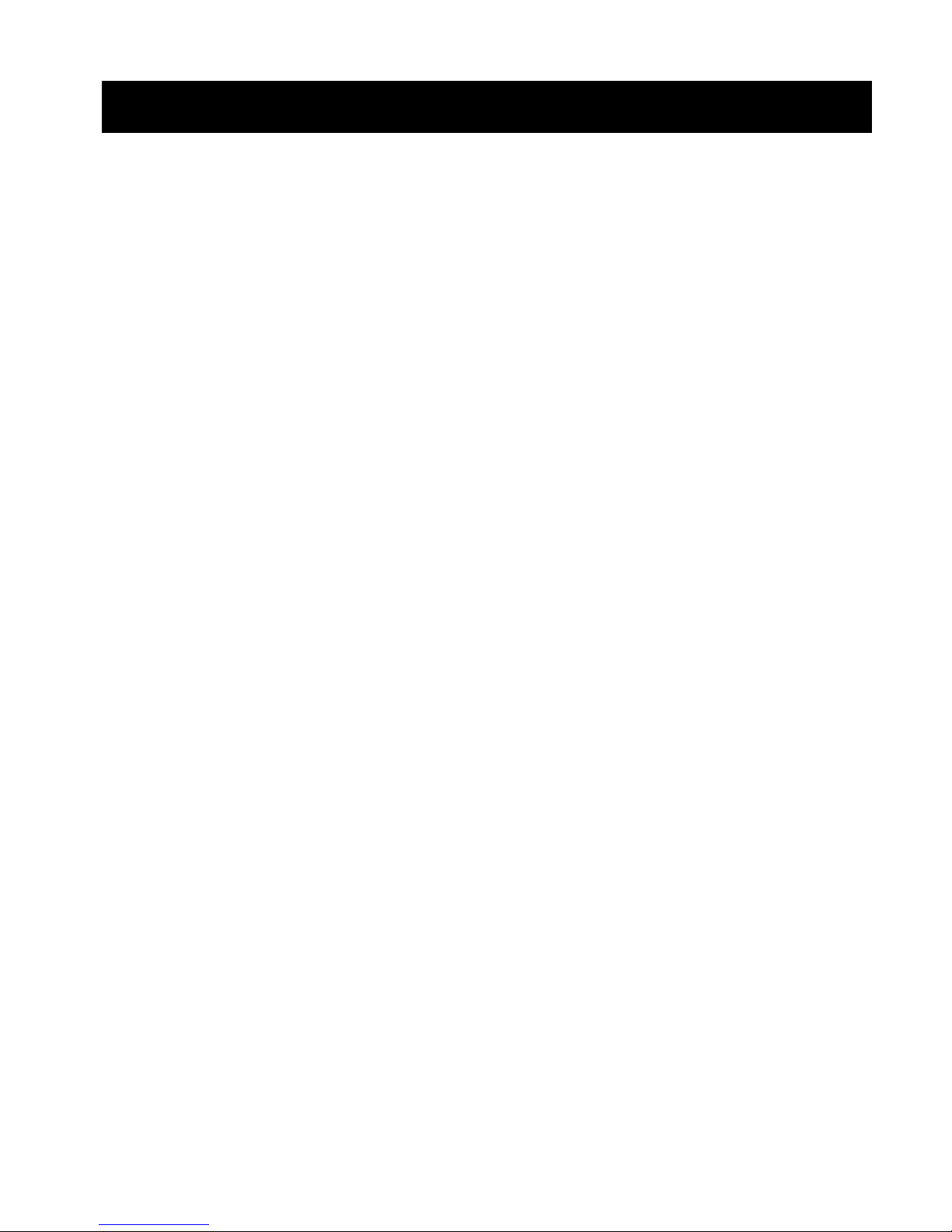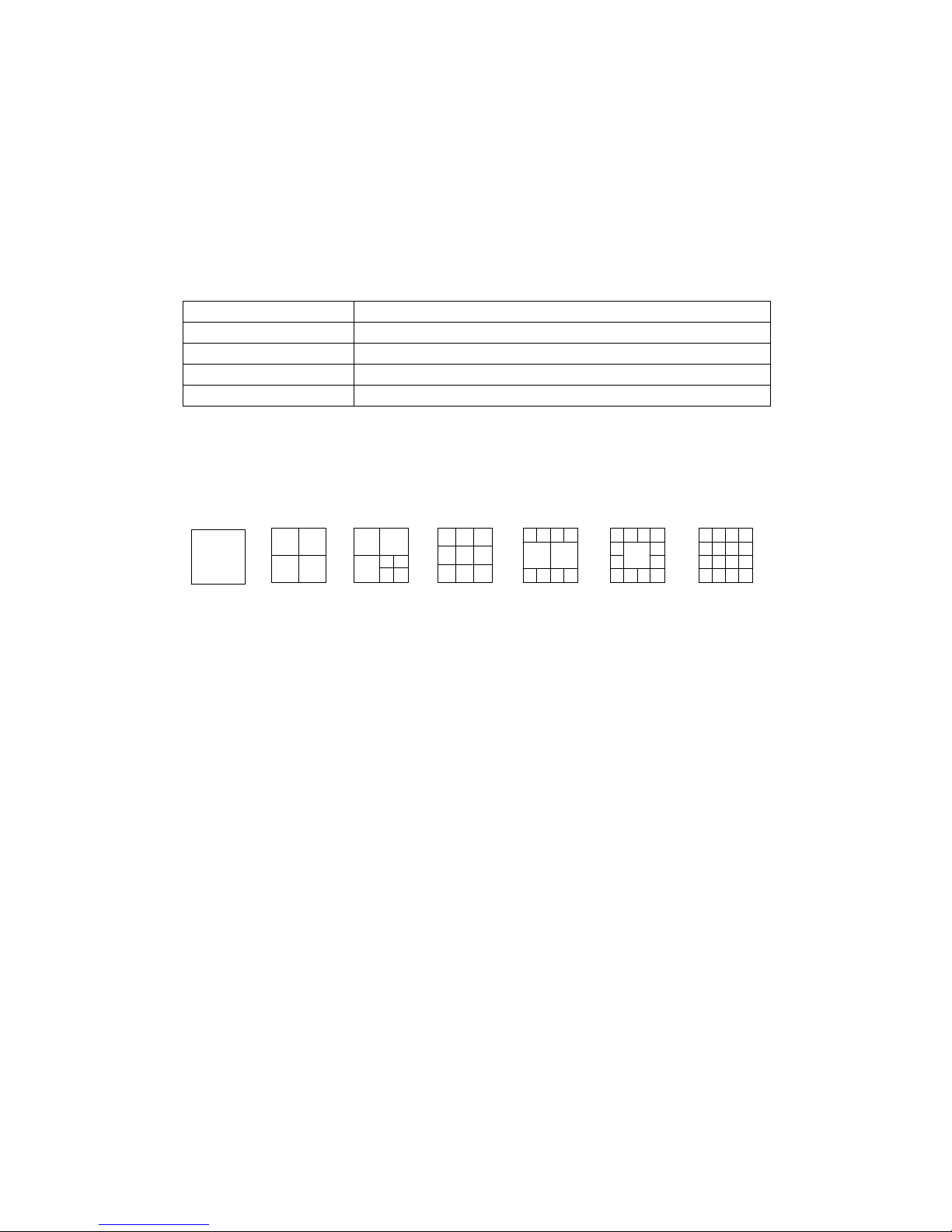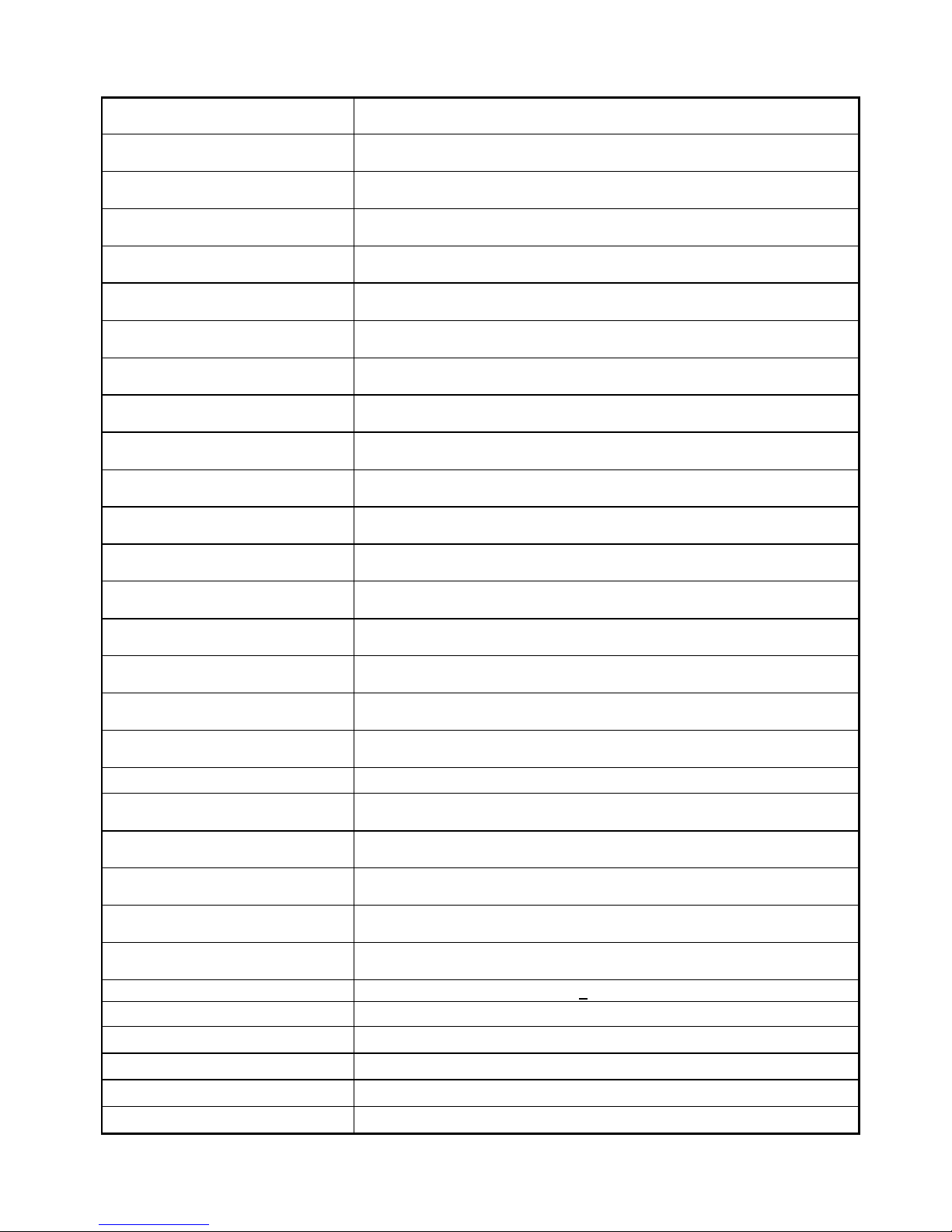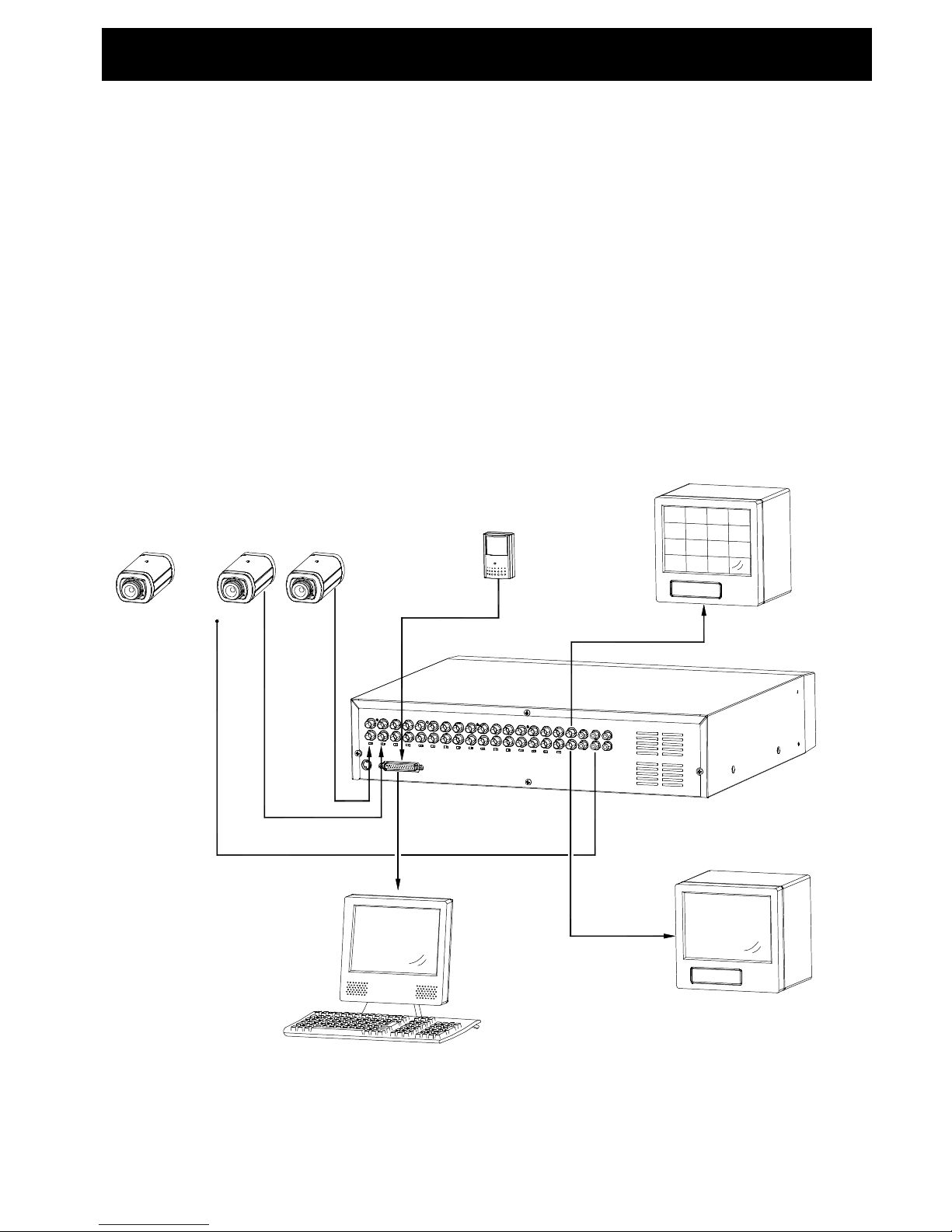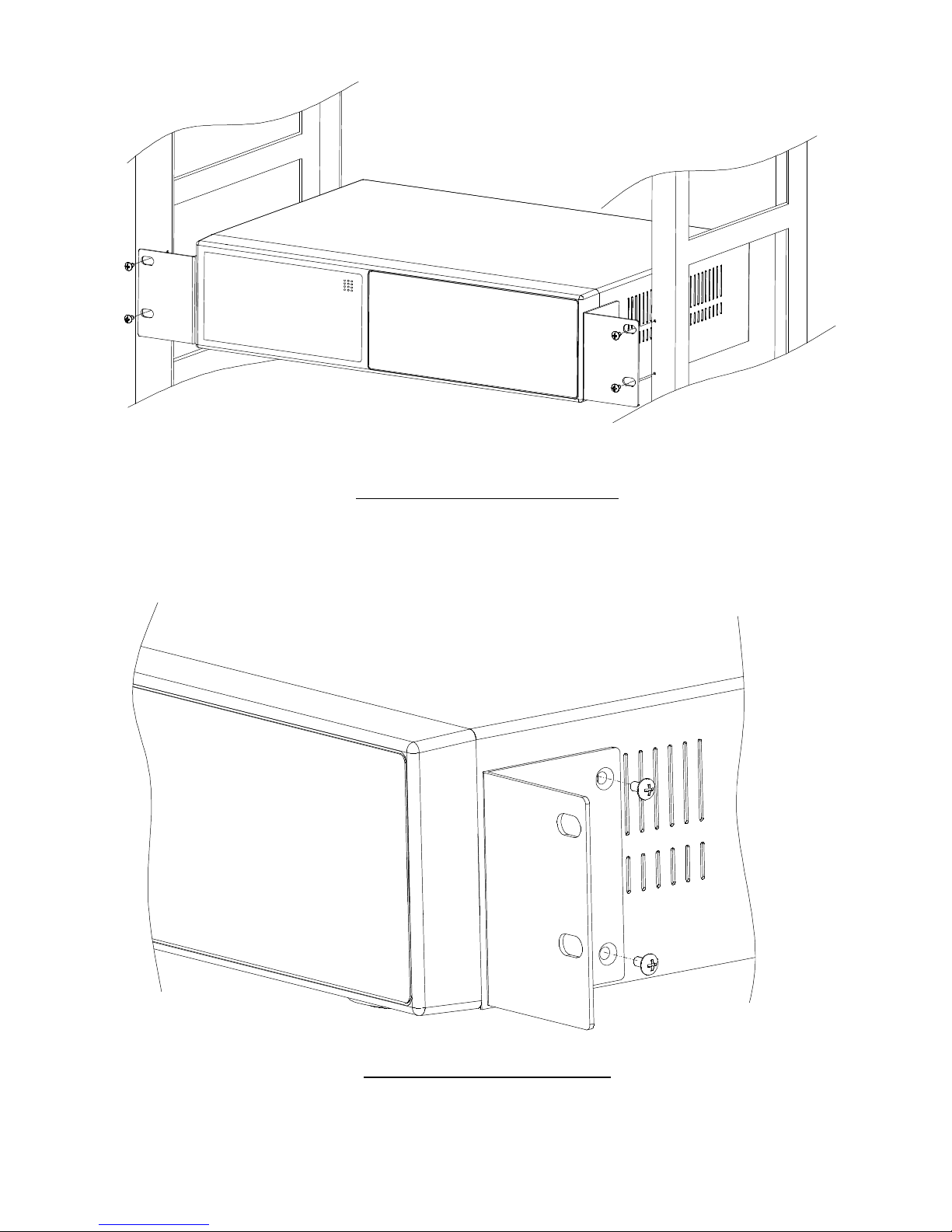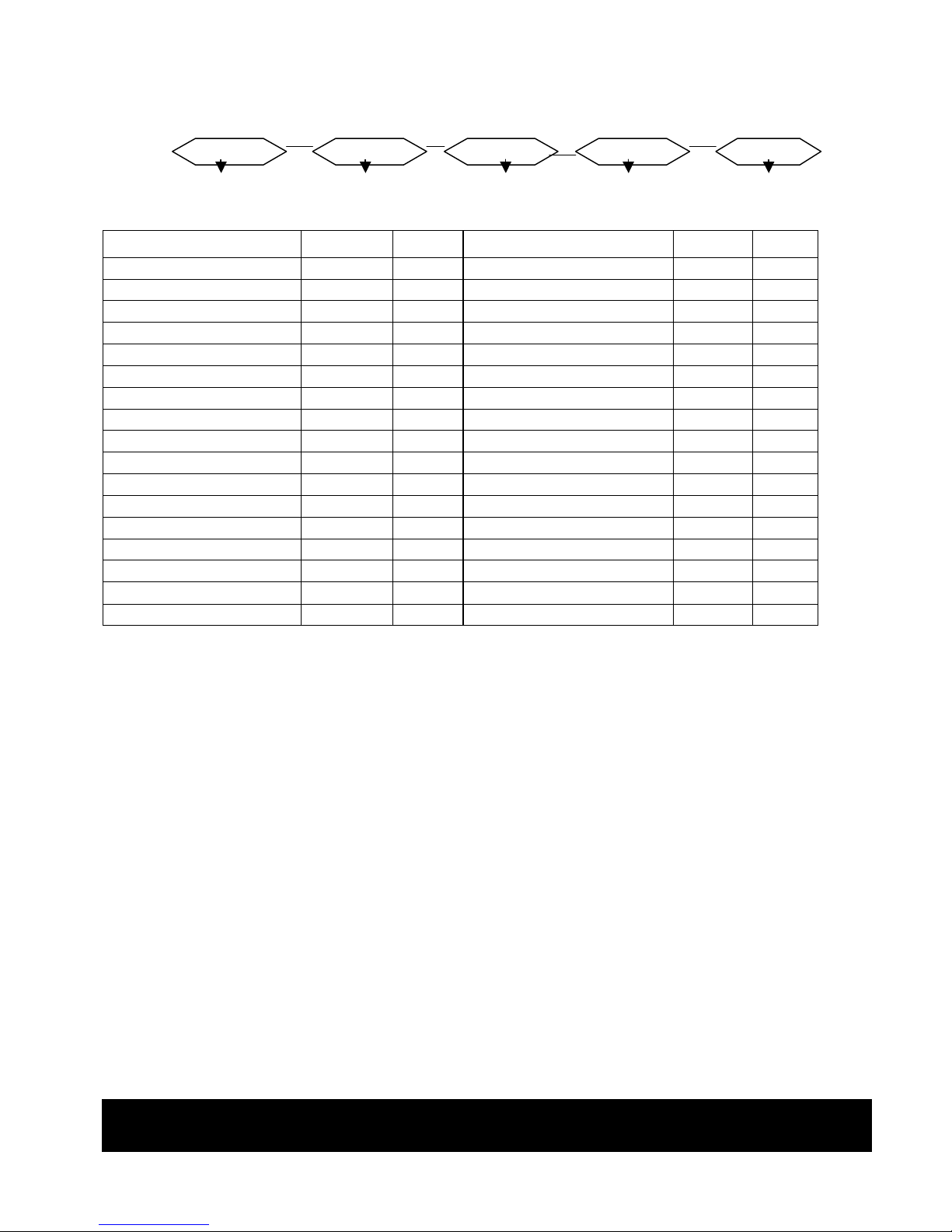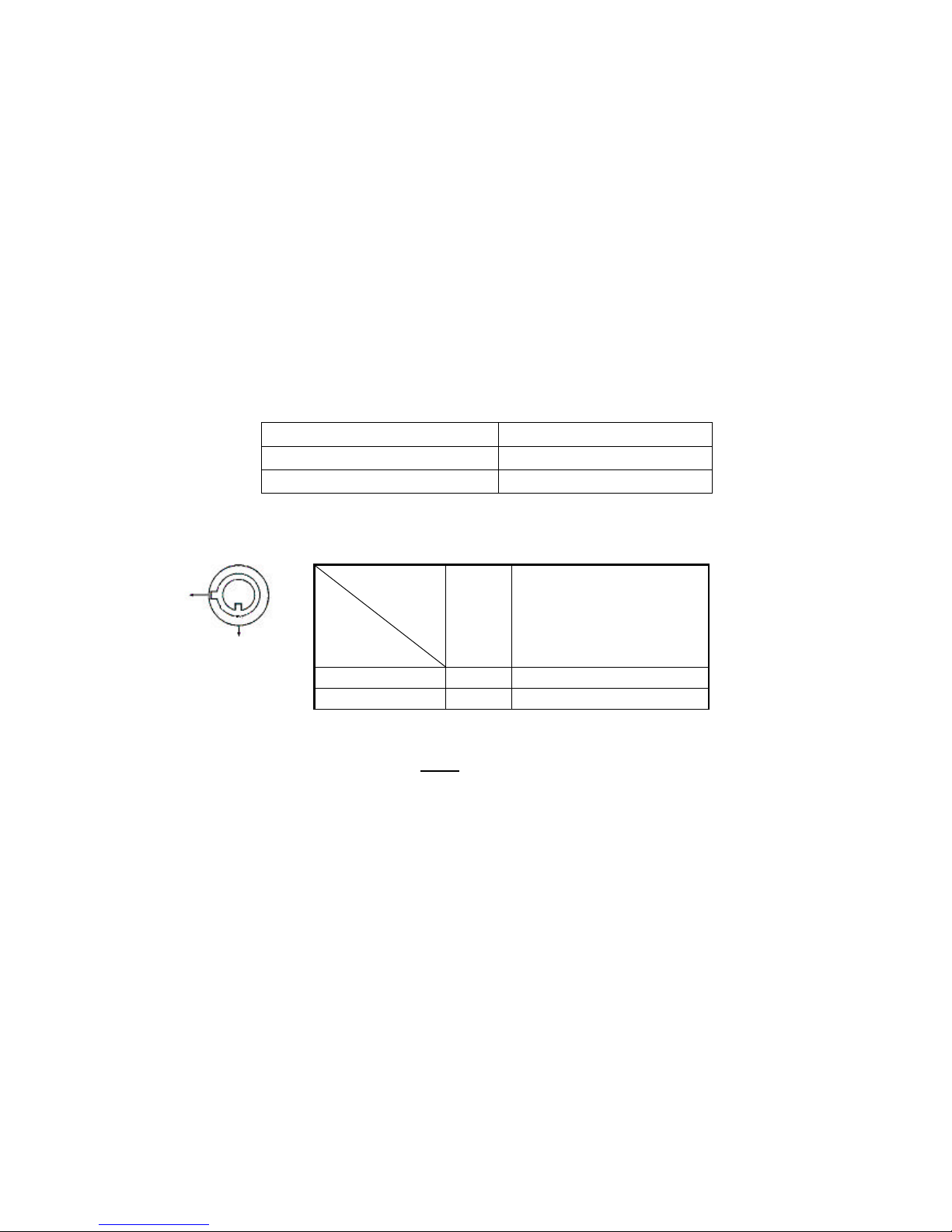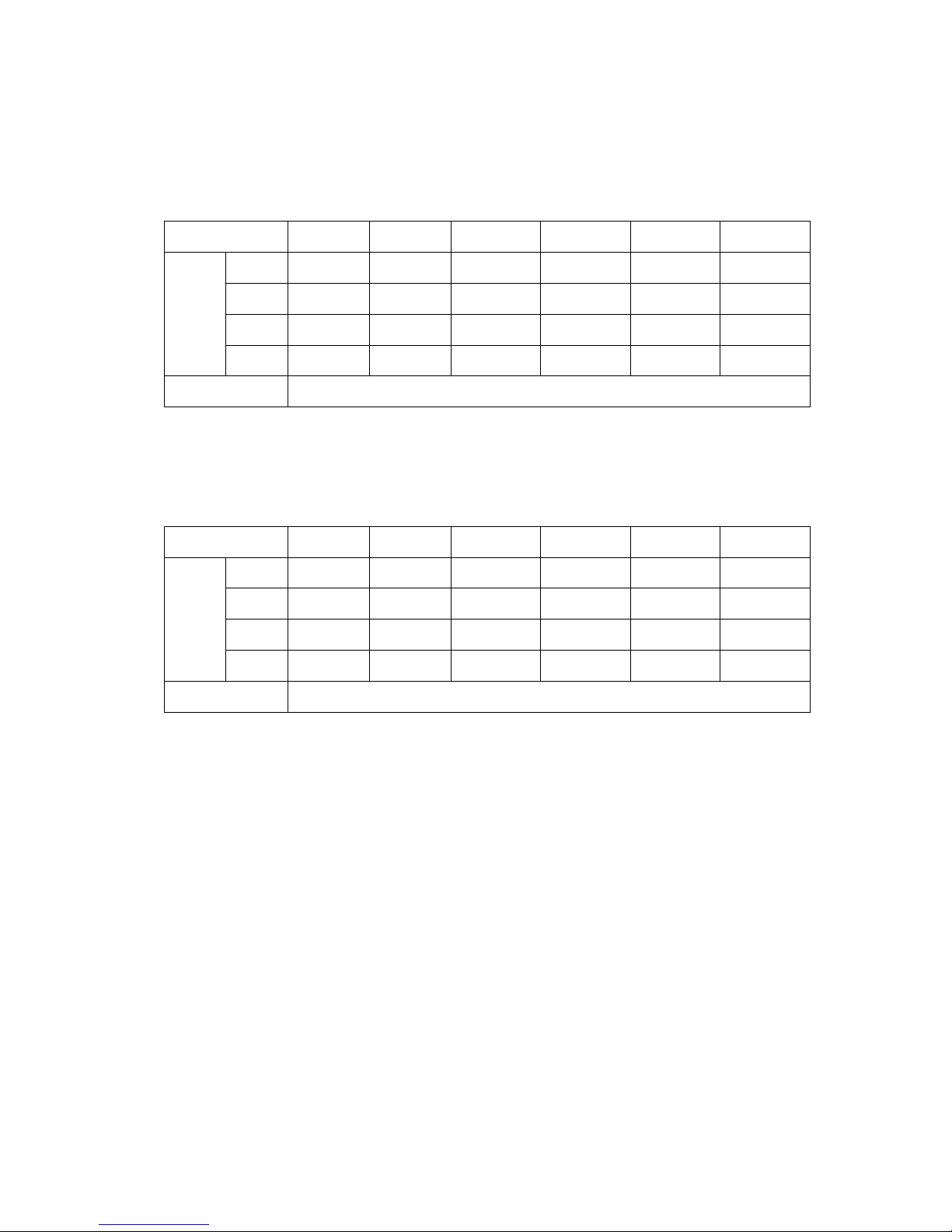4
Full Screen Quad 7CH 9CH 10 CH 13 CH 16 CH
1.2 Features
1.2.1 Wavelet Compression Format replaces Time-Lapse VCR +Multiplexer
1.2.2 Four Audio inputs / Two Audio outputs
1.2.3 On Screen Display and RTC (Real time clock) Function
1.2.4 Multiplexing
??Support from 4 channels up to 7, 9, 10, 13 and 16 channels.
??
16 channels can record or display real-time recorded images.
??16 channelswith a loop out terminal.
1.2.5 Resolution
Screen Modes Resolution
Full screen 704(H) x 468(V) <NTSC> / 704(H) x 564(V) <PAL>
4 channels 352(H) x 234(V) <NTSC> / 352(H) x 282(V) <PAL>
9 channels 224(H) x 156(V) <NTSC> / 224(H) x 188(V) <PAL>
16 channels 176(H) x 117(V) <NTSC> / 176(H) x 141(V) <PAL>
1.2.6 Independent main and call monitor outputs allow simultaneous multi-camera or
full screen viewing.
1.2.7 Multi Screen Display Mode
??Shown below are optional display modes during surveillance & DMR play back:
1.2.8 Picture-In-Picture (PIP) is available in live and DMR playback modes. Offers Zoom
capability up to 2 X 2 in live and DMR playback modes
1.2.9 16 channels are swappable and each channel has an independent title generator (up to
6 characters).
1.2.10Motion detection uses 15x12 target (NTSC) or 15x14 target (PAL) motion detection grids
for each video channel.
1.2.11Video Quality Adjustable on Each Channel
1.2.12Alarm Input Function & Output Function
1.2.1316 channel alarm input, ALARM display and one alarm output.
1.2.14Power-loss memory function: set up parameter will remain, in case of power failure.
1.2.15Call Monitor: Switch Display
1.2.16Support 2 Removable HDD, IDE Type
1.2.17Timer: Schedule recording
1.2.18Display refresh rate up to 72 IPS (60 IPS for PAL)
1.2.19Record refresh rate up to 25 IPS (18 IPS for PAL)
1.2.20Quick Multiple Search by date/time, alarm and full list
1.2.21Fast and slow playback in multiple speeds.
1.2.22Security password protection
1.2.23RS-232 and RS-485 communication protocol