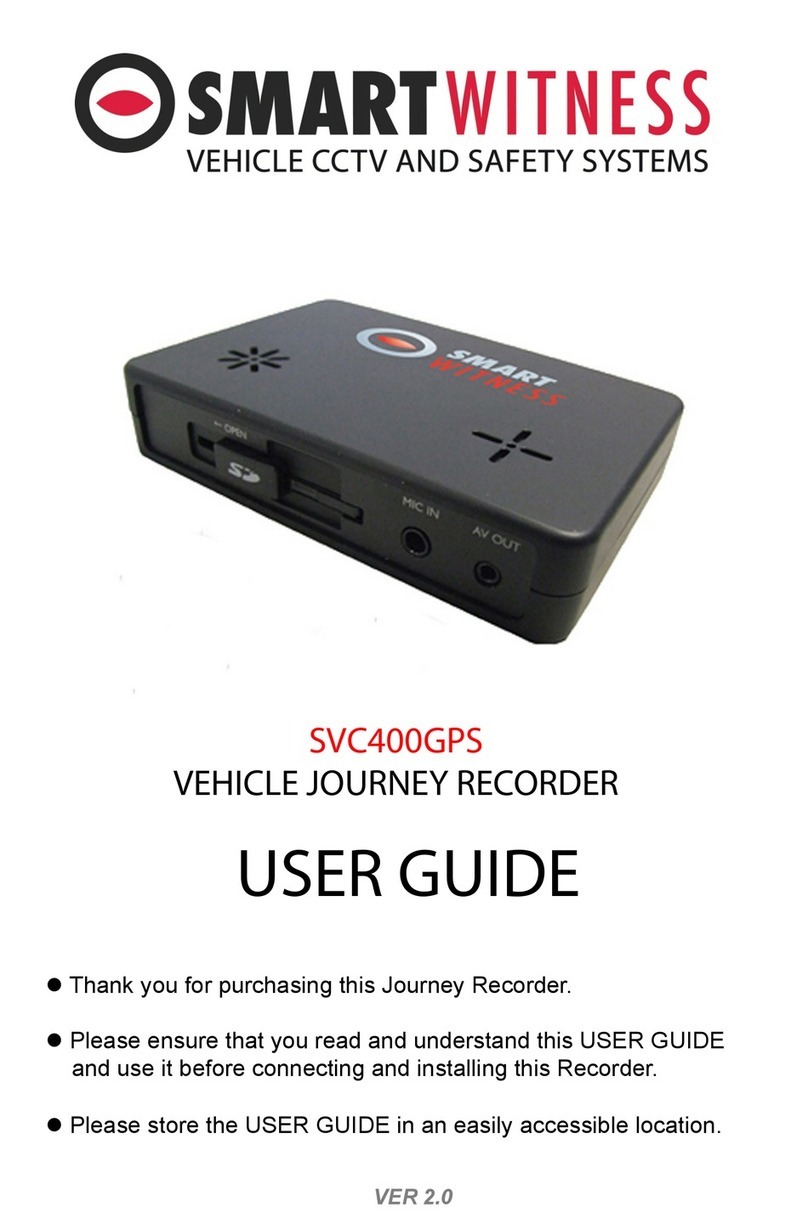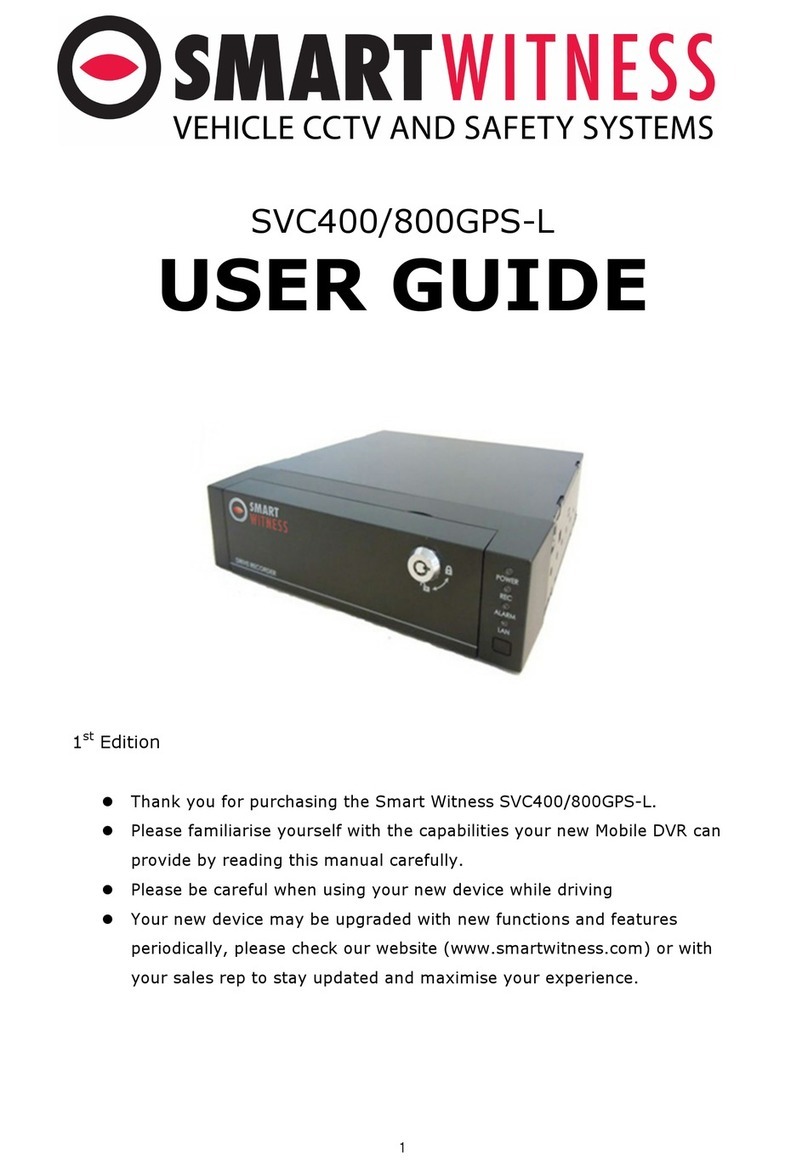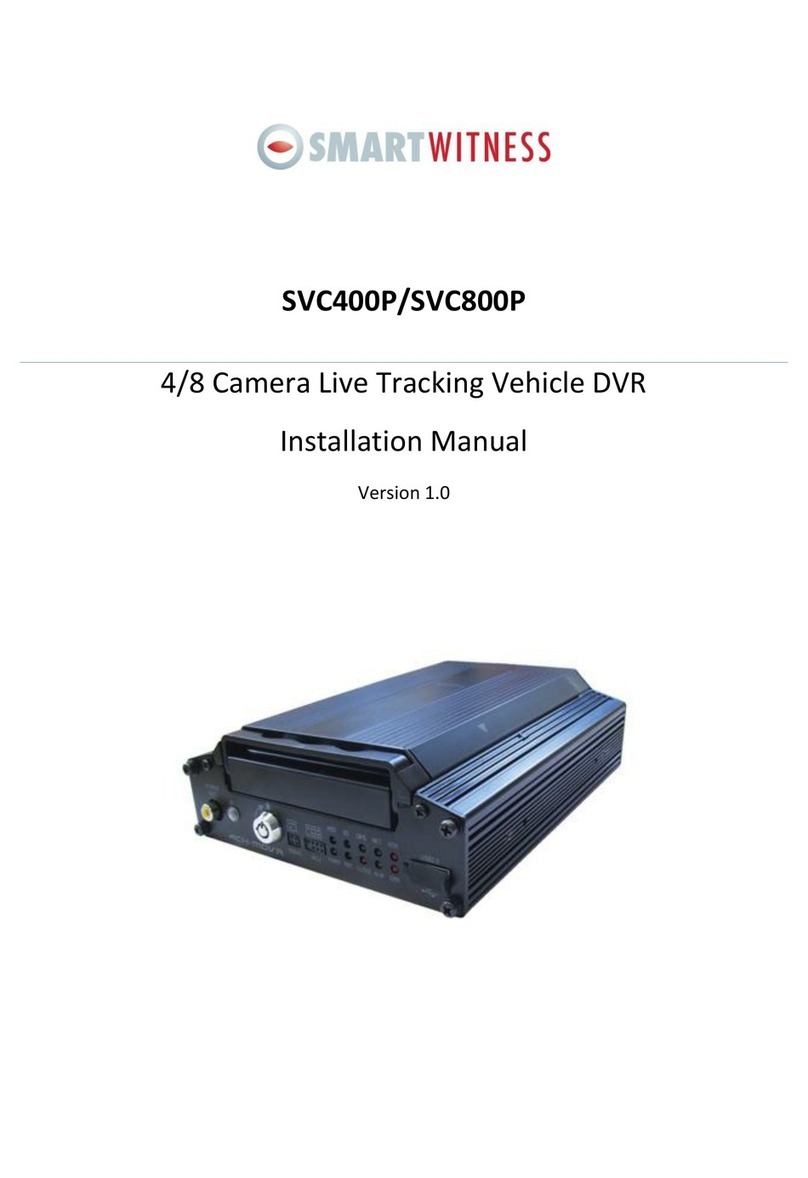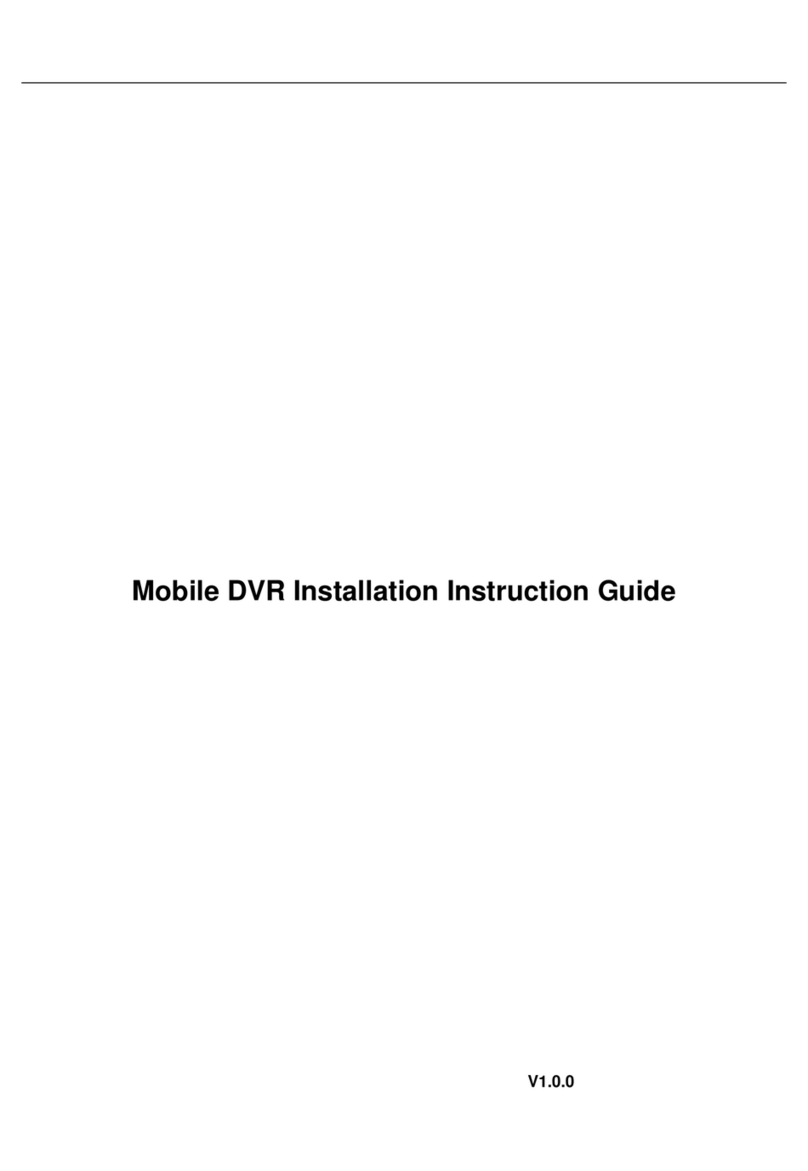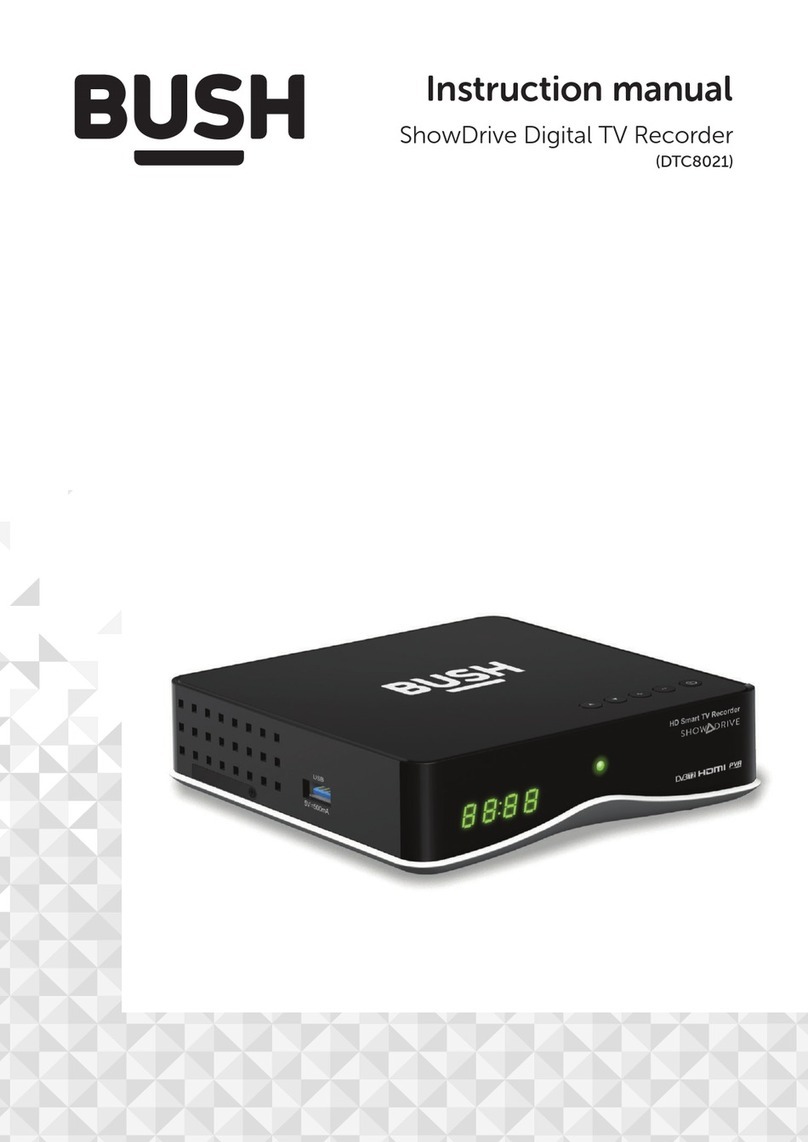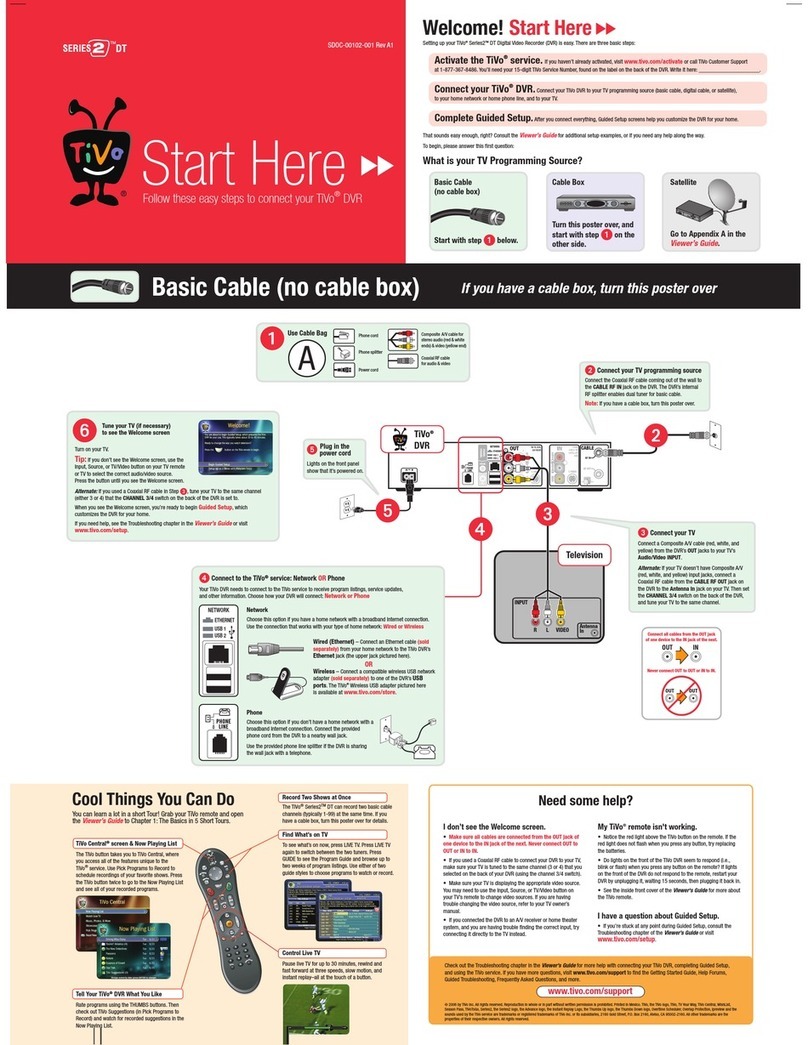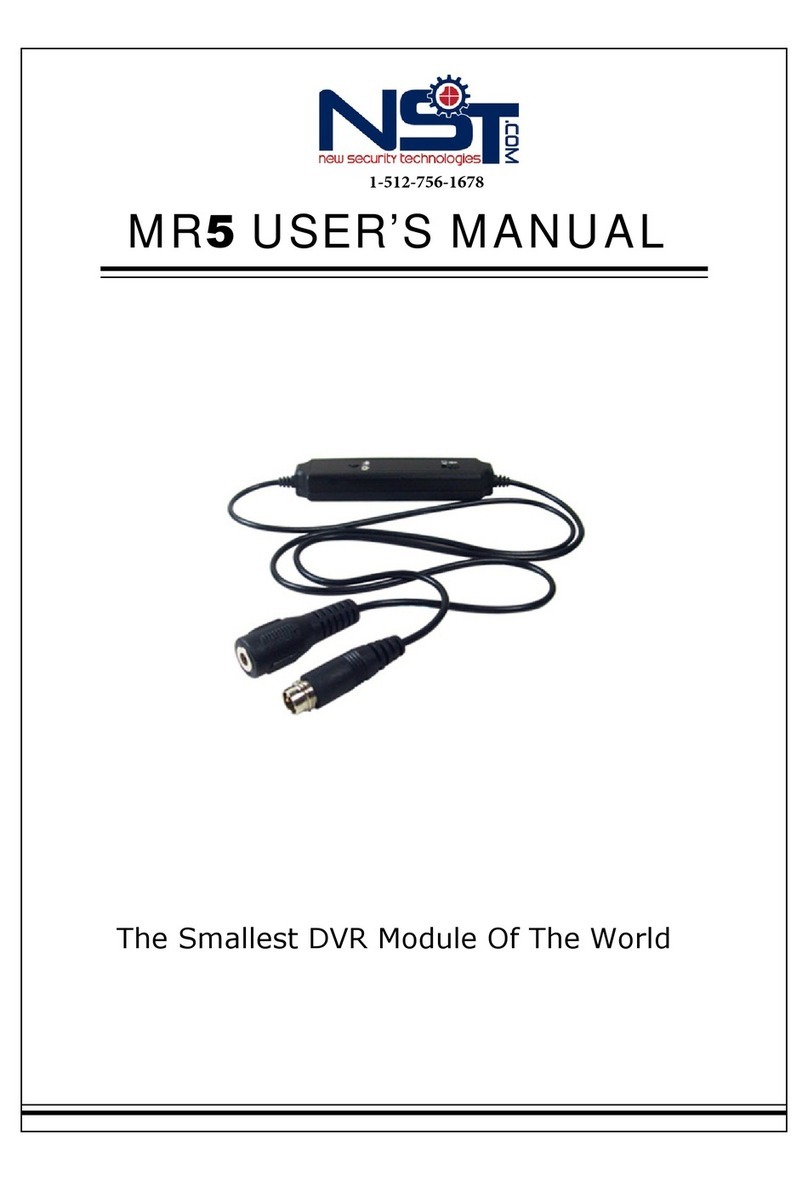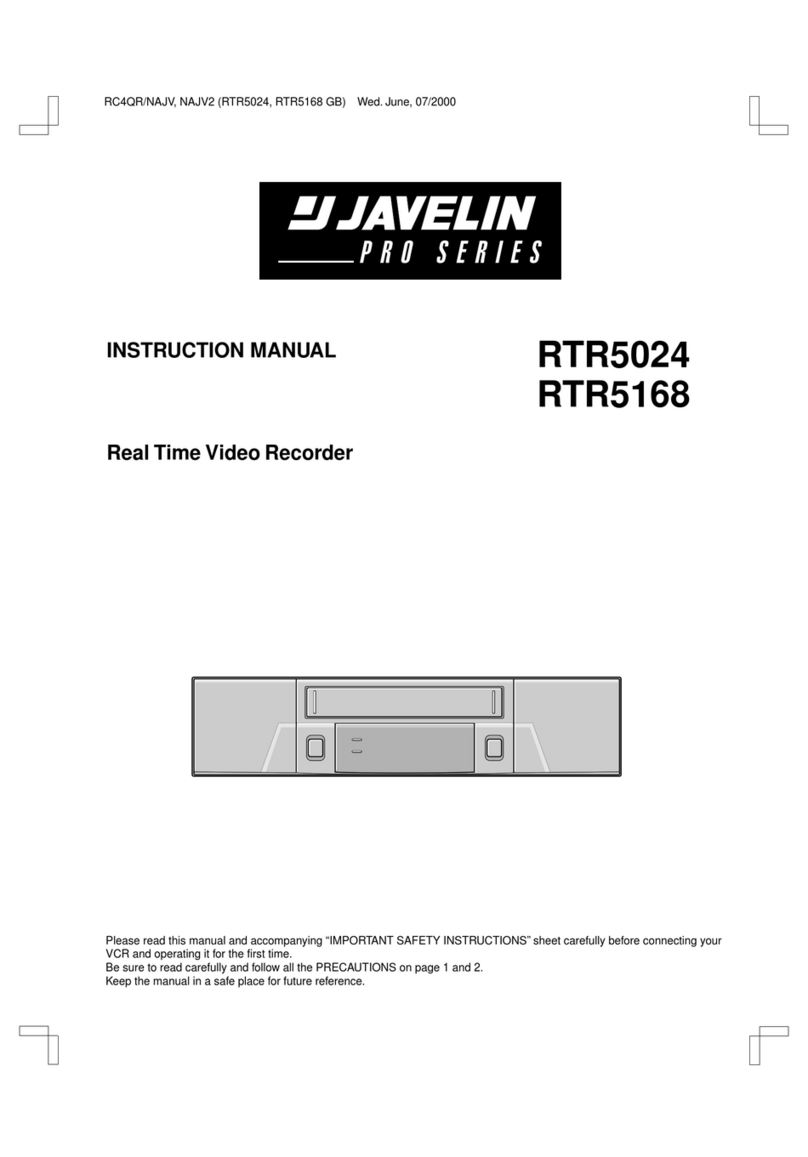Page 4 / 50
INDEX
1. Introduction.............................................................................................................................................................................5
2. System Components............................................................................................................................................................6
3. Product .....................................................................................................................................................................................8
3-1 Front Panel...................................................................................................................................................................8
3-2 Rear Panel.....................................................................................................................................................................9
4. Monitoring ............................................................................................................................................................................ 10
4-1 System Start ............................................................................................................................................................. 10
4-2 System Shutdown.................................................................................................................................................. 10
5. Live Screen............................................................................................................................................................................. 10
5-1 Live Screen Icon...................................................................................................................................................... 10
5-2 Icons ............................................................................................................................................................................. 11
5-3 OSD Information.................................................................................................................................................... 12
5-4 Screen Layout.......................................................................................................................................................... 13
5-5 System Information.............................................................................................................................................. 13
5-6 LED Status.................................................................................................................................................................. 14
6. System Menu........................................................................................................................................................................ 15
6-1 DEVICE......................................................................................................................................................................... 17
6-1-1 CAMERA ....................................................................................................................................................... 17
6-1-2 SIGNAL .......................................................................................................................................................... 18
6-1-3 G-SENSOR.................................................................................................................................................... 18
6-1-4 EXT DEVICE ................................................................................................................................................. 19
6-1-5 EMS ................................................................................................................................................................. 20
6-1-6 MISC ............................................................................................................................................................... 21
6-2 RECORD ...................................................................................................................................................................... 22
6-2-1 MISC ............................................................................................................................................................... 23
6-2-2 CHANNEL SETUP...................................................................................................................................... 23
6-2-3 SD DUAL RECORD.................................................................................................................................... 24
6-3 EVENT .......................................................................................................................................................................... 26
6-3-1 MOTION........................................................................................................................................................ 26
6-3-2 ALARM IN.................................................................................................................................................... 27
6-3-3 SIGNAL .......................................................................................................................................................... 28
6-3-4 G-SENSOR.................................................................................................................................................... 28
6-3-5 SPEED / V-LOSS ........................................................................................................................................ 29
6-4 SYSTEM....................................................................................................................................................................... 30
6-4-1 DATE/TIME .................................................................................................................................................. 31
6-4-2 USER MANAGEMENT............................................................................................................................. 31
6-4-3 SERVICE MENU.......................................................................................................................................... 32
6-4-4 NETWORK.................................................................................................................................................... 41
6-4-5 HAZARD ....................................................................................................................................................... 44
7. SEARCH and PLAYBACK.................................................................................................................................................. 45
7-1 CALENDAR SEARCH ............................................................................................................................................. 45
7-2 LOG SEARCH ............................................................................................................................................................ 45
7-3 PLAYBACK ................................................................................................................................................................. 46
8. BACKUP................................................................................................................................................................................... 47
8-1 VIDEO BACKUP ....................................................................................................................................................... 47
8-2 DRIVE DATA BACKUP .......................................................................................................................................... 49
TECHNICAL SPECIFICATIONS............................................................................................................................................ 50