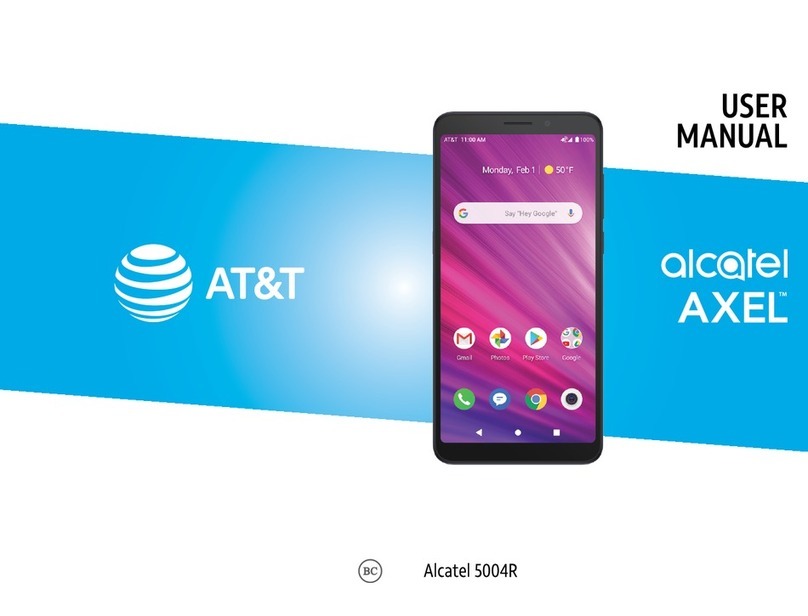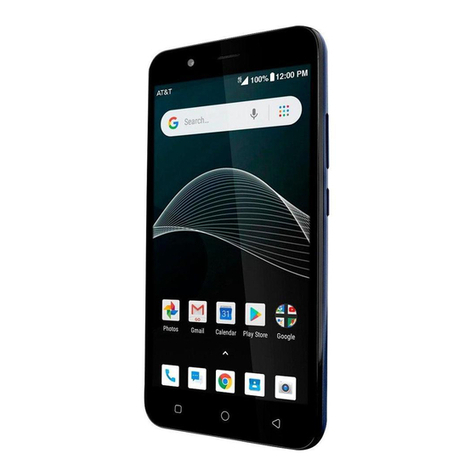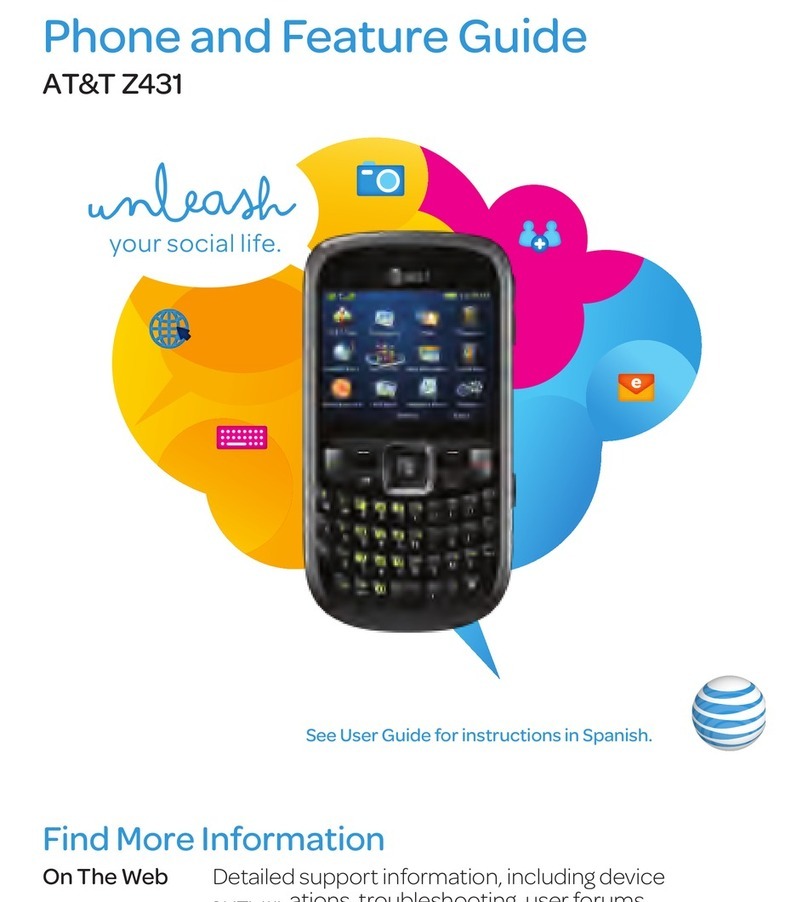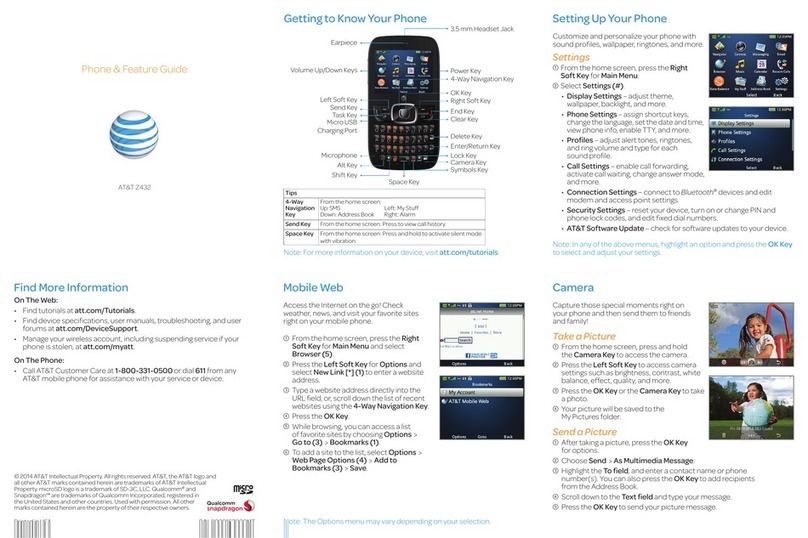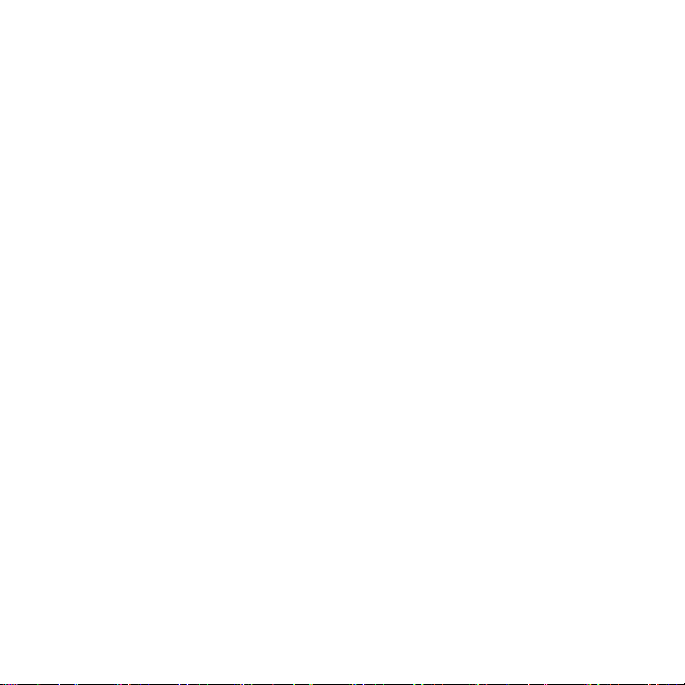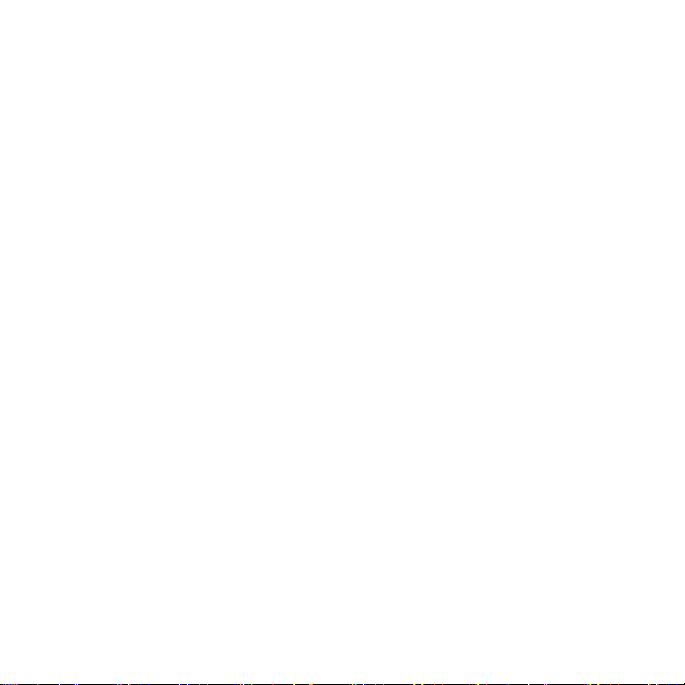Contents 7
Downloads ........................................................................................................... 69
File Manager ........................................................................................................ 70
Task Manager ...................................................................................................... 70
Stopwatch and Countdown................................................................................... 71
World Time........................................................................................................... 71
Google Applications ....................................................................................................... 72
Google Search and Google Now .......................................................................... 72
Gmail ................................................................................................................... 73
Google Play.......................................................................................................... 75
Using Google Calendar ........................................................................................ 76
Google Music ....................................................................................................... 76
Google+ ............................................................................................................... 77
Maps .................................................................................................................... 77
Hangouts.............................................................................................................. 77
Voice Search........................................................................................................ 77
YouTube .............................................................................................................. 78
Phone Settings .............................................................................................................. 79
Airplane Mode ...................................................................................................... 79
Wi-Fi .................................................................................................................... 79
Bluetooth.............................................................................................................. 79
Mobile Networks Settings ..................................................................................... 79