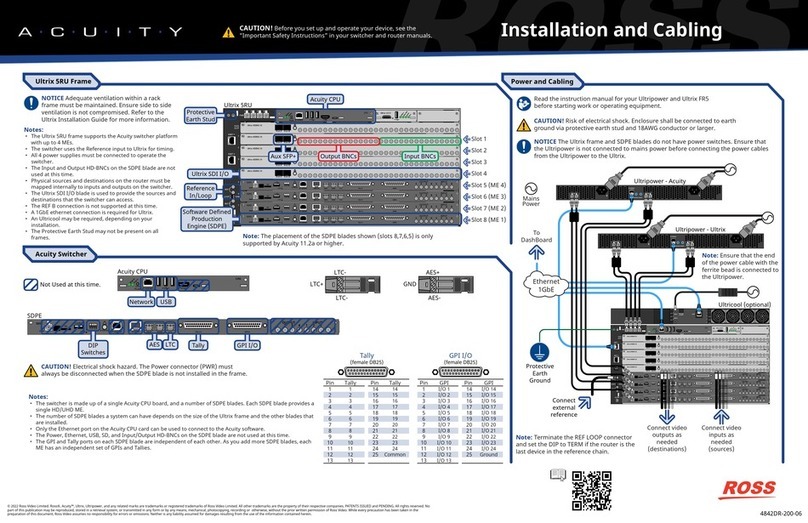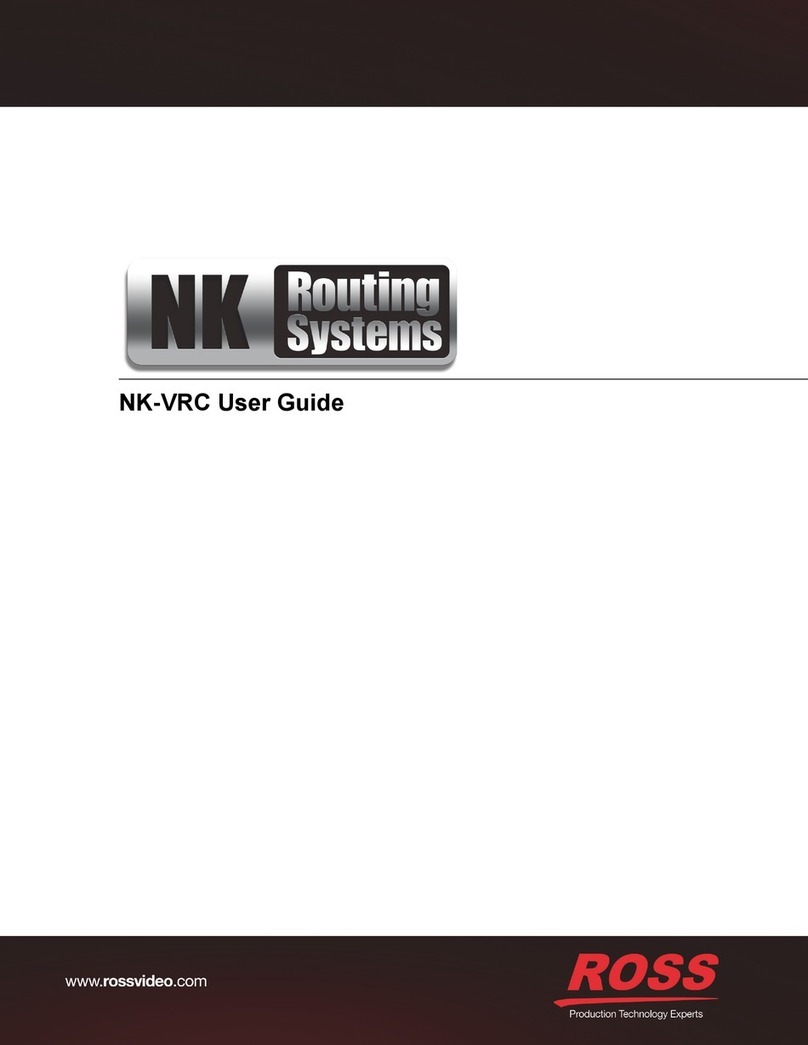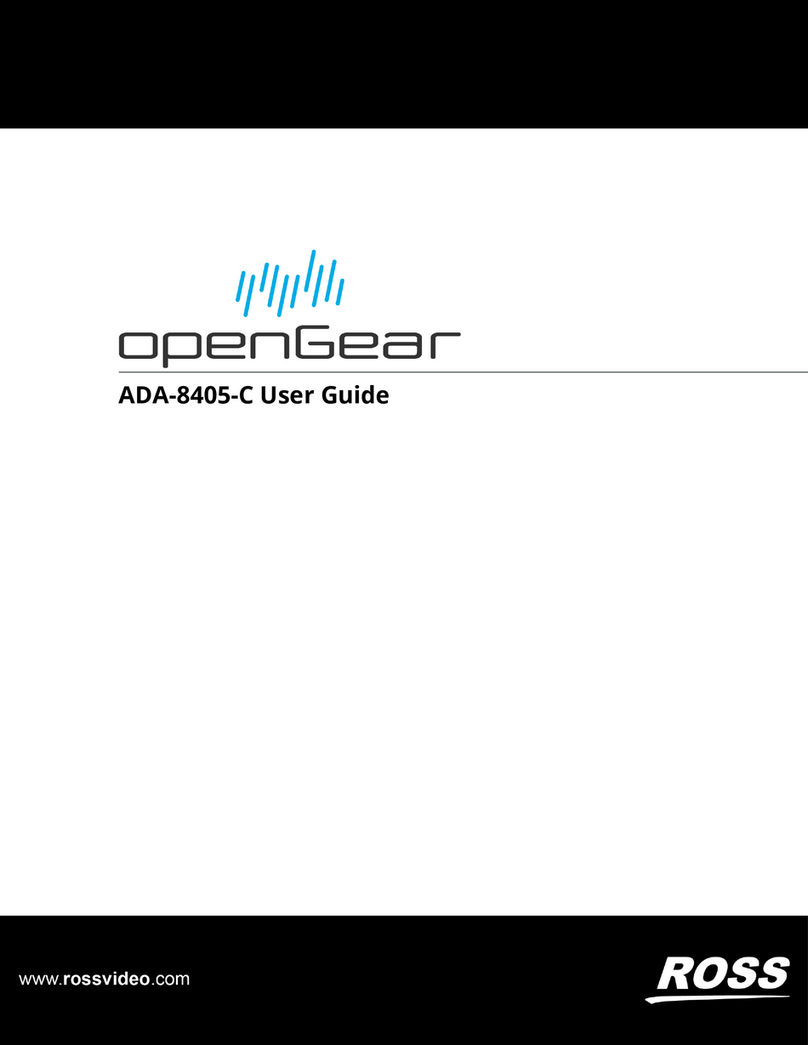NK-IPS User Guide (v03) Contents • i
Contents
Installation 1
NK-IPS Components .............................................................................................................................................1-1
Overview ............................................................................................................................................................1-1
NK Switchboard in DashBoard ..........................................................................................................................1-1
T-Bus Control System ........................................................................................................................................1-1
The Heartbeat .....................................................................................................................................................1-1
Power Supply .....................................................................................................................................................1-2
Connecting the NK-IPS .........................................................................................................................................1-2
Overview ............................................................................................................................................................1-2
Connecting the NK-IPS to a Network ................................................................................................................1-2
Connecting the NK-IPS Direct to a PC ..............................................................................................................1-2
Connecting the NK-IPS to NK Series Devices ..................................................................................................1-3
Installing DashBoard .............................................................................................................................................1-3
Overview ............................................................................................................................................................1-3
System Requirements .........................................................................................................................................1-3
Configuration and Operation 2
Overview................................................................................................................................................................2-1
Configuring and Using the NK-IPS ...................................................................................................................2-1
Default Configuration ........................................................................................................................................2-1
The NK-IPS Front Panel ....................................................................................................................................2-1
Reset Button .......................................................................................................................................................2-1
Status LEDs ........................................................................................................................................................2-1
Ethernet LEDs ....................................................................................................................................................2-1
Automatic Device Discovery.................................................................................................................................2-2
NK-IPS Connection Window ................................................................................................................................2-2
Overview ............................................................................................................................................................2-2
Opening the NK-IPS Connection Window and Querying Devices ...................................................................2-2
Manually Detecting an NK-IPS .........................................................................................................................2-3
NK-IPS Configuration ...........................................................................................................................................2-4
Overview ............................................................................................................................................................2-4
NK Series IPS Tab .............................................................................................................................................2-4
Update IPS Network Settings ............................................................................................................................2-7
NK Switchboard Configuration and Operation .....................................................................................................2-7
Switching ...........................................................................................................................................................2-8
Source, Destination, and Level Buttons .............................................................................................................2-8
Configure IPS .....................................................................................................................................................2-9
Appendix A: NK-VCP and NK-Hub A
NK Virtual Control Panel .....................................................................................................................................A-1
Overview ...........................................................................................................................................................A-1
Starting the NK-VCP ........................................................................................................................................A-1
Adding an NK-IPS ............................................................................................................................................A-1
Client Control Password ...................................................................................................................................A-3
Source, Destination, and Level Buttons ............................................................................................................A-3
Switching ..........................................................................................................................................................A-4
Protecting Outputs .............................................................................................................................................A-4
Machine Control Button ....................................................................................................................................A-4
NK-Hub.................................................................................................................................................................A-4
Installing NK-VCP................................................................................................................................................A-4