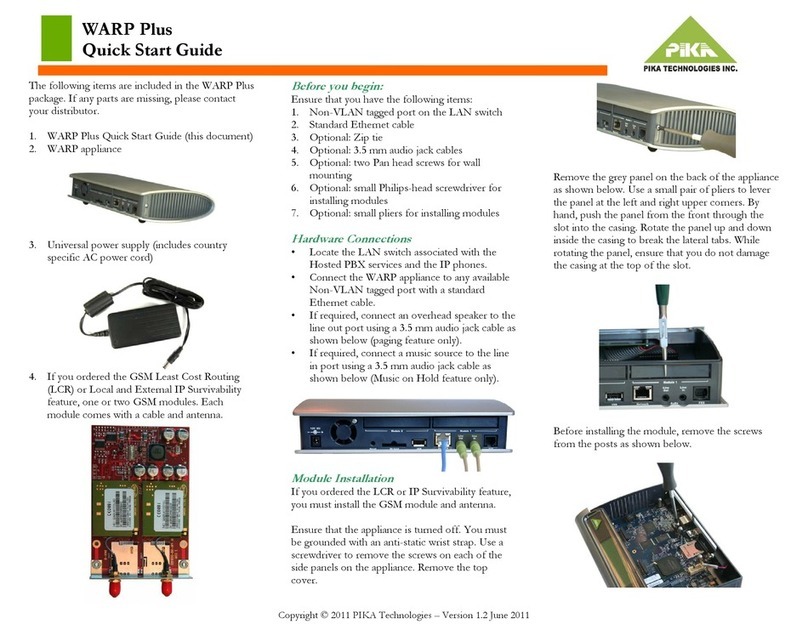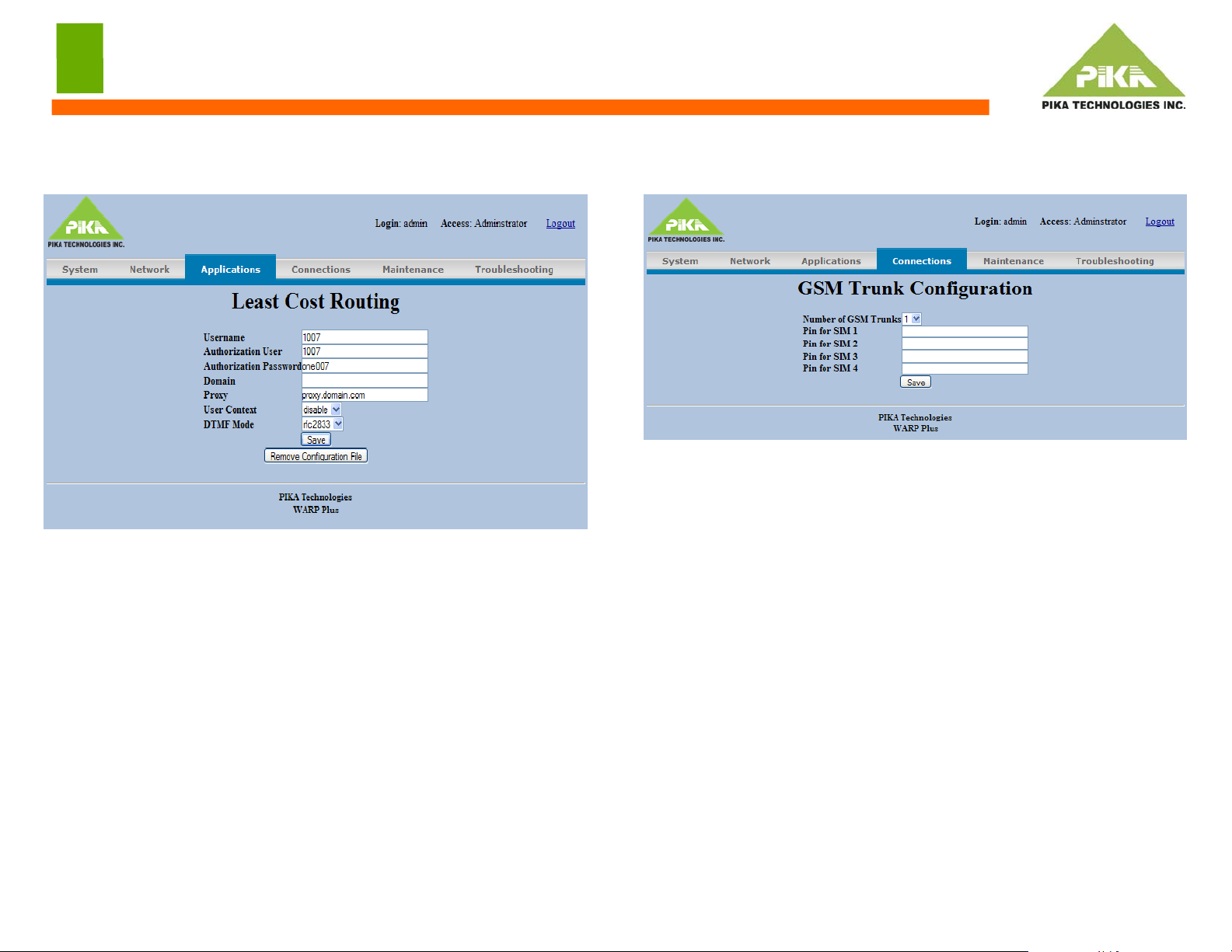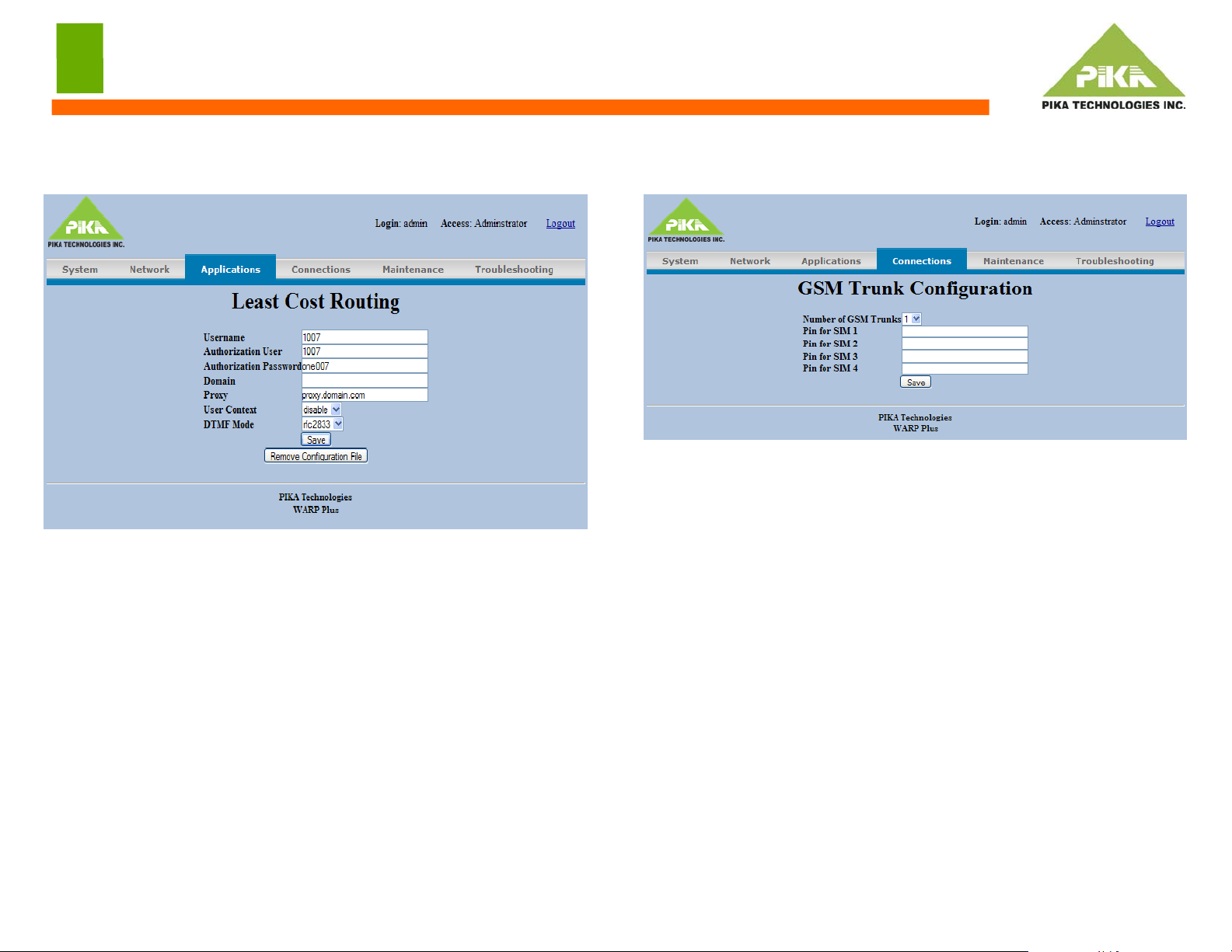
Copyright © 2011 PIKA Technologies – Version 1.1 September 2011
WARP Plus
GSM Least Cost Routing (LCR) Quick Start Configuration Guide
Provisioning LCR
Under the Applications menu, click Least Cost Routing. The following page
appears.
•In the Username box, type the SIP UA user name (usually the same as
Authorization User).
•In the Authorization User box, type the SIP UA account username for
LCR.
•In the Authorization Password box, type the SIP UA account password for
LCR.
•In the Domain box, type the domain name of the external IP server to
register the WARP appliance against.
•In the Proxy box, type the address of the proxy for external IP server
domain to register the WARP appliance against.
•Optionally, modify the values for the following fields:
•User Context - Enables or disables use of the value of Username in the
Contact header.
•DTMF Mode - Mode used to receive DTMF digits from the external
SIP server or SIP phones.
After you finish, click Save.
Provisioning GSM Trunks
Changing these settings is optional. Under the Connections menu, click GSM
Settings. The following page appears.
Optionally, modify the values for the following fields:
•Number of GSM Trunks - Number of GSM trunks to use. The value must
not exceed the number of GSM radios present in the system. There are a
maximum of four radios, two per module.
•If your GSM SIM card requires a PIN, type the PIN in the box that
corresponds to the radio number used with the SIM card. Only provision this
parameter if your GSM SIM card requires a PIN. Refer to the Administrator’s
Guide for information about radio numbering.
After you finish, click Save.
Applying Configuration Changes
•After you finish provisioning, you must apply your changes. Under the
Maintenance menu, click Apply Configuration Settings. Click Apply
Changes.
Using GSM Least Cost Routing
•From an IP phone on the network, dial the LCR feature code or extension
assigned by the system administrator.
•When you hear dial tone, dial the number you want to call.
•When you finish dialling, there is a delay before the call connects. Press the
‘#’ key to indicate that you have finished dialling.