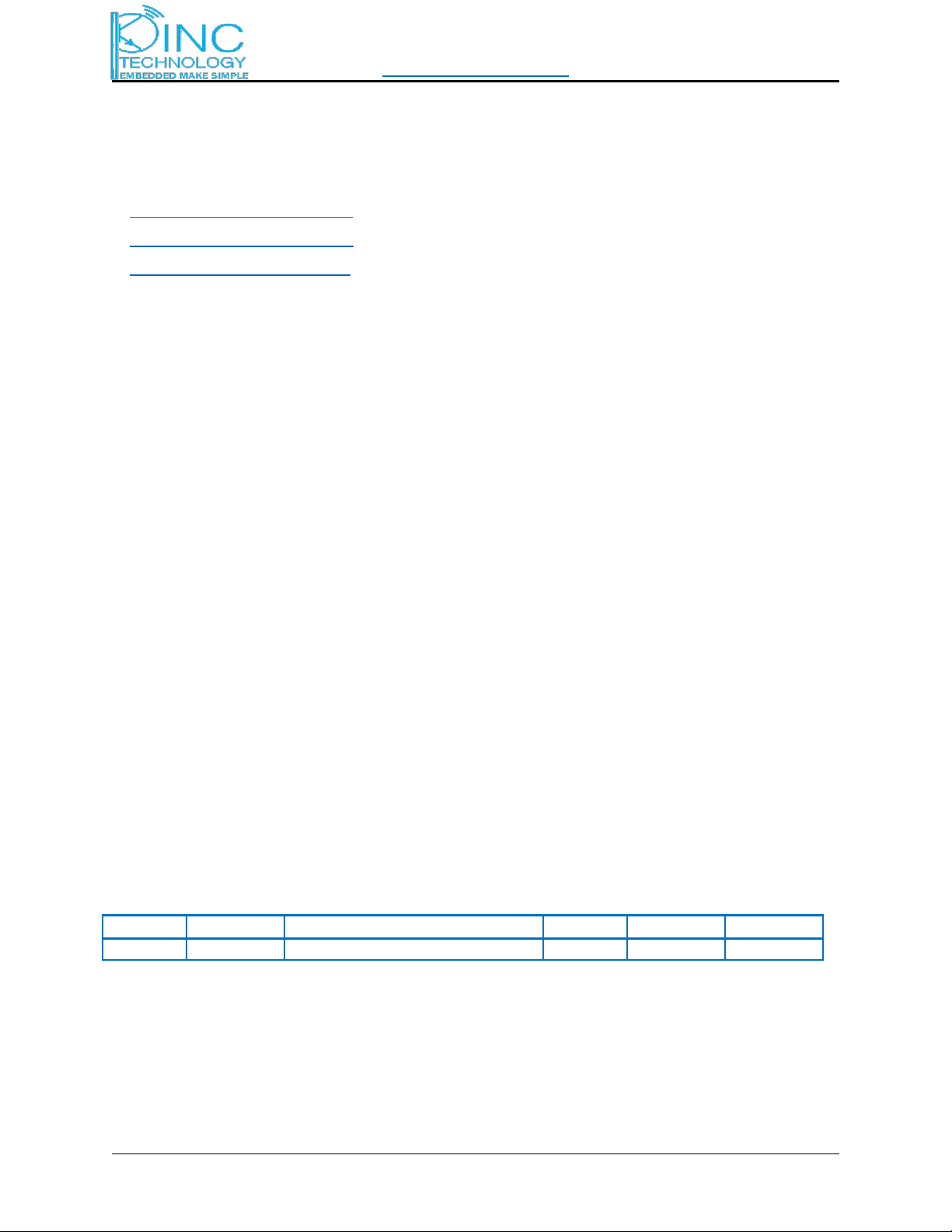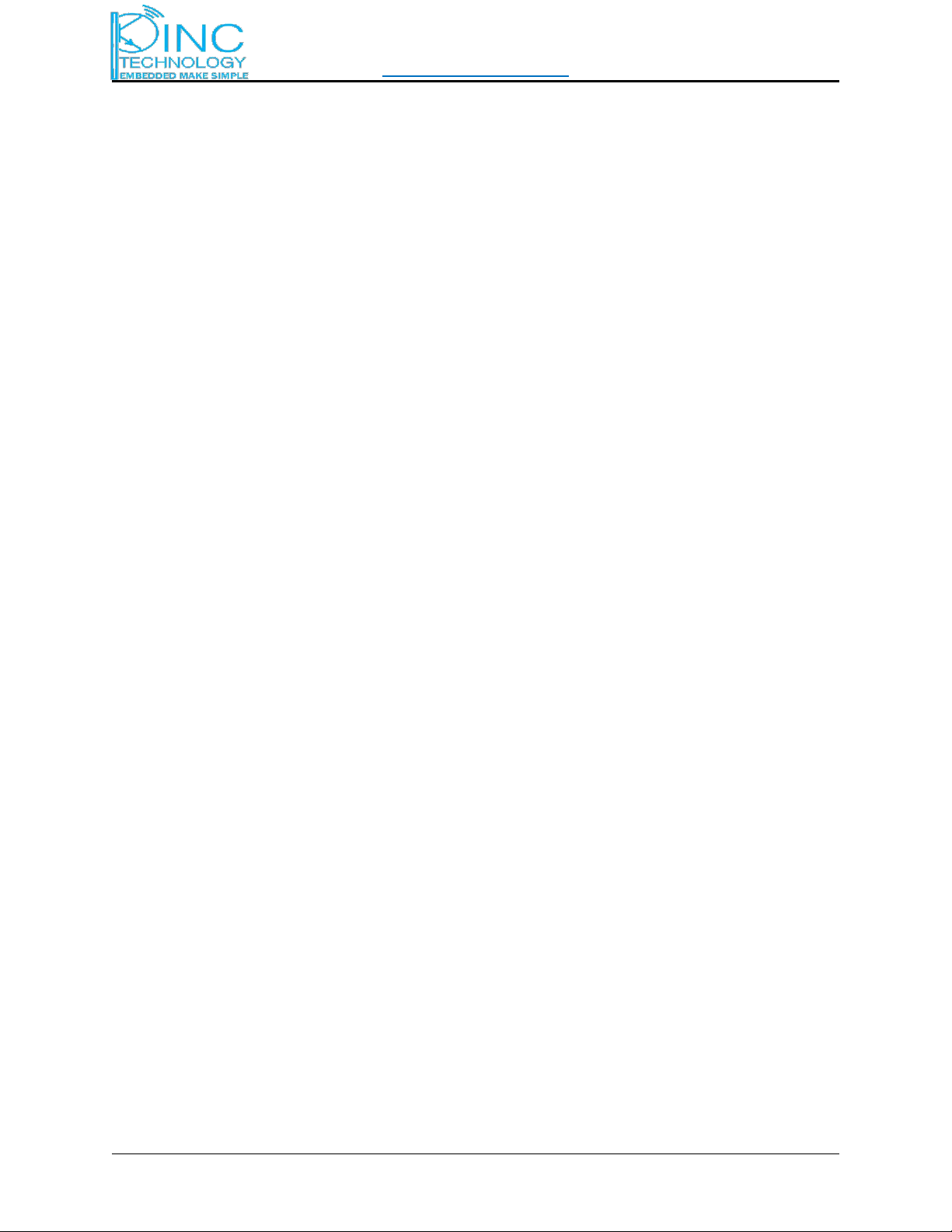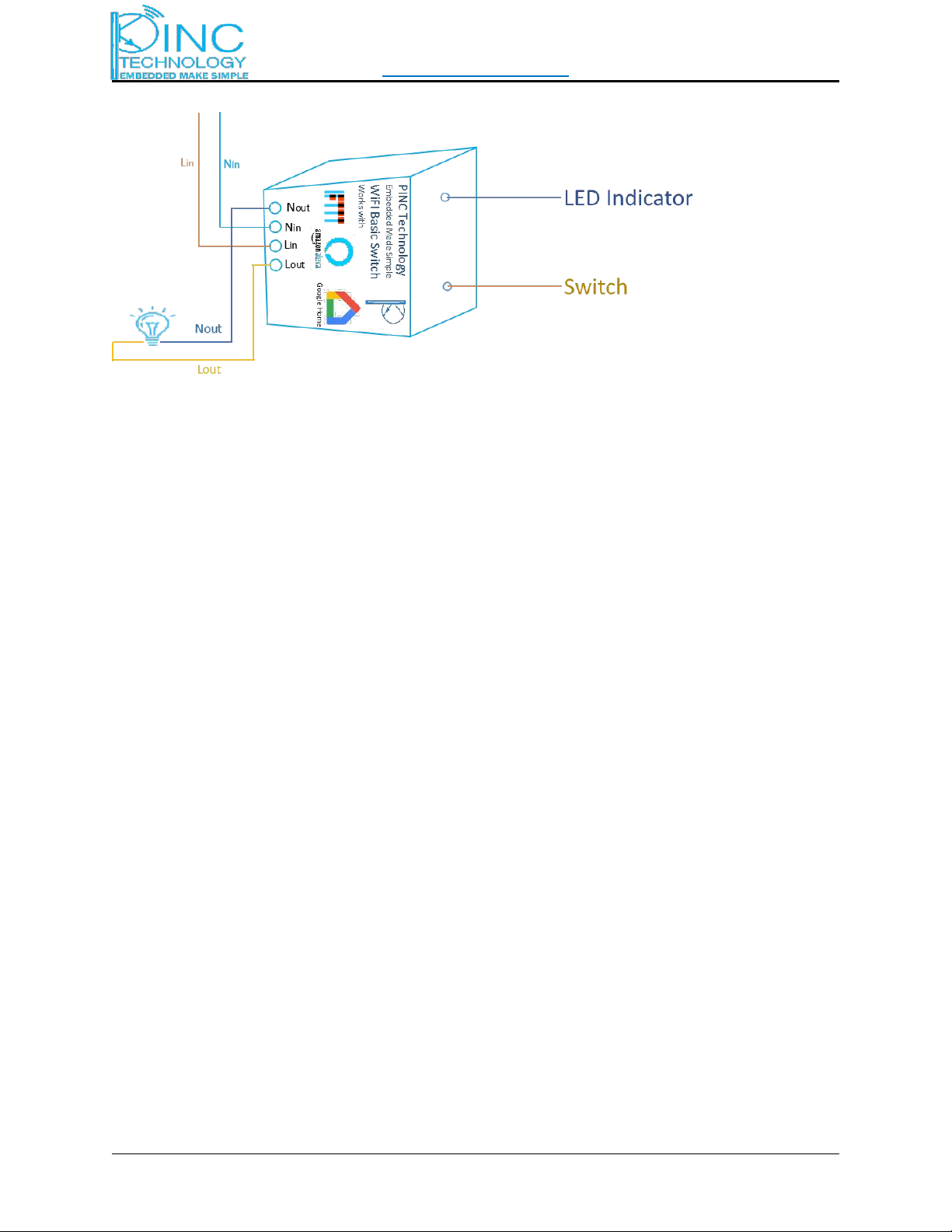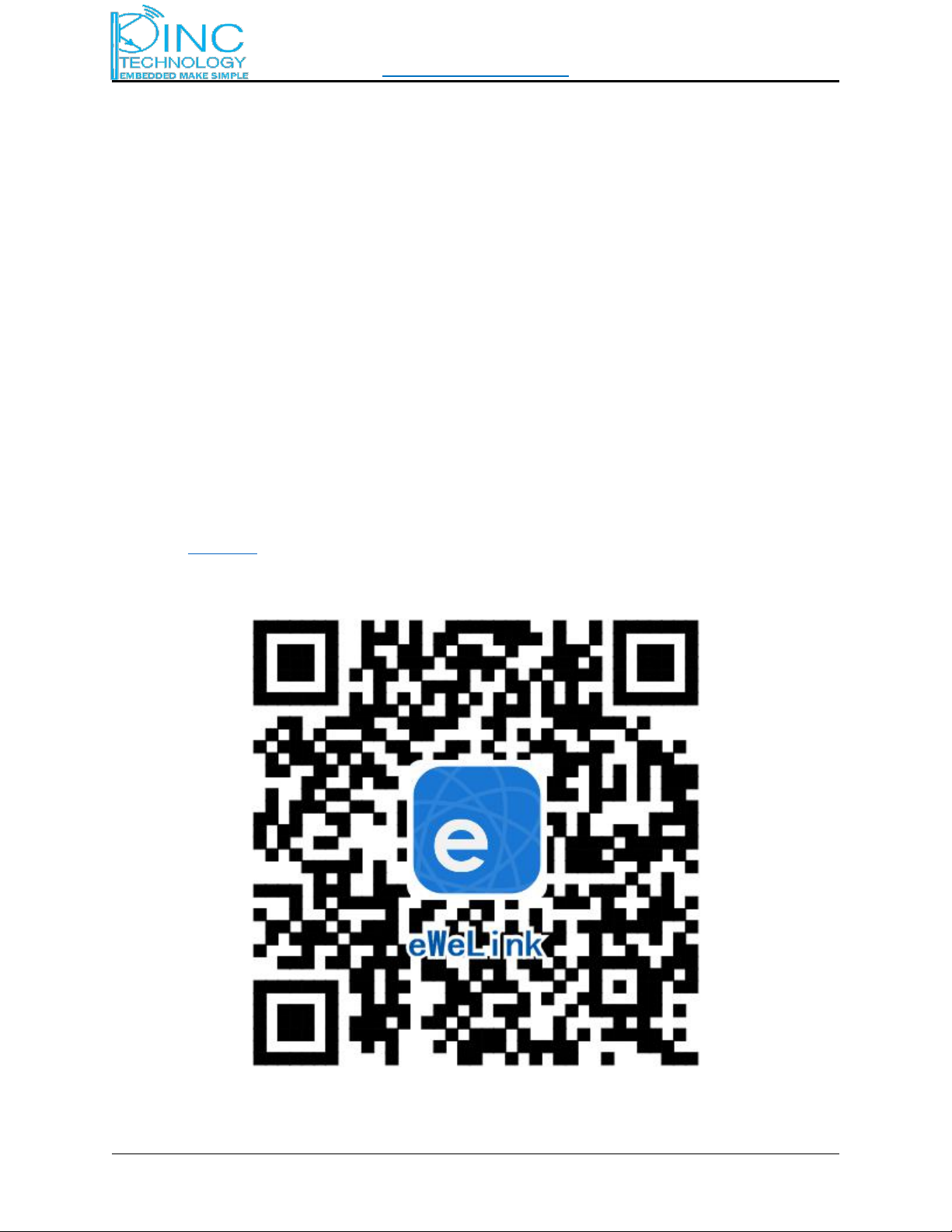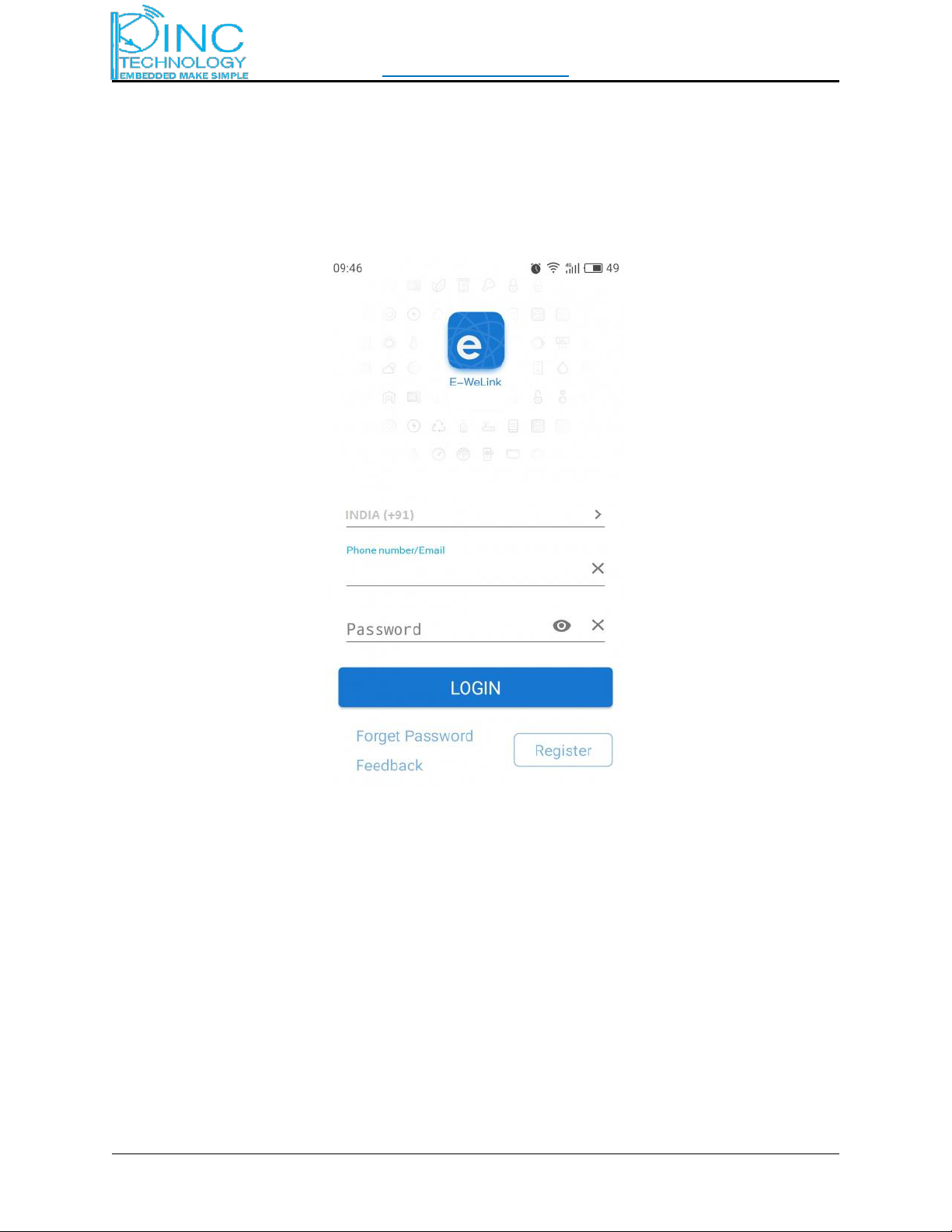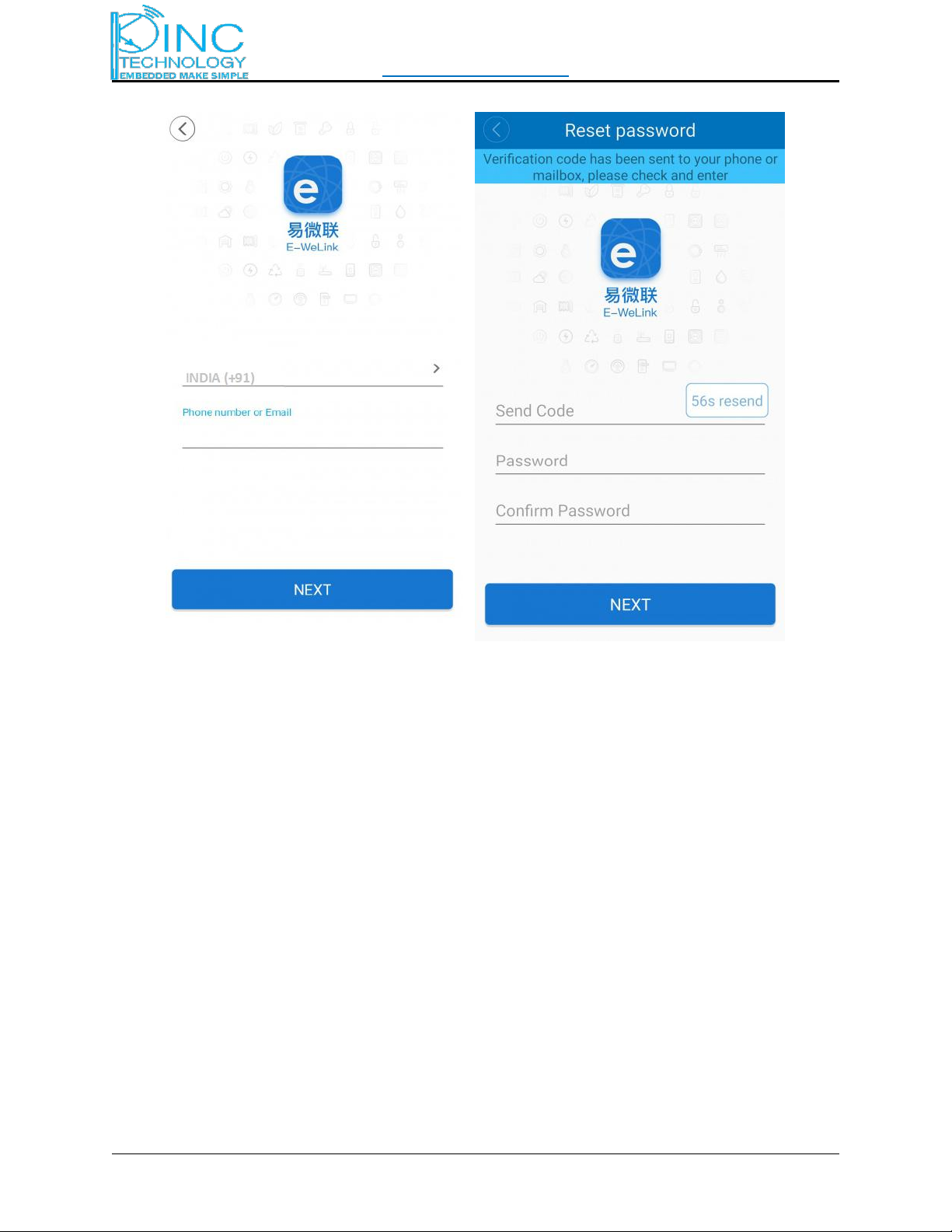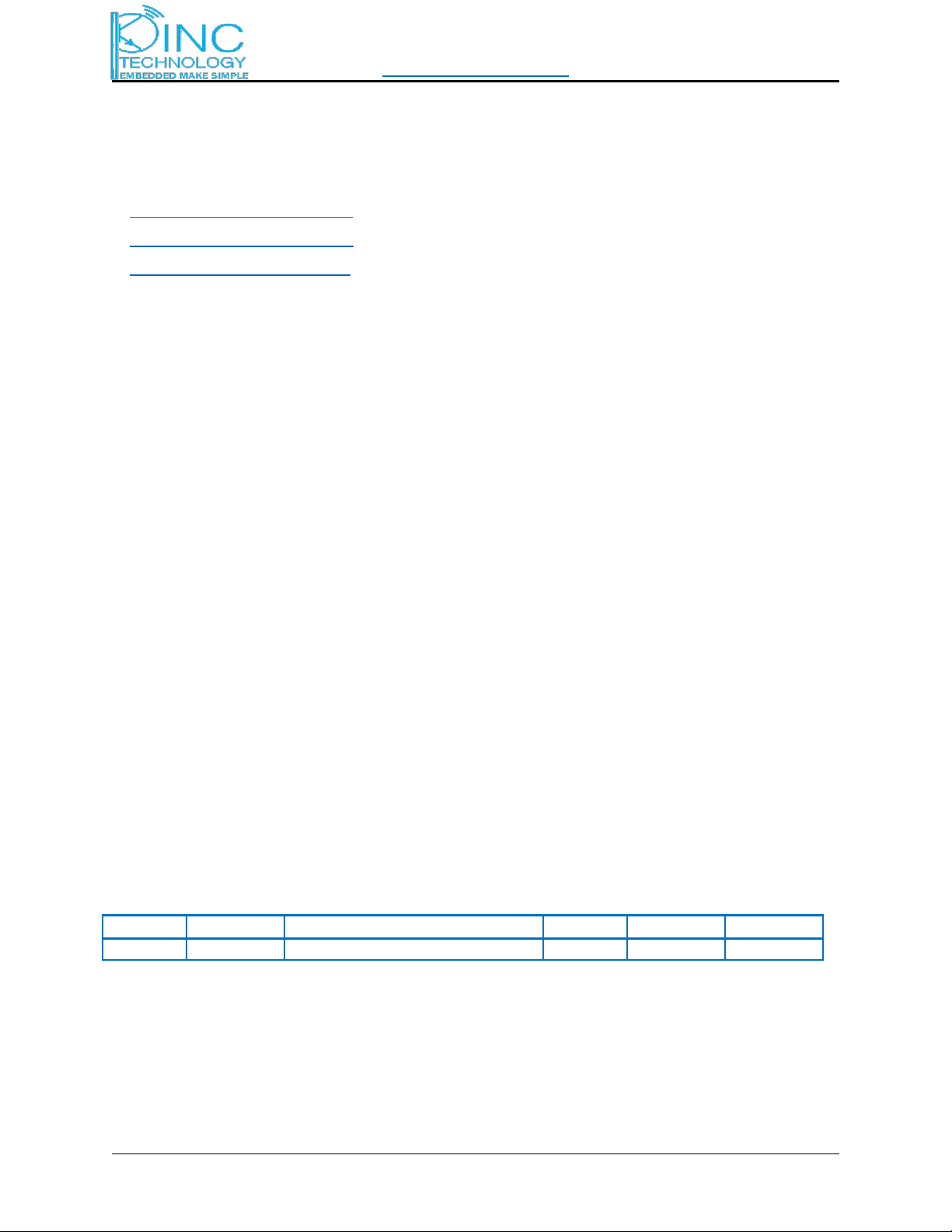
www.pinctechnology.com App User Manual
Wi-Fi Switch Modular PINC Technology Page 2 of 23
DON’T WANT TO READ THIS USER MANUAL DON’T WORRY JUST SEE BELOW
VIDEO FOR APP installation
1) https://youtu.be/qYRx73OUx3U
2) https://youtu.be/Y7n8NXoKYbQ
3) https://youtu.be/1XDaPbbDwgI
INDEX
1 COPYRIGHT INFO......................................................................................................................................................... 3
2 OVERVIEW................................................................................................................................................................... 4
2.1 WIFISWITCH FEATURES............................................................................................................................................. 6
2.2 WIFISWITCH VARIANTS............................................................................................................................................. 6
3 APP OVERVIEW............................................................................................................................................................7
3.1 EWELINK BASIC FUNCTIONS:.......................................................................................................................................7
3.2 REGISTRATION AND LOG IN......................................................................................................................................... 8
3.3 RESET PASSWORD......................................................................................................................................................9
3.4 WIFIPAIRING AND DEVICE ADDITION.........................................................................................................................10
3.5 DEVICE LIST............................................................................................................................................................ 14
3.6 DEVICE DETAILS...................................................................................................................................................... 14
3.7 DEVICE SETTINGS.....................................................................................................................................................15
3.8 SHARE CONTROL..................................................................................................................................................... 15
3.9 TIMING TASK.......................................................................................................................................................... 16
3.10 SCHEDULE TIMING.................................................................................................................................................17
3.11 COUNTDOWN TIMING............................................................................................................................................ 17
3.12 LOOP TIMING....................................................................................................................................................... 17
3.13 SCENE..................................................................................................................................................................18
3.14 CLICK TO EXECUTE................................................................................................................................................. 18
3.15 USER CENTER....................................................................................................................................................... 19
3.16 LAN CONTROL......................................................................................................................................................22
3.17 FAILURE SCENARIO................................................................................................................................................ 23
Revision History