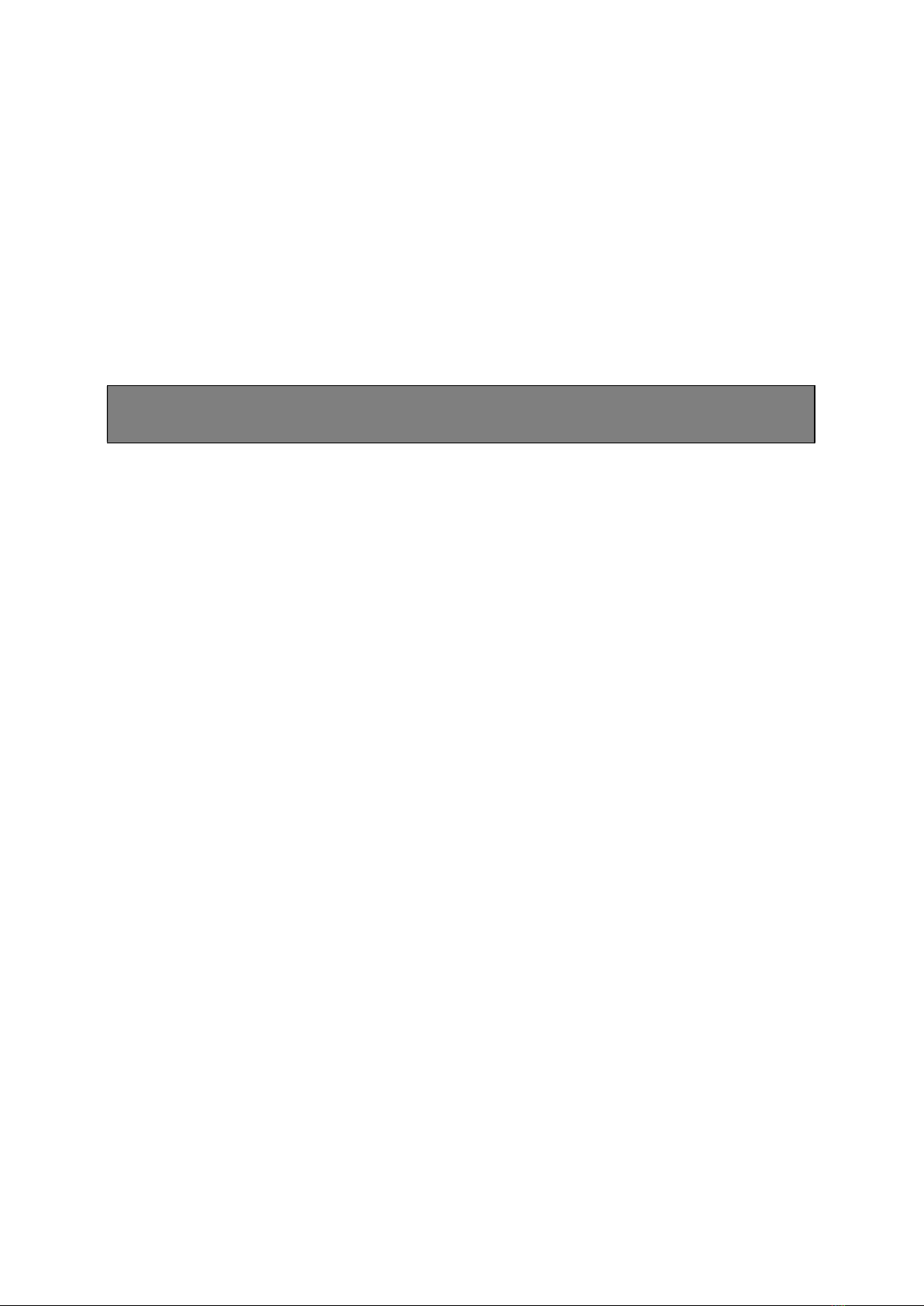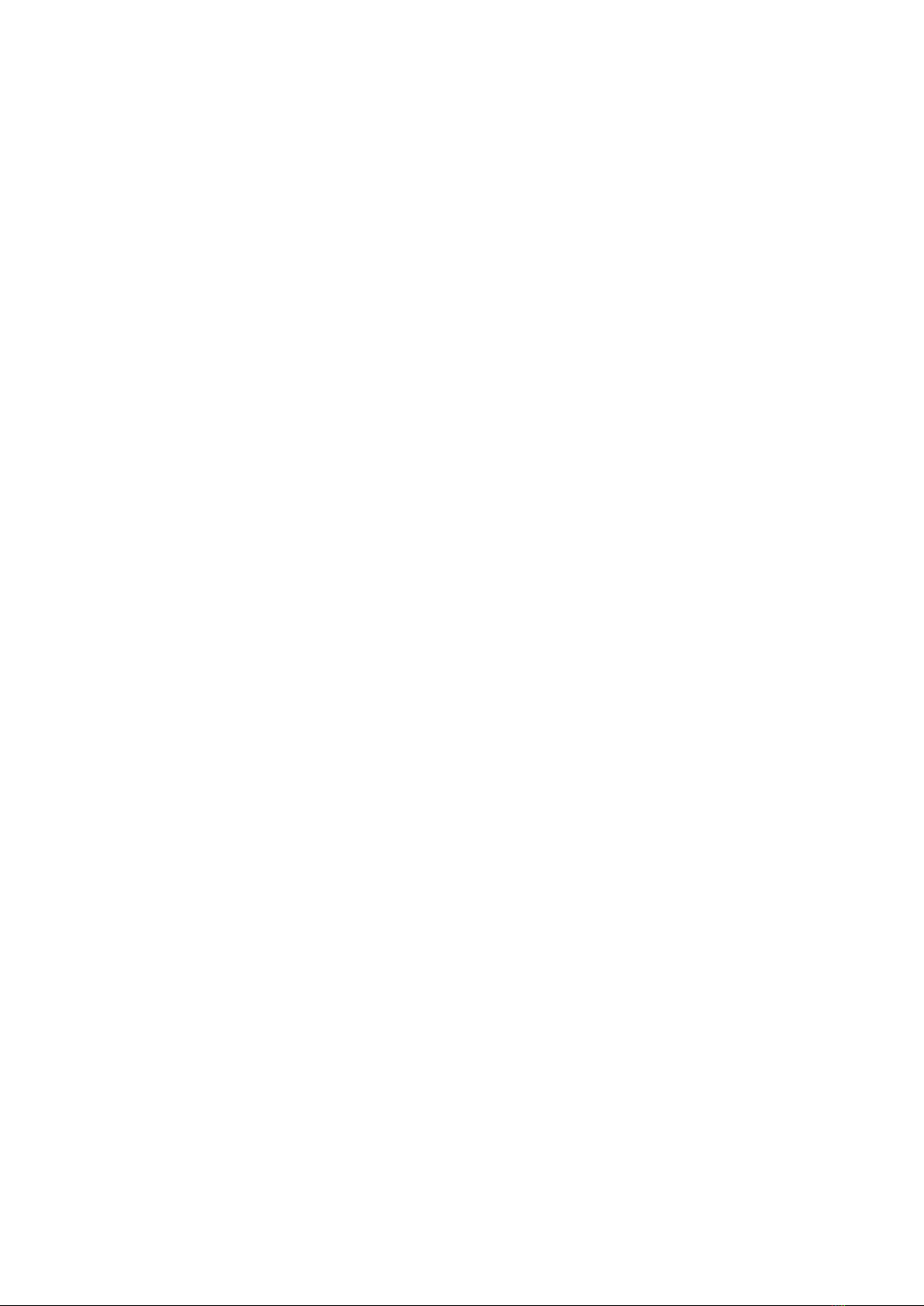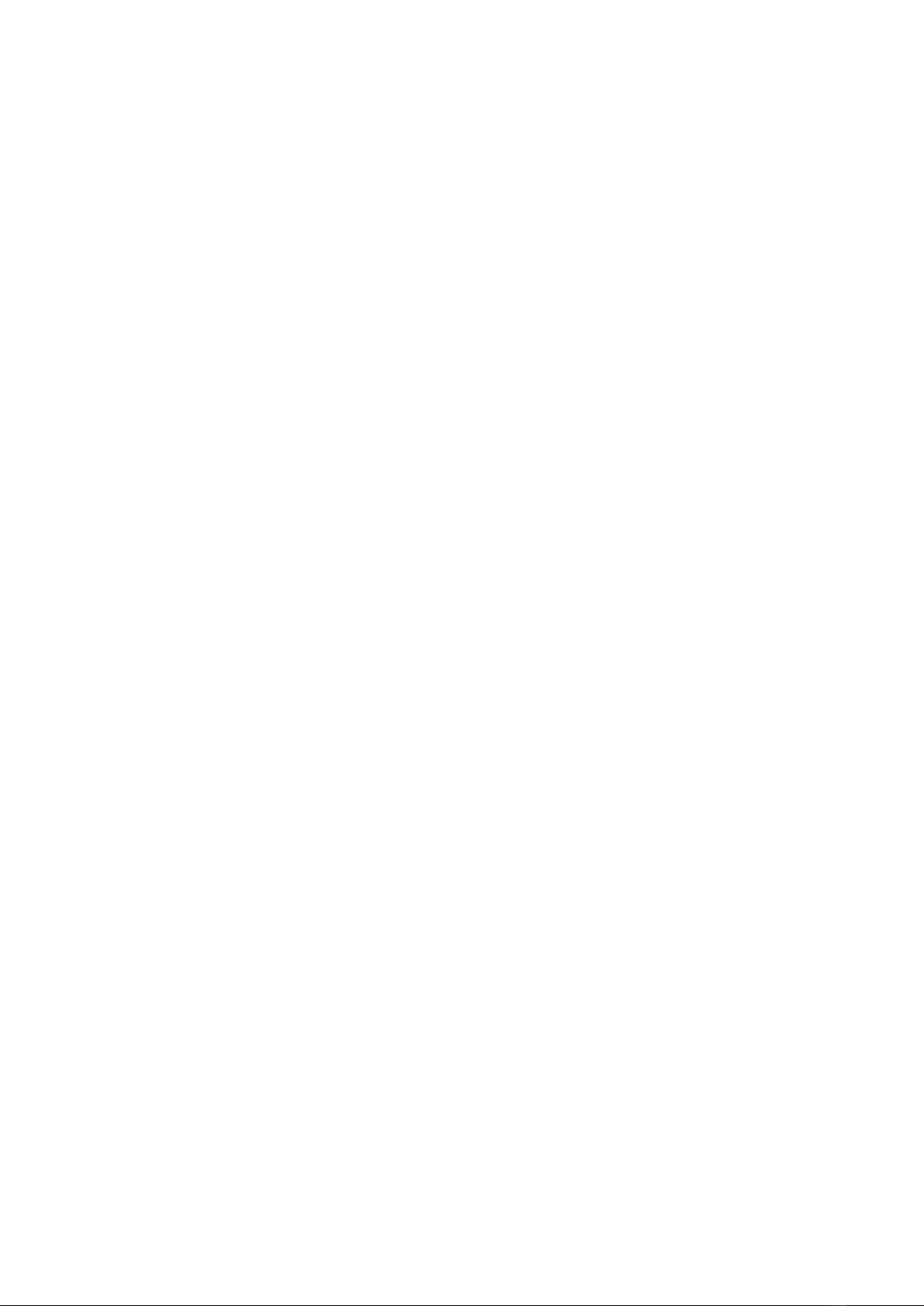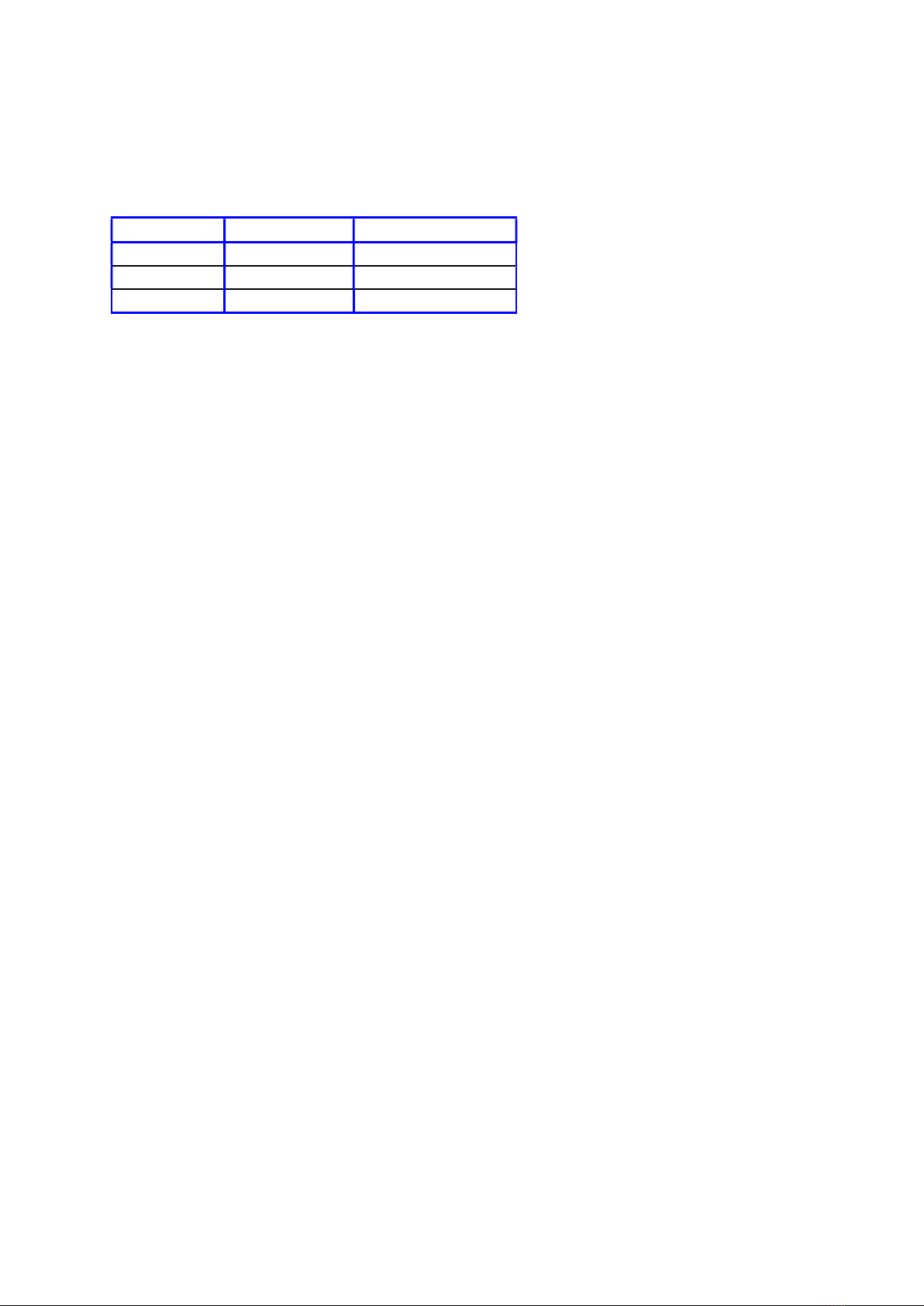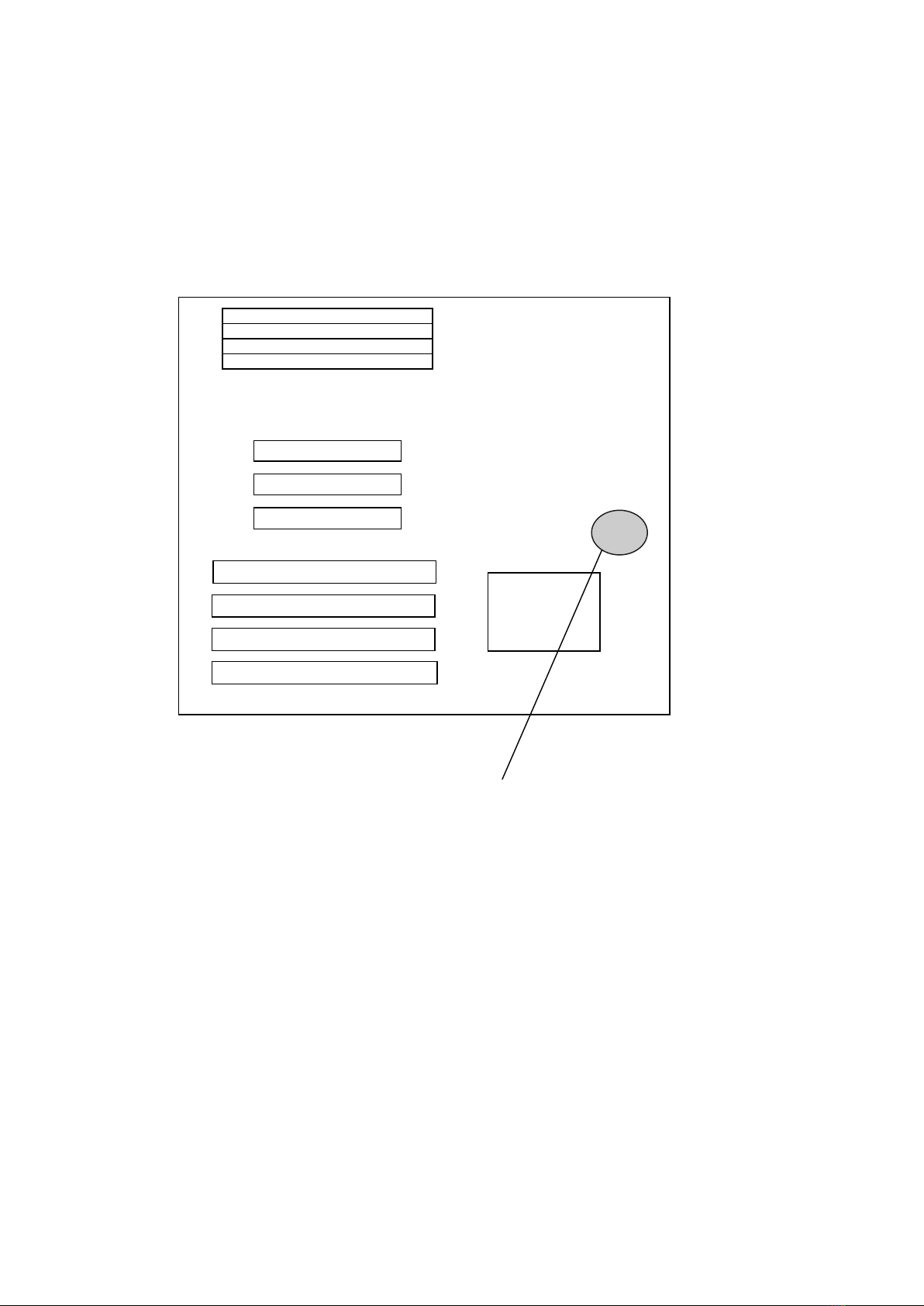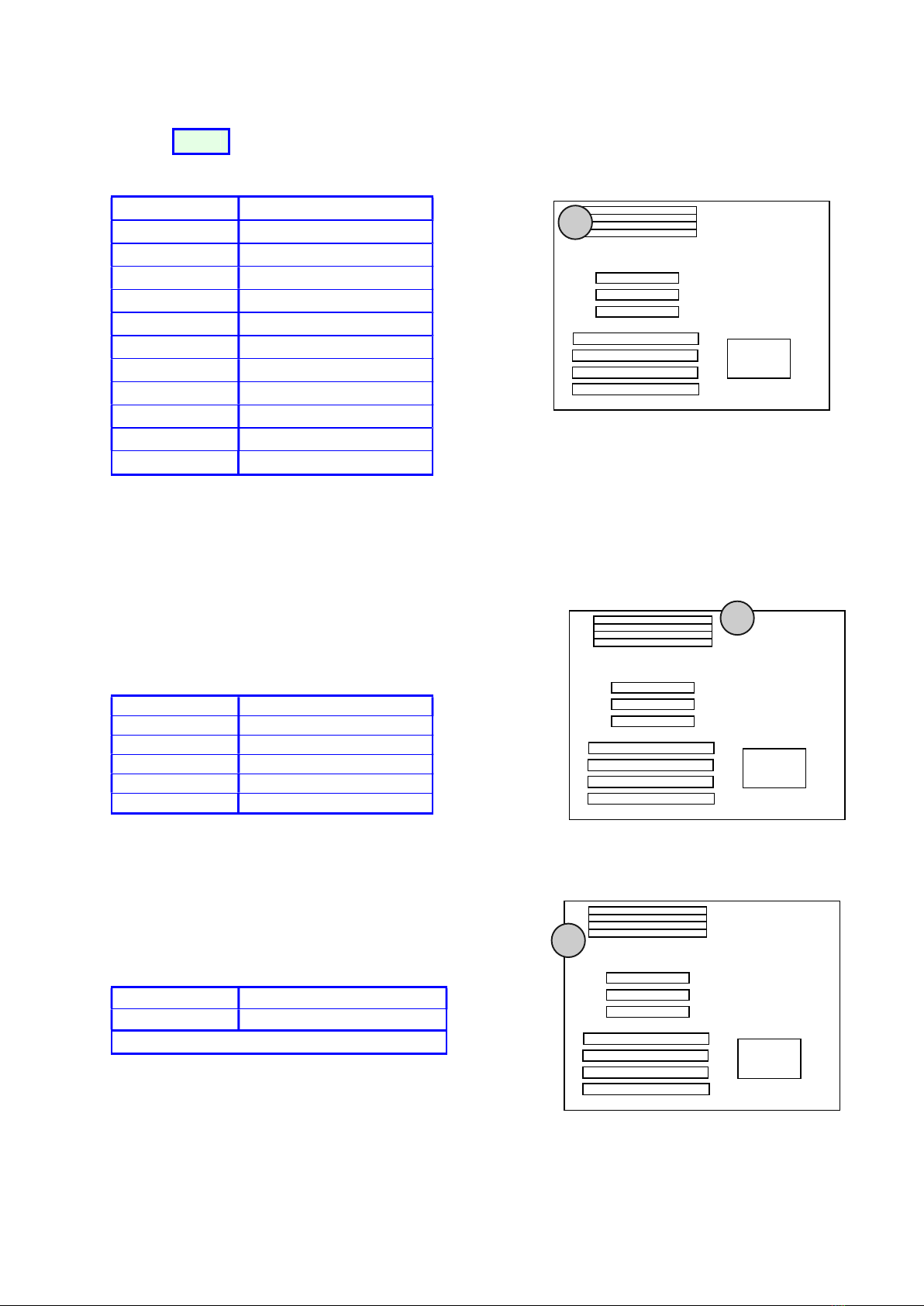5
1. INTRODUCTION
1.1 Overview
PT-730A offers a 64-bit programming architecture compatible with the software base of the 486,
586 microprocessor. It is a reliable motherboard using a UMC chipset and a multi-layer printed
circuit board. The chipset consists of UM8891AF (Host Bridge & Cache Memory Controller),
UM8892AF (Write Buffer Data Path Controller) and UM8886AF (ISA Bridge & System I/O
Controller) which provides the most cost effective and high performance solution for a PCI
PENTIUM computer system.
A block of 128K memory of the system DRAM is used for system and video shadow RAM to
increase the system performance. The video shadow RAM consists of four 16K pages which can
be enabled respectively.
PT-730A is a PCI Local Bus motherboard. The three PCI Local Bus slots fully comply with the
PCI (Peripheral Component Interconnect) Local Bus Specification Rev. 2.0. The speed of I/O
peripherals can be dramatically increased by connecting PCI compatible interface cards to the
PCI Local Bus slots on the PT-730A. We are the member of PCI SIG (Special Interest Group).
PT-730A is a green design mother-board which means when there is no system activity for a
specific period of time (this period is software programmable), the PT-730A will slow down its
original working frequency to zero. This will help to save the power consumption, reducing
energy related pollution and protecting our environment. PT-730A is also equipped with a unique
AUX Green connector which can be connected up to an external product, called an ‘ECO-PAD’
which can control the on/off switching of external power devices such as printers, monitors and
scanners, through the motherboard BIOS. If you do not use an ECO-PAD then the same
connector can also be used to control the vertical and horizontal sync of your monitor when
connected to a range of “PT-xxxx” VGA cards. For further information on the ECO-PAD or
other “PT” products please contact your dealer or sales representative.
"This is an ENERGY STARTM compliant product."
The Environmental Protection Agency ENERGY STARTM program defines that as an Ally of this
program the specified manufacturer must produce systems, or system components which enable a
computer system to operate and draw 30 watts or less of power in idle mode. Although the EPA do
not endorse any particular product or service, the program is designed to offer a cooperative effort
between the EPA and the component manufacturer (Ally) to provide energy saving products and
education to customers."
"It runs with Netware"
The PT-730A was authorized by Novell to use the Novell Yes, It runs with Netware certification
mark.