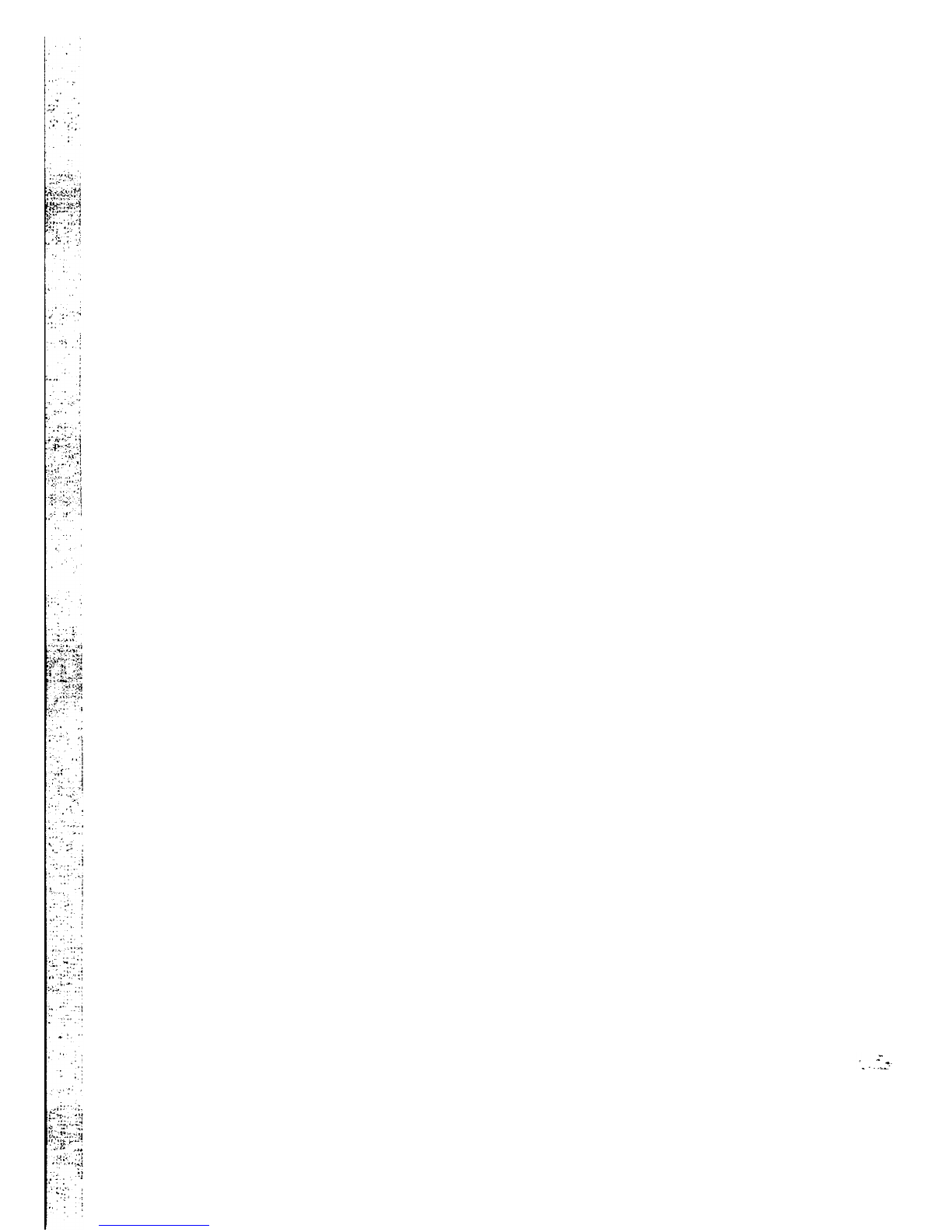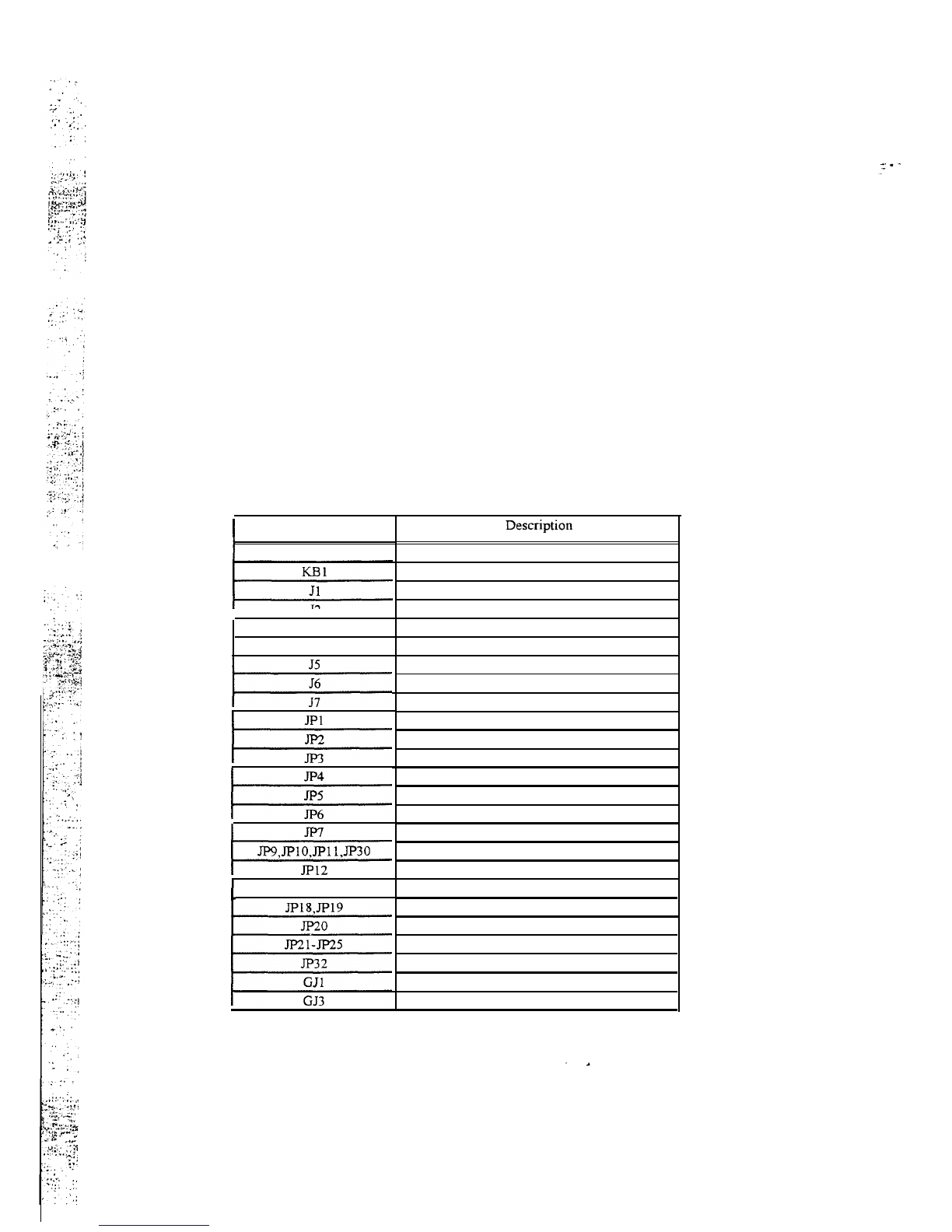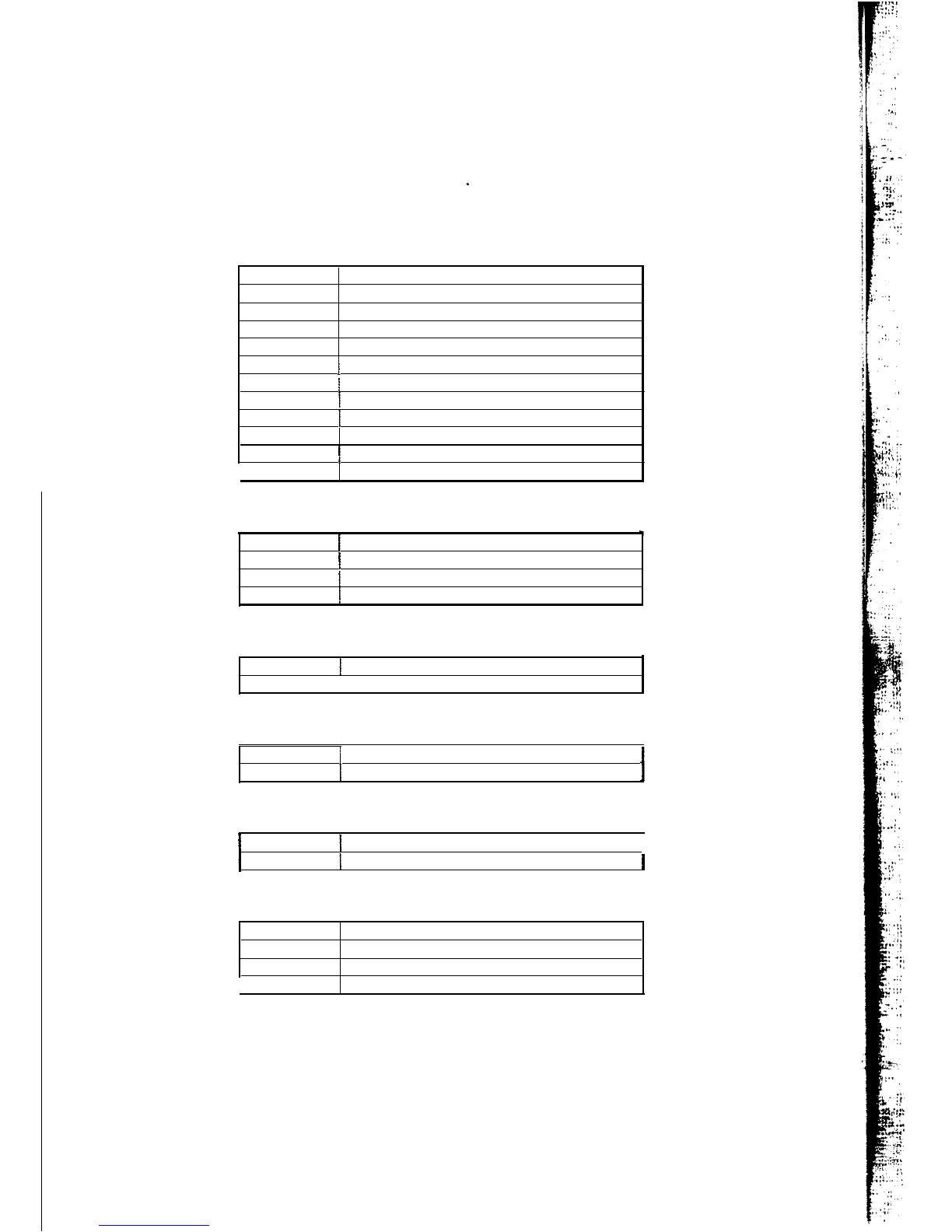SECTION 1
INTRODUCTION
1.3 Green PC Power Management
The Green PC mode is a state that minimizes the power consumption. Through the BIOS setting of the
PT-429G
can slow down the CPU clock to
8
MHz in Green PC mode. The
PT-429G
extends the Green PC
feature to four external devices (Green AUX
#l
to # 4) by the AUX Green connector
(J7
&
JP32). The
Green PC mode option of these Green AUX connectors are
:
-
Remove the sync signals from the video monitor,
-
Turn off video monitor power,
-
Turn off printer power,
-
Turn off hard disk drive power.
PT-429G
will be placed into Green PC mode as a result of one of the following events
:
-
Power save button (GJl) is shorted.
-
Expiration of one of five independent Green PC Timers, the 1st timer is used to slow down CPU
speed. The Green PC Timers are software programmable which can configured in the “Power
Management Setup!’ option of the BIOS CMOS setup. (Refer to 5.8 Power Management Setup)
-
Execution of the system hot key for power down sequencing
<CTRL>
<ALT>
<\>.
Through the system activity monitoring and management, the PT-429G will not go into Green PC mode
(or leaves Green PC mode and back to normal mode) if any activity is detected on the following signals:
-
IRQ1
(Keyboard)
-
IRQ3 (COM2)
-
IRQ4 (COMl)
-
IRQ6
(FDD)
-
IRQ7 (LPTl)
-
IRQ14
(HDD)
1.4
PT429G
System Packages
The
PT-429G
mother-board can act as the nucleus to various system con&nations, in order to optimize
your total power saving The following is a brief introduction to add-on cards and peripherals suited to
the
PT429G
;-
(1)
Optimum
Power Saving system package.
PT-429G
mother-board
Monitoring
COMl,
COM2, LPT
1,
Keyboard, Floppy Drives, Hard Drives.
PT523G,
PT524G.
PT528G
Cirrus Logic VGA Cards
Turning off the vertical
&
horizontal sync of monitors through the unique PT-429G hardware connection.
This hardware connection works in any environment @OS, WINDOWS etc), whereas software drivers
only work in WINDOWS.
PI-626 UMC VESA Local Bus IDE I/O Card
Powerful controller card with added Green
driver.
ECO
PAD
This
external device connects to the second unique PT-429G connector to add on/off switching to
peripherals such as printers, monitors and scanners
-
All timing and on/off controlled by the
PT429G
mother-board. Utilizing a Zero Voltage Protection Circuit the
ECO
PAD ensures safe and reliable on/off
switching which will not harm your peripherals.
Testing results have shown that a system using the above products consumes only 17.6 watts of power at peak
voltage of 220v.
The effective watts RMS) is less than 10 watts. Add an
ECO
PAD to this configuration
and this covers your system, monitor, printer and scanner.
Alternative system packages.
The
PT429G
mother-board is equipped with two unique green connectors, however it can also use
conventional VGA cards to add power saving features to monitors using their respective software driver(s).
All
efforts are made to ensure the PT429G is compatible with a wide range of add-on cards.
For
further details on
PT523G,
PT524G,
PT528G,
PT626 and the
ECO
PAD please contact your local dealer or
sales representative for assistance.