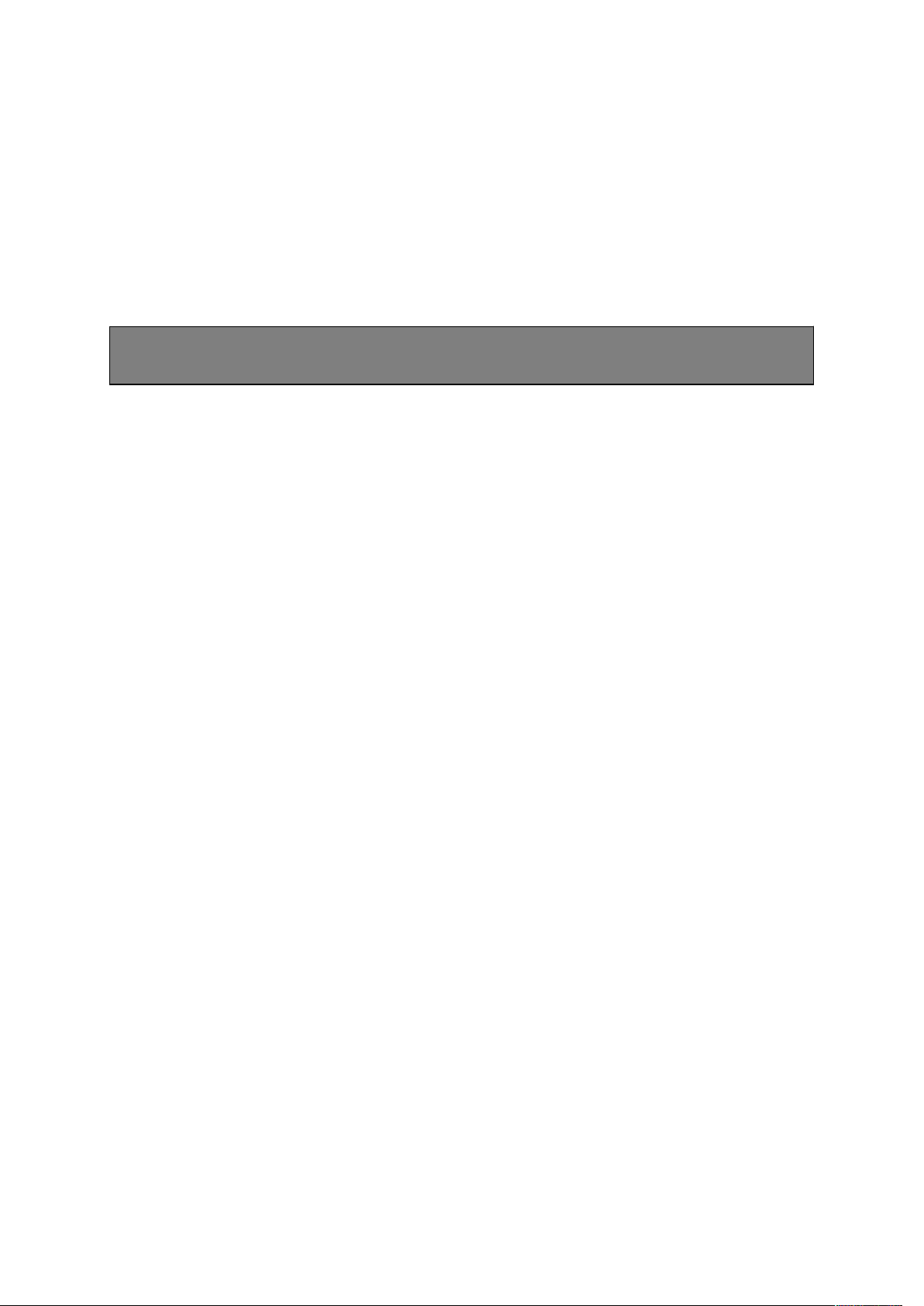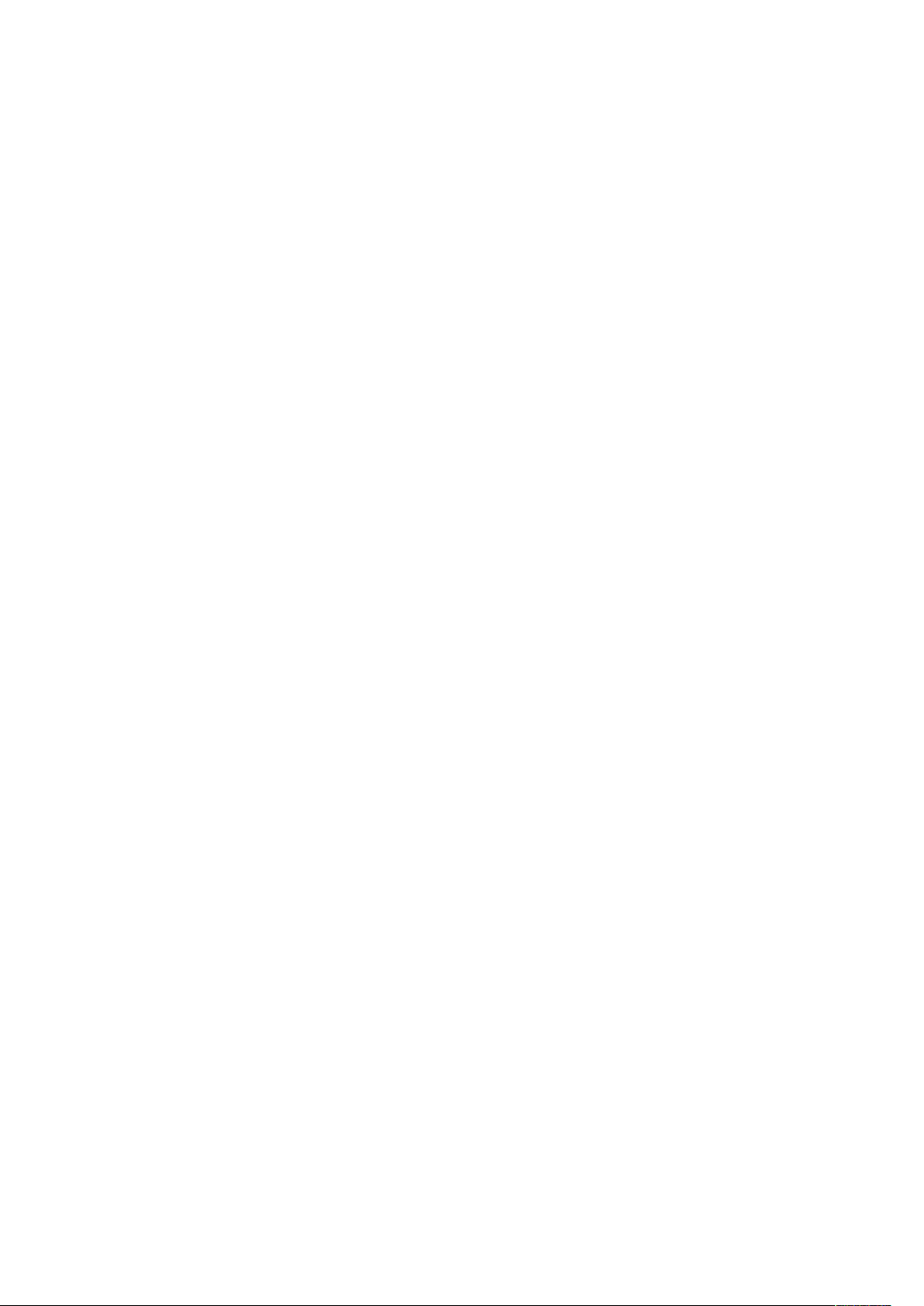SE TION 1.............................................................................................................................................................................................
INTRODUCTION................................................................................................................................................................................
1.1 Overvie ..................................................................................................................................................................................
1.2 Checklist...................................................................................................................................................................................
1.3 Green PC Po er Management..............................................................................................................................................
SECTION 2............................................................................................................................................................................................
SPECIFICATIONS..............................................................................................................................................................................
2.1 PT-431A System Board Specifications..................................................................................................................................
2.2 Jumpers and Connectors........................................................................................................................................................
2.3 5V to 3.3V Daughterboard Board Installation (DX4/3.3V CPU)....................................................................................
2.4 SIMM MEMORY Configuration..........................................................................................................................................
SECTION 3............................................................................................................................................................................................
AMI BIOS Setup..................................................................................................................................................................................
3.1 About CMOS Setup................................................................................................................................................................
3.2 Using AMI WinBIOS Setup ith Mouse.............................................................................................................................
3.3 Using AMI WinBIOS Setup ith Keyboard.......................................................................................................................
3.4 Getting Help...........................................................................................................................................................................
3.5 Starting AMI WinBIOS Setup...............................................................................................................................................
3.6 AMI WinBIOS Setup Main Menu.........................................................................................................................................
3.7 Standard Setup........................................................................................................................................................................
3.8 Advanced Setup.......................................................................................................................................................................
3.10 Po er Management Setup..................................................................................................................................................
3.11 Detect C:................................................................................................................................................................................
3.12 Detect D:................................................................................................................................................................................
3.13 Color Set................................................................................................................................................................................
3.14 Pass ord Setup....................................................................................................................................................................
3.15 Anti-Virus..............................................................................................................................................................................
3.16 Original Setup......................................................................................................................................................................
3.17 Optimal Setup.......................................................................................................................................................................
3.18 Fail-safe Setup......................................................................................................................................................................
SECTION 4............................................................................................................................................................................................
SOFTWARE INSTALLATION.............................................................................................................................................................
4.1 DOS & Windo s 3.x Driver Installation.............................................................................................................................
4.2 Other Drivers Supported.......................................................................................................................................................
SECTION 5............................................................................................................................................................................................
TROUBLE SHOOTING GUIDE.........................................................................................................................................................
5.1 No Display After Po er On...................................................................................................................................................
5.2 Cannot Boot Up.......................................................................................................................................................................
5.3 Lose CMOS Data....................................................................................................................................................................
5.4 No System Management Mode..............................................................................................................................................
5.5 General Notes..........................................................................................................................................................................
SECTION 6............................................................................................................................................................................................
DIAGRAM LAYOUT...........................................................................................................................................................................
SECTION 1
INTRODUCTION
3