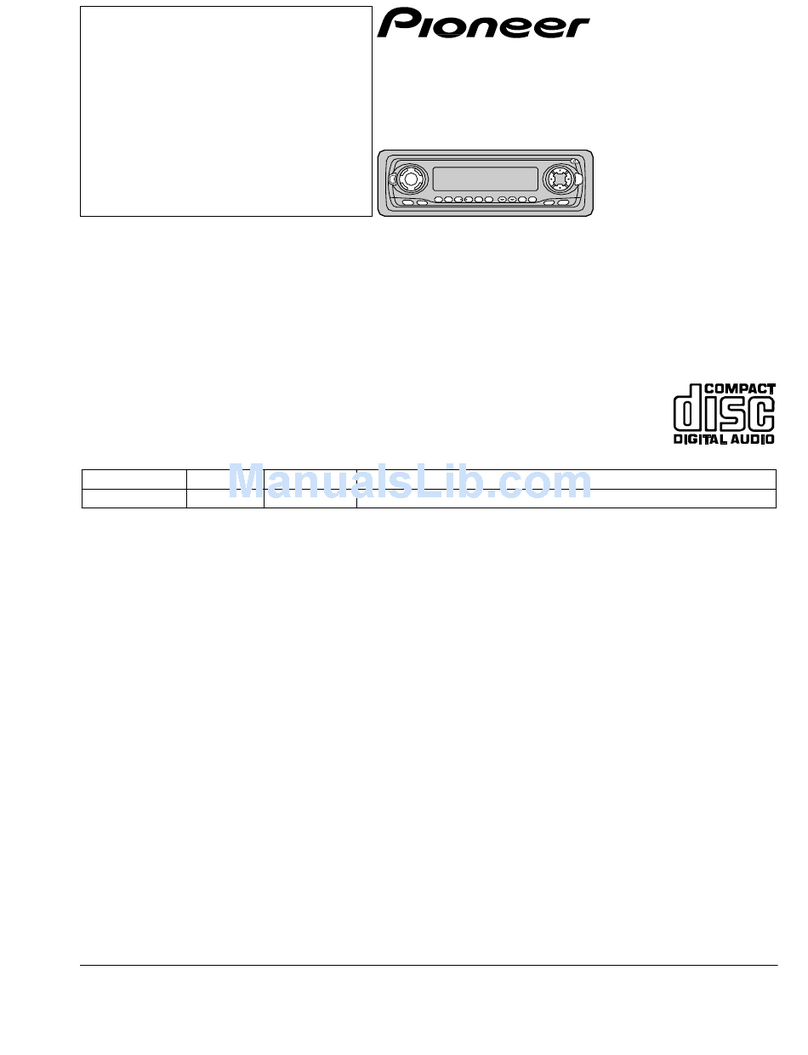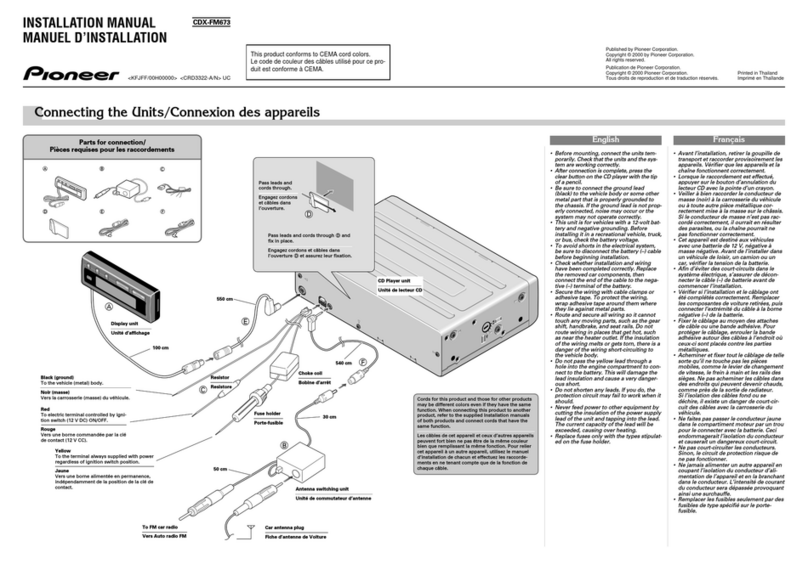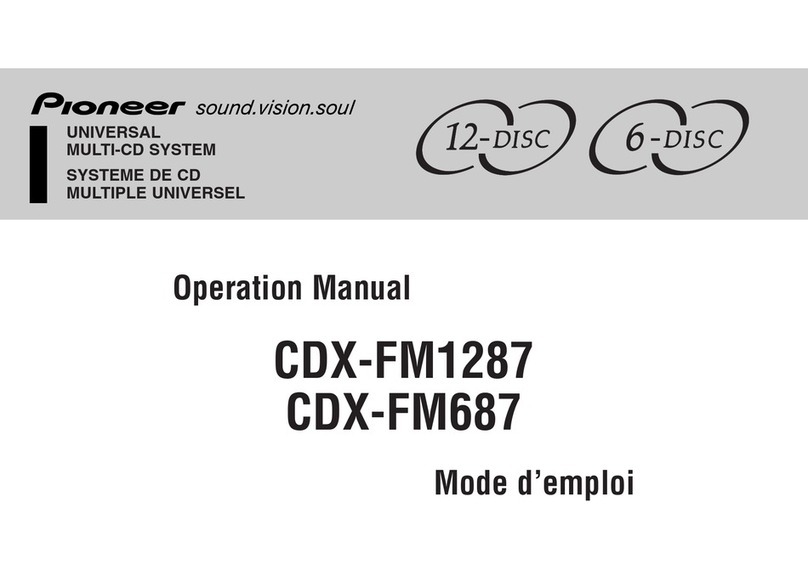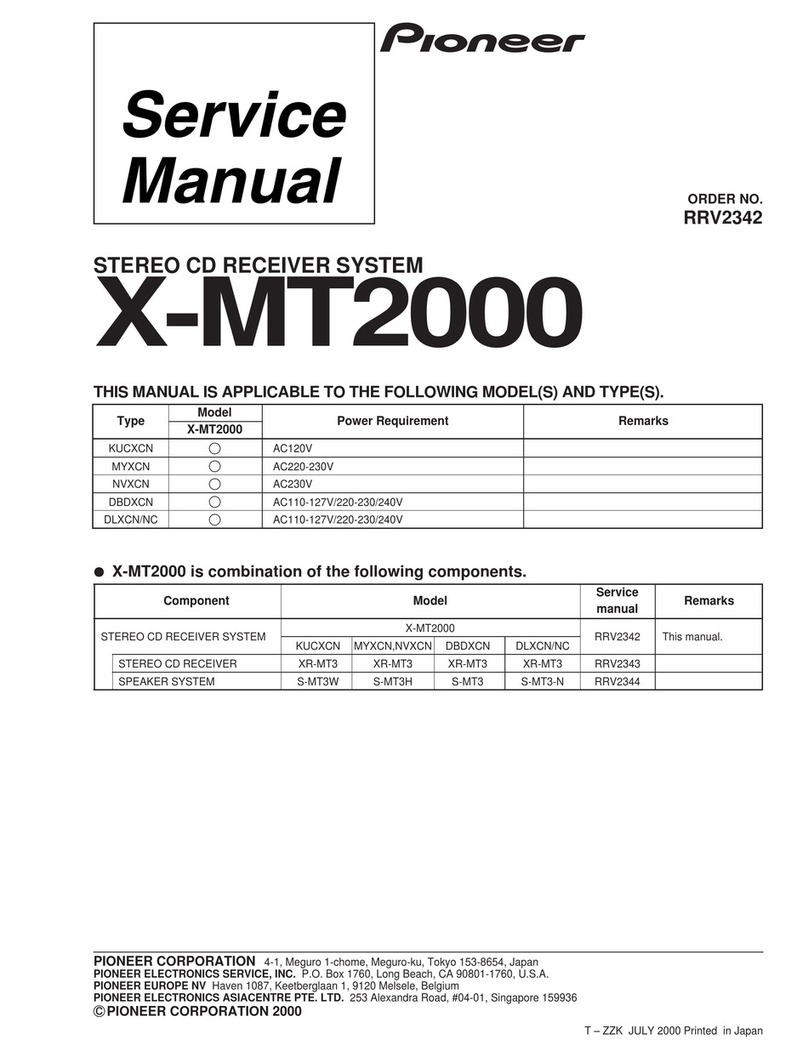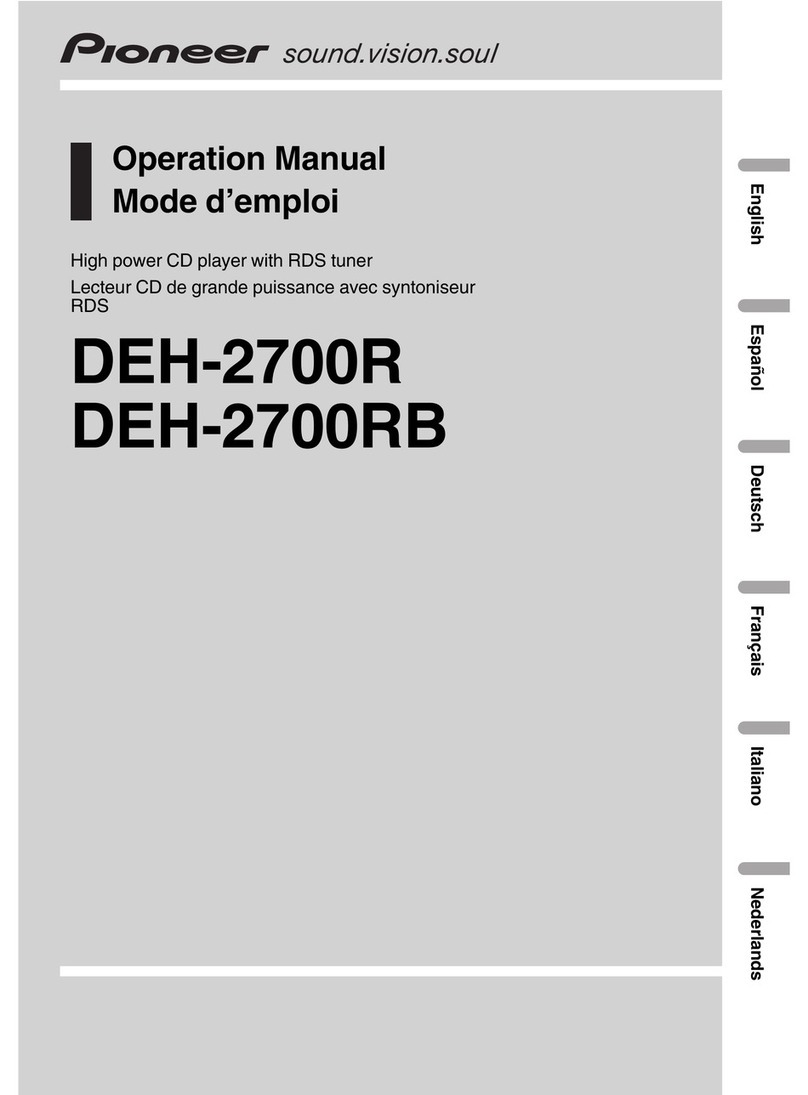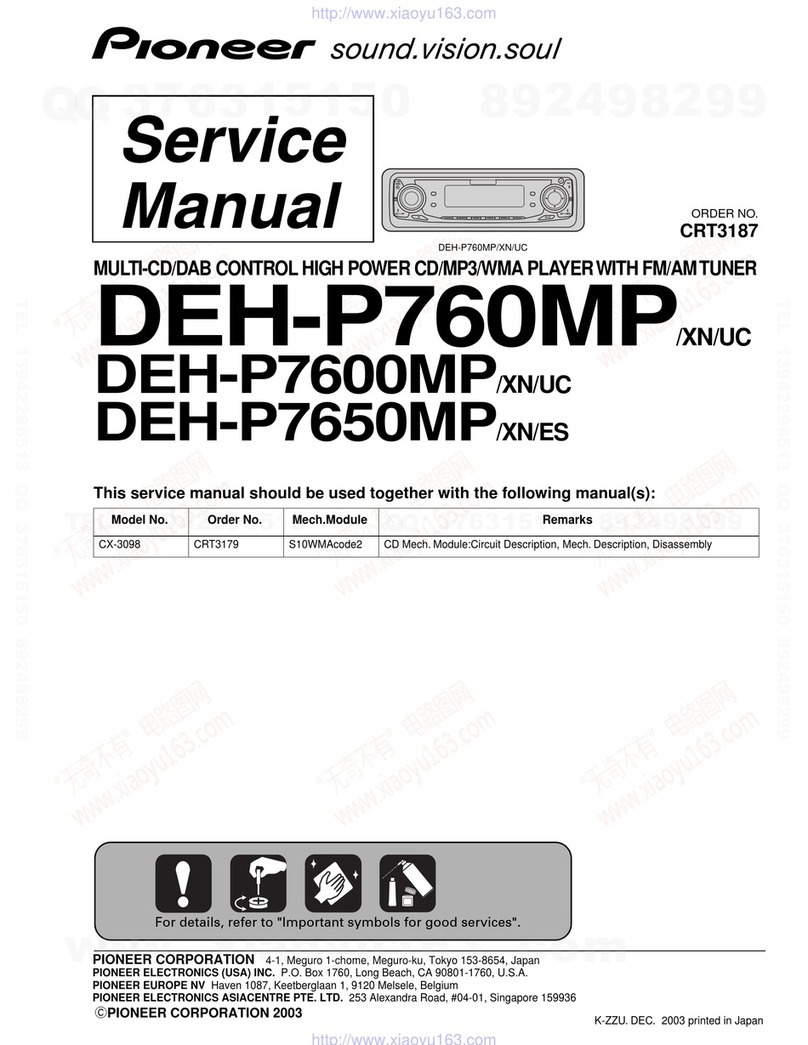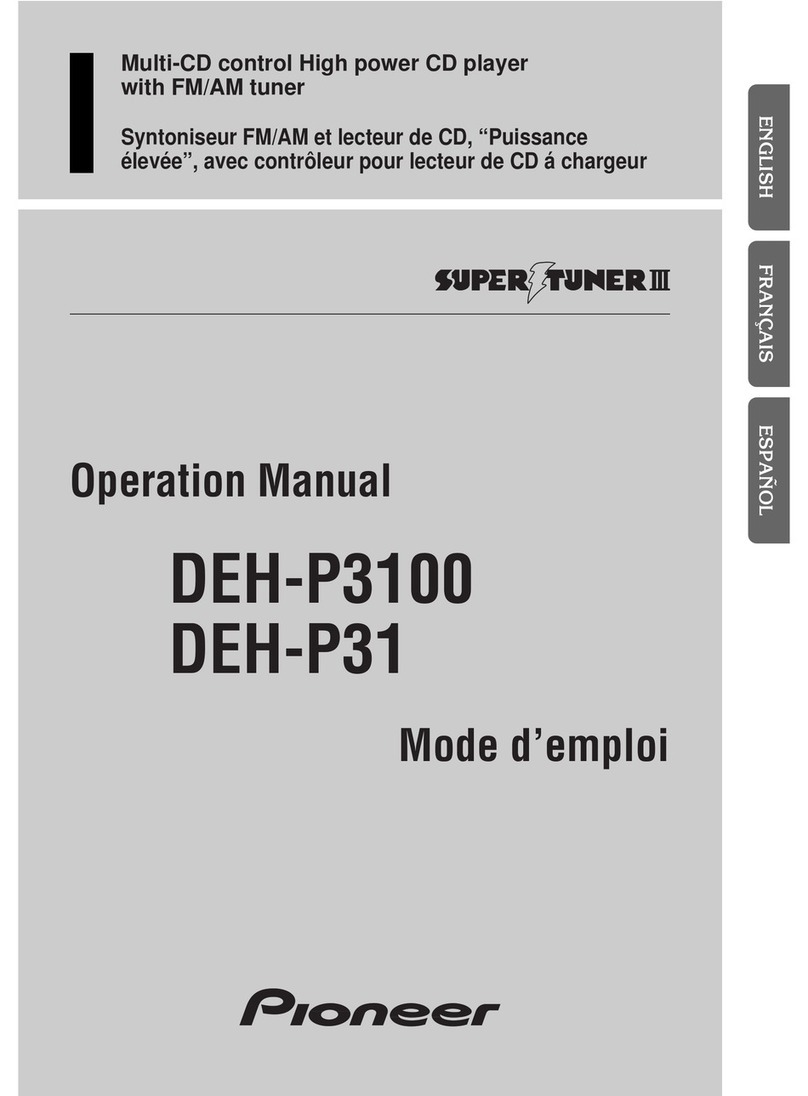10
C:\Program Files (x86)\Adobe\AdobeFrameMaker12\Structure\xml\Pioneer\1.0\020Chapter.fm
DEH-X5/DEH-X3950BT
17_03CS_QRD3369-A(A5_Horizon)
En
Phone menu
Menu Item Description
RECENTS Display the missed call history.
[MISSED]
[DIALLED] Display the dialed call history.
[RECEIVED] Display the received call history.
PHONE BOOK*1 Display the contacts which have been transferred from your
phone. Set [VISIBLE] in the Bluetooth settings to [ON] to browse
the contacts via this unit.
PRESET 1-6 Recall the preset phone numbers. You can also recall the preset
phone numbers by pressing one of the number buttons (1/
to 6/).
A.ANSR*2 Select [ON] to answer an incoming call automatically.
[ON], [OFF]
R.TONE Select [ON] if the ring tone does not come out from the car
speakers. Depending on the connected phone, this function
may not work.
[ON], [OFF]
PB INVT Invert the order of names in the phone book (name view).
PB A.SYNC Select whether or not to transfer the contacts from your phone
automatically when your phone is connected to the unit.
•When connected for the first time, the contacts from your
phone are transferred automatically, regardless of the [PB
A.SYNC] setting.
•If you switch from [ON] to [OFF], the auto synchronization will
not be performed on the next connection.
•If you switch from [OFF] to [ON], the auto synchronization will
be performed when your phone is connected to the unit.
•During the auto synchronization, you cannot cancel the
synchronization, even if you select [OFF].
[ON], [OFF]
BT SETTING You can adjust various settings for Bluetooth connections. For
details on Bluetooth settings, see page 8.
*1 The contacts on your phone will normally be transferred automatically when the phone is
connected. If they are not, use your phone to transfer the contacts.
*2 If two phones are connected, this function does not work on incoming calls that are received while
one of the phones is being used for a call.
Bluetooth audio
Important
•Depending on the Bluetooth audio player connected to this unit, the available operations will be
limited to the following two levels:
– A2DP (Advanced Audio Distribution Profile) can only play back songs on your audio player.
– AVRCP (Audio/Video Remote Control Profile) can perform functions such as playback, pause, select
song, etc.
•The sound of the Bluetooth audio player will be muted when the phone is in use.
•When the Bluetooth audio player is in use, you cannot connect to a Bluetooth telephone
automatically.
•Depending on the type of Bluetooth audio player you have connected to this unit, operation and
information displayed may vary based on availability and functionality.
1Make a Bluetooth connection with the Bluetooth audio player.
2Press SRC/OFF to select [BT AUDIO] as the source.
3Press BAND/ or BAND/ to start playback.
Basic operations
You can make various adjustments in the FUNCTION settings (page 12).
Purpose Operation
Fast forward or reverse Press and hold or .
Select a track Press or .
Repeat play* Press 6/.
Random play* Press 5/.
Pause/resume playback Press 4/PAUSE.
Search for a file from a list 1Press to display a list.
2Turn the M.C. dial to select the desired
folder name, then press to confirm.
3Turn the M.C. dial to select the desired
file, then press to confirm.
Playback starts.
* Depending on the connected device, these operations may not be available.
App Mode
You can enjoy listening to an application on an iPhone/Android device via the unit. In
some cases, you can control an application by using the unit.
PioneerTest.book Page 10 Wednesday, March 9, 2016 5:38 PM