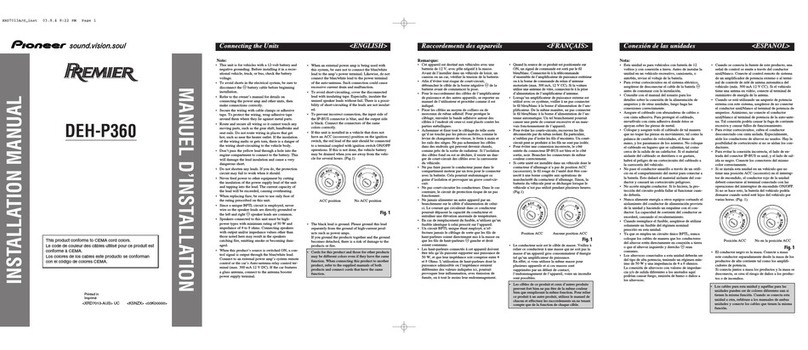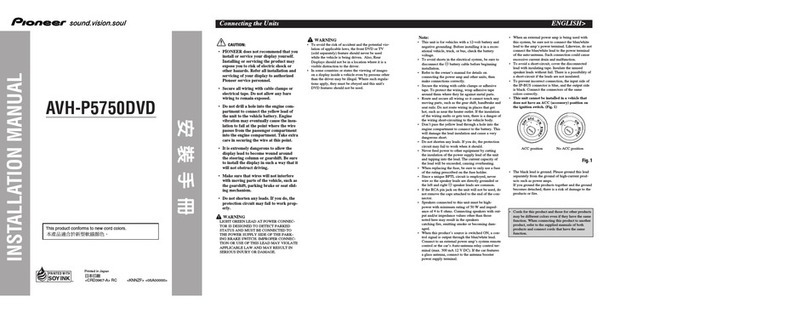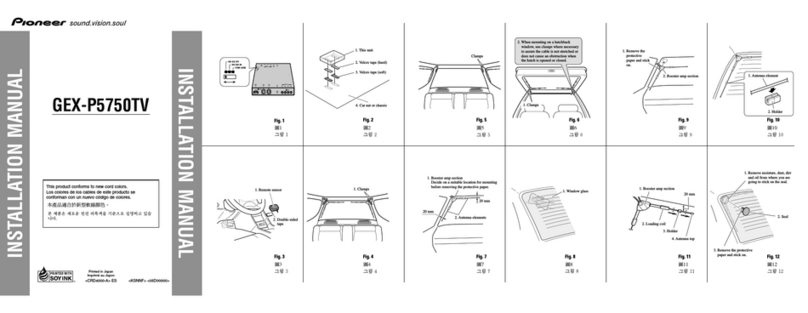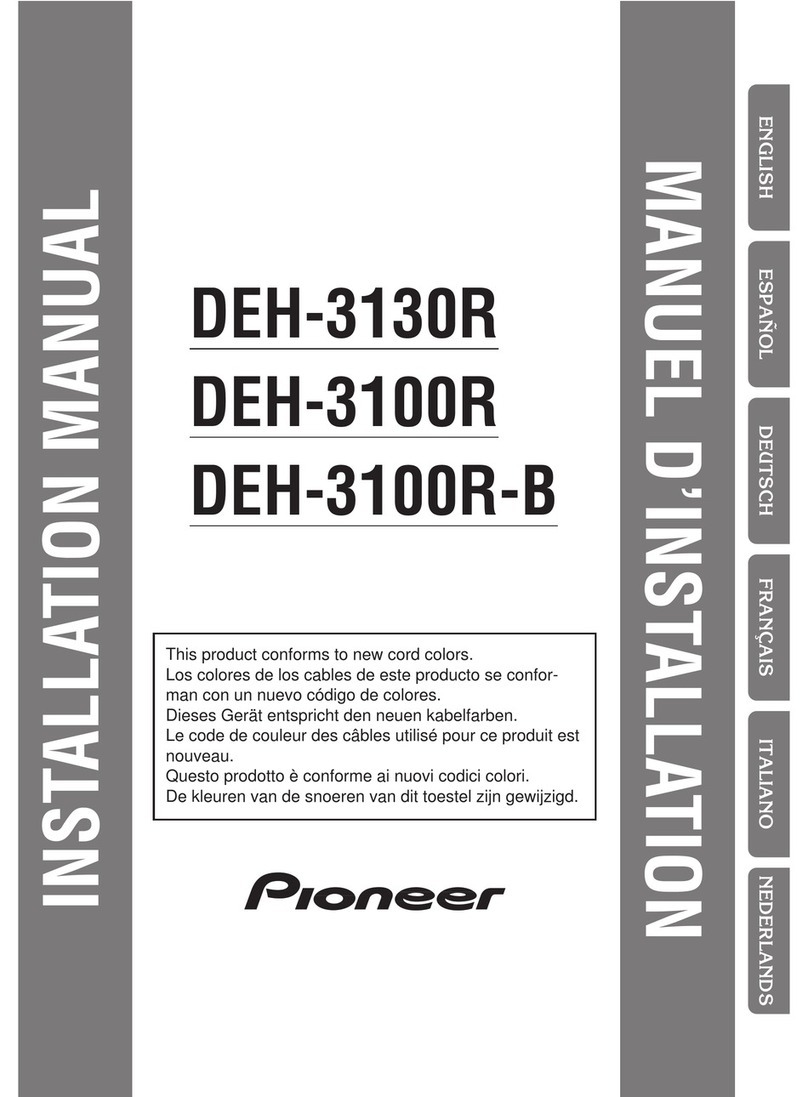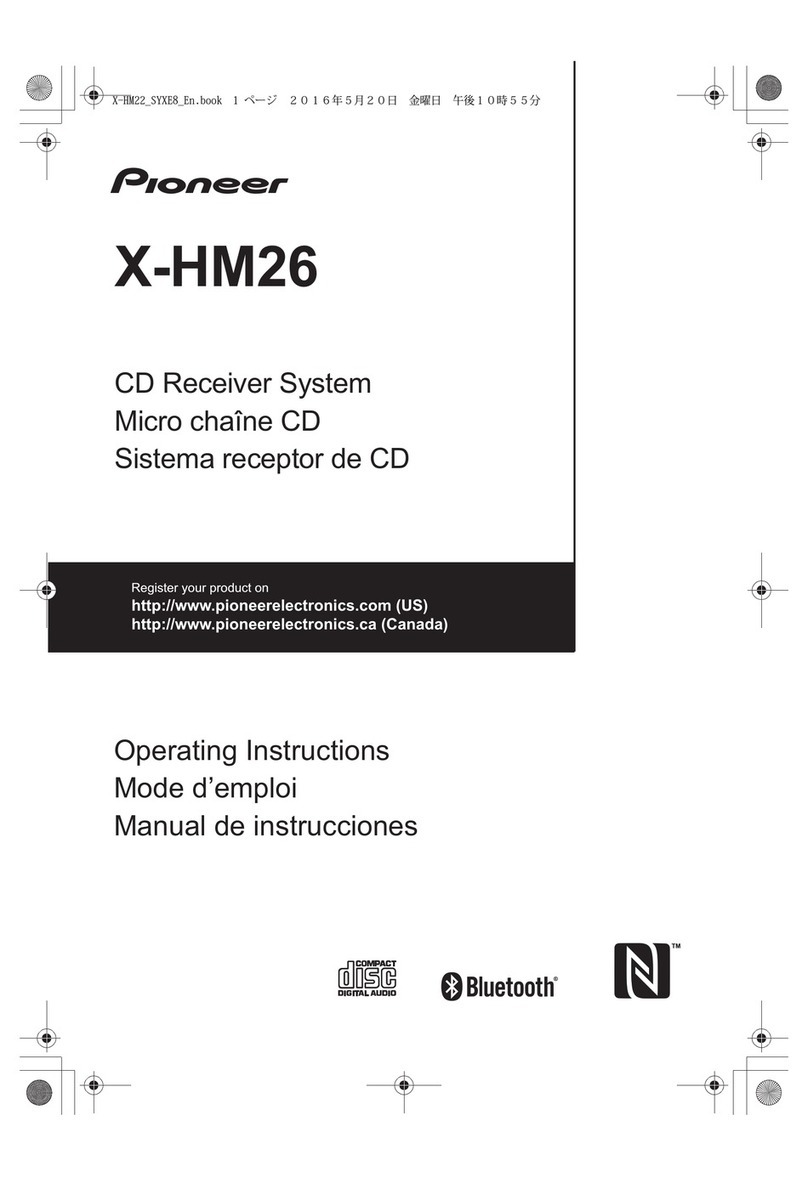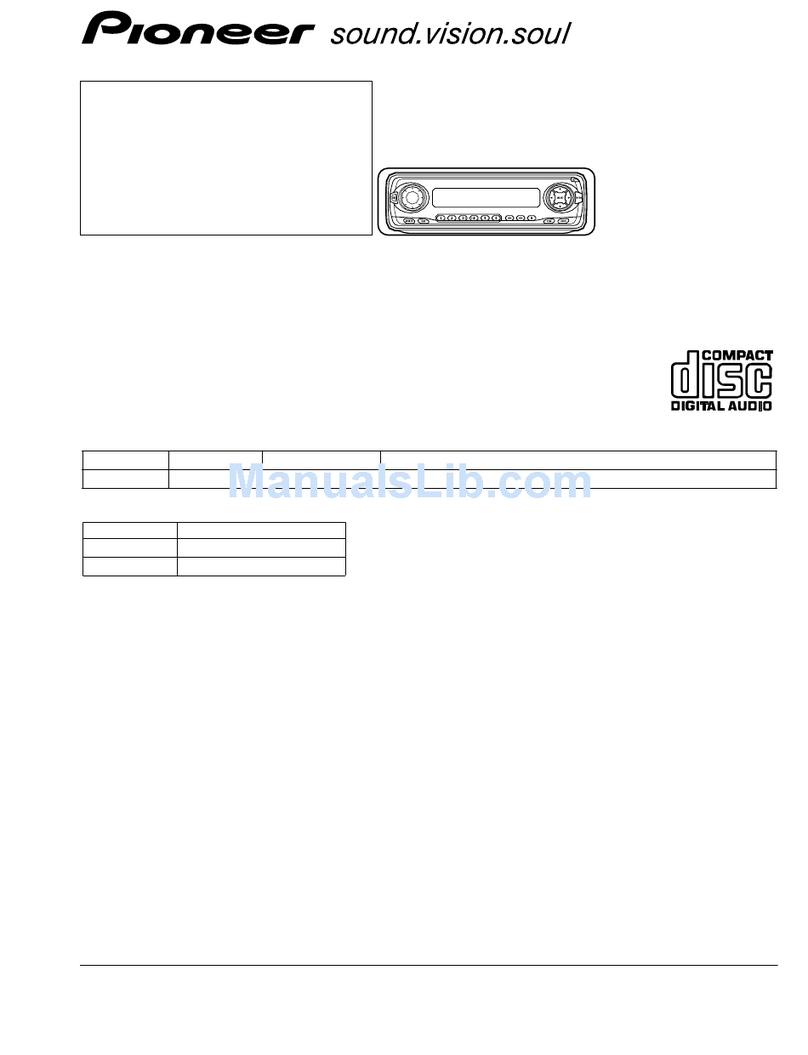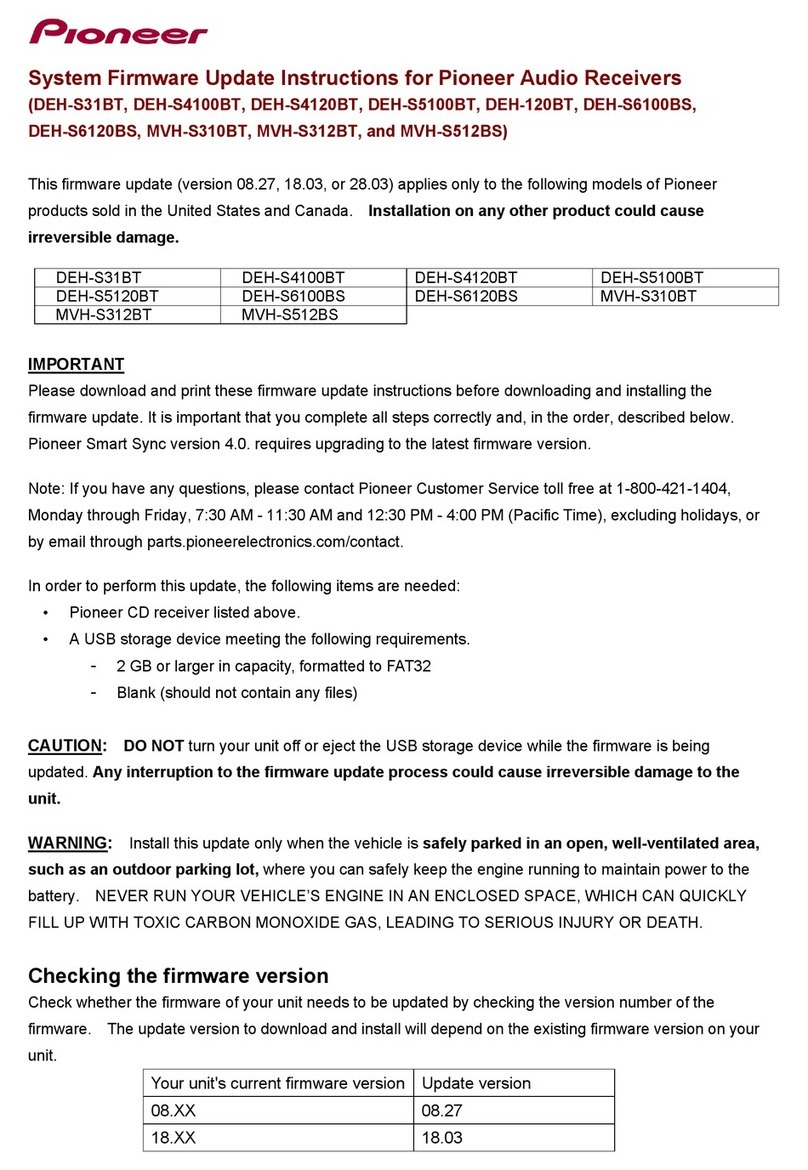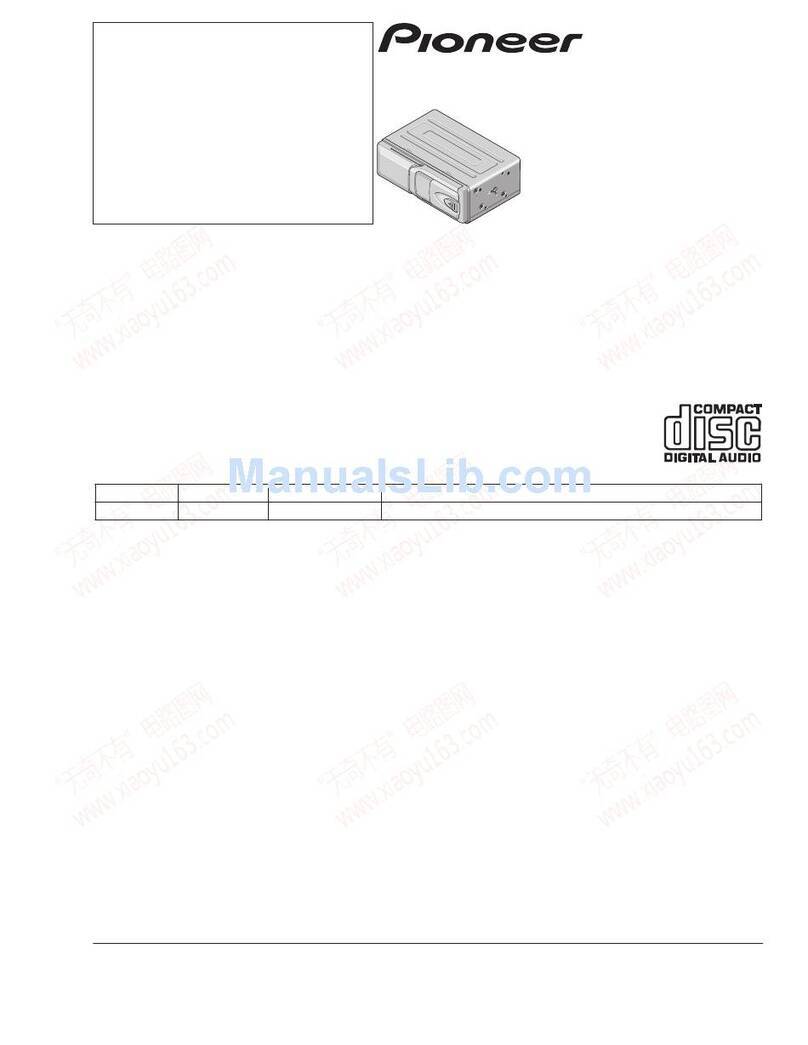Black plate (7,1)
<CRB2123-A/U>7
The illustration below shows the regions and
corresponding region numbers.
About this manual
This unit features a number of sophisticated
functions ensuring superior reception and op-
eration. All the functions have been designed
for the easiest possible use, but many are not
self-explanatory. This operation manual will
help you benefit fully from this units potential
and to maximize your listening enjoyment.
We recommend that you familiarize yourself
with the functions and their operation by read-
ing through the manual before you begin
using this unit. It is especially important that
you read and observe WARNINGs and CAU-
TIONs in this manual.
This manual mainly explains remote control
operation. However, in addition to those func-
tions related with DVD/Video CD/CD/MP3/
WMA operation that can only be operated by
the remote control, there are also functions
that can be operated similarly by the head unit
and functions that can only be operated by the
buttons provided for the head unit.
Features
DVD video playbac
It is possible to play back DVD video, DVD-R
(video mode) and DVD-RW (video mode).
Remember that use of this system for com-
mercial or public viewing purposes may con-
stitute an infringement on the authors rights
protected by the Copyright Law.
Video CDs featuring PBC compatibility
It is possible to play back Video CDs featuring
PBC (playback control).
CD playbac
Music CD/CD-R/CD-RW playback is possible.
MP3 file playbac
You can play back MP3 files recorded on CD-
ROM/CD-R/CD-RW (ISO9660 Level 1/Level 2
standard recordings).
!Supply of this product only conveys a li-
cense for private, non-commercial use and
does not convey a license nor imply any
right to use this product in any commercial
(i.e. revenue-generating) real time broad-
casting (terrestrial, satellite, cable and/or
any other media), broadcasting/streaming
via internet, intranets and/or other net-
works or in other electronic content distri-
bution systems, such as pay-audio or
audio-on-demand applications. An inde-
pendent license for such use is required.
For details, please visit
http://www.mp3licensing.com.
WMA file playbac
You can play back WMA files recorded on CD-
ROM/CD-R/CD-RW (ISO9660 Level 1/Level 2
standard recordings).
NTSC/PAL compatibility
This unit is NTSC/PAL system compatible.
When connecting other components to this
unit, be sure components are compatible with
the same video system otherwise images will
not be correctly reproduced.
Before You Start
En 7
Section
02
Before You Start