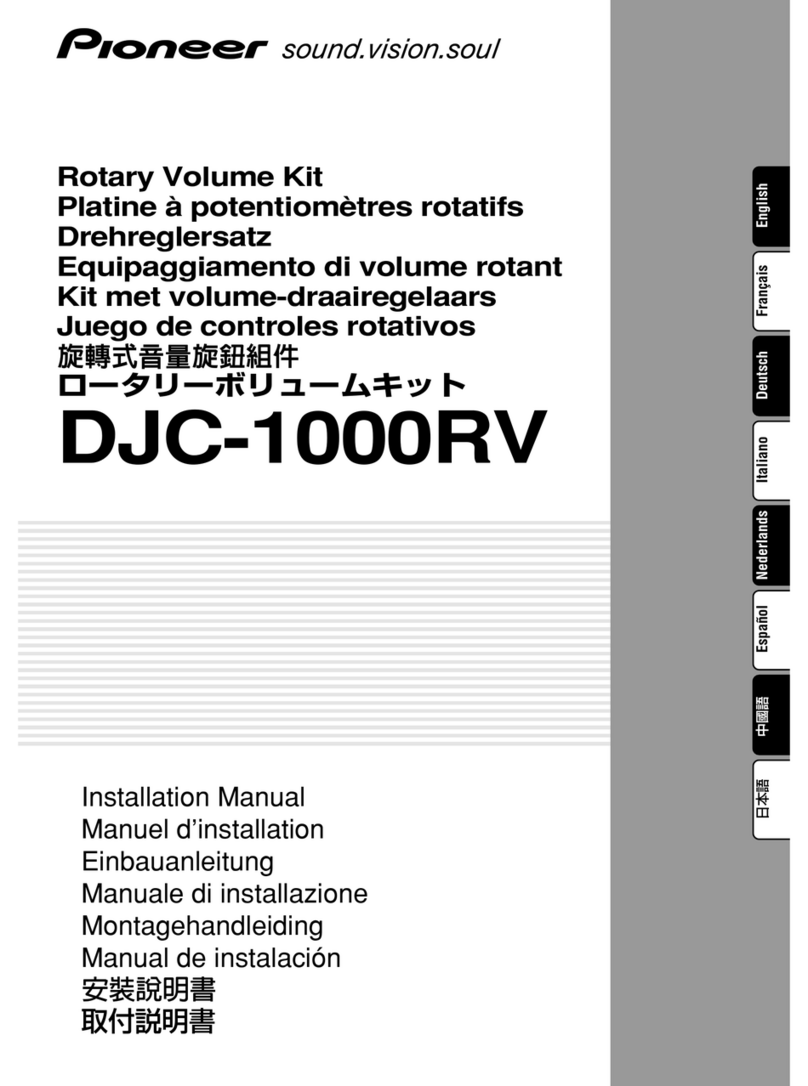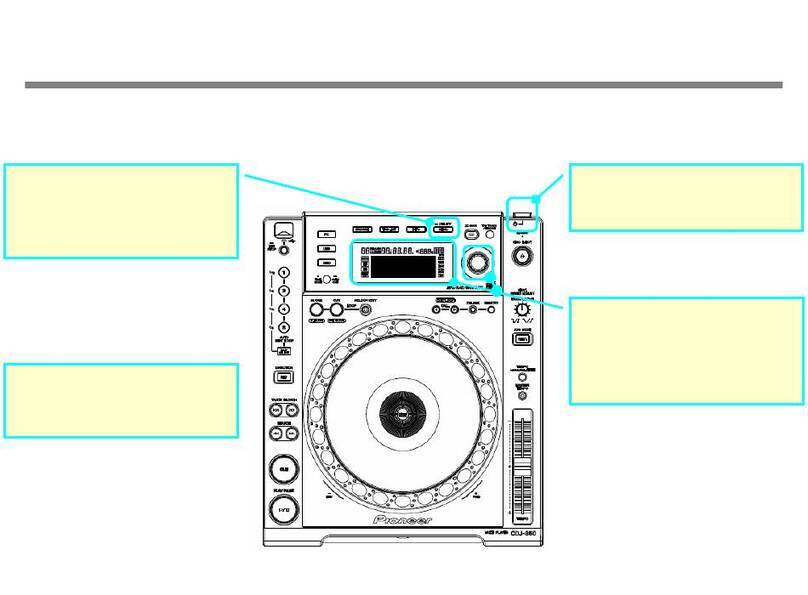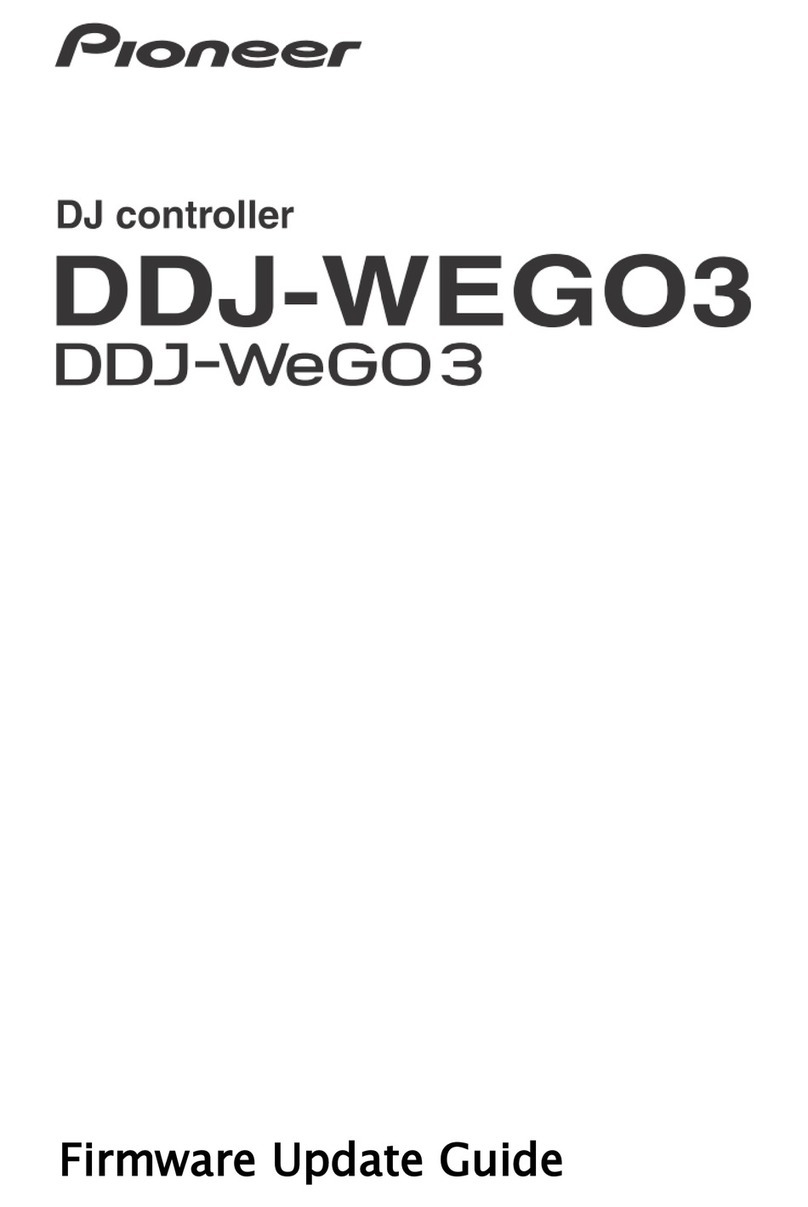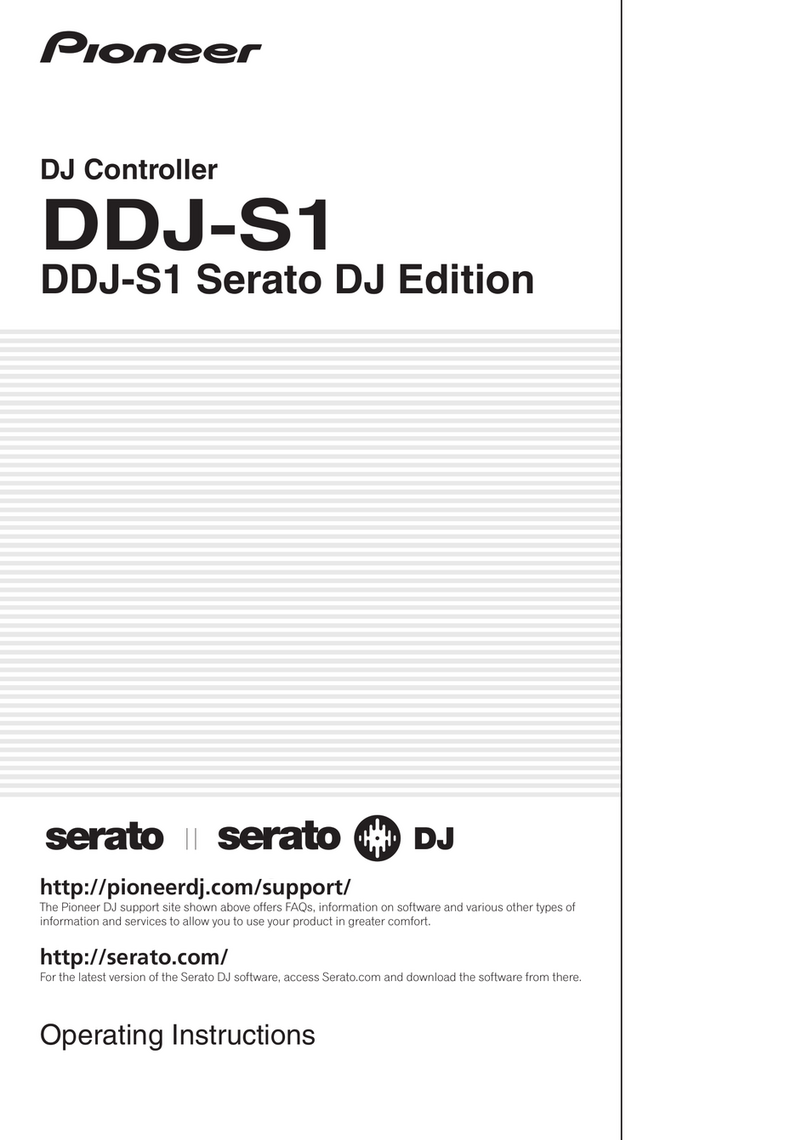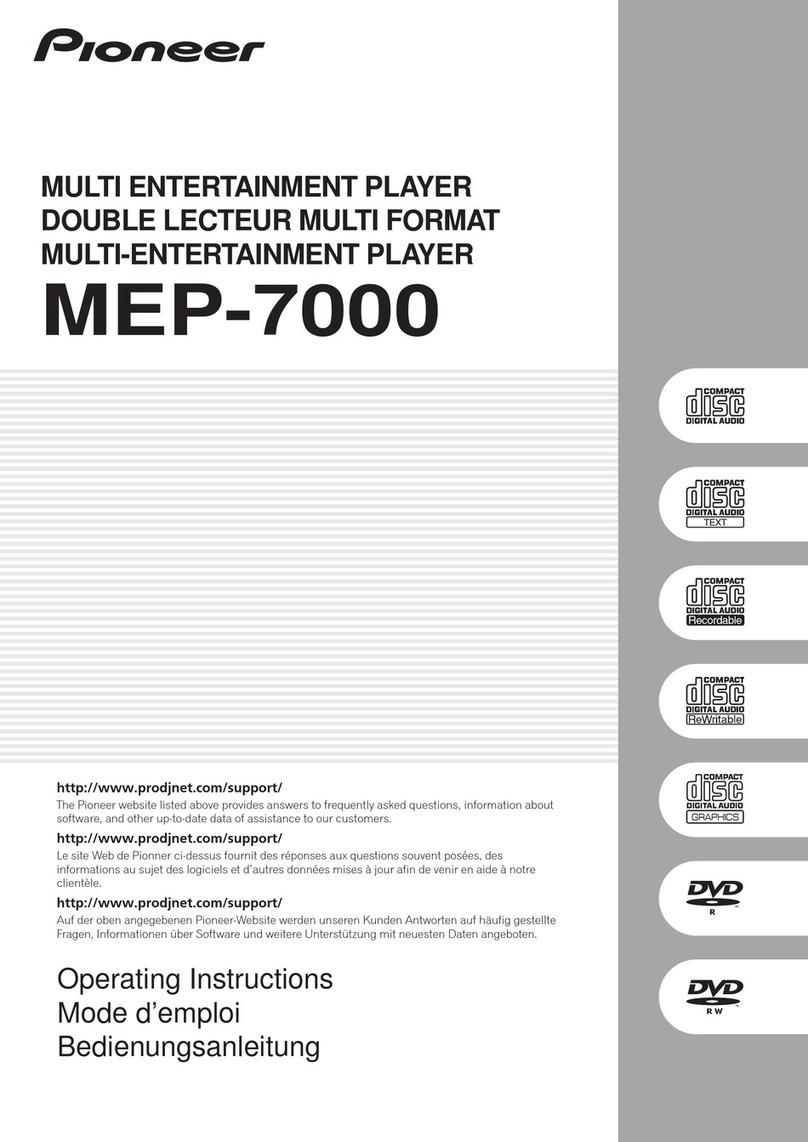Using the Tool Tips
Click on the icon to enable Tool Tips. This is located in between the
MIDI and setup button in the top right hand corner of the screen. Tool Tips
provide a handy way to learn the various features of Serato DJ.
Move the mouse over a section of the screen to bring up a context sensitive
tool tip. Holding the mouse over the button with Tool Tips turned on
will show you a list of all keyboard shortcuts.
For more information about how to use Serato DJ, please go to our website
www.serato.com or download the Serato DJ Manual.
For more information on your DJM-850, please refer to the Pioneer DJM-850
manual.
Recording
You are able to record the software mix with Serato DJ and the DJM-850.
To make sure your mixer is set up for recording, open the SETUP screen
and click the AUDIO tab. Launch the device driver panel by clicking the
DECK SETUP button at the top of the AUDIO tab.
Nominate a channel under the MIXER OUTPUT tab and select ‘REC OUT’
in the dropdown menu. This will give up this channel for recording and you
will not be able to use this channel in Serato DJ while it is selected as a
recording channel. Once you have selected a channel for recording, close
the SETUP screen and open the REC panel. Select the same channel you
nominated as the output for recording. This will now allow you to record the
software mix.
MIDI
The MIDI feature in Serato DJ provides the ability to remap Serato DJ
software functions to your primary Serato DJ controller, interface or mixer.
You can also assign controls to a secondary MIDI controller to further
enhance your performance.
For more information on MIDI mapping with Serato DJ click here.
To remap your supported Serato DJ device, open the SETUP screen and
click the MIDI tab. If your Serato DJ device supports hardware remapping it
will show up in the MIDI Devices list at the top.
Select your connected device from the MIDI Devices list and make sure the
“Enable MIDI device” option is checked.
Once checked, the MIDI assign button at the top of the screen will become
available for you to start remapping.
You can save, edit or delete MIDI presets in the MIDI tab of the SETUP
screen. Clicking ‘Restore Defaults’ will erase any custom mappings for all
connected devices and revert their functions back to default.
Download the Serato DJ software manual for further information.
NOTE: Ofcial Serato Accessories do not currently support user remapping.
Hardware features that cannot be remapped at this stage are Jogwheels/
Platters, Input Switches, Shift buttons and Performance Pad Mode buttons.
Re-mapping any pad(s) in Hot Cue mode will also re-map the same pad in
Saved Flip mode and vice versa.