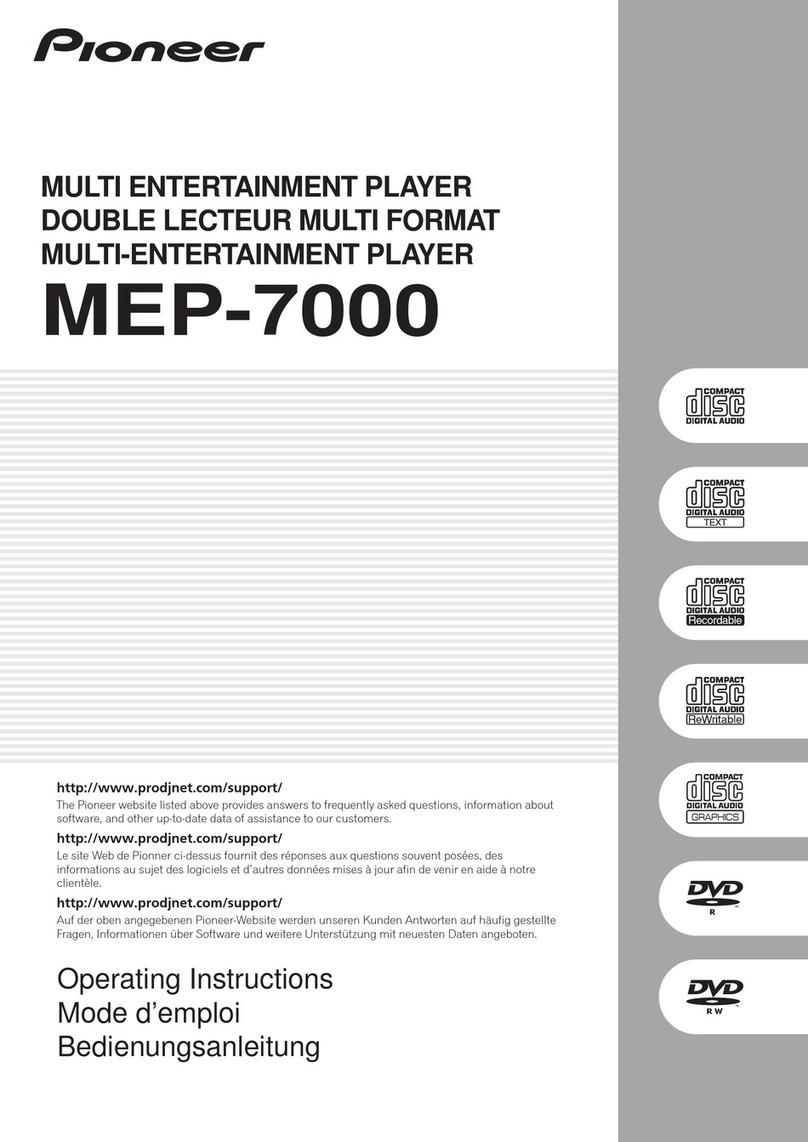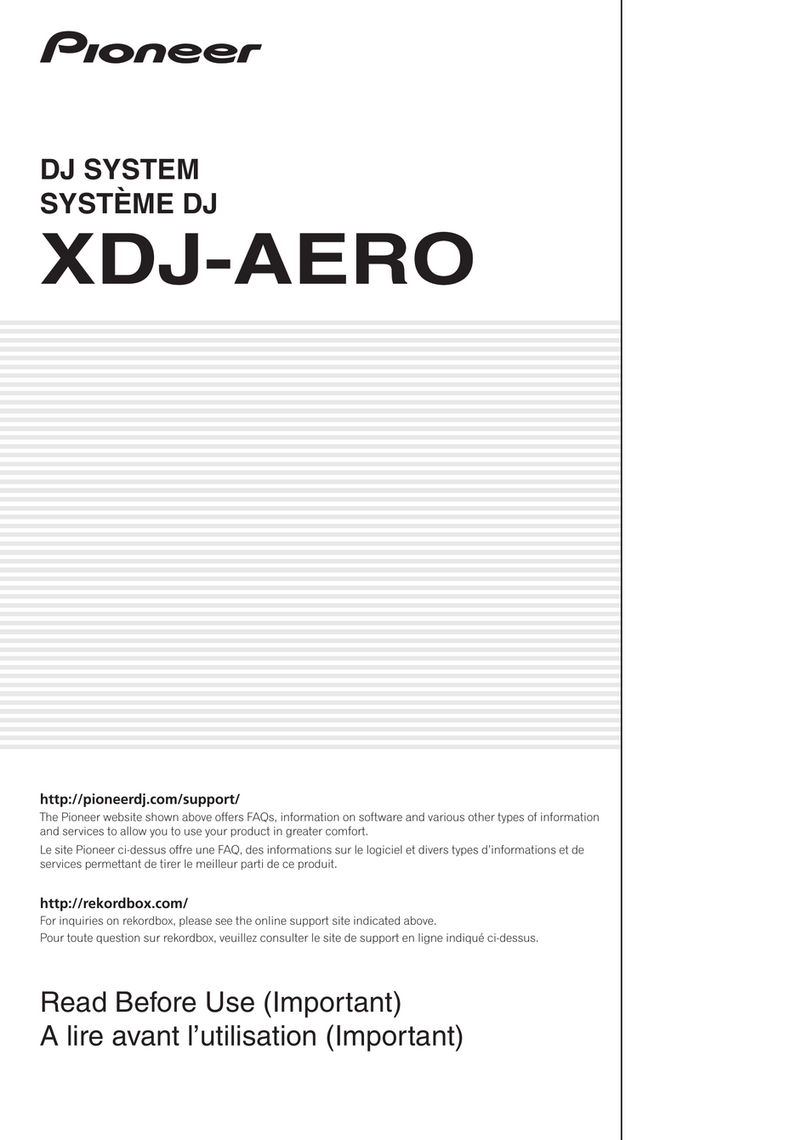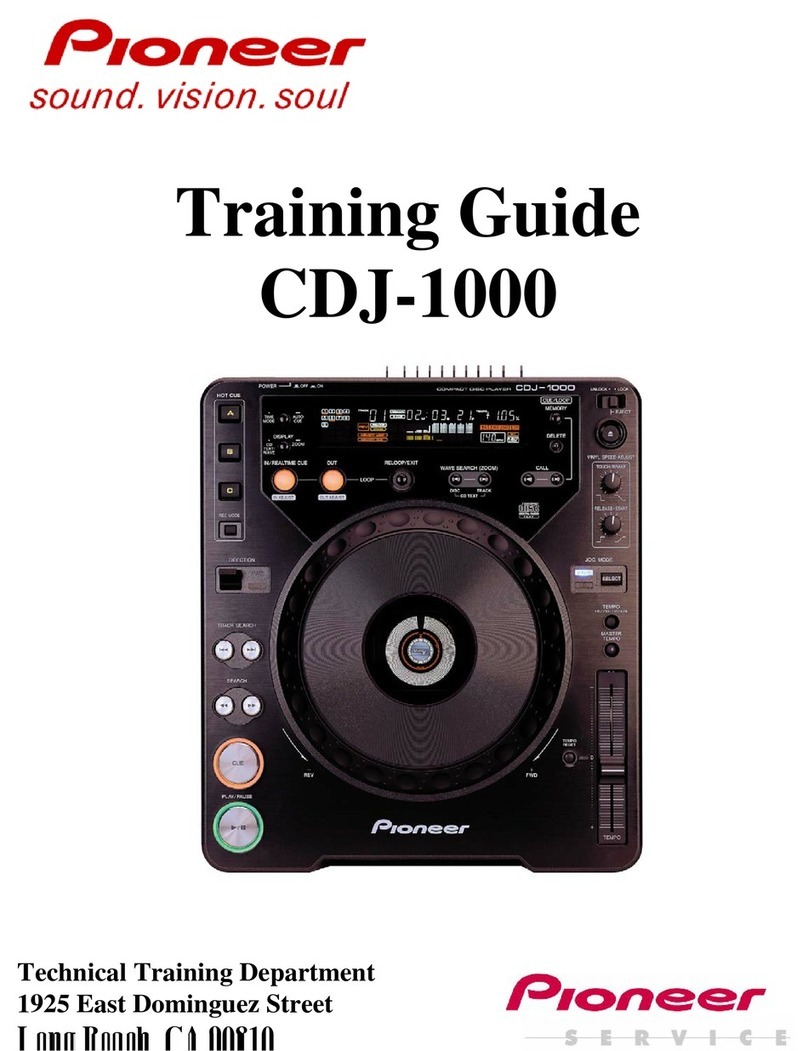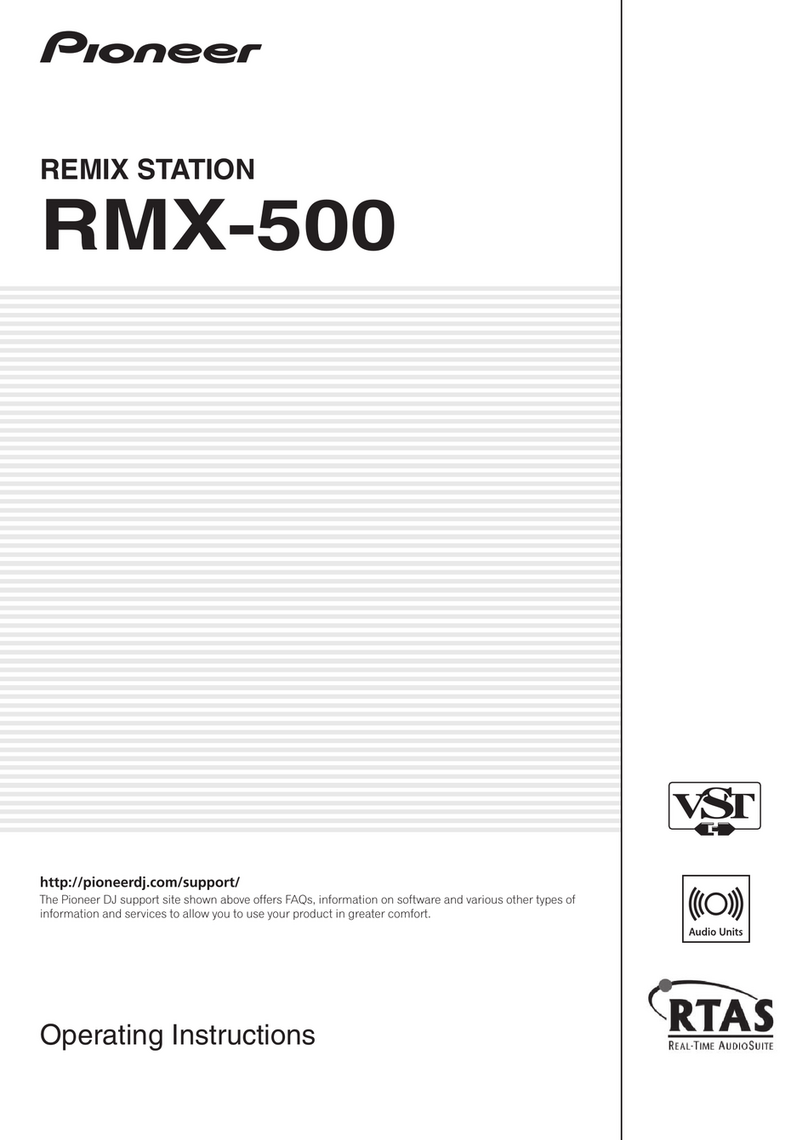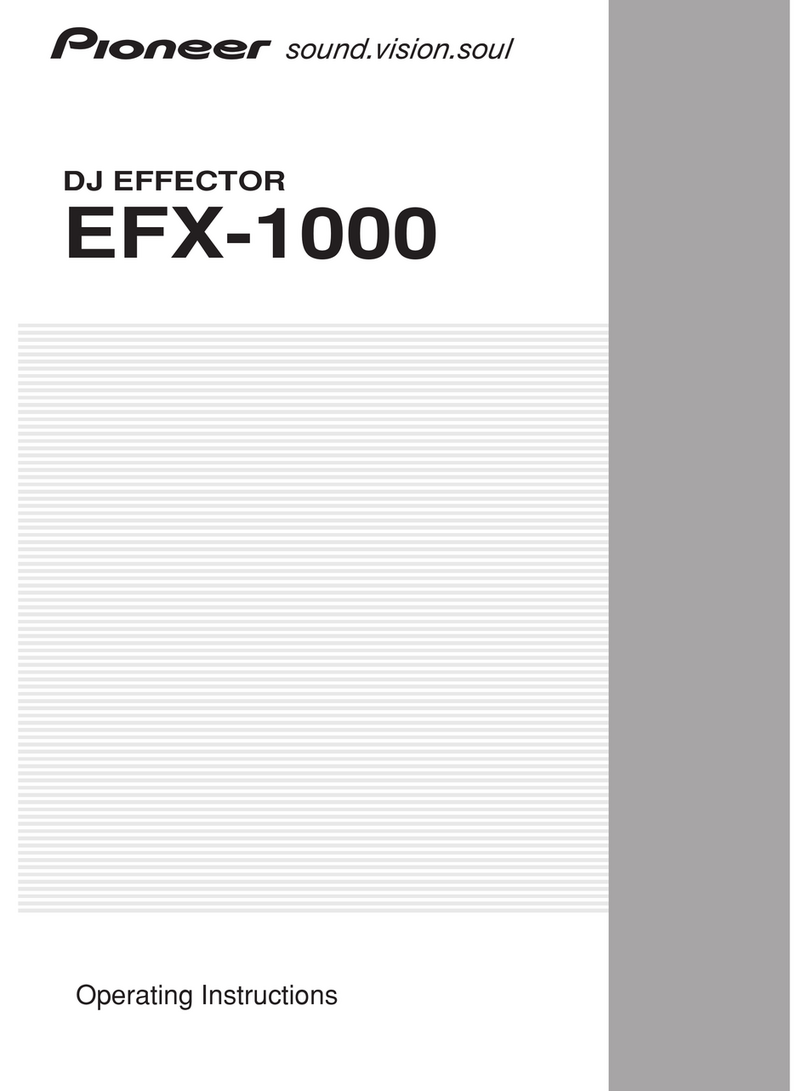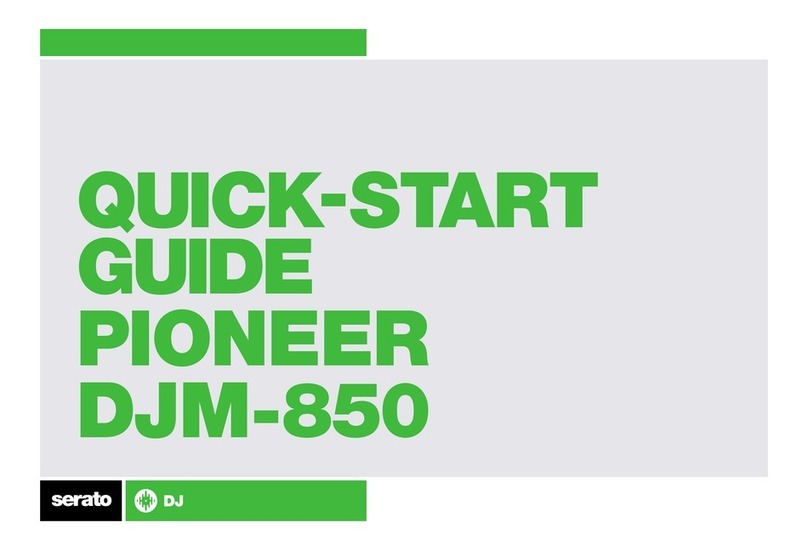NOTE:
If the correct files are not copied to the USB memory device, your player will not recognize it as
an update USB memory device and you will not be able to carry out the update
D. Update the player’s system firmware:
REMARKS:
The update process takes approximately 2 minutes to complete
Before you begin the update, ensure that
1 your player is powered off
2 there are no devices connected (USB memory, SD card, LINK or Computer)
3 there is no disc in the drive
PROCEDURE:
1 Turn on the power of your CDJ Player while pressing both the "USB" and "RELOOP/EXIT"
buttons Continue holding the both buttons until the Pioneer DJ logo screen disappears
2 The message [Connect USB storage device into top USB port] appears on the display,
3 Insert the USB memory device containing the firmware files into the USB port and the
update procedure will start The display shows the blinking message “NOW UPDATING”
and the “AUTO BEAT LOOP” LED blinks
Do not turn off the power during the update. The update will take approx. 2
minutes to complete.
4 When the update is completed, the following message will be displayed: [Firmware
update is completed Turn the power off /on before using]
5 Turn the power off and remove the USB memory device
6 Check the firmware version by following the steps as described in paragraph A
7 If the version has not been upgraded to the current version, then perform the system
firmware update again
8 If the progress indicator does not progress during updating and update completed
message does not appear after 5 minutes, or if the message [MAIN firmware update
failed], [GUI firmware update failed], [PANEL firmware update failed] or [SERVO DRIVE
firmware update failed] appears, contact our customer support center
Contact Information
Pioneer Customer Support Center
http://www pioneer eu
------------------------------------------------------------
Copyright(c) 2012 Pioneer Corporation