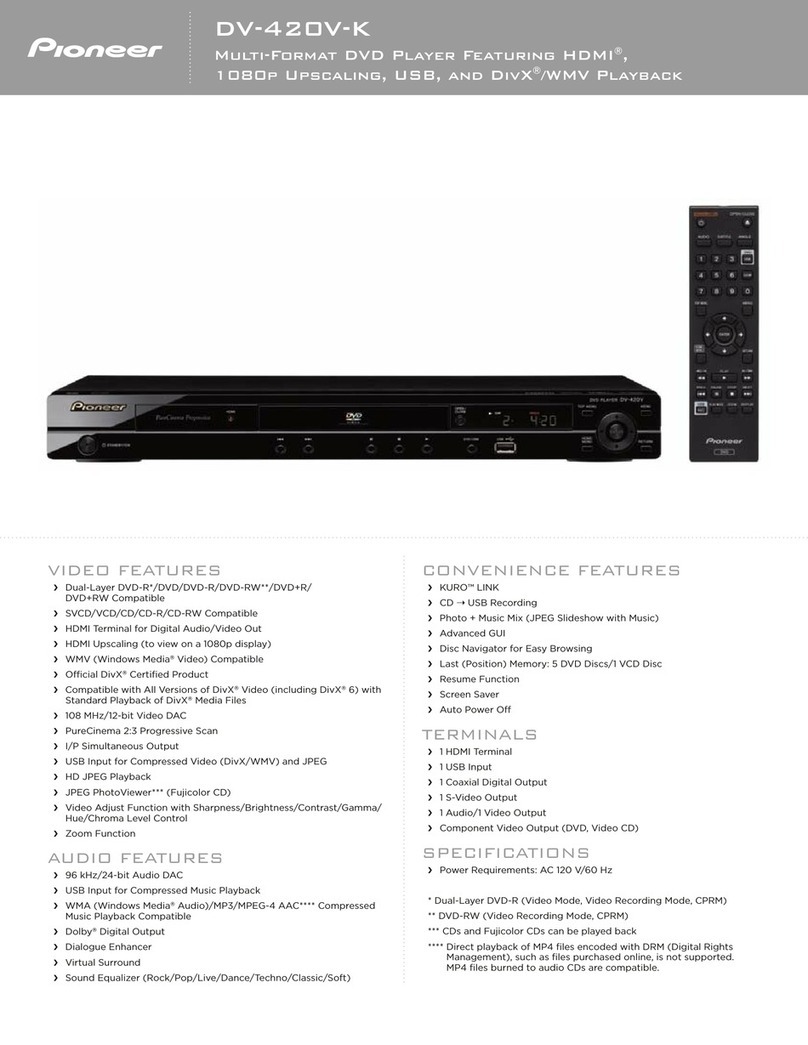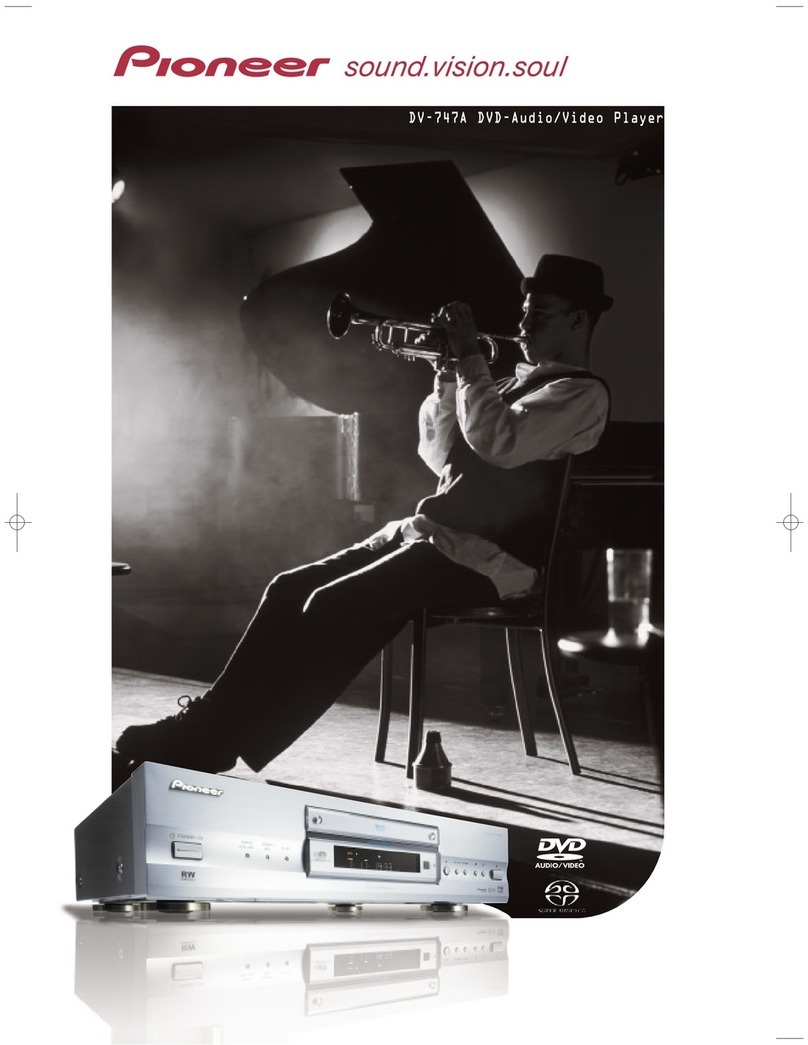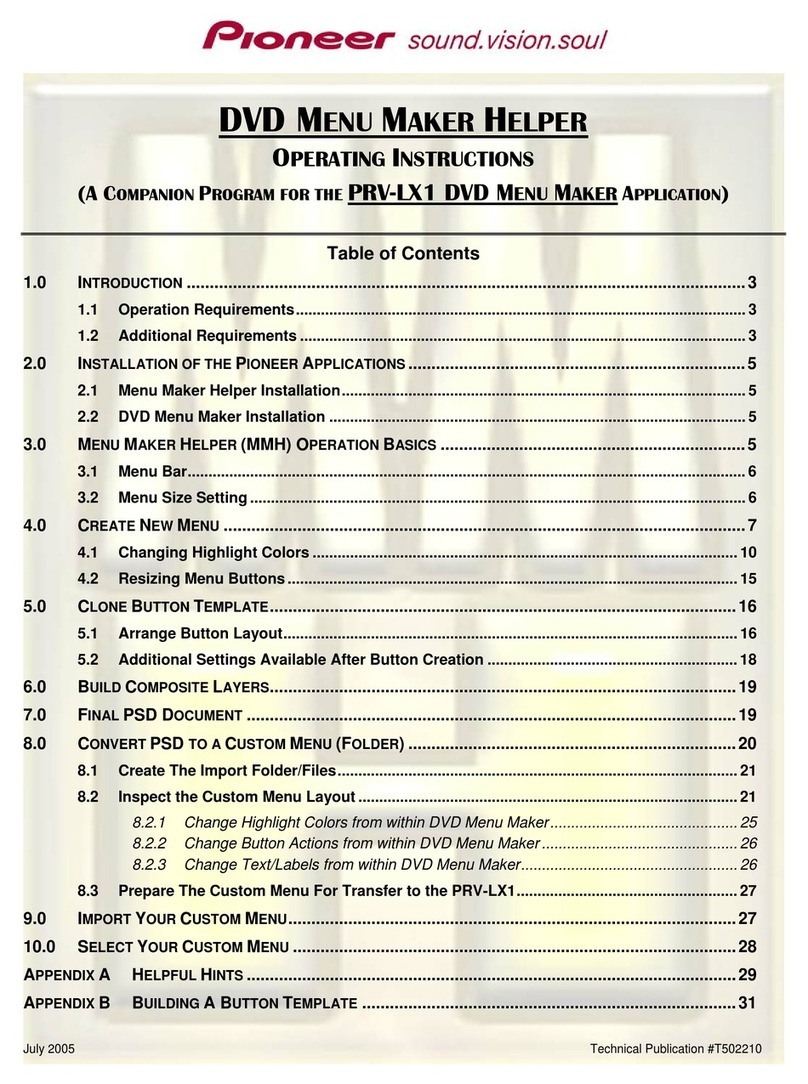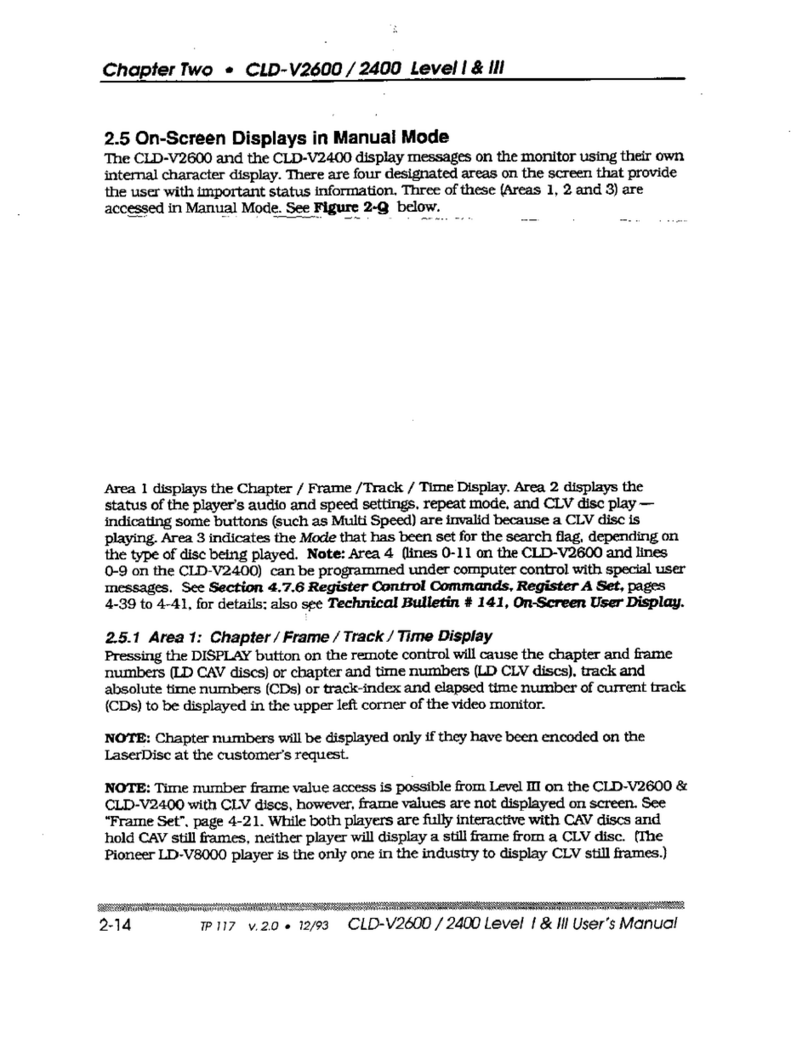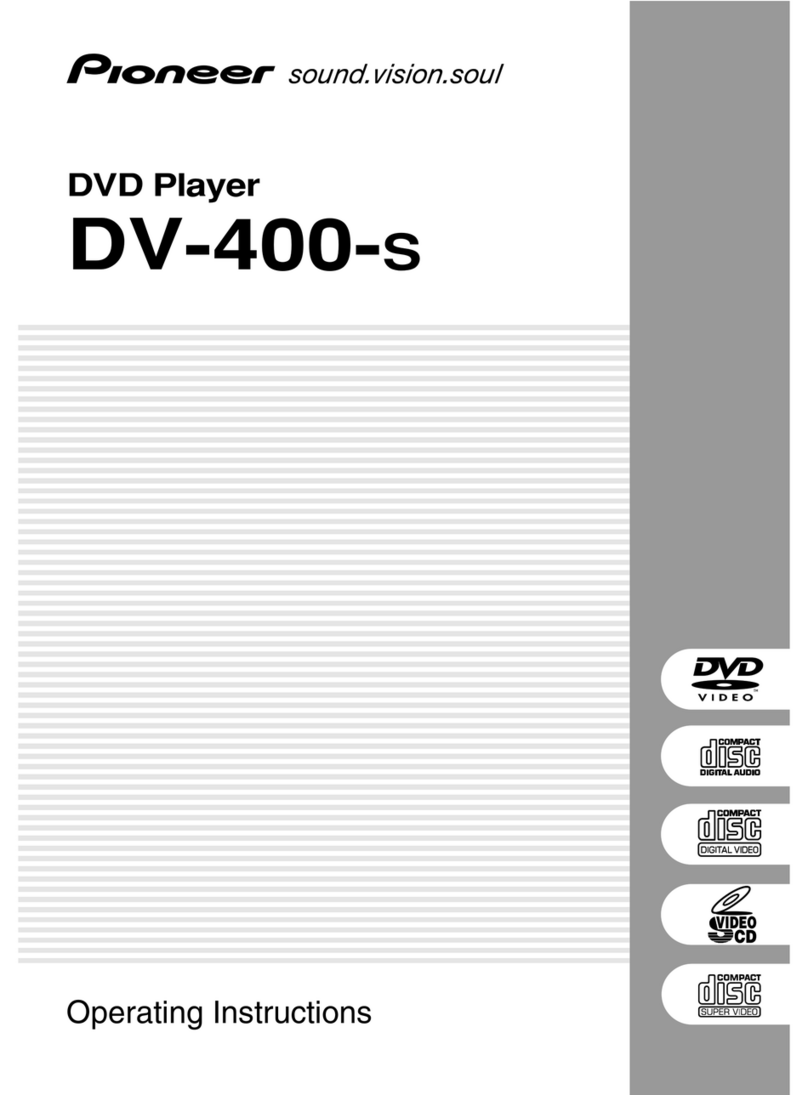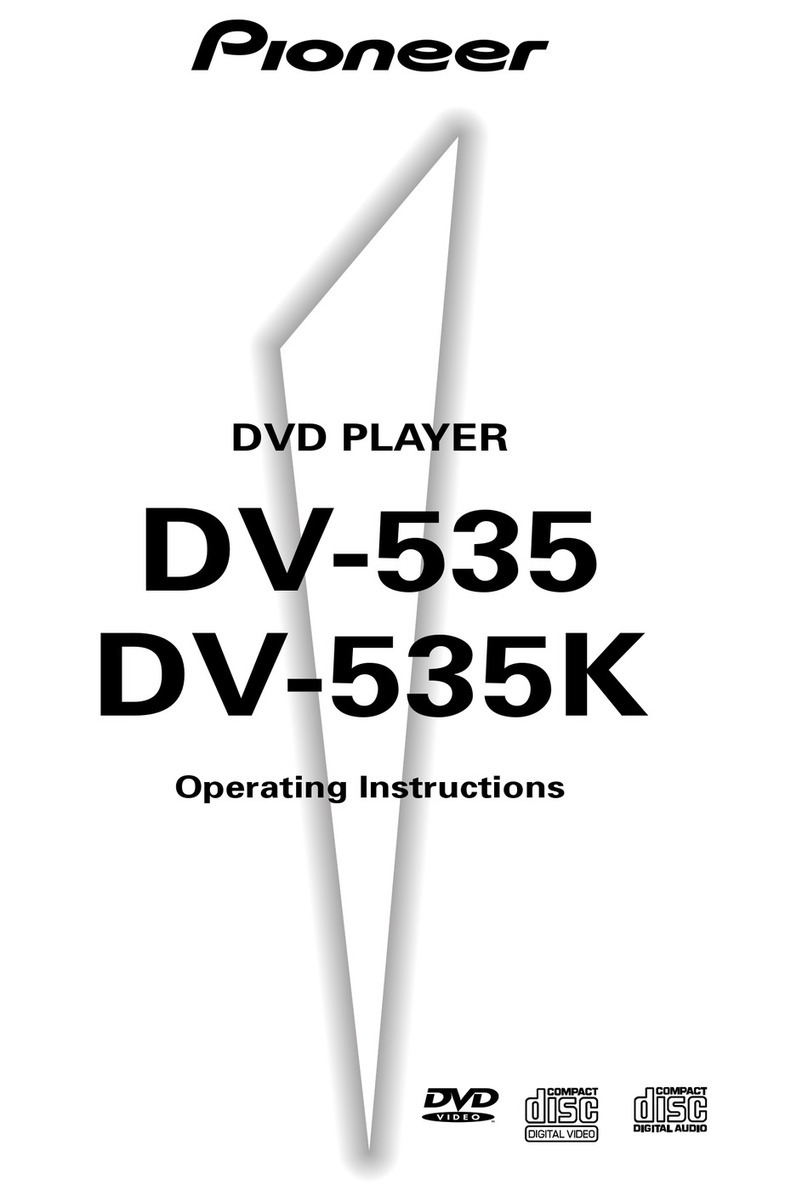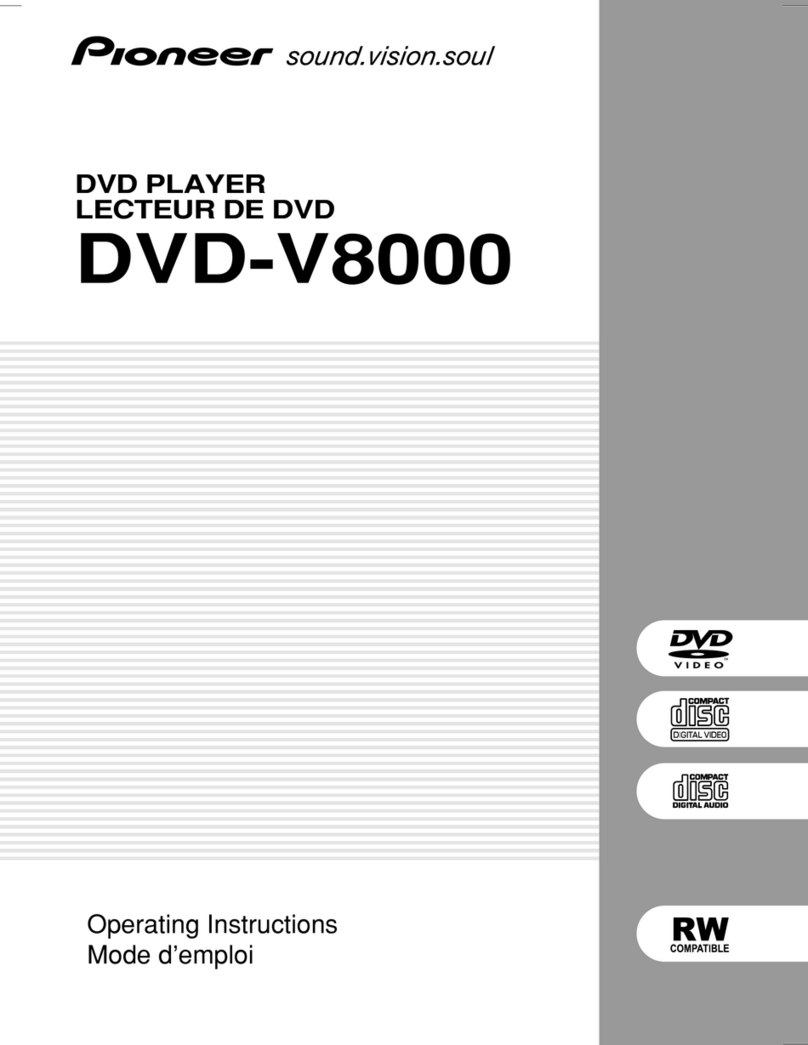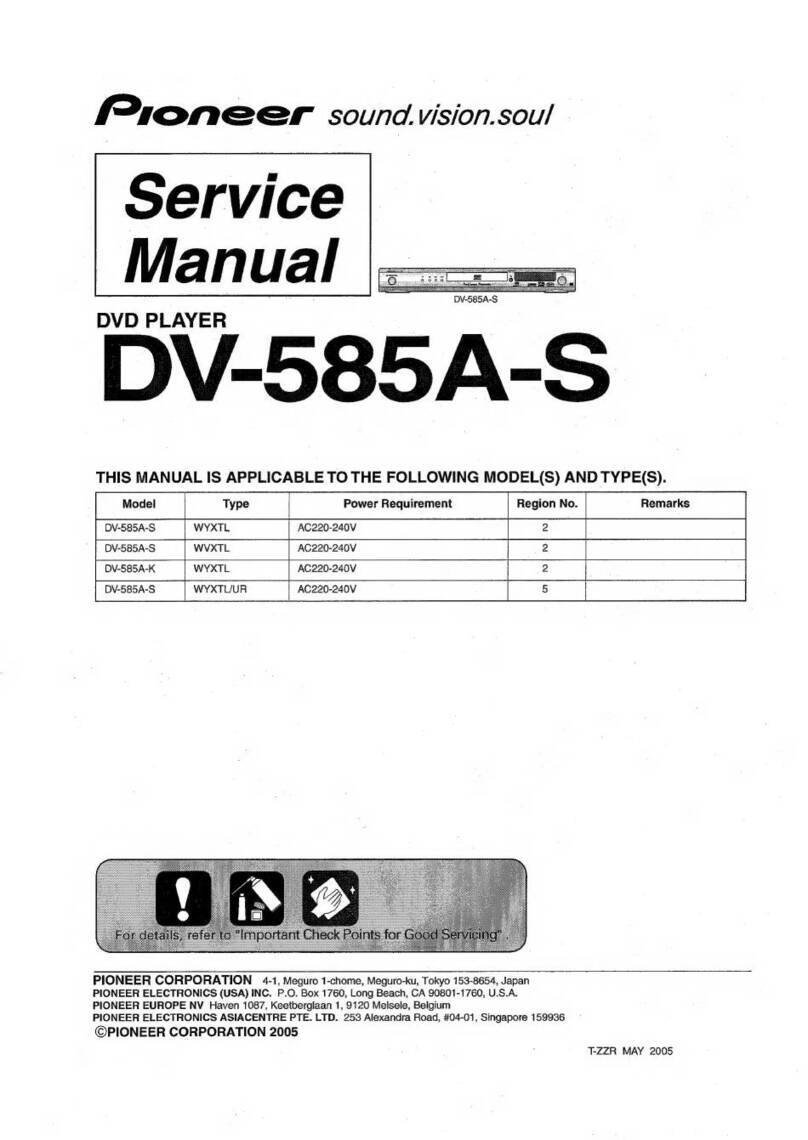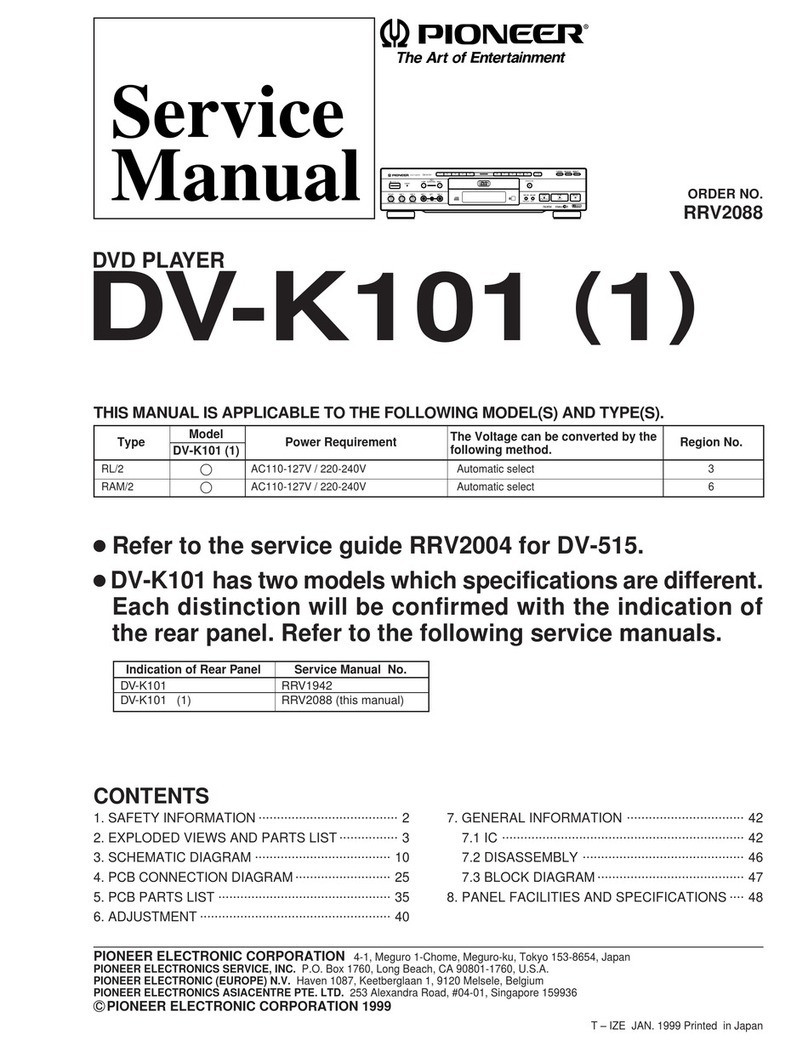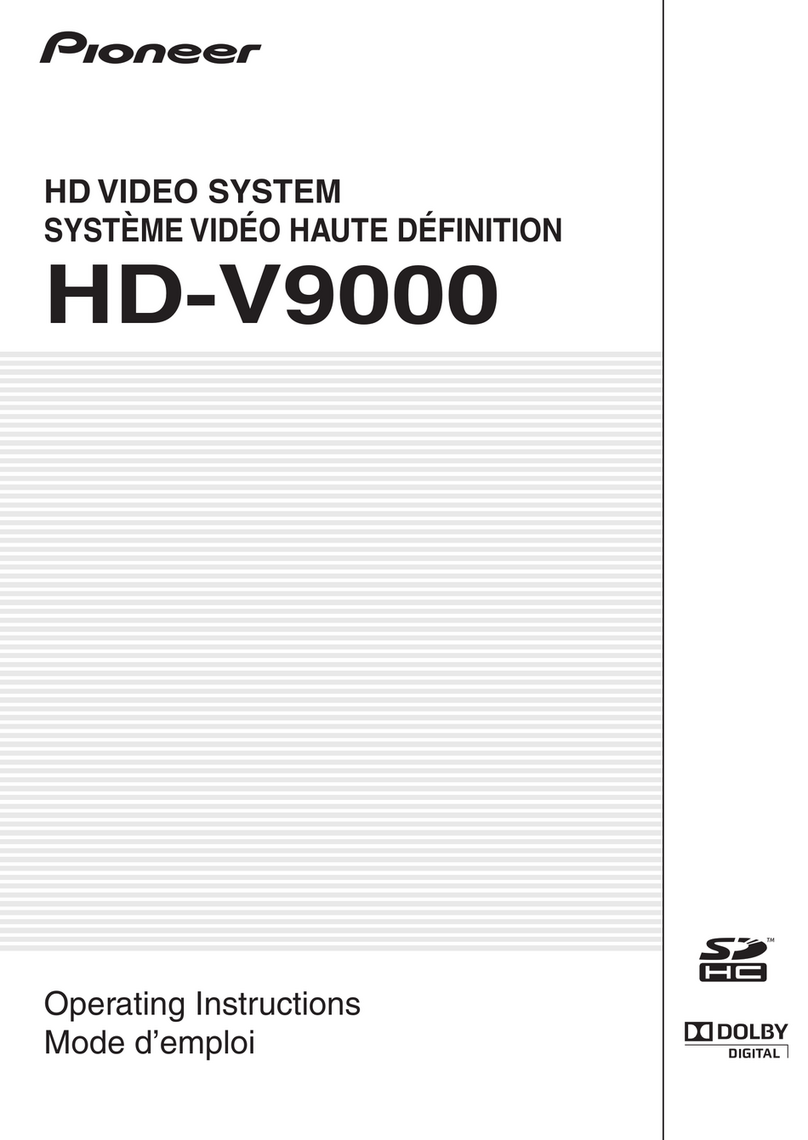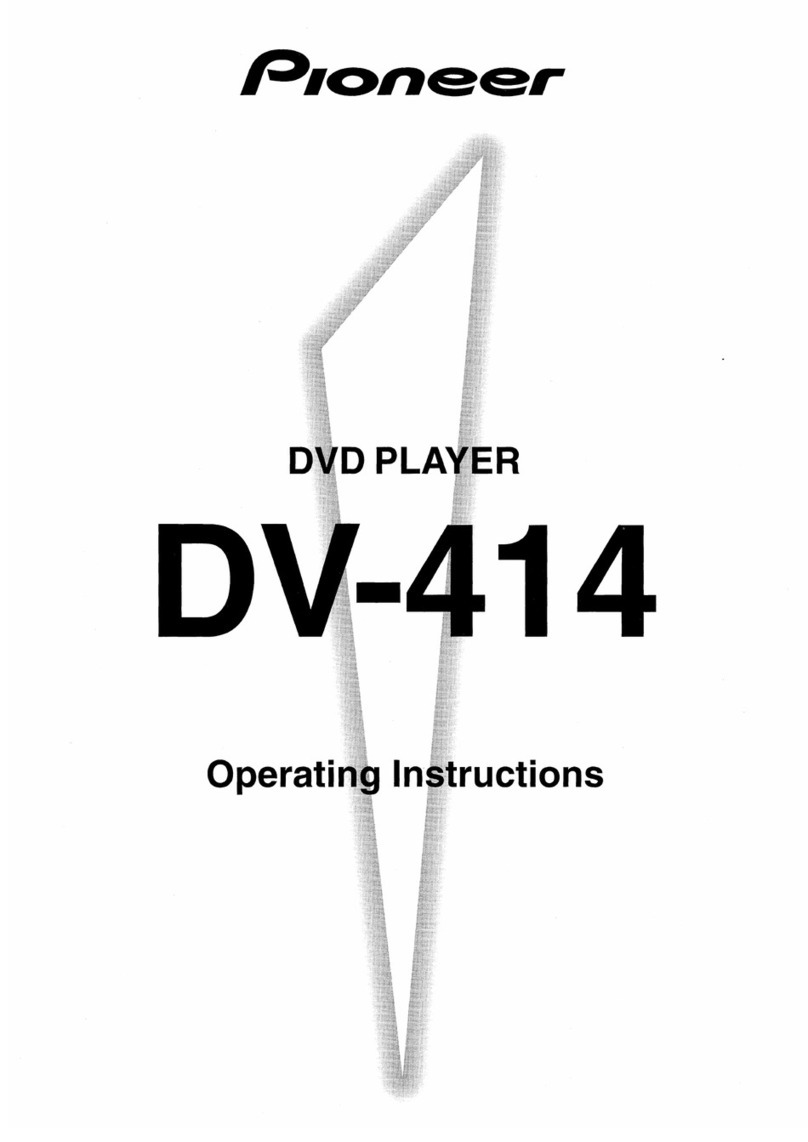Before you start 01
5
En
Chapter 1
Before you start
Features
• 24-bit/192kHz compatible DAC
The on-board 24-bit/192kHz DAC means that
this player is fully compatible with high
sampling-rate discs, capable of delivering
exceptional sound quality in terms of dynamic
range, low-level resolution and high-frequency
detail.
• Excellent audio performance with
Dolby Digital*1 and DTS*2 software
Logos: 1
When connected to a suitable AV amplifier or
receiver, this player gives great surround
sound with Dolby Digital and DTS discs.
• PureCinema Progressive Scan video
When connected to a progressive scan-
compatible TV or monitor using the
component video outputs, you can enjoy
extremely stable, flicker free images, with the
same frame refresh rate as the original movie.
• New Disc Navigator with moving
pictures
The new Disc Navigator enables you play the
first few seconds of each title or chapter in a
thumbnail image on screen.
• DSP effects for enhanced playback
See Audio Settings and Video Adjust menus on
page 30.
• Picture zoom
See Zooming the screen on page 28.
• MP3 and WMA compatibility
See Compressed audio compatibility on page 7.
• JPEG compatibility
See JPEG file compatibility on page 8.
• DivX video compatibility
See DivX video compatibility on page 8.
• Energy saving design
An auto power-off function switches the player
into standby if not used for about 30 minutes.
*1 Manufactured under license from Dolby
Laboratories. “Dolby” and the double-D symbol
are trademarks of Dolby Laboratories.
*2 “DTS” and “DTS Digital Out” are registered
trademarks of Digital Theater Systems Inc.
What’s in the box
Please confirm that the following accessories
are in the box when you open it.
• Remote control
• AA/R6P dry cell batteries x2
• Audio/video cable (red/white/yellow plugs)
• Power cable
• Operating instructions
• Warranty card
01_before_start.fm 5 ページ 2004年3月26日 金曜日 午後5時39分
Downloaded From Disc-Player.com Pioneer Manuals
7
En
• is a trademark of Fuji Photo Film Co. Ltd.
• Also compatible with KODAK Picture CD
This player supports the IEC’s Super VCD stan-
dard. Compared to the Video CD standard,
Super VCD offers superior picture quality, and
allows two stereo soundtracks to be recorded.
Super VCD also supports the widescreen size.
CD-R/RW compatibility
• Compatible formats: CD-Audio, Video CD/
Super VCD, ISO 9660 CD-ROM* containing
MP3, WMA, JPEG or DivX video files
* ISO 9660 Level 1 or 2 compliant. CD
physical format: Mode1, Mode2 XA Form1.
Romeo and Joliet file systems are both
compatible with this player.
• Multi-session playback: No
• Unfinalized disc playback: No
• File structure: Up to 299 folders; up to 648
folders and files combined
DVD-R/RW compatibility
• Compatible formats: DVD-Video, Video
Recording (VR)*
* Edit points may not play exactly as edited;
screen may go momentarily blank at edited
points.
• Unfinalized playback: No
• WMA/MP3/JPEG file playback on DVD-R/
RW: No
Compressed audio compatibility
•Compatible formats: MPEG-1 Audio Layer 3
(MP3), Windows Media Audio (WMA)
• Sampling rates: 32, 44.1 or 48kHz
• Bit-rates: Any (128Kbps or higher
recommended)
• VBR (variable bit rate) MP3 playback: No
• VBR WMA playback: No
• WMA lossless encoding compatible: No
• DRM (Digital Rights Management)
compatible: Yes (DRM-protected audio
files will notplay in this player—see also
DRM in the Glossaryon page 42)
•File extensions: .mp3, .wma (these must be
used for the player to recognize MP3 and
WMA files – do not use for other file types)
About WMA
The Windows Media®logo printed on the box
indicates that this player can playback
Windows Media Audio content.
DVD-Video DVD-R DVD-RW
Video CD
Fujicolor CD
Audio CD CD-R CD-RW
Super VCD
01_before_start.fm ページ 2004年3月25日 曜日 午0時36分
Downloaded From Disc-Player.com Pioneer Manuals