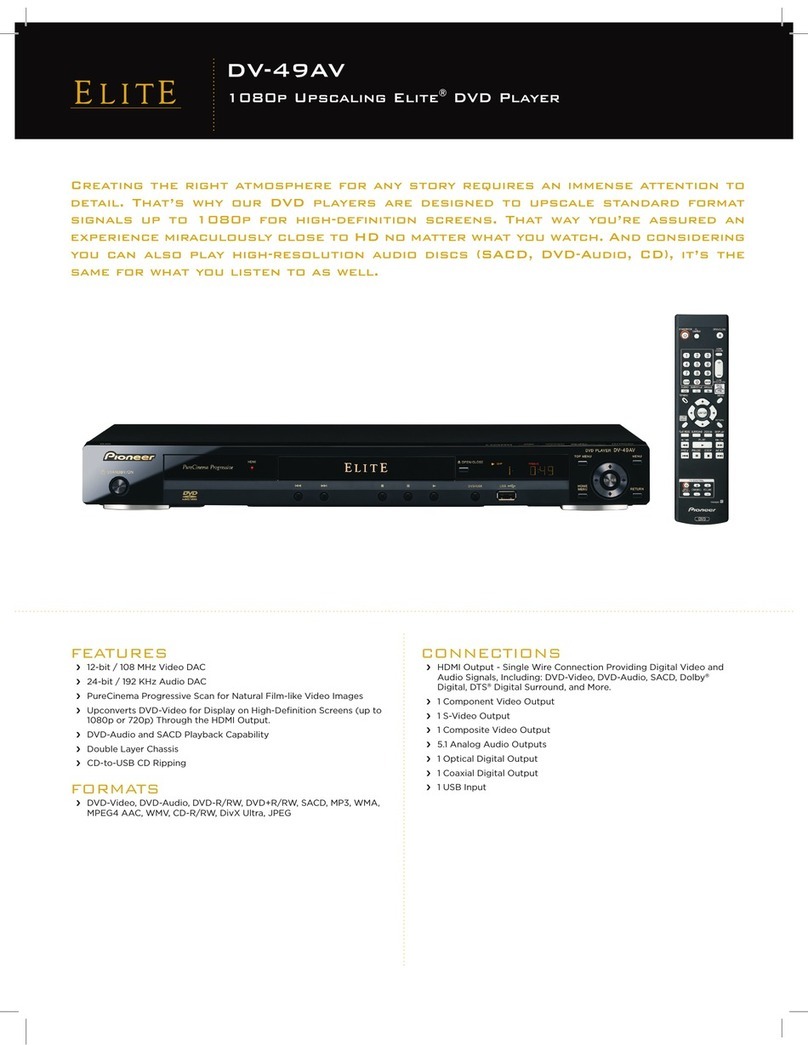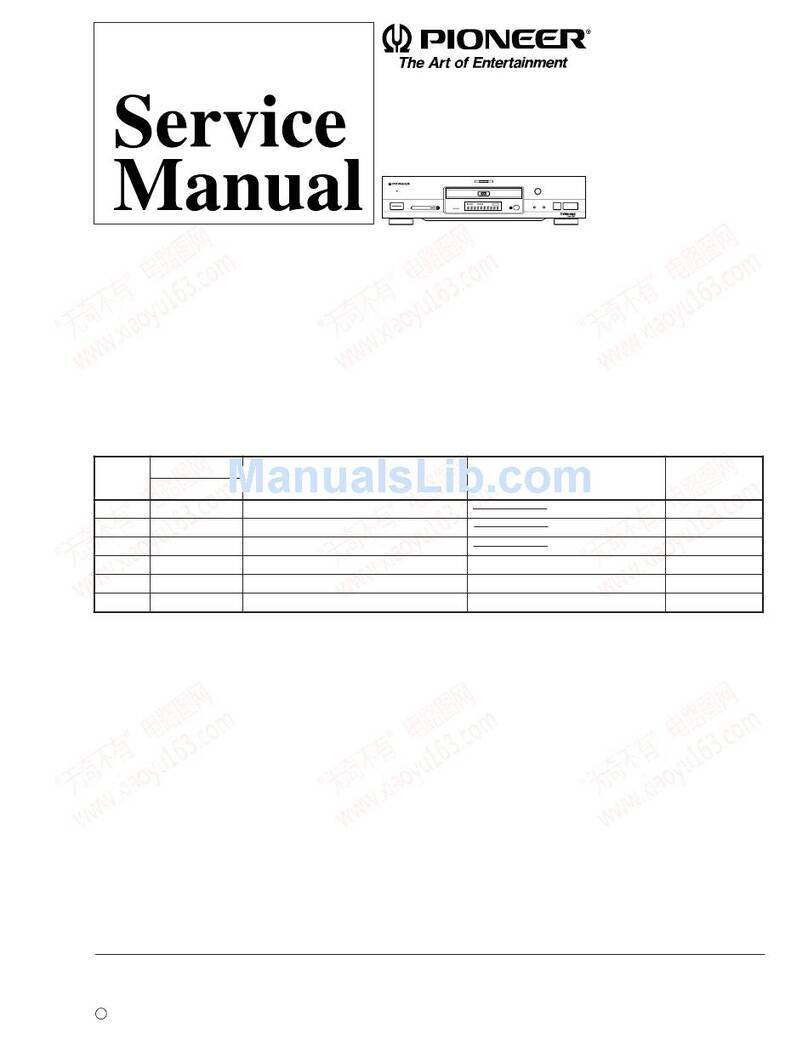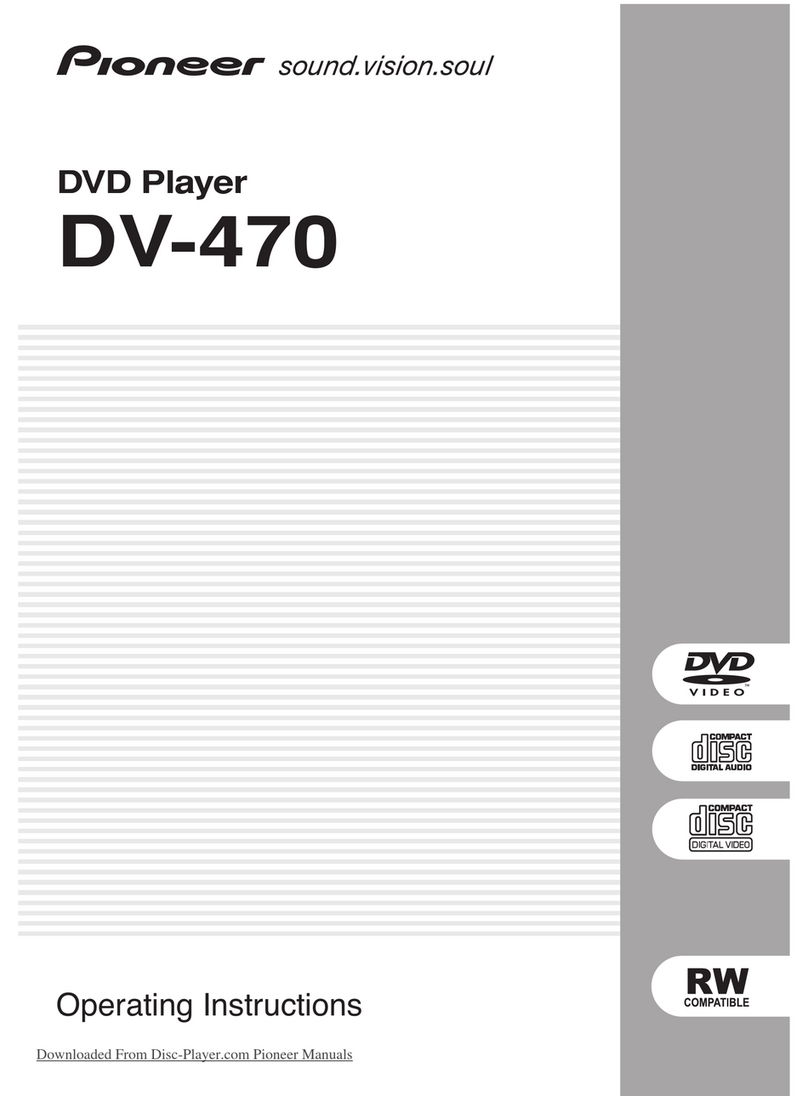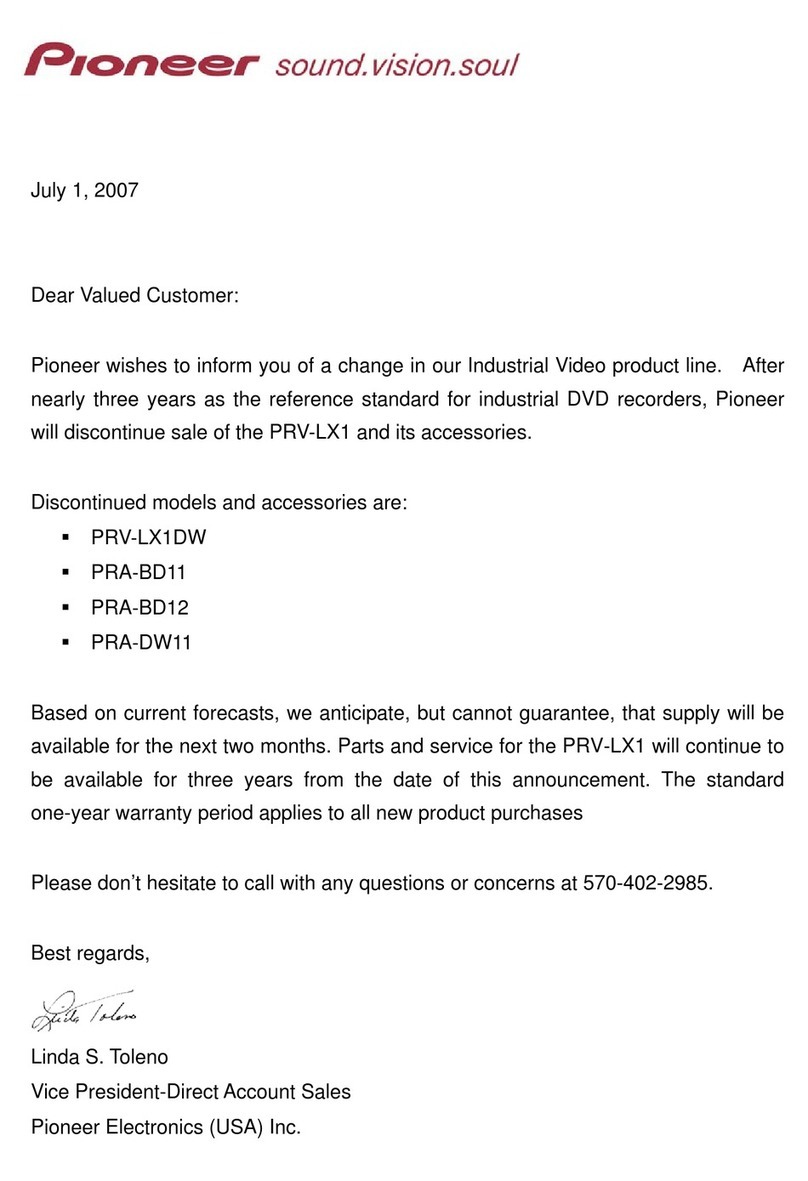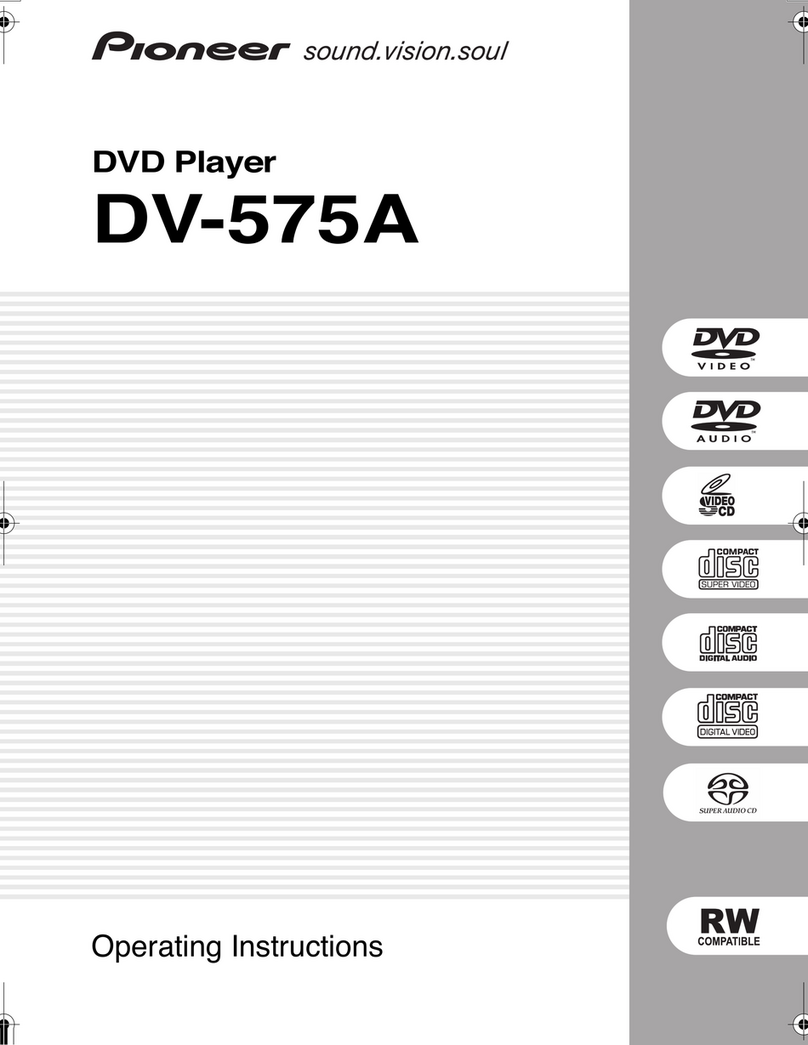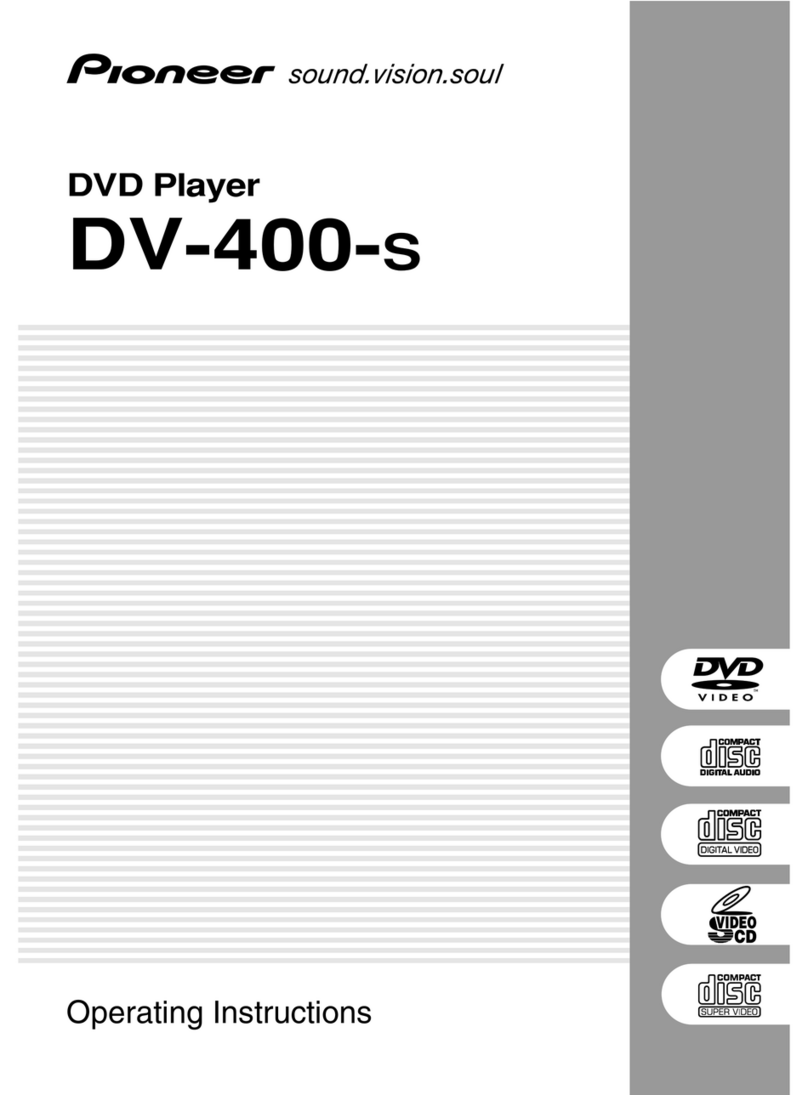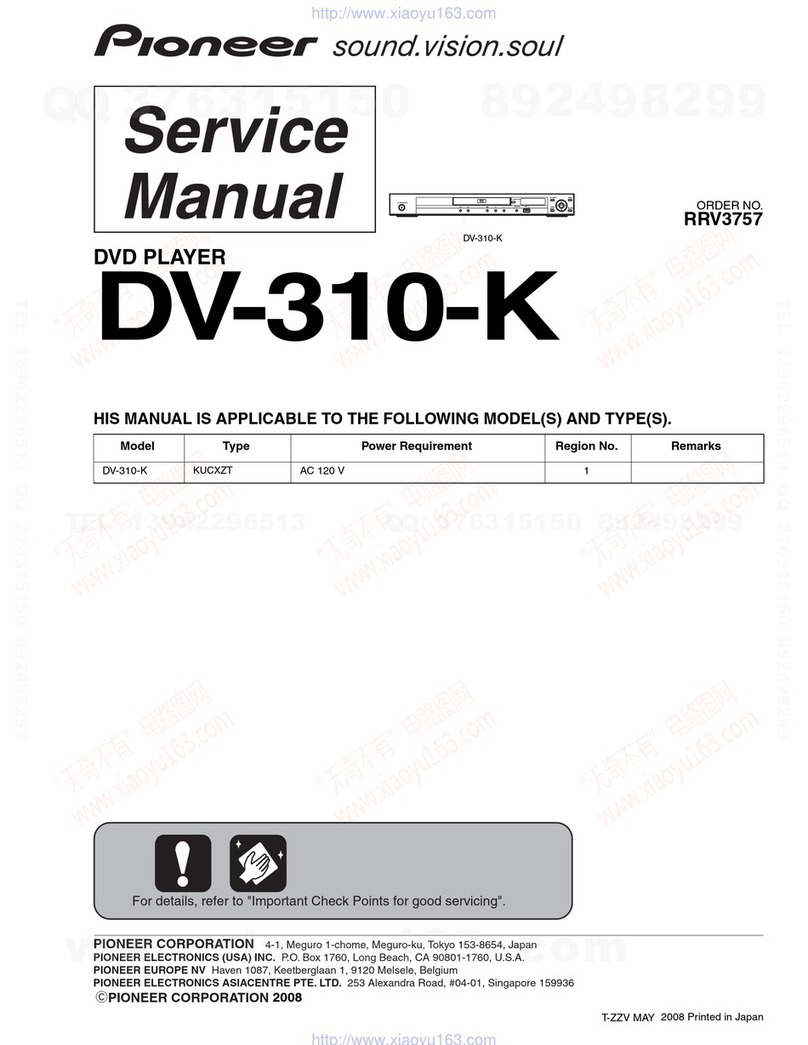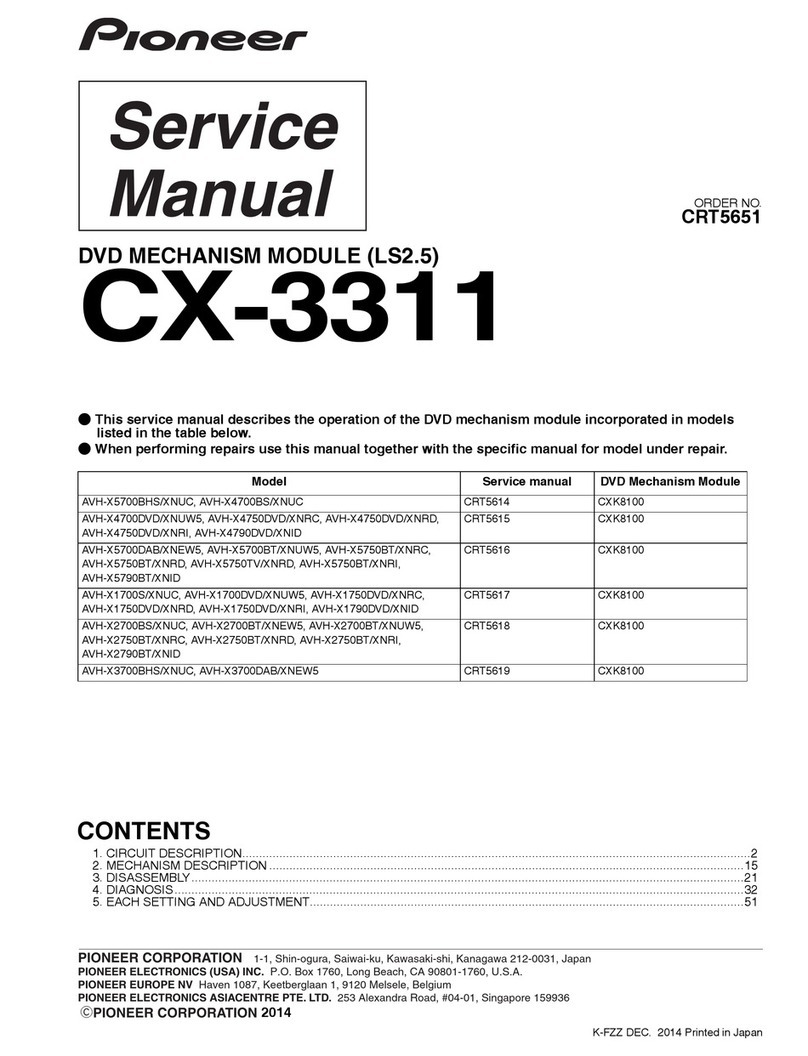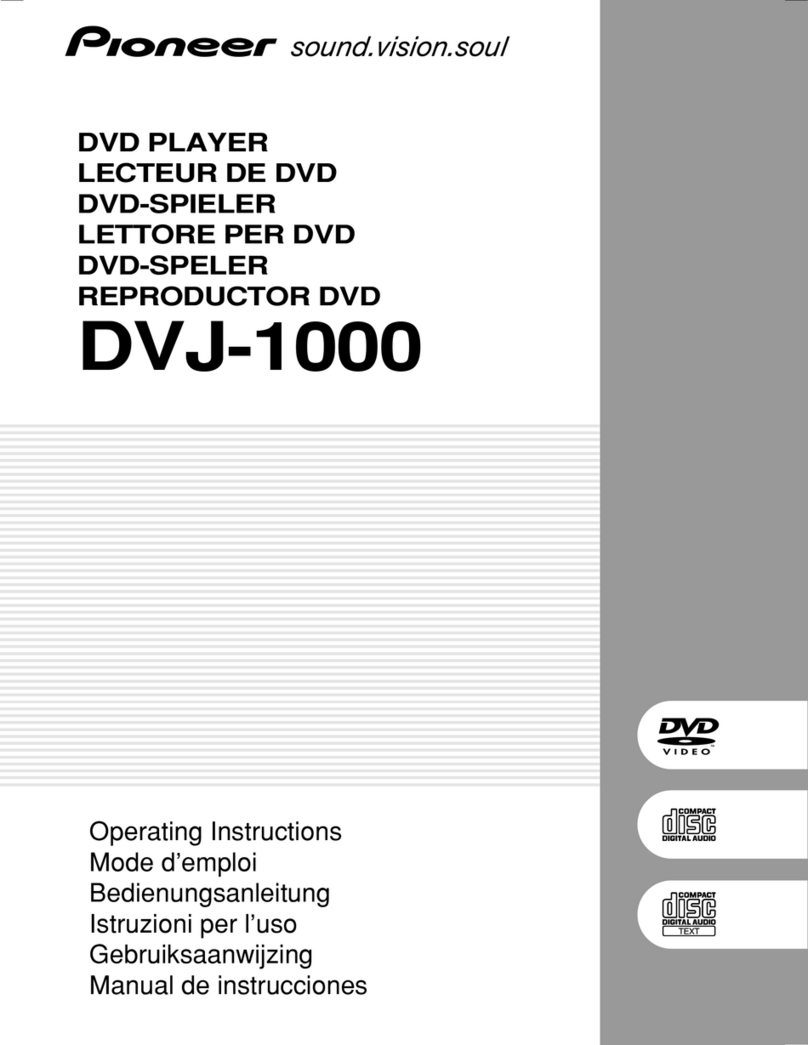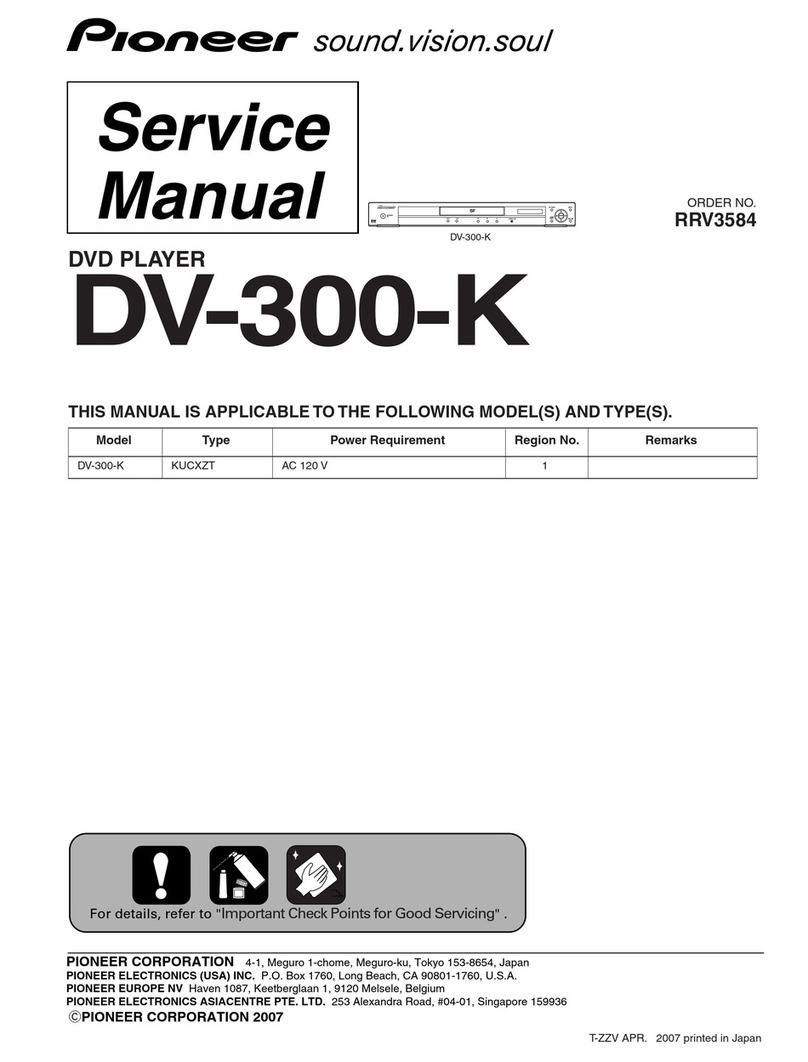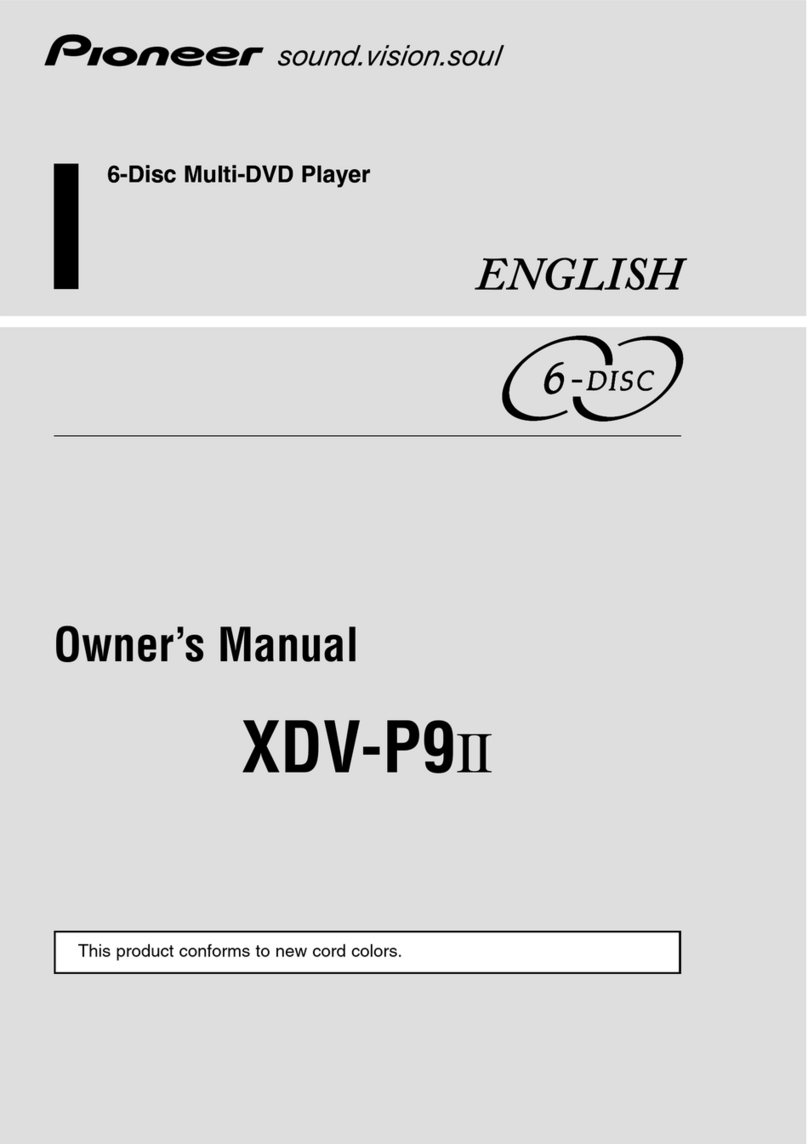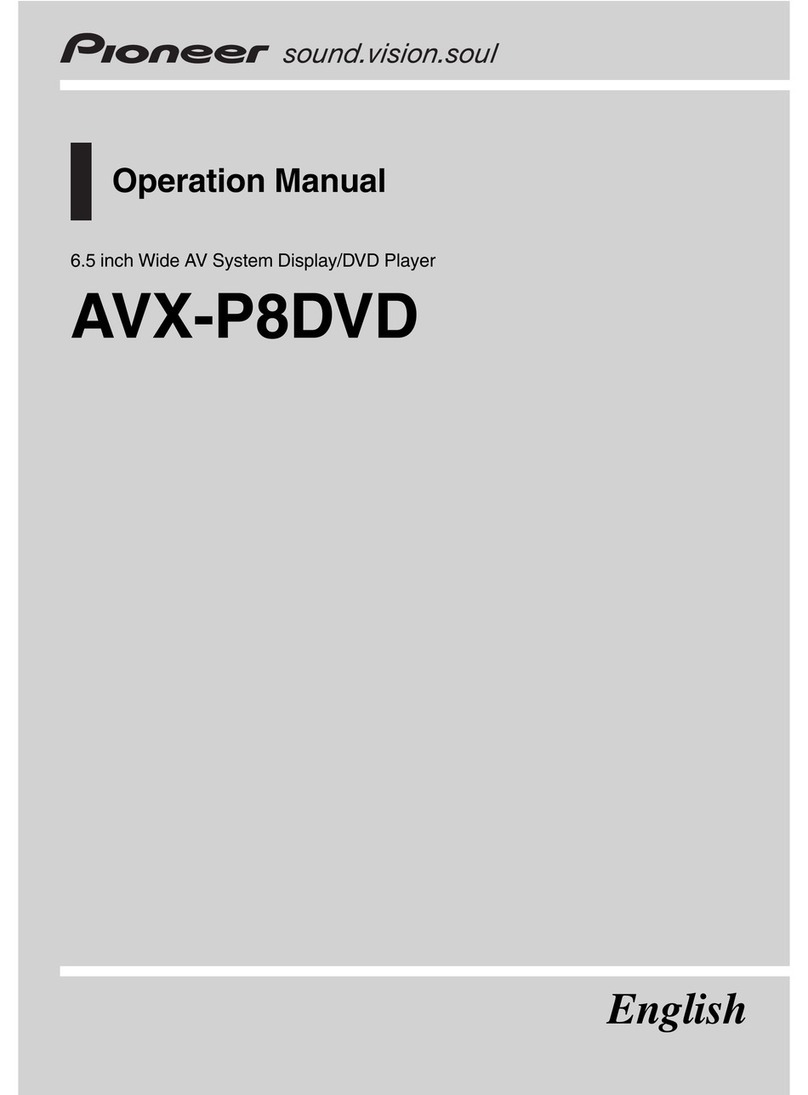IMPORTANT
A
The llghtnrng flash wtth arrowhead symbol. wrthln an
equilateraltriangle. is intended to alert the user to the
presenceof unrnsulated’dangerousvoltage” wrrhlnthe
product’senclosurethatmay beof sufficrentmagnrtude
to constrt”te a rrskof electrrc shock to persons
CAUTION:
TO PREVENTTHE RISKOFELECTRICSHOCK,DO NOT
REMOVECOVERIOR BACK). NO USER-SERVICEABLE
PARTS INSIDE. REFER SERVICING TO QUALIFIED
SERVICEPERSONNEL.
a
The exclamation pant wrthrn an equ,late,al mangle IS
Intended to alert the user to the presence of rmportant
operatr”gandmarntenance~selvrcrng~,nstruct,ons,nthe
hteratureaccompanymgthe applrance
___ IMPORTANT SAFETY INSTRUCTIONS H003
READINSTRUCTIONS-All the safety andoperat,ng
Instructions should be read before the product IS
operated.
RETAIN INSTRUCTIONS-The safety and operating
instructionsshould beretarnedforfuturereference
HEEDWARNINGS -All warnings on the product and
rnthe operating rnstructronsshould be adheredto
FOLLOW INSTRUCTIONS - All operatongand use
,nstr”ct~onsshould be followed.
CLEANING- Unpluathis product from the wall outlet
beforecleaning.iheproductshould becleanedonly
wttha polishrngcloth ora softdrycloth. Neverclean
with furniture wax. berune. rnsectrcidesor other
volatile liquids srncethey may corrode the cabinet
ATTACHMENTS - Do not use attachments not
recommended bythe product manufactureras they
may cause hazards
WATER AND MOISTURE - Do not use thrs product
near water-for example. near a bathtub, wash
bowl.krtchensrnk,orlaundrytub: rnawetbasement.
or near a swimmrng pool, and the lrke.
ACCESSORIES - Do not place thrs product on an
unstable cart. stand. tripod. bracket, or table. The
product mayfall, cawng serrousrn,uryto achrldor
adult. andseriousdamageto the product. Useonly
with a cart. stand, tripod, bracket, or table
recommended bv the manufacturer. or sold with
the product. Any’mount~ng of the product should
follow the manufacturer’s Instructions. and should
“se a mo”nt,ng accessory recommended by the
manufacturer.
CART - A product and cart combrnation should be
movedwith care Quackstops. excessiveforce, and
uneven surfaces may cause the product and cart
combrnatronto overturn
VENTILATION-Slotsand open~nasrnthe cabrnetare
provided for ventrlation’ and -to ensure r&able
operaton of the product and to protect rt from
overheatrng, and these openings must not be
blocked or covered. The openrngsshould never be
blocked by placrngthe product on a bed, sofa. rug,
or other srmrlarsurface. Thrsproduct should not be
placedinabullt-Ininstallatronsuchasabookcaseor
rack unless proper vent,laton ISprovrded or the
manufacturer’s rnstruct~onshavebeenadhered to
POWERSOURCES-Thfs product shouldbeoperated
onlyfrom the type of powersource rndrcatedonthe
markrng label If you are not sure of the type of
power supply to your home. consult your product
dealer or localpower company
LOCATION - The applrance should be installed I” a
stable location.
NONUSE PERIODS-The oower cord of the ao~lrance
should be unpluggedf&r? the outlet when ieft un-
used for a long perlod of trme
GROUNDING OR POLARIZATION
l
Ifth~sproductrsequrppedwithapolarw.?dalternat~ng
current linepluglaplughavrngone bladewrder than
theother),ttwrllfrtrntotheoutletonlyoneway.Thrs
rsasafetyfeature Ifyouareunabletornsentheplug
fullyrnto theoutlet. try reversingtheplug. lfrheplug
should still fail to fit, contact your electrrcran to
replace your obsolete outlet Do not defeat the
safety purpose of the polarizedplug.
l
If this product IS equrpped wrth a three-wire
groundrngtvpeplug,aplug havlngathrrdlgroundingl
prn,itwrllonlyfltintoagroundrngtypepoweroutlet
Thrsrsasafetyfeature Ifyouareunabletornsenthe
plug Into the outlet, contact your electrician to
replace your obsolete outlet Do not defeat the
safety purpose of the grounding type plug.
POWER-CORDPROTECTION - Power-supply cords
should be routed so that thev are not likelv to be
walked on or pinched by r&s placed upon or
againstthem. payrngpartrcularattentiontocordsat
plugs,conveniencereceptacles,andthepointwhere
they exit from the product
OUTDOOR ANTENNA GROUNDING - If an outsIde
antennaorcablesystem~sconnected totheproduct.
besuretheantennaorcable system isgrounded so
astoprovrdesomeprotectionagarnstvoltagesurges
andbuilt-upstatrccharges ArticleBlOoftheNat~onal
ElectricalCode,ANSI/NFPA70.providesinformation
with reqard to proper aroundina of the mast and
suppo&g str&t&, g&ndingbf the lead-Inwire
to an antenna drscharge unrt. size of grounding
conductors, locatron of antenna-discharge unit.
connection to grounding electrodes, and
requrrementsforthegroundingelectrade.SeeFrgure
A.
LIGHTNING - For added protectron for thrs product
durrngalrghtnrngstorm. orwhenitrskft unattended
andunusedfor long perrodsof trme. unplug rtfrom
the wall outlet anddtsconnectthe antennaor cable
system. This will prevent damage to the product
due to lightnrngand power-line surges.
POWER LINES-An outsrde antenna system should
notbelocatedin thevlcrnrtvofoverheadpowerlines
or other ekctrrc light or p&r circurts.‘or where rt
can fall Into such power lines or circuts. When
lnstallrnga” outsrdeantennasystem, extreme care
should betaken to keepfrom touching such power
linesorcircuitsascontact wrth them mrght befatal
OVERLOADING - Do not overload wall outlets.
extensroncords.~rintegralconvenrencereceptacles
as thuscan result in a ruskof fire or electric shock
OSJECTAND LIGUIDENTRV- Neveroush obiectsof
,
any krndrntothusproduct through odeningsasthey
may touch dangerous voltage pornts or short-out
parts that could result rn a fire or electric shock.
Neverspill liqud of any krndon the product
SERVICING- Do not attempt to sewrce thrs product
yourself asopeningor removrngcoversmayexpose
you to dangerousvoltage or other hazards.Referall
servicing to quaIlfredserwe personnel.
DAMAGEREQUIRINGSERVICE-Unplugthrsproduct
from the wall outlet and refer serwcing to qualified
service personnel under the followno condrtrons,
l
When the power-supply cord or plugqsdamaged.
. If lrqurdhasbeen sprlled.or obrects havefallen rnto
the product.
. If the product hasbeen exposed to ‘a,” or water
. Iftheproductdoesnotoperatenormallybyfollowrng
theoperatinginstructrons Adjustonlythosecontrols
that arecovered bythe operatrng~nstnxt,~ns asan
improper adiustment of other controls mavresult rn
damage and will often reqwe extensive work by a
qualified technrcran to restore the product to its
normal operaton.
l
If the product hasbeen dropped or damaged rnany
WV.
. When the product exhrbrts a drstrnct change rn
performance-this indrcaresa need for serwe
REPLACEMENT PARTS - When replacement parts
arerequired. besuretheselvicetechnrcran hasused
replacement partsspecrfredbythe manufacturer or
have the same characterrsticsas the ownal part
Unauthorrzedsubstitutronsmayresultrnfire. el&c
shock. or other hazards.
SAFETYCHECK- Upon completion of anv sewce or
repairsto thusproduct. askihe servrcet&hrvcran to
performsafetycheckstodetermrne thattheproduct
ISI” proper operatrngcondrbon
WALL ORCEILINGMOUNTING -The product should
not be mounted to awall or cerlrng.
HEAT-Theproductshould besrtuatedawayfrom heat
sourcessuchasradrators.heatregrsters.stoves, or
other products lincludlng amplrfers) that produce
heat
ANTz?j$-
-1 7~ POWERSERVICEGROUNDING
ELECTRODESYSTEM
Fig. A (NECART250, PART H)
NEC- NATIONAL ELECTRICALCODE
CONGRATULATIONS
ON YOUR PURCHASE OF THIS FINE PIONEER PRODUCT.
Pioneer is on the leading edge of DVD research for consumer products and this unit incorporates the latest technological
developments.
We are sure you will be fully satisfied with the DVD player.
Thank you for your support.
Please read through these operating instructions so you will know how to operate your model properly. After you have
2 finished reading the instructions, put them away in a safe place for future reference.
Cn l This player is not suitable for commercial use.
LII I I