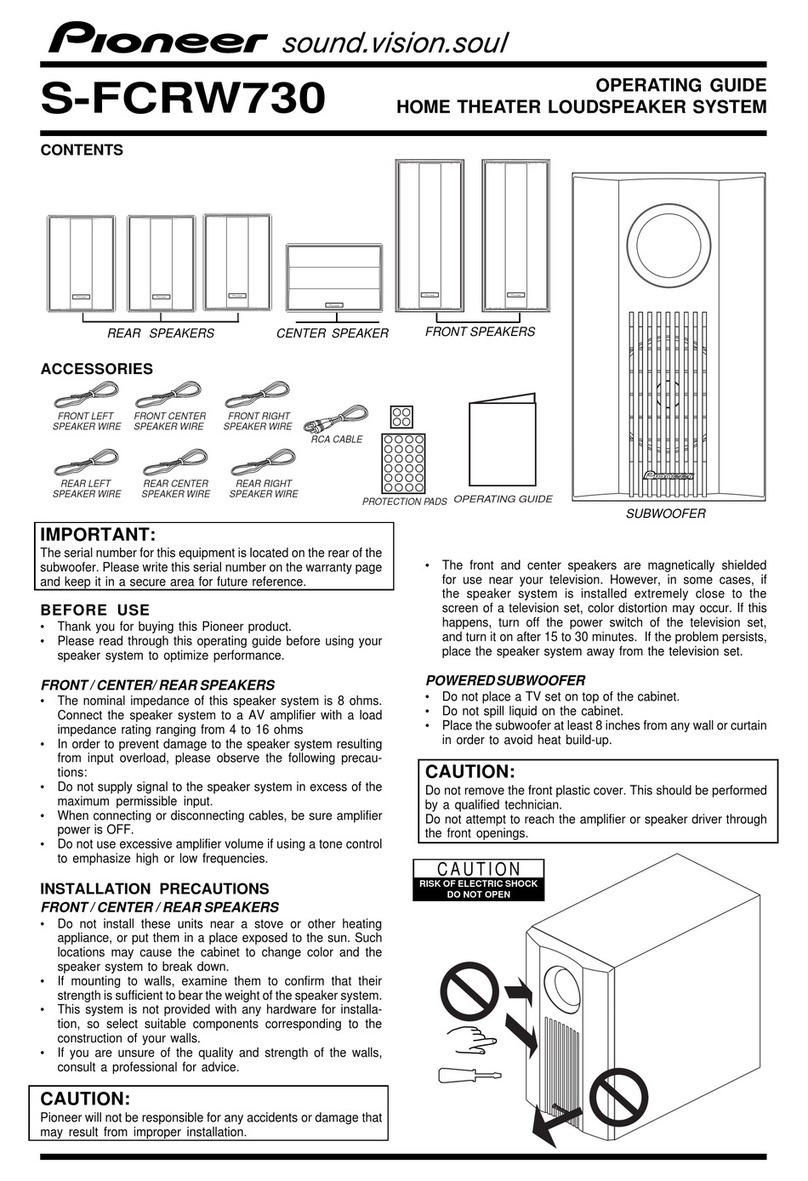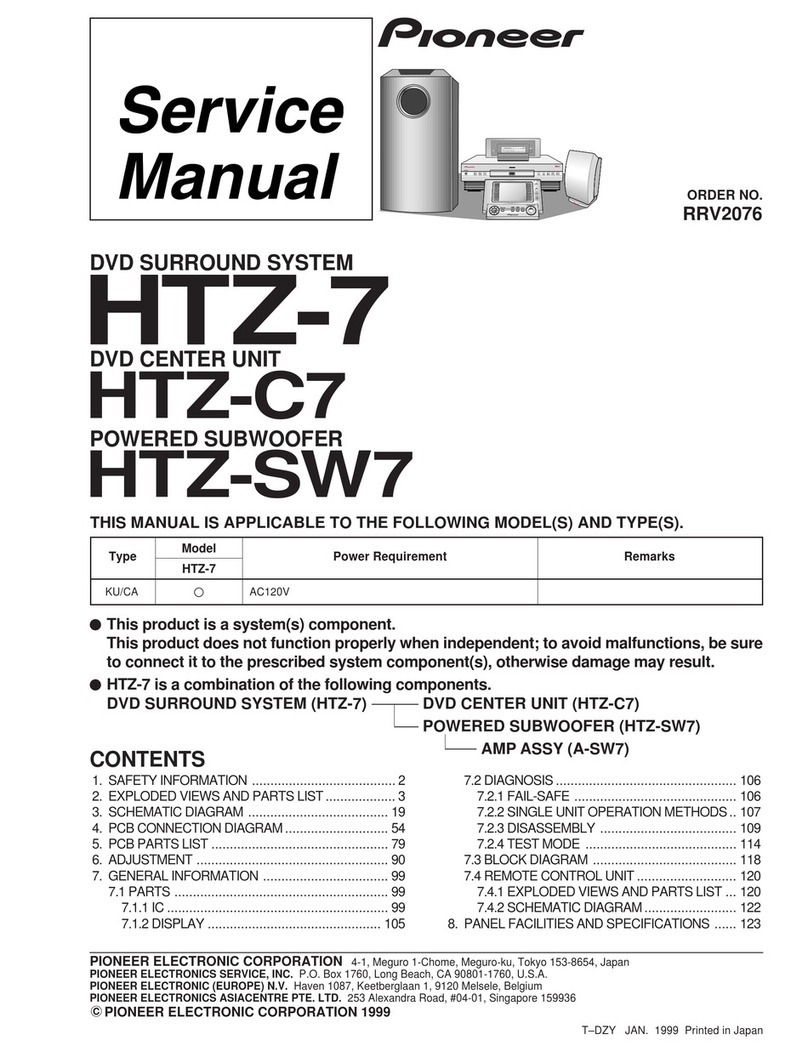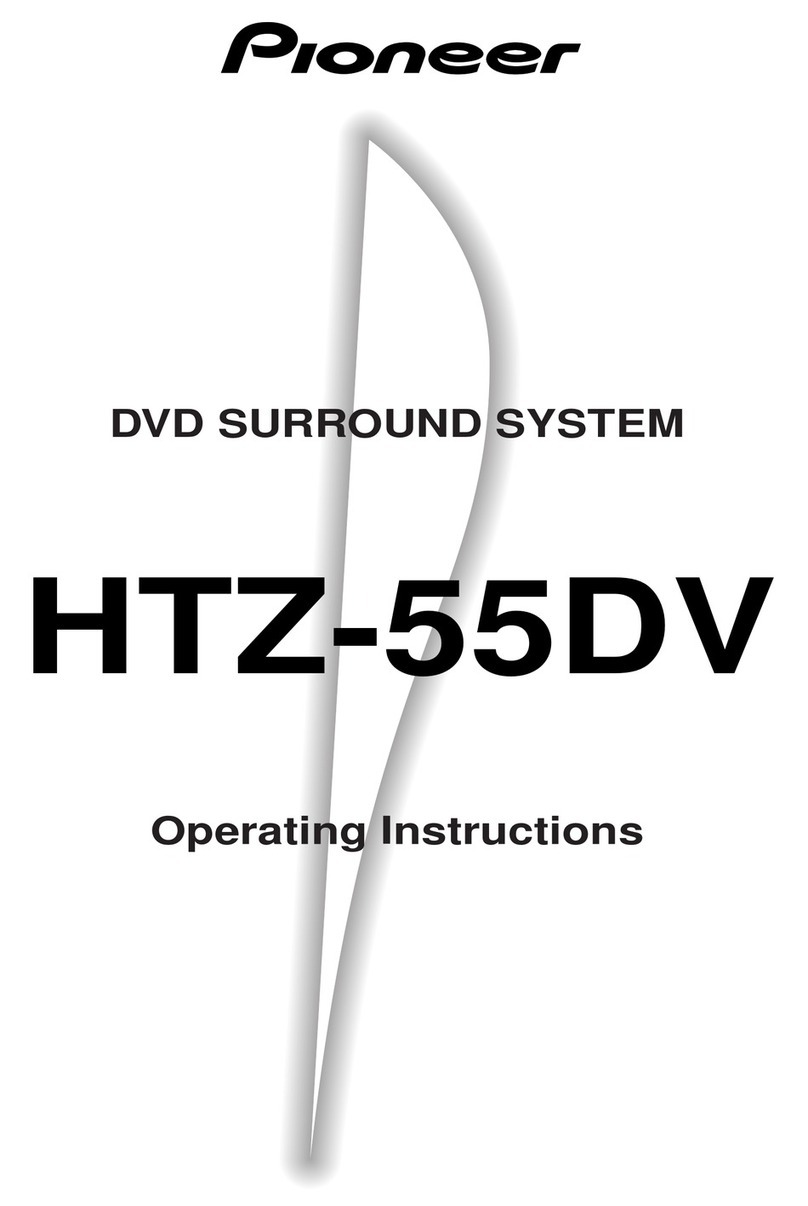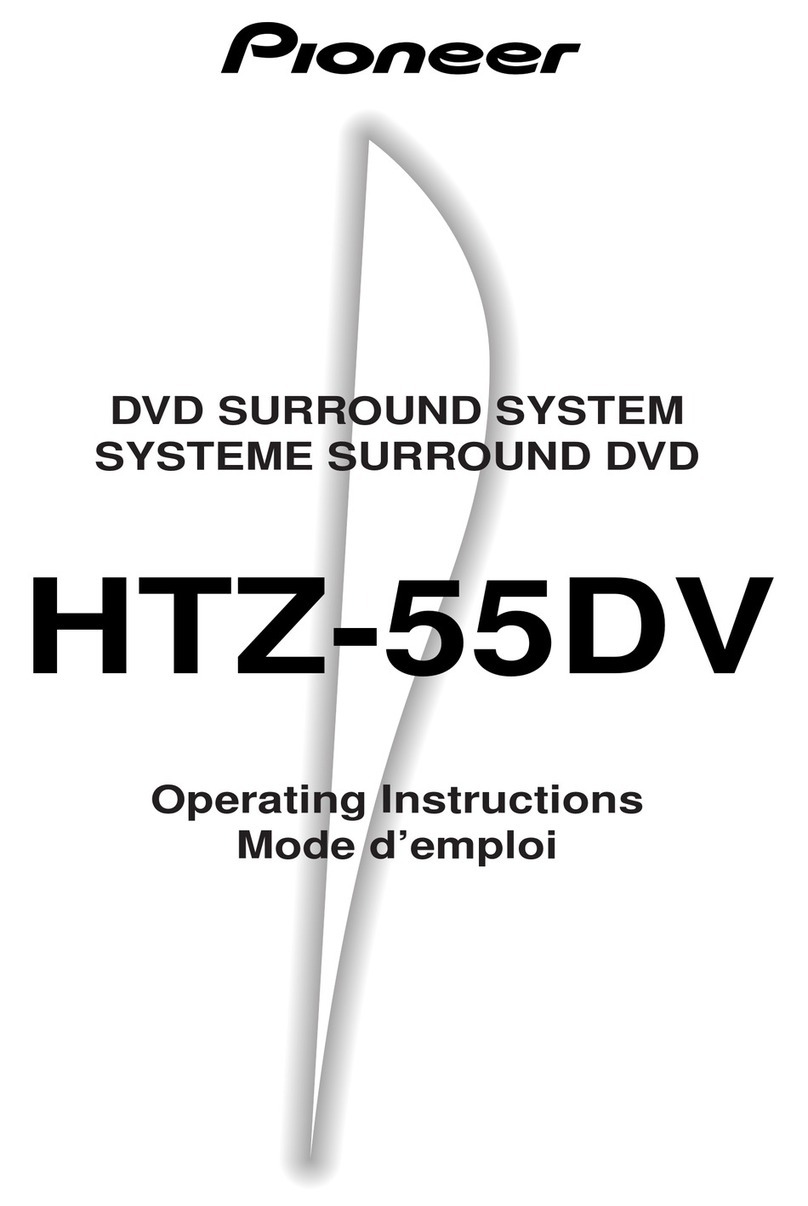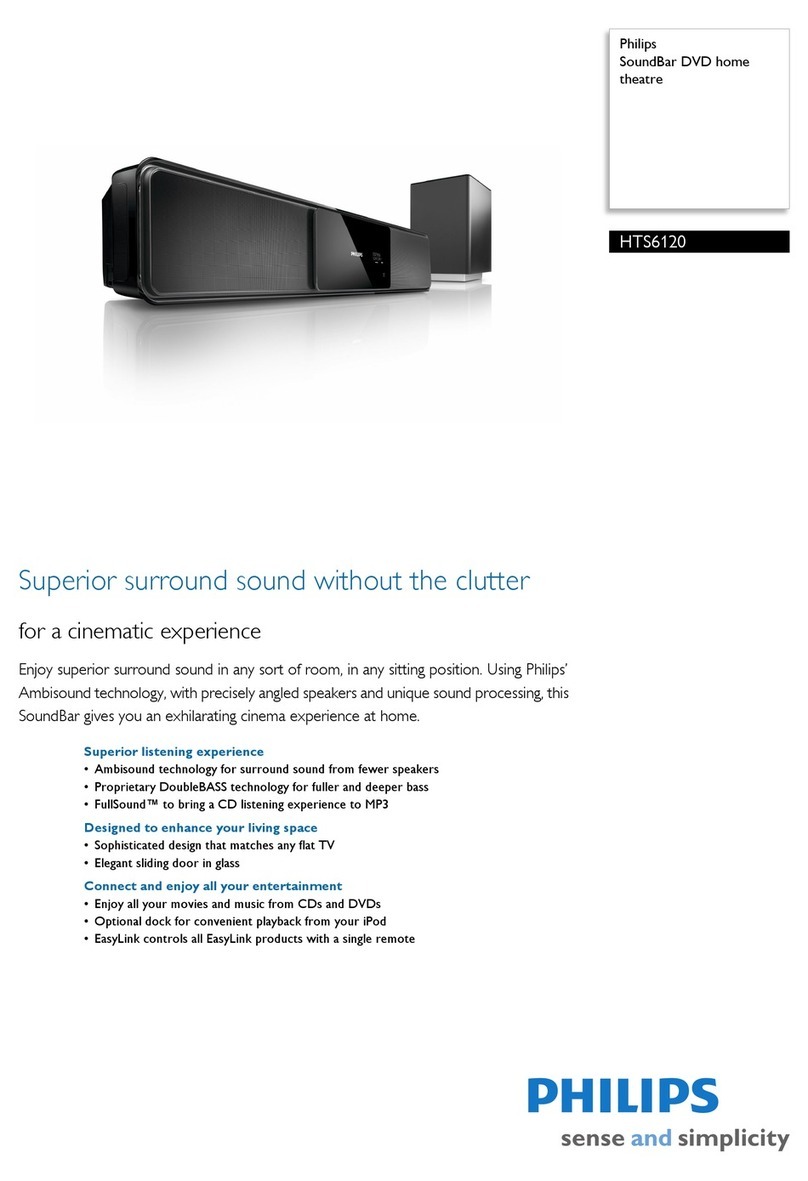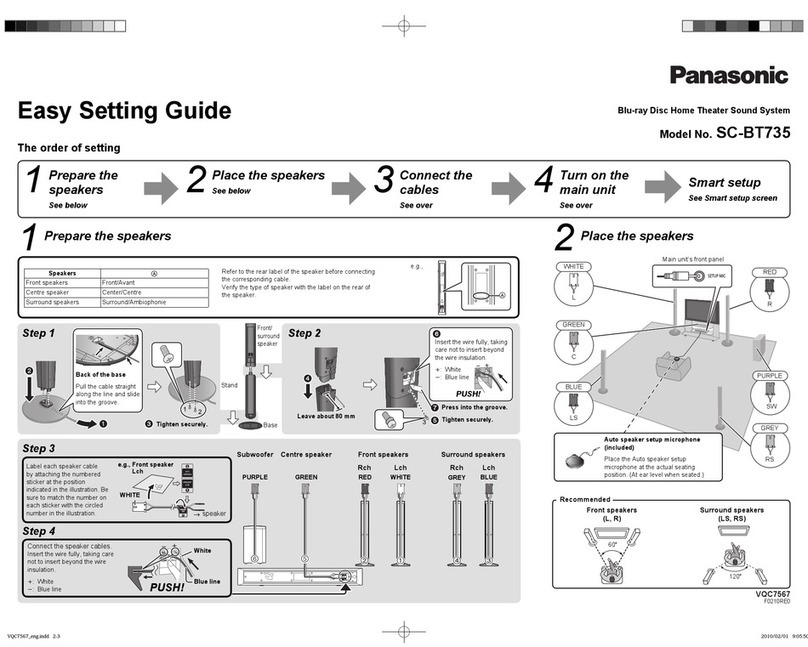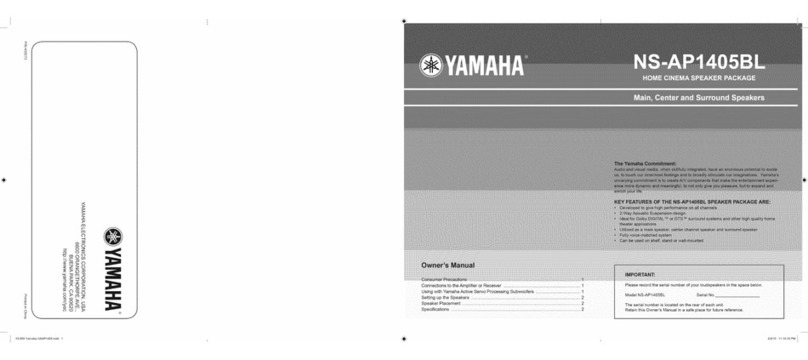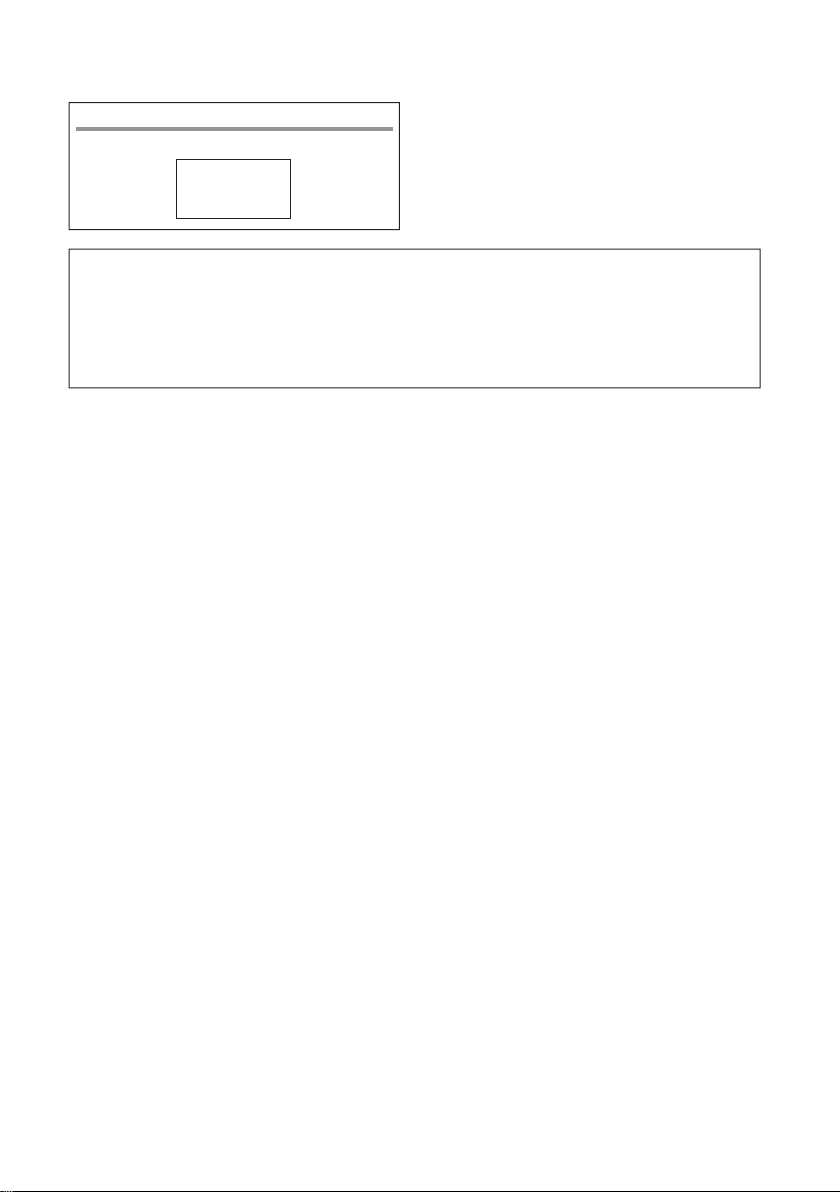Before you start 9
En
Before you start
1
"Blu-ray Disc", "Blu-ray" and "Blu-ray Disc" logo
are trademarks of Blu-ray Disc Association.
is a trademark of DVD Format/Logo
Licensing Corporation.
Discs that cannot be played
HD DVDs
DVD-RAM discs
It is possible that some discs other than the
ones listed above may not be playable either.
Note
Some discs cannot be played, even if one of the
logo marks on the previous page is indicated.
To play 8 cm discs, set the disc in the 8 cm disc
depression in the center of the disc tray. No
adapter is necessary. 8 cm BD-ROMs cannot be
played.
About playback of unauthorized
copies
Cinavia Notice
This product uses Cinavia technology to
limit the use of unauthorized copies of some
commercially-produced film and videos and
their soundtracks. When a prohibited use of an
unauthorized copy is detected, a message will
be displayed and playback or copying will be
interrupted.
More information about Cinavia technology
is provided at the Cinavia Online Consumer
Information Center at http:www.cinavia.com. To
request additional information about Cinavia by
mail, send a postcard with your mailing address
to: Cinavia Consumer Information Center, P.O.
Box 86851, San Diego, CA, 92138, USA.
Copyright 2004-2010 Verance Corporation.
Cinavia™ is a Verance Corporation trademark.
Protected by U.S. Patent 7,369,677 and worldwide
patents issued and pending under license from
Verance Corporation. All rights reserved.
About copyright protection
Copyright protection technology is used for
some Blu-ray DiscsTM, DVDs and contents
played over the Internet or other networks.
Copyright protection technology restricts
playback and analog output. Due to updates in
copyright protection provisions, the restrictions
may differ depending on the date this product
was purchased. Furthermore, the restrictions
may be updated when the software is updated
after purchase.
About audio formats
The following audio formats are supported on
this player:
Dolby TrueHD
Dolby Digital Plus
Dolby Digital
DTS-HD Master Audio
DTS-HD High Resolution Audio
DTS Digital Surround
MPEG audio (AAC)
Linear PCM
Manufactured under license from Dolby
Laboratories. Dolby, Pro Logic, and the double-D
symbol are trademarks of Dolby Laboratories.
Manufactured under license under U.S. Patent
Nos: 5,956,674; 5,974,380; 6,226,616; 6,487,535;
7,392,195; 7,272,567; 7,333,929; 7,212,872 &
other U.S. and worldwide patents issued &
pending. DTS-HD, the Symbol, & DTS-HD and
the Symbol together are registered trademarks &
DTS-HD Master Audio | Essential is a trademark
of DTS, Inc. Product includes software. © DTS,
Inc. All Rights Reserved.
Playing BDs
BDs (BDMV) compatible with the formats
below can be played.
²Blu-ray Disc Read-Only (ROM) Format
Version 2
²Blu-ray Disc Recordable (R) Format
Version 2
²Blu-ray Disc Rewritable (RE) Format
Version 3
This player supports BD-ROM Profile 5.
"Blu-ray 3D" and "Blu-ray 3D" logo are
trademarks of Blu-ray Disc Association.
BONUSVIEW functions such as playback
of secondary video (Picture-in-Picture) and
secondary audio can be used. The data
used with the BONUSVIEW functions (the
secondary video (Picture-in-Picture) and
secondary audio data) may be stored in the
storage. For details on secondary video and
secondary audio playback, refer to the disc·s
instructions.