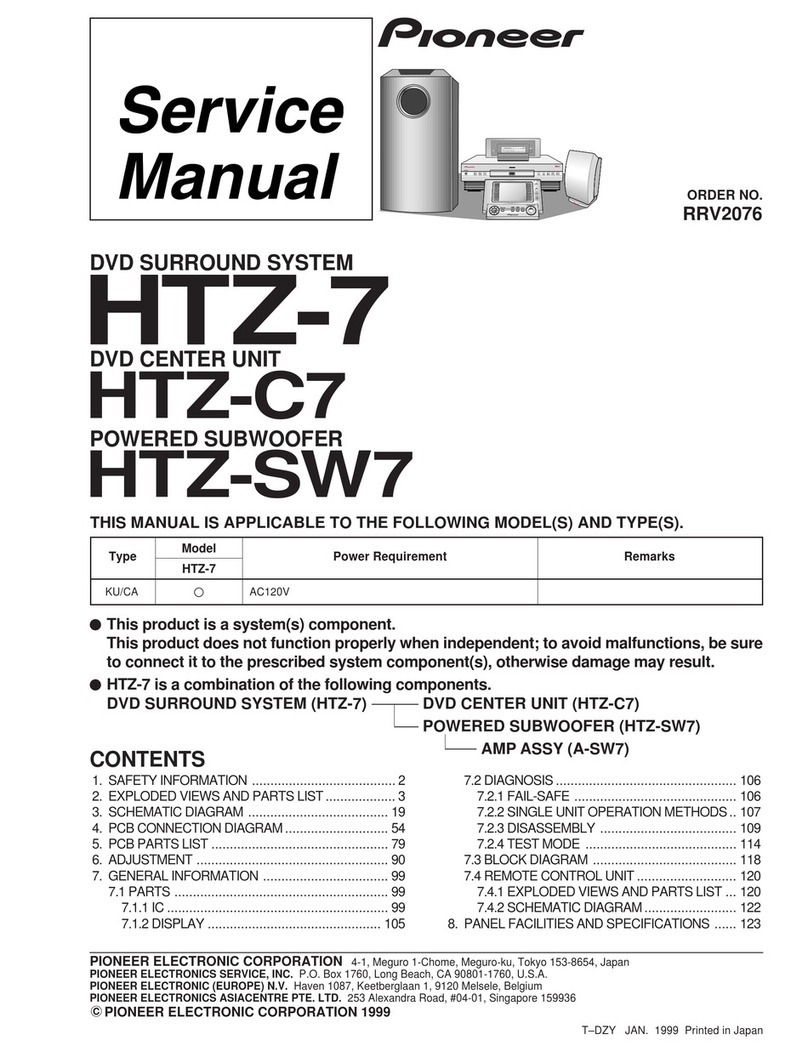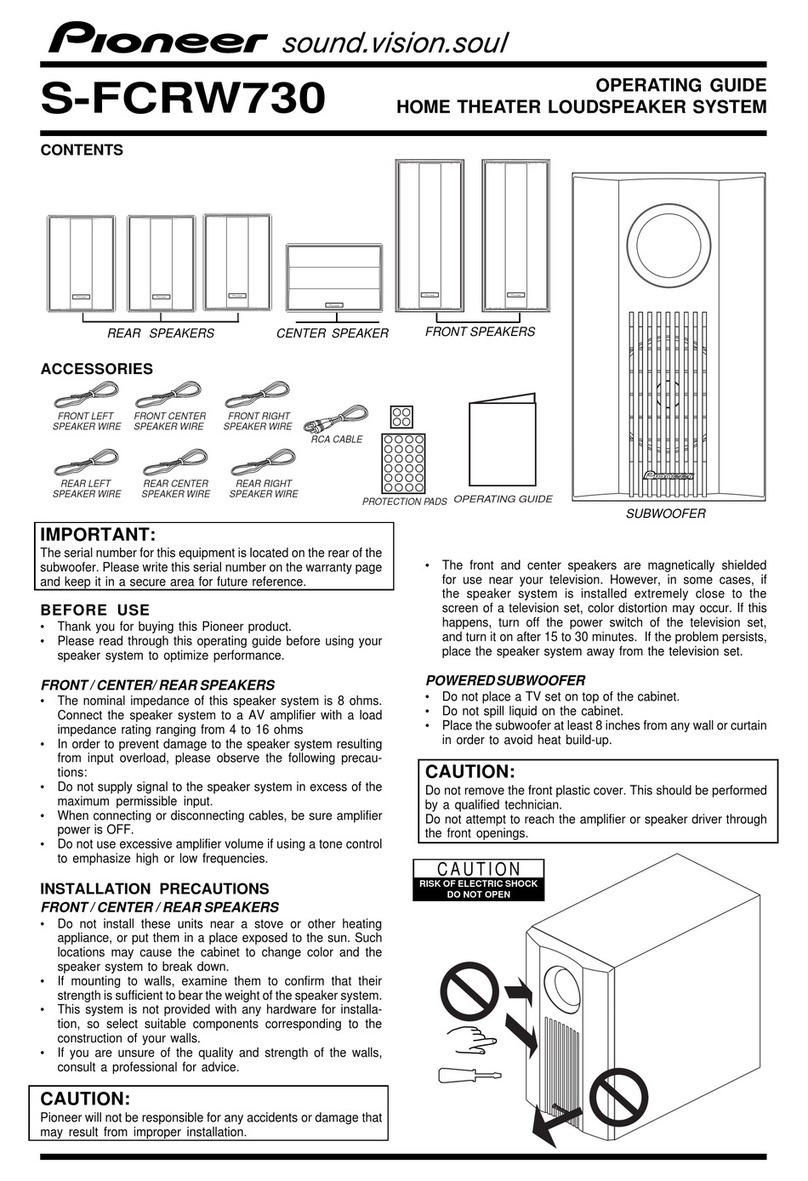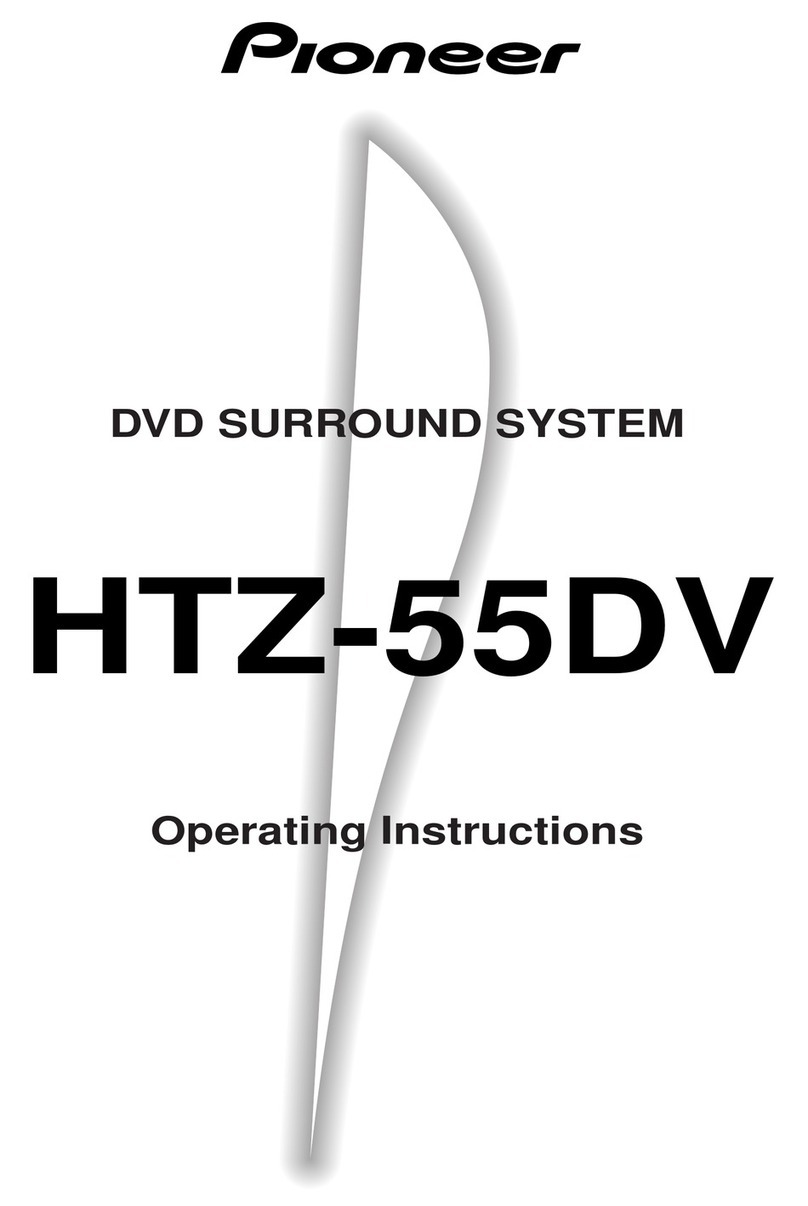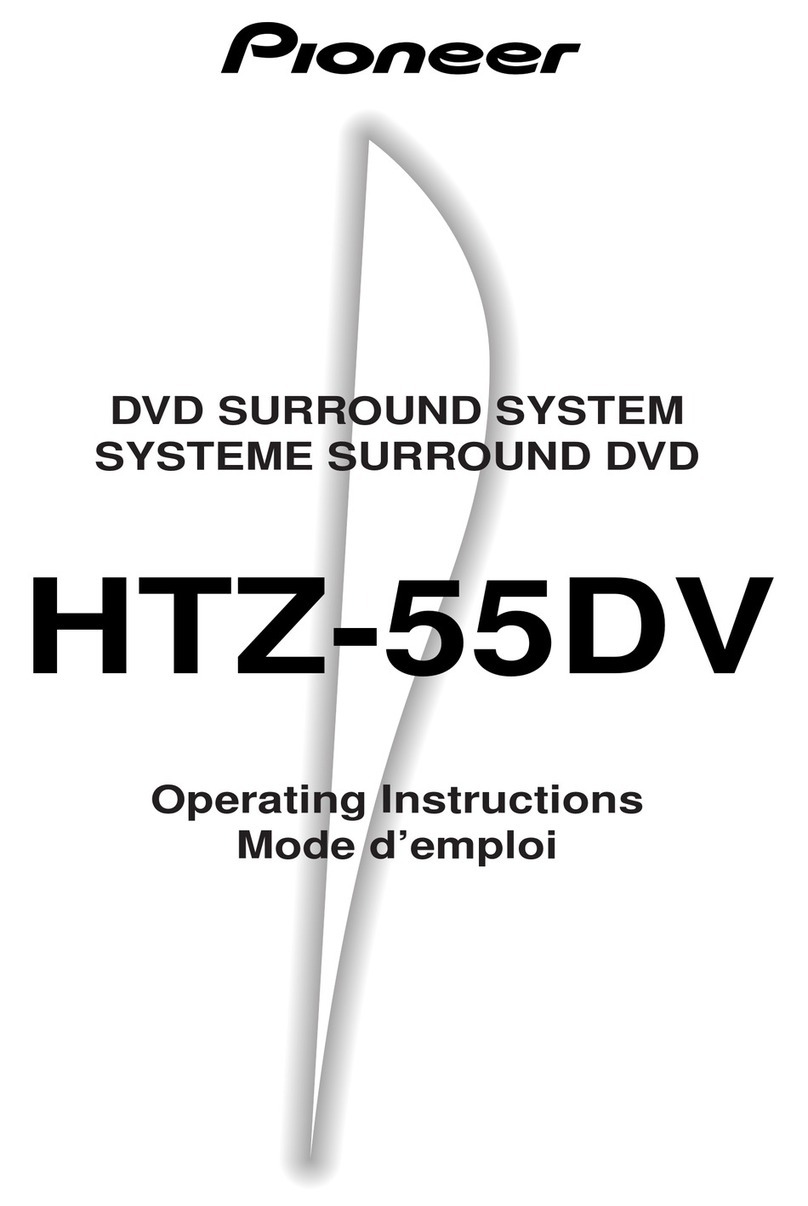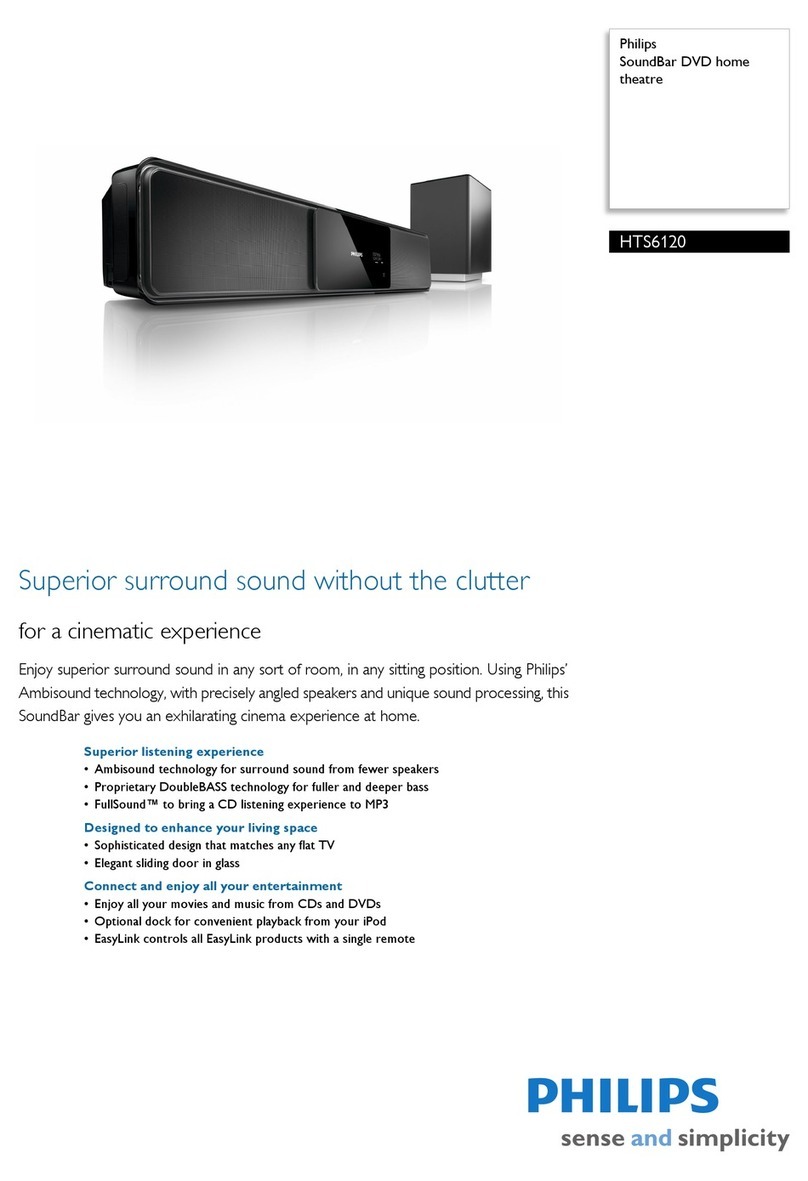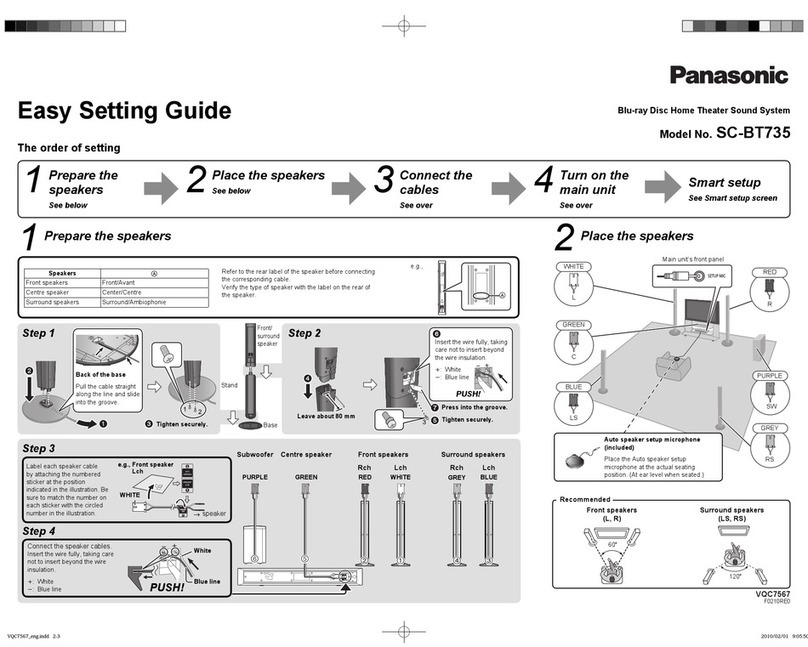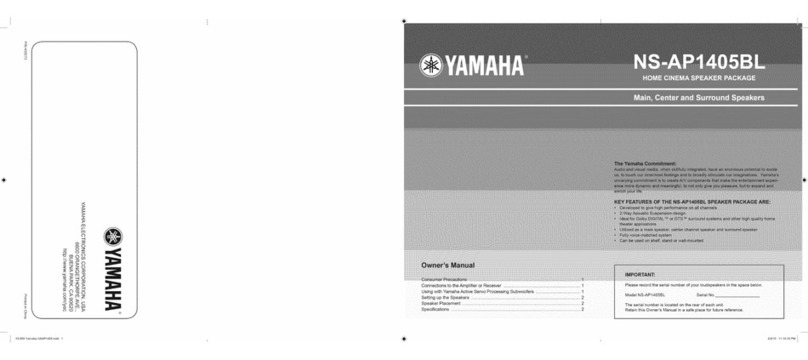10 Preparation
Preparation
2
Symbol Used in this Manual
NOTE
Indicates special notes and operating
features.
CAUTION
Indicate cautions for preventing possible
damages from abuse.
All discs and file listed below ALL
MP3 files MP3
DVD and finalized
DVD+R/+RW/-R/-RW DVD
Video CD and Super VCD VCD
WMA files WMA
DivX files DivX
Audio CDs ACD
JPEG files JPEG
Regional Codes
This unit has a regional code printed on
the rear of the unit. This unit can play only
DVD discs labeled same as the rear of the
unit or “All”.
• MostDVDdiscshaveaglobewithone
or more numbers in it clearly visible on
the cover. This number must match your
unit’s regional code; or the disc cannot
play.
• IfyoutrytoplayaDVDwithadifferent
regional code from your unit, the
message “Incompatible disc region
number Can’t play disc” appears on the
TV screen.
Playable les
• OnlydiscsrecordedinISO9660Level1,
Level 2 and Joliet can be played.
• FilesprotectedbyDRM(DigitalRights
Management) cannot be played.
• Filesotherthantheonesbelow(WMV,
MPEG4-AAC, etc.) are not guaranteed
to play.
Supported video le formats
DivX
Extension: .divx .avi
Resolution: up to 720 x 480
• DivXisamediatechnologycreated
by DivX, Inc. DivX media files contain
image data.
• DivXfilesmayalsoincludesuch
advanced playback functions as menu
screens and selection of multiple
subtitle languages/audio tracks.
• FilesnotcontainingDivXvideosignals
cannot be played, even if they have the
extension “.avi”.
Displaying external subtitle les
• Thefontsetslistedbelowareavailable
for external subtitle files. You can see
the proper font set on-screen by setting
the Subtitle Language on page 27 to
match the subtitle file.
• Thisplayersupportsthefollowing
language groups:
Group 1
Afrikaans (af), Basque (eu), Catalan (ca),
Danish (da), Dutch (nl), English (en), Faroese
(fo), Finnish (fi), French (fr), German (de),
Icelandic (is), Irish (ga), Italian (it), Norwegian
(no), Portuguese (pt), Rhaeto-Romanic (rm),
Scottish (gd), Spanish (es), Swedish (sv)
Group 2
Albanian (sq), Croatian (hr), Czech (cs),
Hungarian (hu), Polish (pl), Romanian (ro),
Slovak (sk), Slovenian (sl)
Group 3
Bulgarian (bg), Byelorussian (be), Macedonian
(mk),Russian (ru), Serbian (sr), Ukrainian (uk)
Group 4
Hebrew (iw), Yiddish (ji)
Group 5
Turkish (tr)
• Someexternalsubtitlefilesmaybe
displayed incorrectly or not at all.