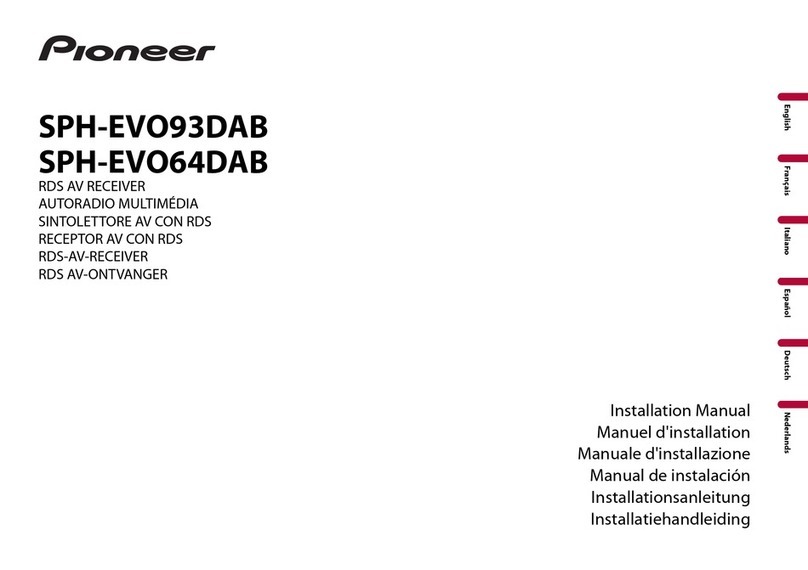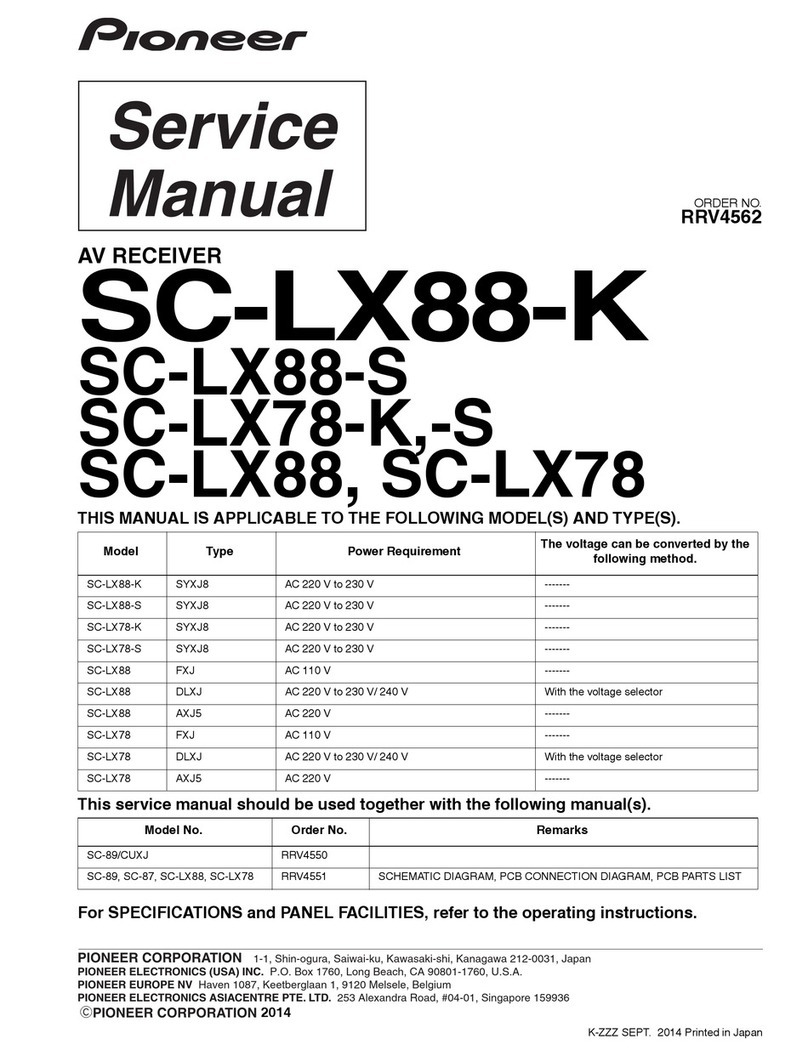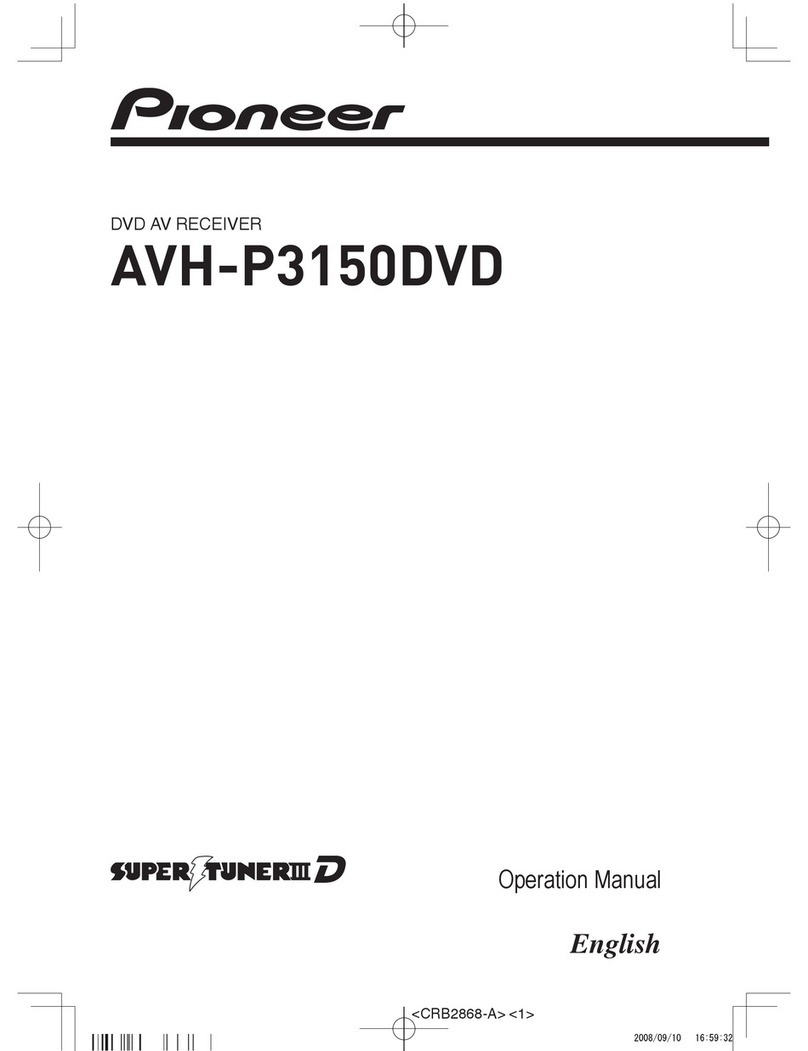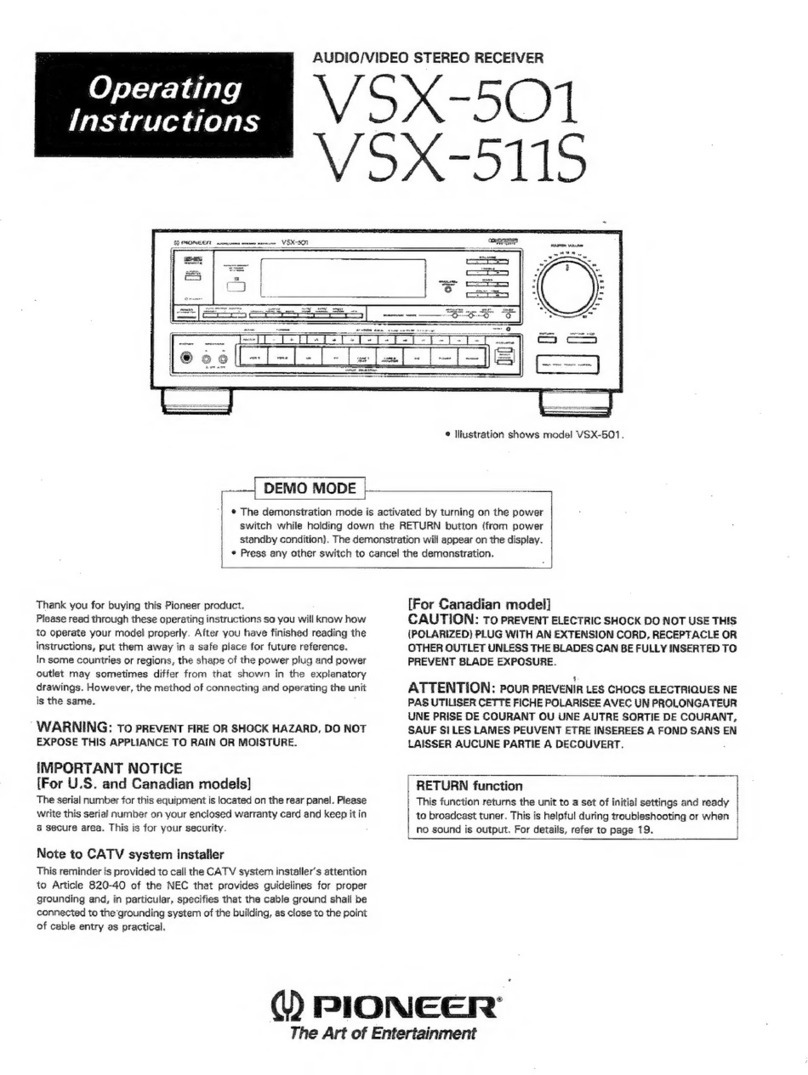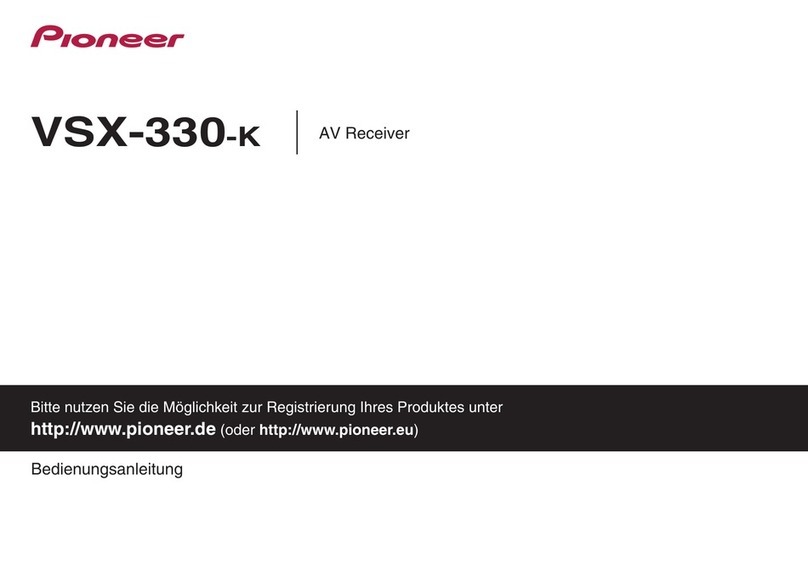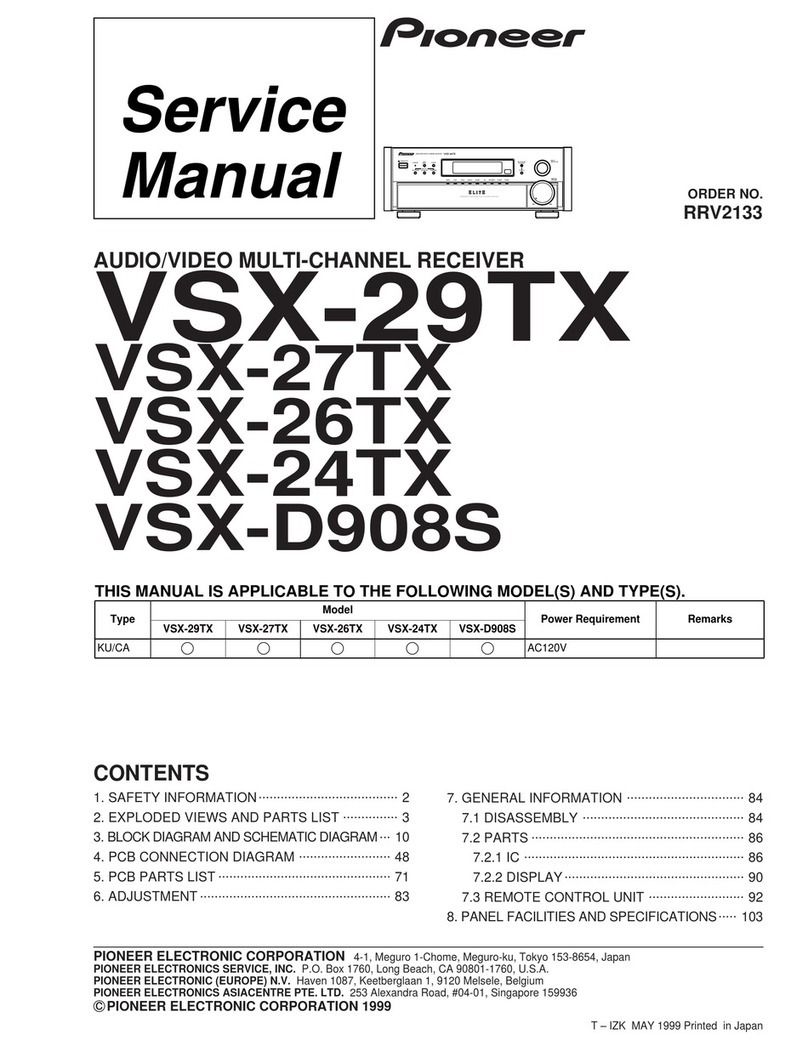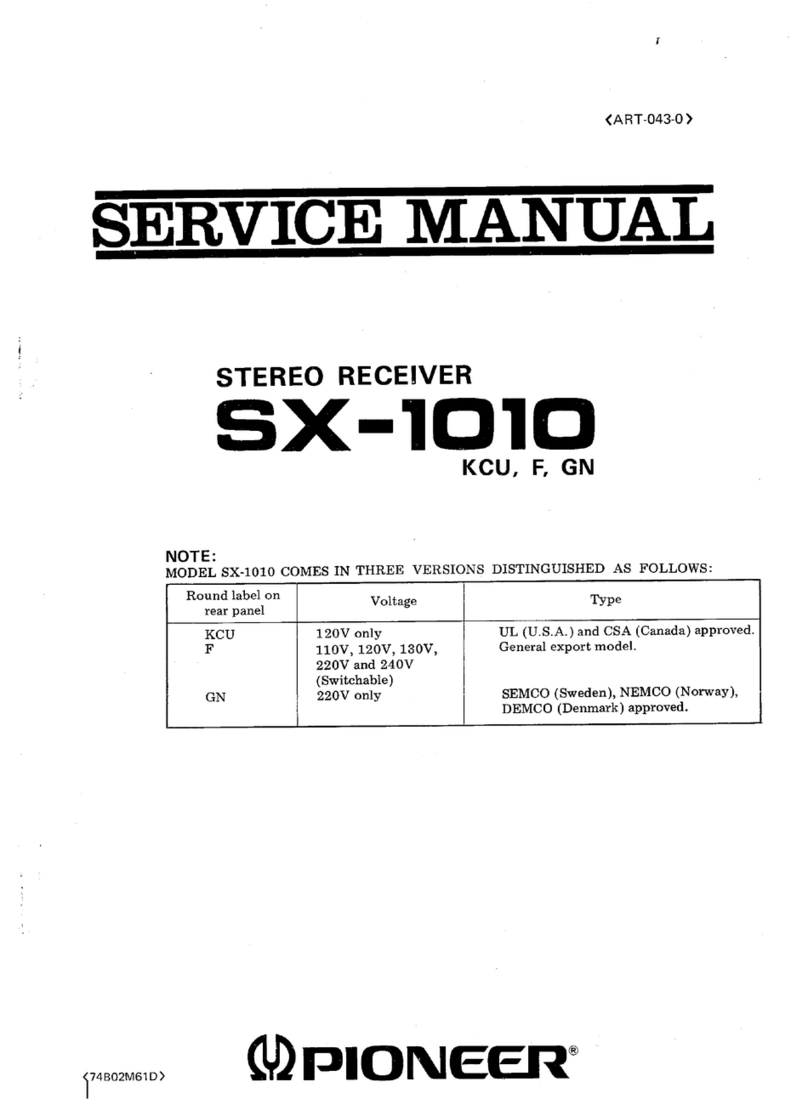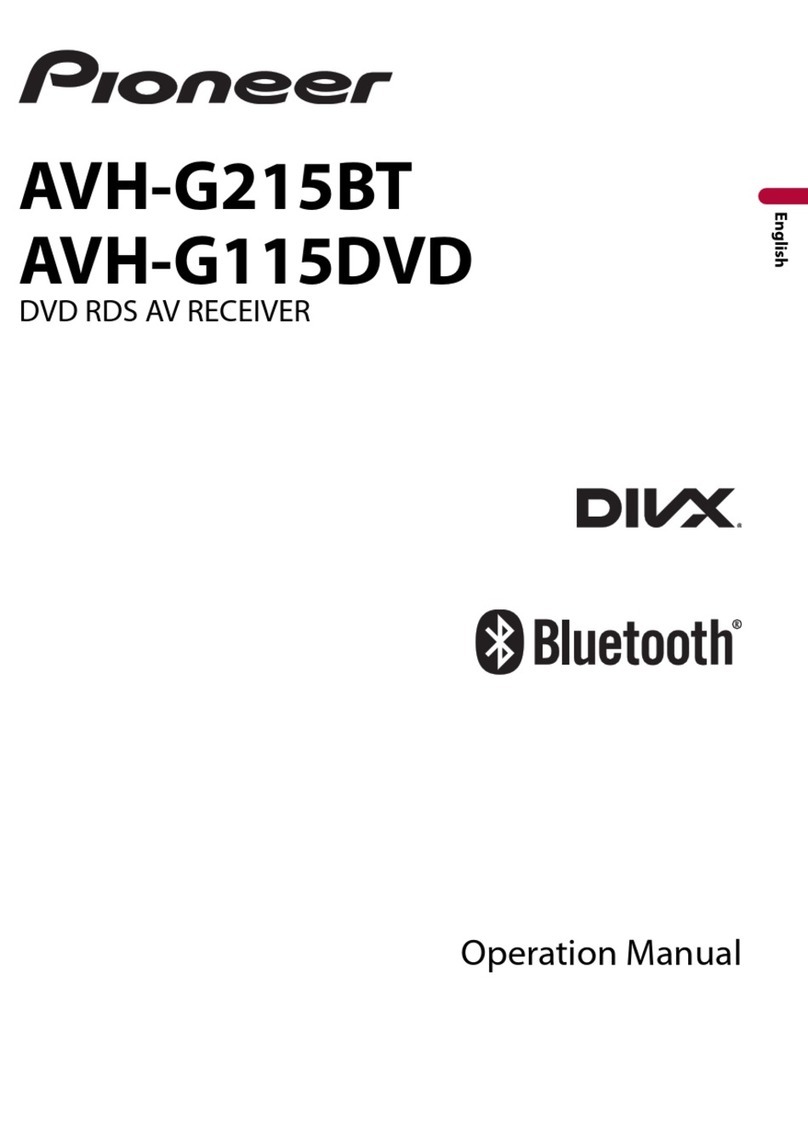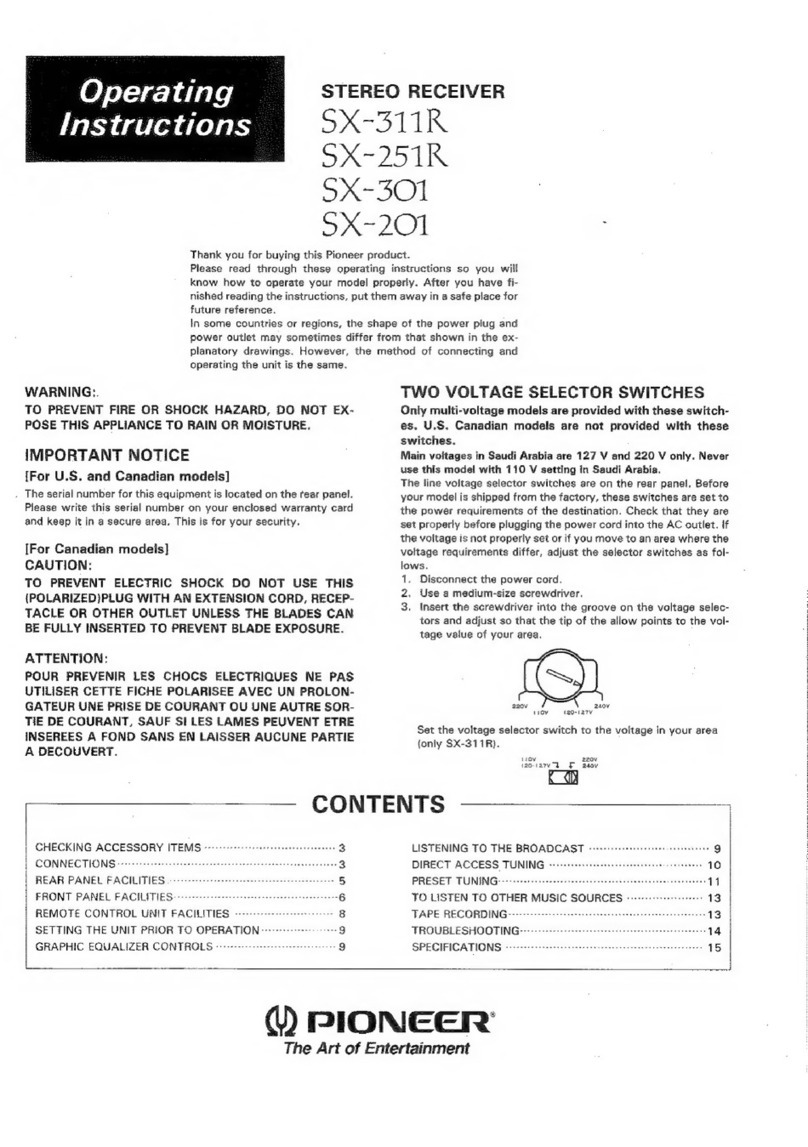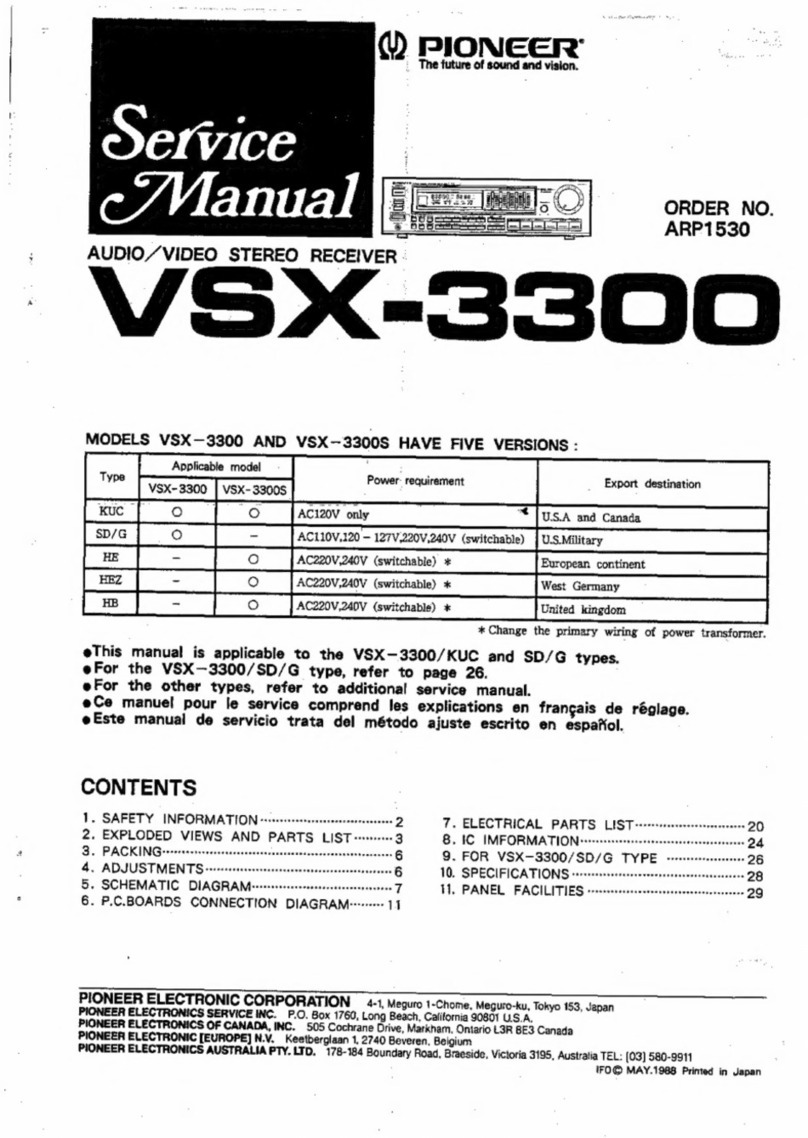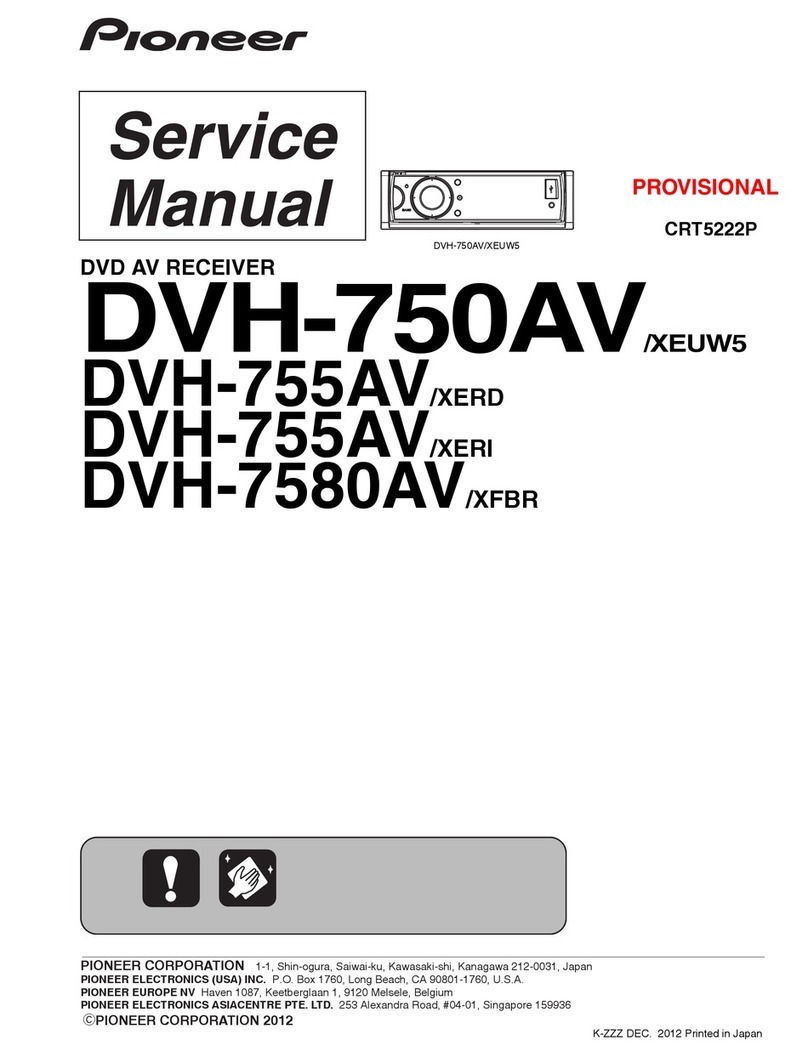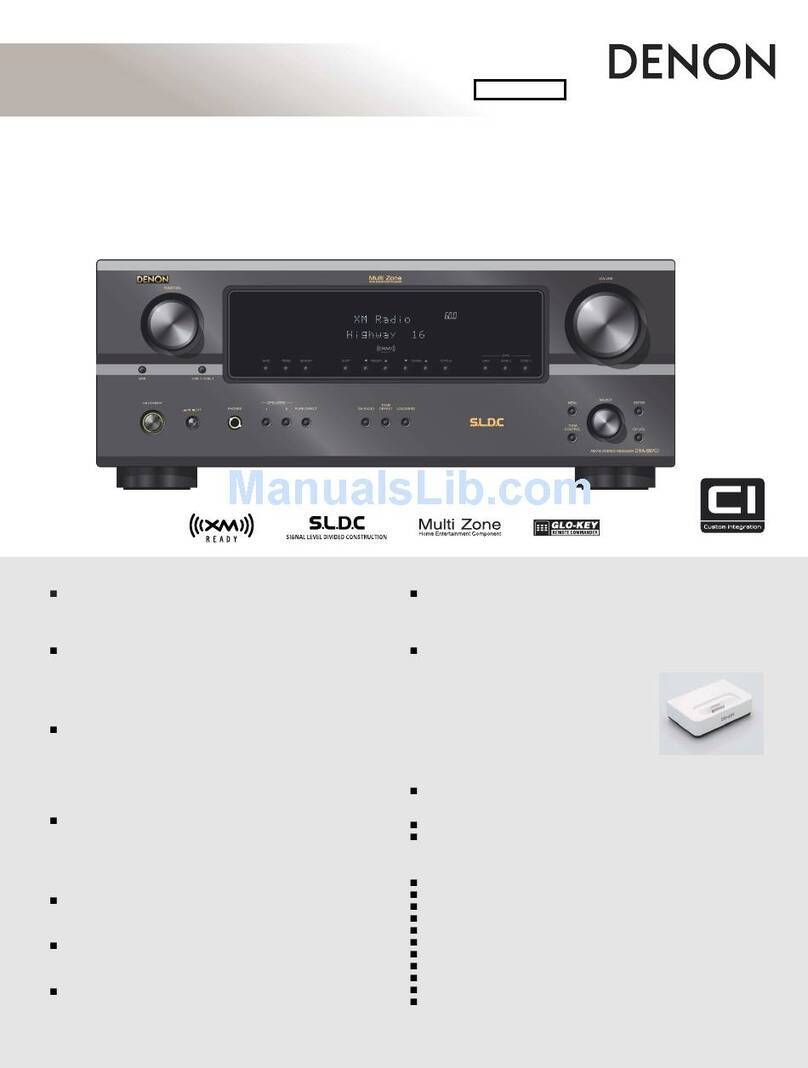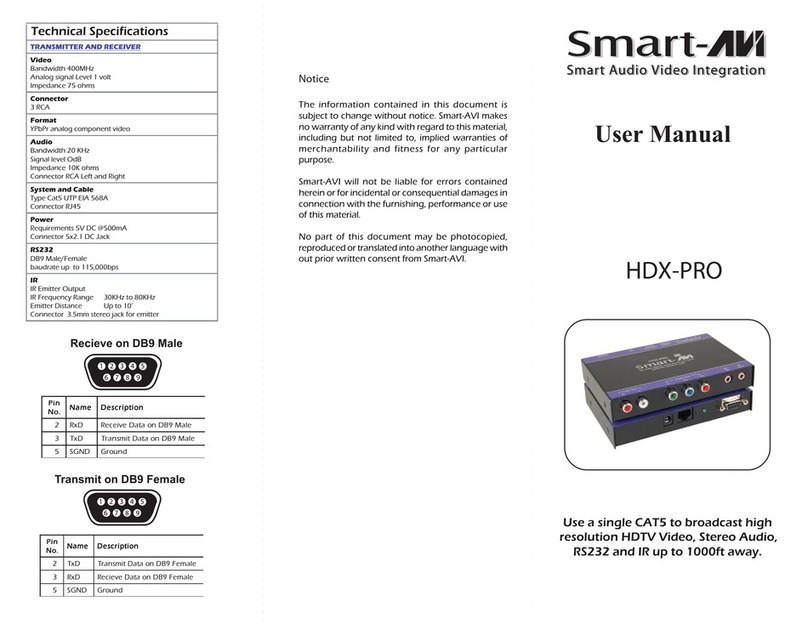9
Operating the application (continued)
Operation
Menu Toolbar Operation
Copy 1st backup to
2nd Used to copy the AV receiver’s first backup (AVR 1st backup) into the
second backup (AVR 2nd backup).
Copy 2nd backup
to 1st Used to copy the AV receiver’s second backup (AVR 2nd backup) into the
first backup (AVR 1st backup).
Reset 1st backup None Used to reset the AV receiver’s first backup (AVR 1st backup) to the
factory defaults.
Reset 2nd backup None Used to reset the AV receiver’s second backup (AVR 2nd backup) to the
factory defaults.
Tools
Menu Toolbar Operation
AVR Control None
Used to display a screen for easily checking the unit’s operation after setting.
AVR Status None Used to display a screen for monitoring the unit’s input/output status
and checking the operation after setting.
Detect difference Use to check the difference between the contents of the data editing
screen and either the AVR 1st/2nd backup or the stored file.
Settings (*1)
Menu Toolbar Operation
Language setting None Used to set the PC Setup’s display language. The language can be set
separately from that of the receiver.
Protocol/Demo/File None Used to display the screen for selecting the method of communications
with the AV receiver (Protocol, Demo mode or File mode).
Edit tool bar None Used to edit the arrangement and order of the icons displayed on the
toolbar.
Reset None Used to reset all the contents of PC Setup and the RAM.
(*1)
• The Settings screen includes a “Version” tab, but from the main menu, the version is displayed by
selecting [Help] d[Version].
• The version information is displayed on the Version tab in the Settings menu.
Help
Menu Toolbar Operation
Instructions None Used to display the PC Setup’s operating instructions.
Version None Used to display the PC Setup’s version.
Display this with the Settings screen’s Version tab open.
It is also possible to switch to other Settings screen functions by
switching the tab.
2. Setting items
The contents of the selected setting item are displayed on the data editing
screen (3).
3. Data editing screen
The contents of the selected setting item (2) are displayed here.
The displayed screens are shown below.
Setting item Description
Input Setting Screen for making the settings for assigning terminals to input functions.
The input name, input skip, Audio in (terminal), HDMI input (terminal) and
Component in (terminal) can be set for each input function.
Speaker System /
Speaker Setting
Screen for making the speaker system and speaker settings.
Channel Level /
Speaker Distance
Screen for making the channel level and speaker distance settings.
The settings can be made individually for each MCACC memory.
EQ / Wide trim Screen for setting the level of the individual frequency bands.
The settings can be made individually for each channel of each MCACC
memory.
The wide trim setting and equalizer on/off setting for individual inputs can also
be made.
Standing Wave Screen for setting the center frequency, Q and attenuation for filters 1, 2 and 3.
The settings can be made individually for each filter type of each MCACC
memory.
The standing wave on/off setting for individual inputs can also be made.
HDMI Setting Screen for making the settings related to HDMI and HDMI CEC.
The HDMI output can also be switched here.
Audio Setting (/AVR) Screen on which the receiver’s audio-related settings are grouped.
These settings are applied to all of the receiver’s inputs.
Audio Setting
(/INPUT)
Screen on which the receiver’s audio-related settings settable for individual
inputs are grouped.
Preset listening mode Screen for making the listening mode settings settable for individual inputs.
Preset effect of
listening mode
Screen for adjusting the listening mode effects.
Video Setting Screen on which the receiver’s video-related settings settable for individual
inputs are grouped.
Multi ZONE Setting Screen for making the multi zone-related settings.
12V Trigger Setting Screen for making the 12V trigger setting.
It is possible to switch between association with Input Select and association
with HDMI OUT here.