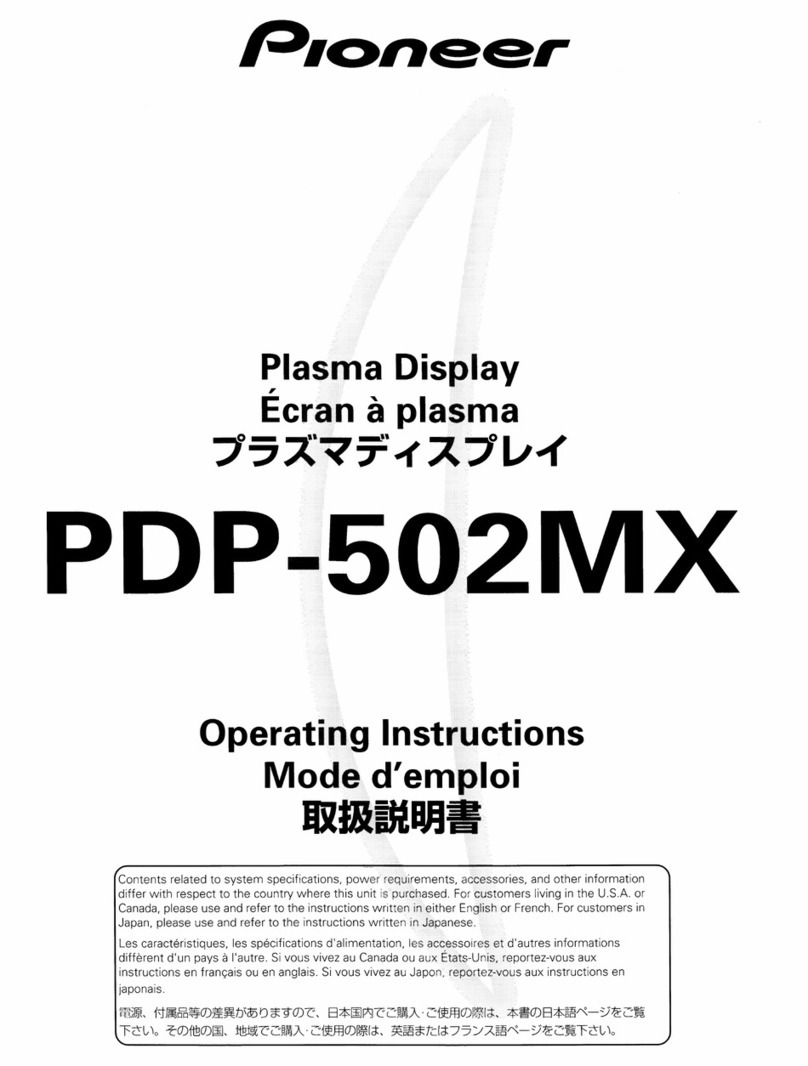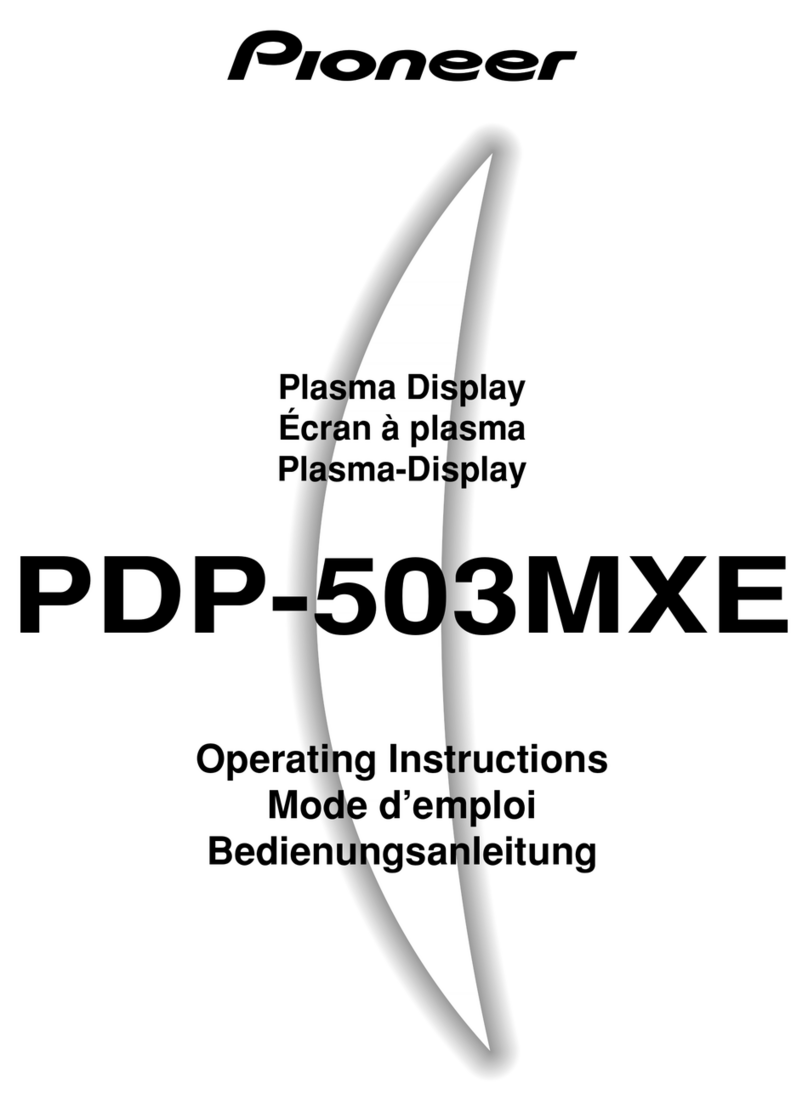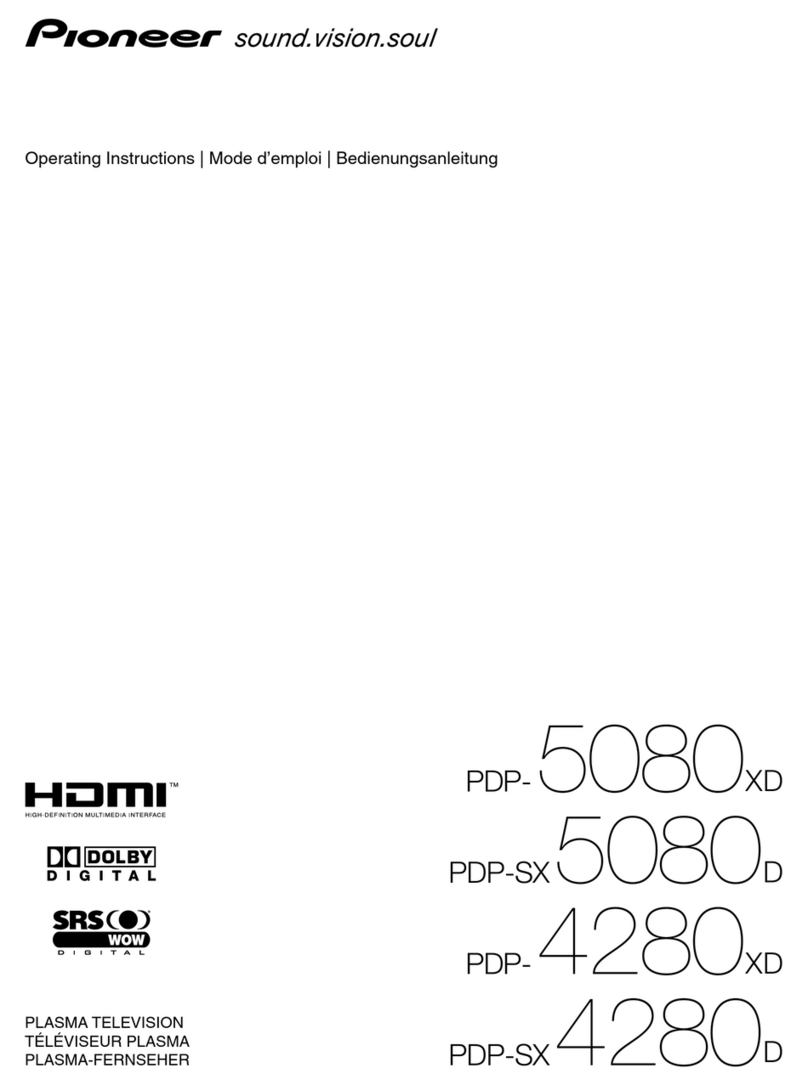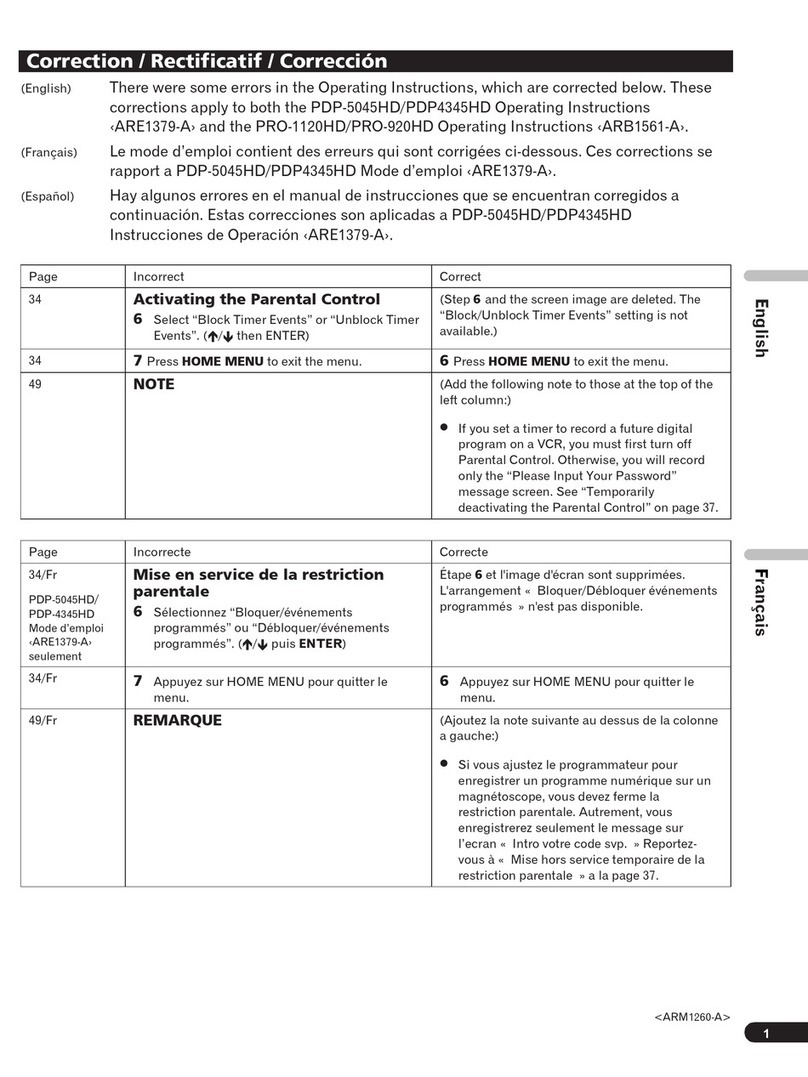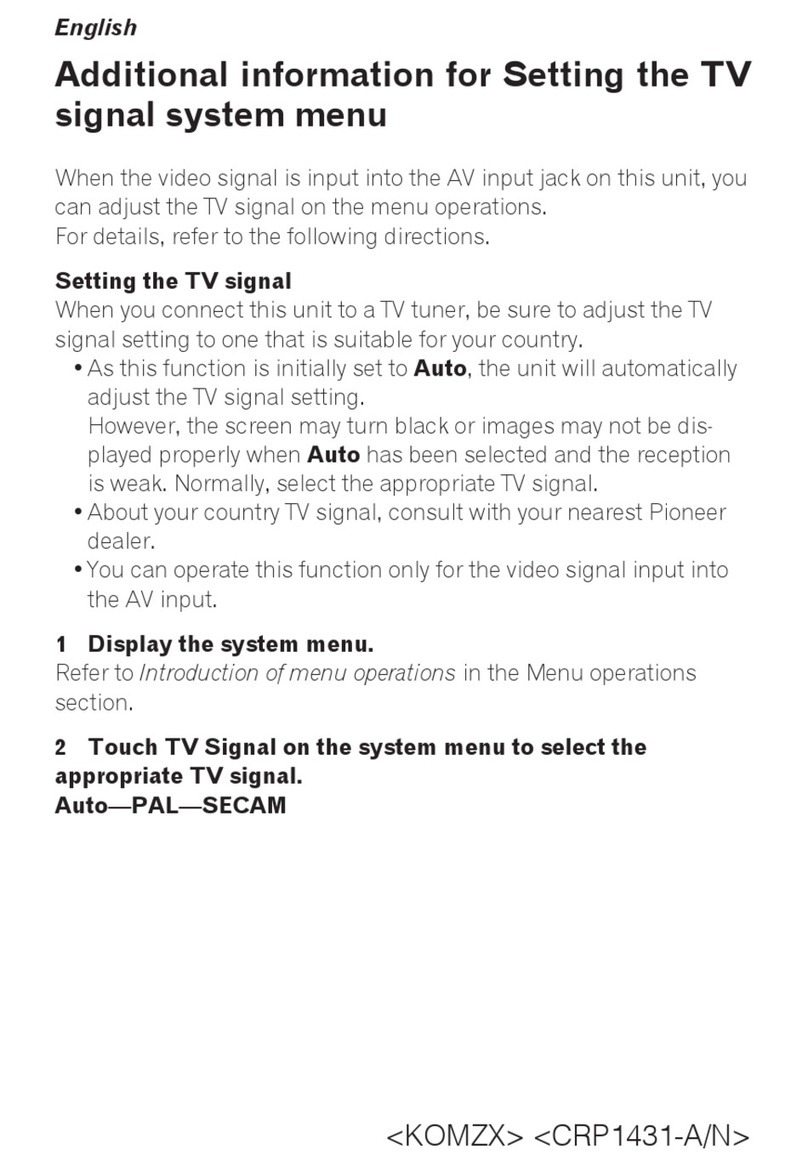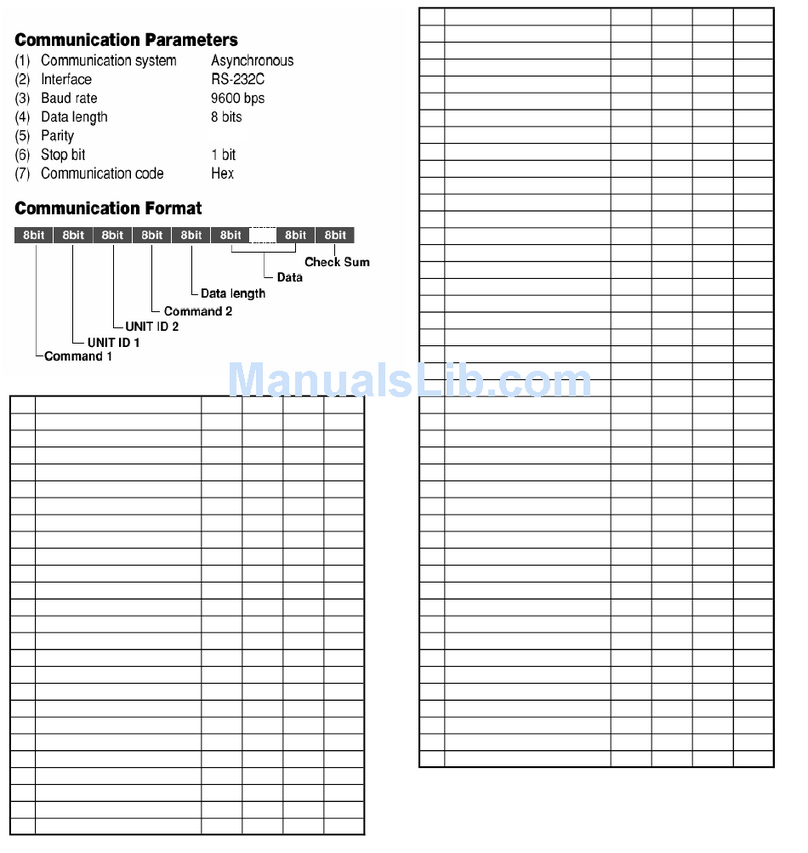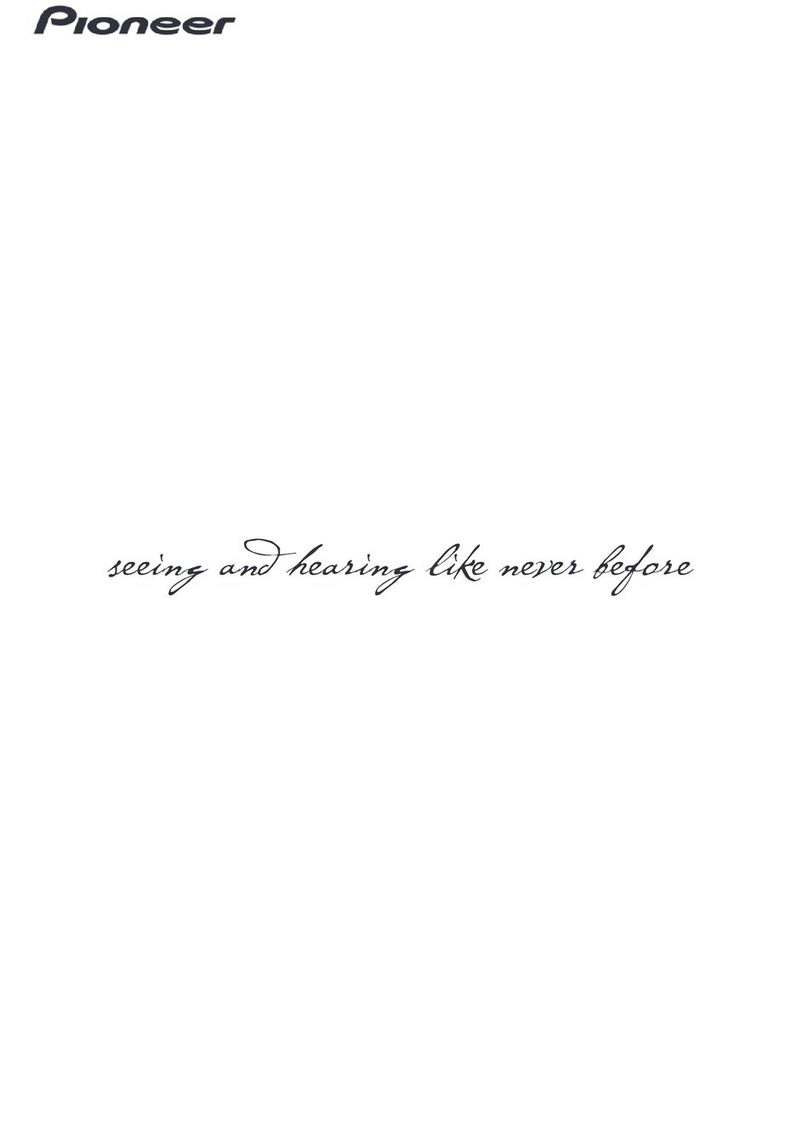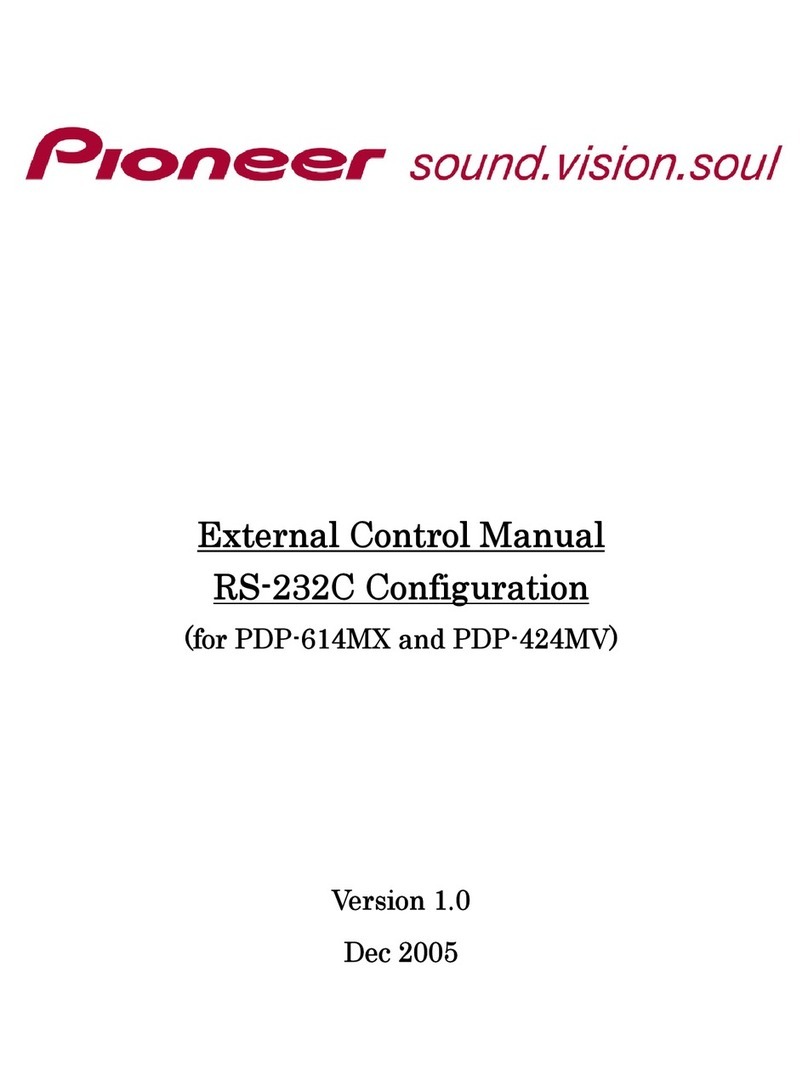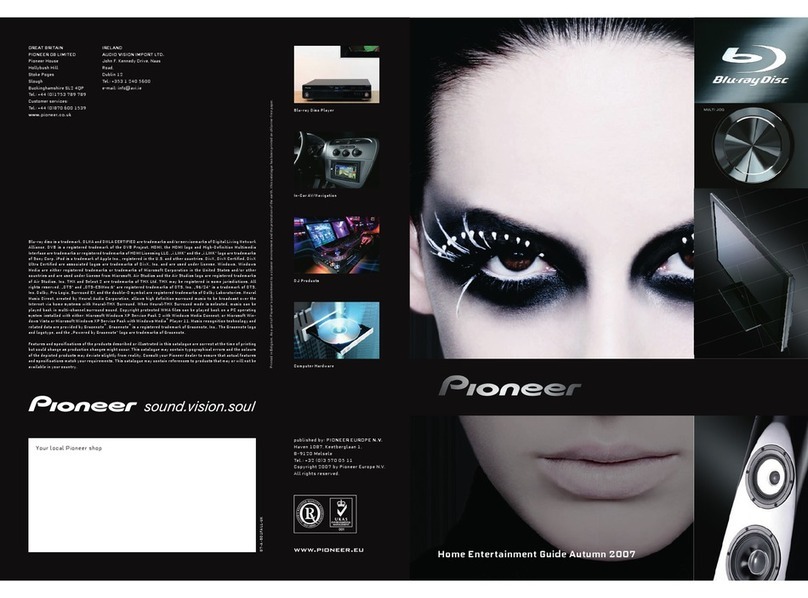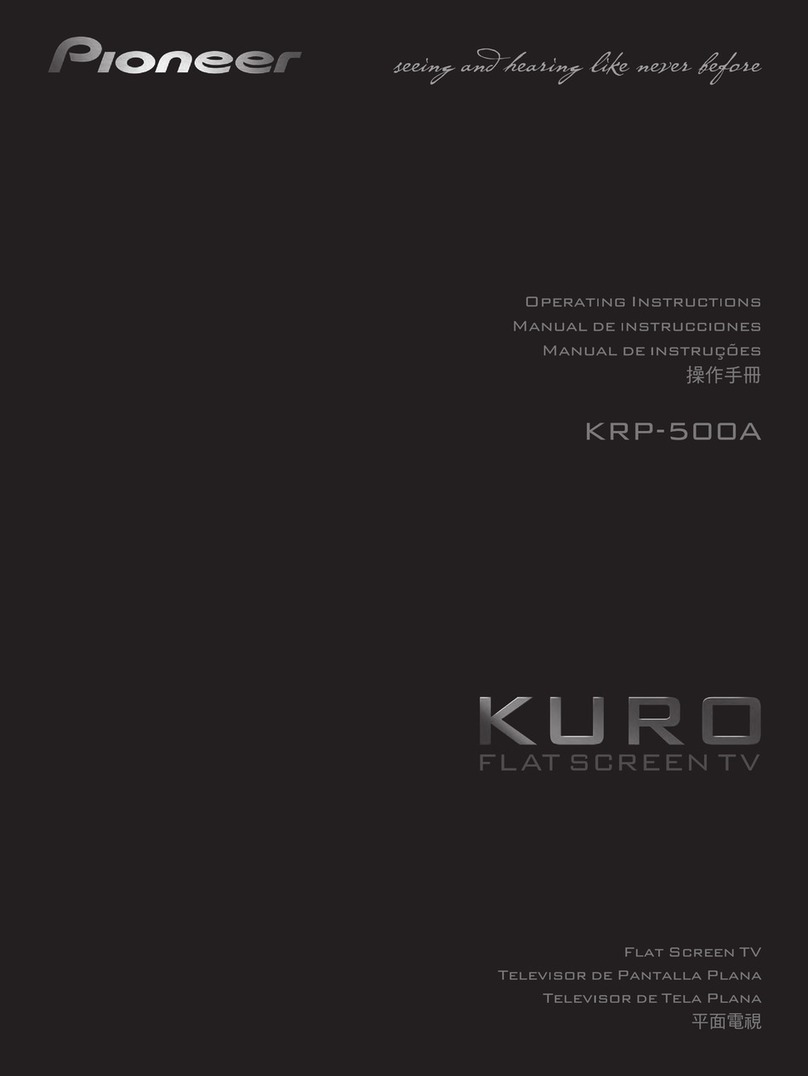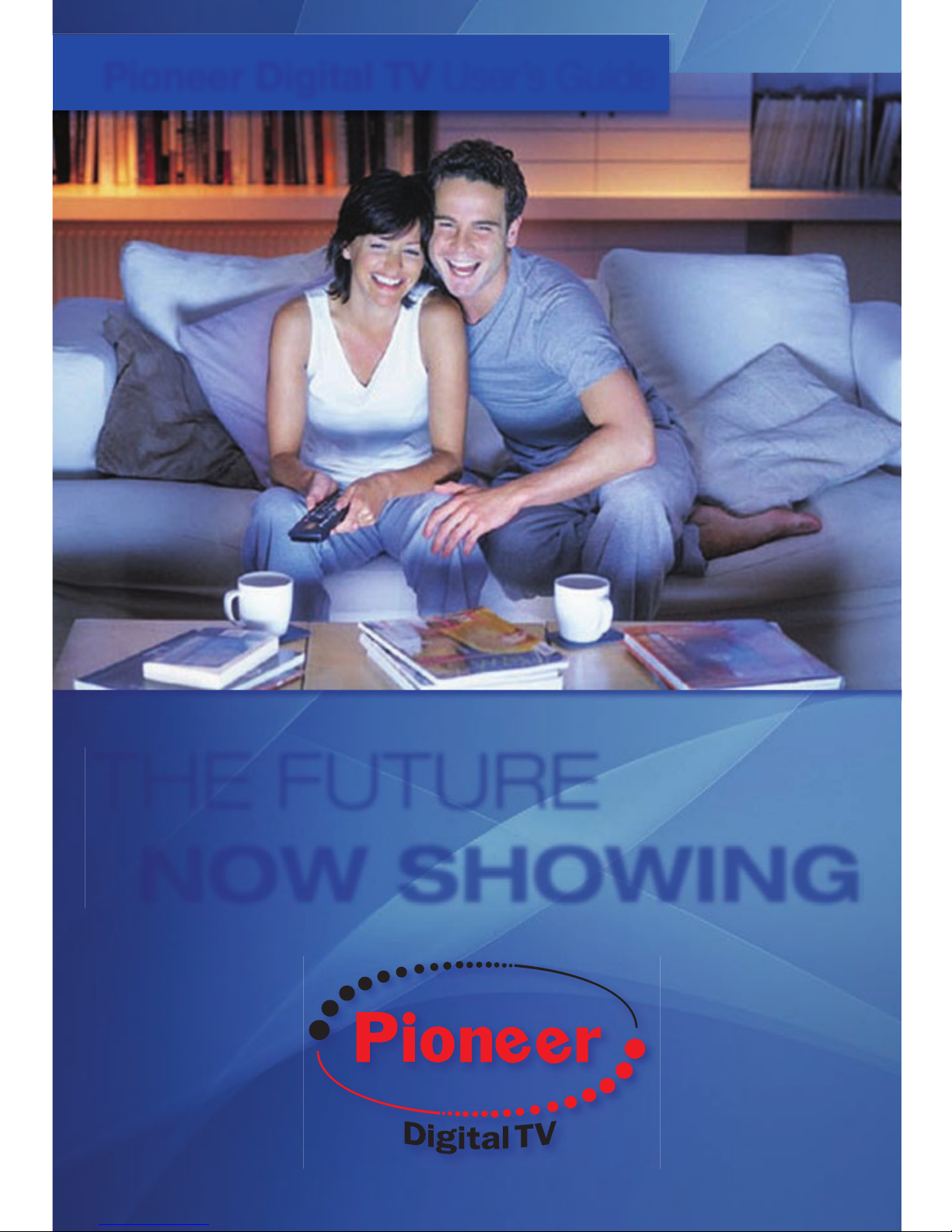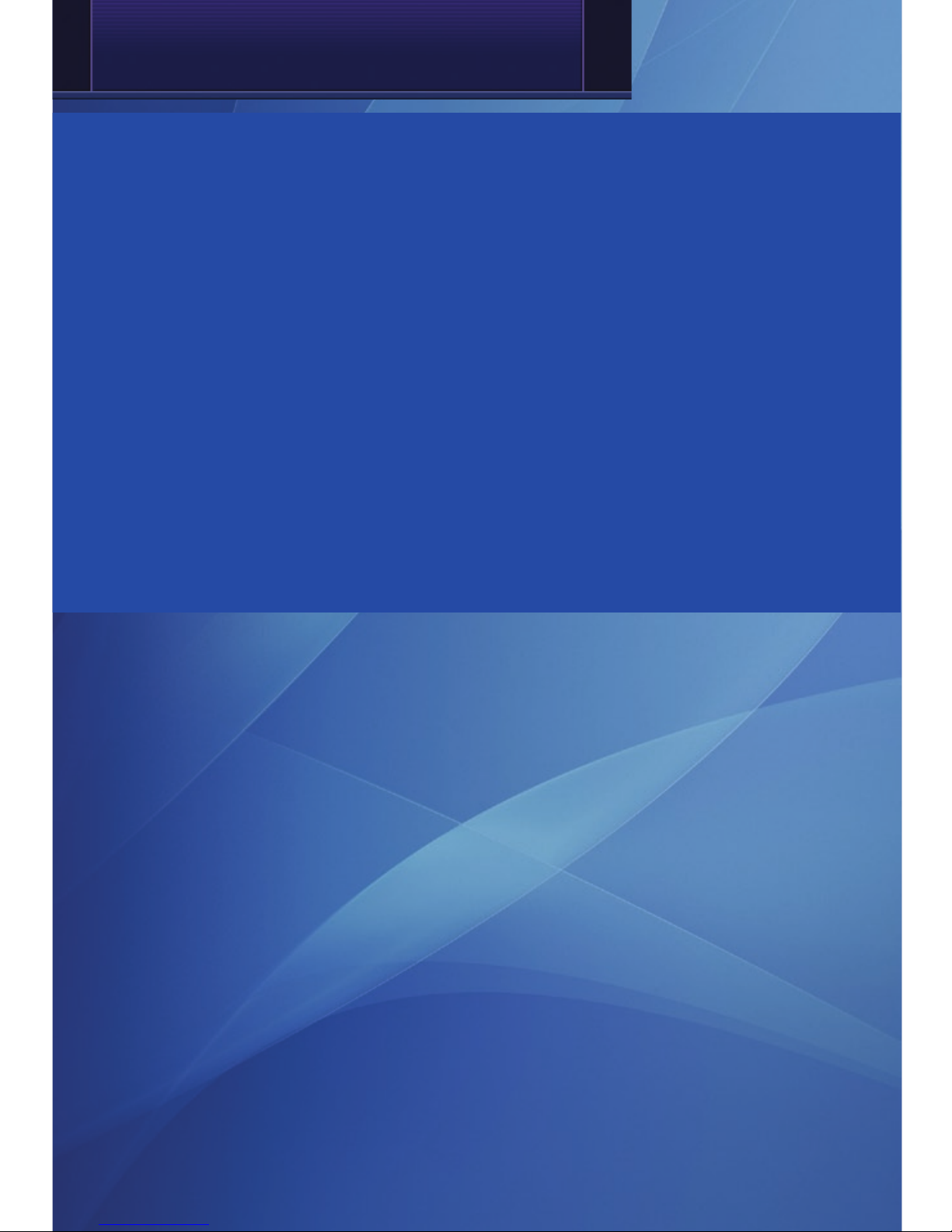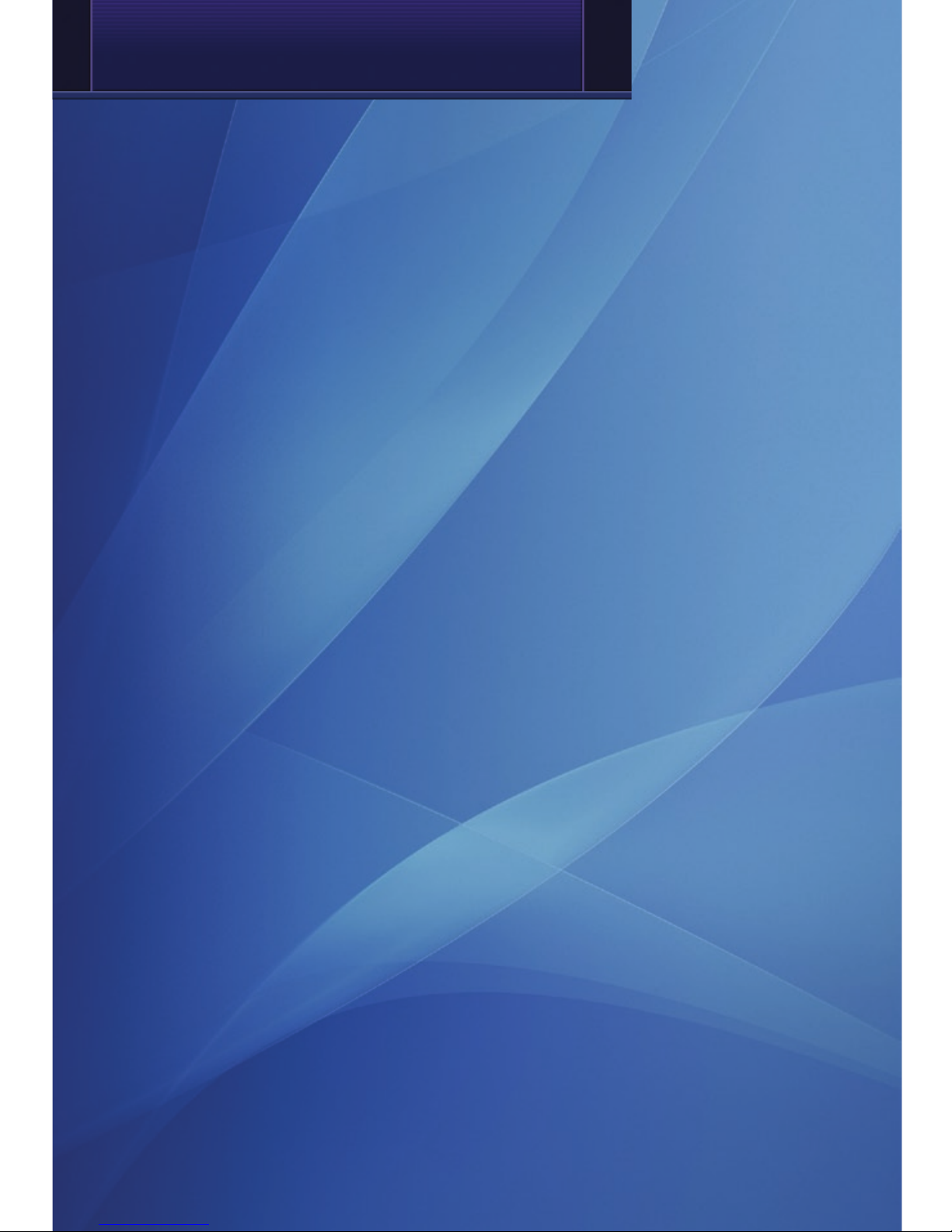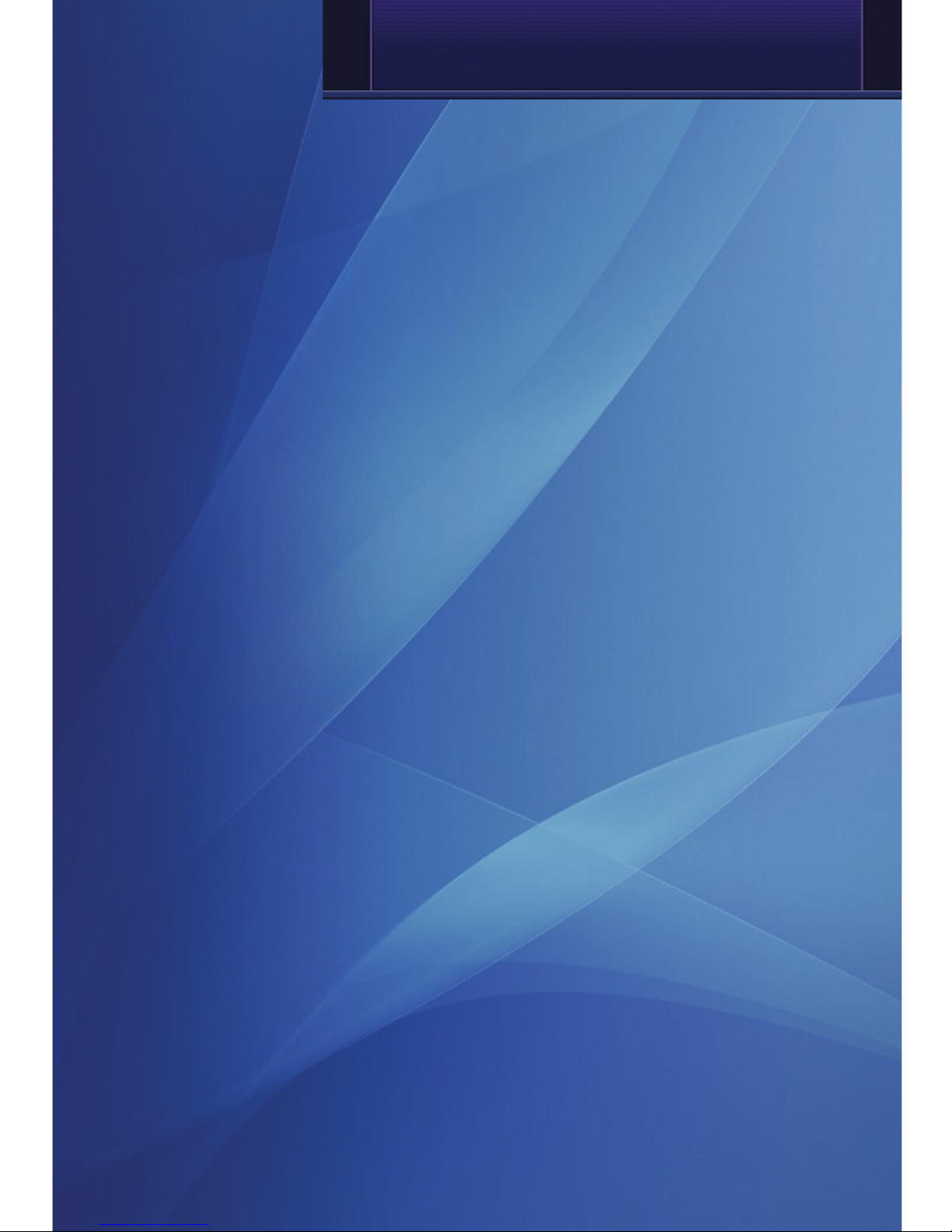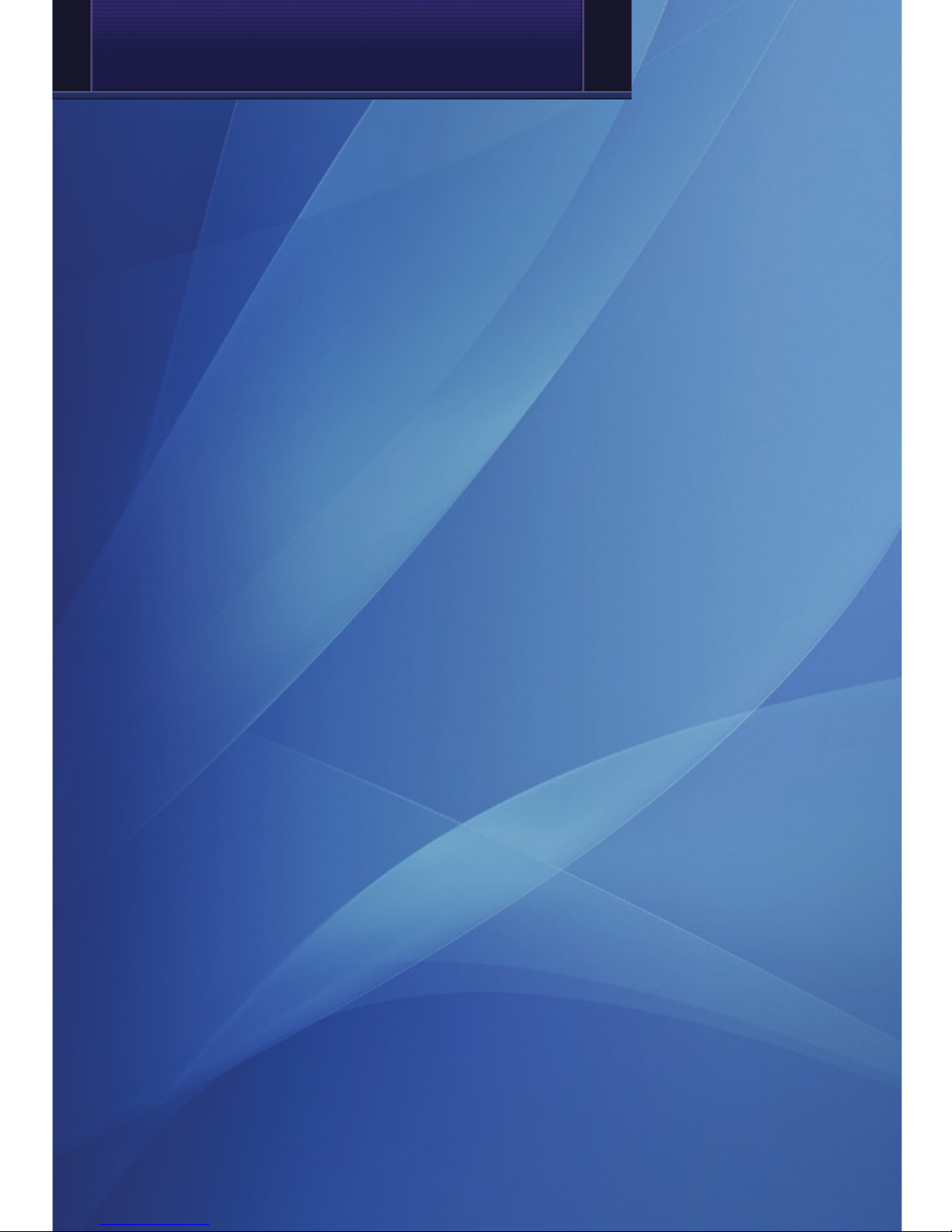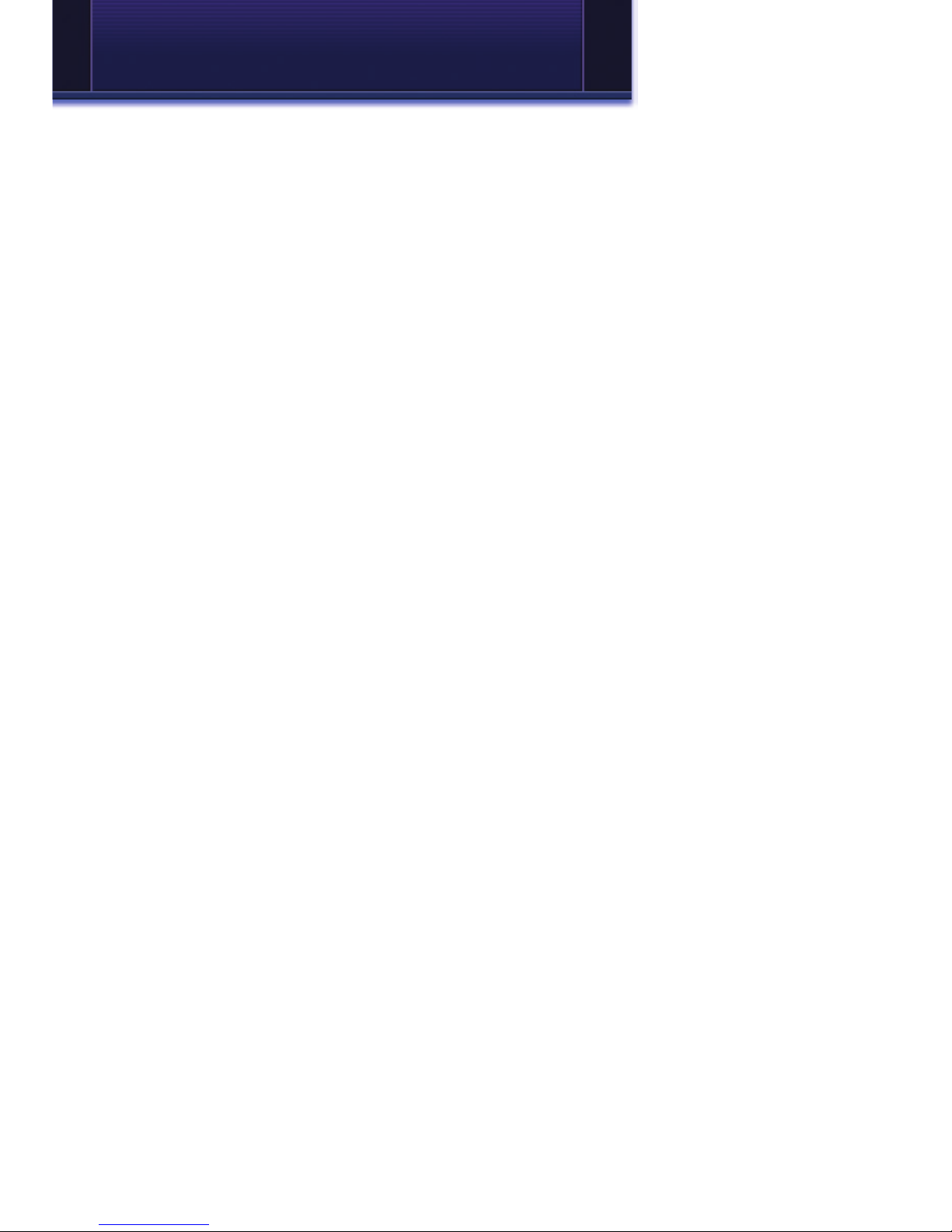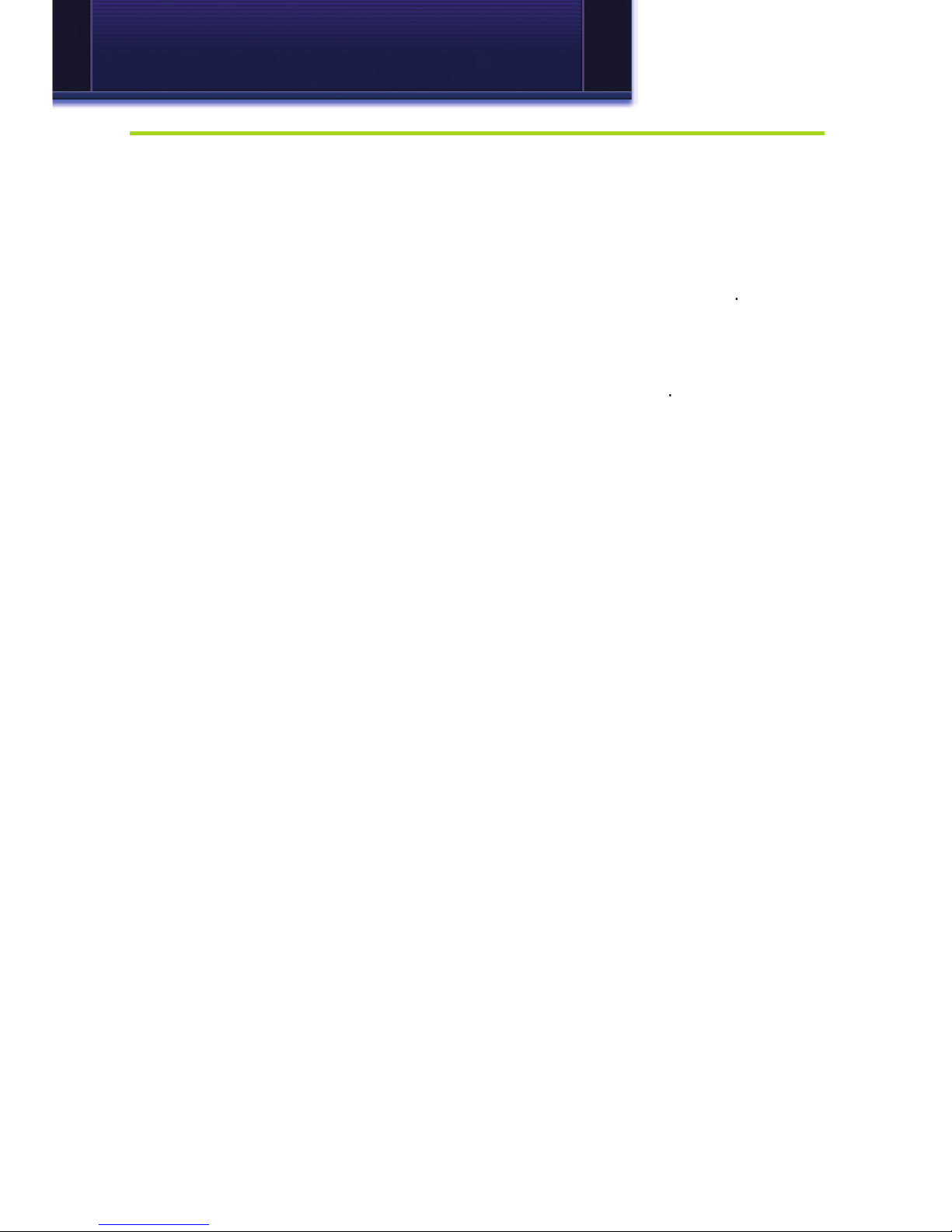Welcome
Digital TV is TV different than anything you have seen before. It isn’t
cable…it’s better. Digital TV offers more channels, more features
and more choices. Watch what you want – sports, movies, news,
cartoons, drama, comedies – anything you can imagine is there.
Watch when you want – with features like auto tune, video on
demand and digital video recording. Watch how you want – DVD
quality video and sound. So sit back, relax and enjoy the future.
Digital TV User’s Guide Copyright © 2005-2009 MS Communications. IPG screen images
Copyright © 2005-2008 Minerva Networks, Inc. Used with permission. All rights reserved. Portions
Copyright Advanced Digital Broadcasting (ADB), Amino Communications, Ltd., Entone, Inc and
Universal Electronics, Inc.. Used with permission. All rights reserved. All other images copyright
and/or trademark of their respective owner(s). Dolby and the double-D symbol are registered
trademarks of Dolby Laboratories.
This material may not be duplicated, in whole or in part, by any means, without the express written
consent of MS Communications, Ringgold GA 30736 USA.
THE FUTURE
NOW
SHOWING
exclusively on your TV